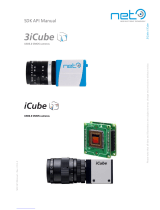Page is loading ...

www.phonak.com
Phonak AG
Laubisrütistrasse 28
CH-8712 Stäfa
Switzerland
029-0310-02/2014-07/A+W © Phonak AG All rights reserved
User Guide
iCube II

32
1. Welcome 4
2. Description 5
3. iCube II accessories (optional) 6
4. Getting started 7
4.1 Setting up the power supply 7
4.2 Charging the battery 8
4.3 Operating time 10
4.4 Switching iCube II On and O 10
4.5 Target tting software requirements 10
5. Connecting iCube II to your computer 11
5.1 Connecting wirelessly 11
5.2 Connecting via USB cable 13
Contents
6. Using iCube II 14
6.1 Wearing iCube II 14
6.2 Detecting and programming
hearing instruments 15
6.3 Programming hearing instruments
on your desk 16
7. Indicator lights 17
8. Troubleshooting 20
9. Service and warranty 22
9.1 Local warranty 22
9.2 International warranty 22
9.3 Warranty limitation 22
10. Compliance information 23
11. Information and description of symbols 28
12. Important safety information 32

4 5
The intended use of this device is the wireless transfer
of tting data from the PC to the client’s hearing
instruments.
Wireless iCube II USB adapter
iCube II is designed specically for use by the hearing
care professional.
Please read this user guide carefully to benet from all
the features of the iCube II.
For further information, please visit the Phonak website
www.phonakpro.com
Phonak – life is on www.phonakpro.com
1. Welcome 2. Description
On/O
Pairing
button
Neckloop plugs
Rear neckloop
opening
Mini USB
charging input
Right indicator
light (data
transfer)
Middle indicator
light (battery
state and PC data
transfer)
Left indicator
light (data
transfer)
CE mark applied: 2014

1.
1. 2.
2.
6 7
3. iCube II accessories (optional)
J USB cable, 3 m (10 ft)
J iCube II desktop stand
J USB hub
Contents may vary depending on country.
4. Getting started
4.1 Setting up the power supply
Select the adapter for your country.
US EU
1. Insert the top round end of the
adapter into the round corner
of the power supply.
2. Click the tail of the adapter in
to lock it into place.
1. To remove, pull back the tab on
the power supply.
2. Pull the adapter upwards to
remove it.

8 9
4.2 Charging the battery
Plug a mini-USB plug into the
iCube II and plug the power
supply into a power outlet.
If you use the iCube II desktop stand,
install it as shown below.
It is recommended to charge iCube II whenever it is
not in use. This way it will be sufficiently charged and
ready for the next fitting session.
4. Getting started
iCube II desktop stand is available as an option
Battery notes
When charging iCube II for the rst time, leave it
to charge for at least three hours (even if the middle
indicator light changes to green color earlier).
Charging a depleted battery will take approx. 2 hours.
It is safe to leave iCube II connected for longer
periods, even if not in use.
A new battery’s full performance is achieved only
after three complete charge and discharge cycles.
The iCube II battery can be charged several hundred
times. If the operating time of your iCube II reduces
substantially, please contact your local Phonak
representative.

10 11
iCube II is shipped with a pre-paired wireless
USB adapter to ensure a quick and easy
set-up of the wireless connection with your
tting PC.
iCube II may also be connected with any Bluetooth
capable PC if a USB socket is not available at all or via a
USB cable if a wireless connection is not possible.
5.1 Connecting wirelessly
Automatic connection
To connect iCube II with the tting PC make sure
that Phonak Target 4.0 and newer is installed. Plug the
USB adapter into a free USB port on your tting PC.
Make sure the USB adapter is plugged in a USB
port on the tting PC. Do not use a USB extension
cable to connect it.
5. Connecting iCube II to your
computer
4. Getting started
4.3 Operating time
Fully charged, your iCube II will operate for up to twelve
hours of continuous tting.
4.4 Switching iCube II on and o
Slide the switch as
shown to switch iCube II
on or o.
Once iCube II is fully operational, the middle
indicator light will blink slowly.
Switch iCube II o when not in use and while
charging. The middle indicator light will stop
blinking.
4.5 Target tting software requirements
Before using iCube II, ensure that Target 4.0 or a later
version is installed on the tting PC.
O On

12 13
5. Connecting iCube II to your computer
Switch iCube II on and the connection will be
established automatically as soon as Phonak Target is
started.
The USB adapter is pre-paired with iCube II. After
replacement of either the adapter or iCube II,
a manual pairing is required as described below.
Manual pairing
Switch iCube II on and press the pairing button
for 2 seconds to start the pairing mode.
When in pairing mode, all indicator lights will rapidly
blink back and forth. In Phonak Target, go to Settings,
select Fitting device and check Enable iCube II.
Go to iCube II via USB adapter and start the Pairing
assistant. It will guide you through the pairing process.
A manual pairing is also required after a reset to
factory settings.
5.2 Connecting via USB cable
To connect iCube II via USB cable,
insert the mini-USB plug into
iCube II and the other end into a
free USB port on the tting PC.
Phonak Target 4.0 or newer will
automatically detect iCube II and
it can be selected as the tting
device.
Use the optional USB hub if there are no free USB
ports on your computer.

Right PC Left
14 15
6. Using iCube II
Before using iCube II, make sure the battery is
suciently charged. If the middle indicator light is
orange, please charge iCube II.
Make sure that iCube II is selected and shown as the
tting device in Phonak Target.
6.1 Wearing iCube II
Make sure both ends of the
neckloop are rmly plugged
into the iCube II.
Open the neckloop by
unplugging the connector
in the middle of the
neckloop and place
iCube II around your
client’s neck.
Close the neckloop to allow the built-in antenna to
operate correctly.
6.2 Detecting and programming hearing instruments
For a wireless tting, the assignment of the left/right
hearing aid is done in Phonak Target. Make sure that
iCube II is selected as tting device and click Connect.
The detected devices will be shown to assign (or reassign)
each hearing instrument to the desired side (left or right).
Click Continue.
Follow the instructions on the screen to nish the
detection.

16 17
6.3 Programming hearing instruments on your desk
If you need to program hearing instruments outside
of the client’s ears (e.g. to prepare the hearing
instuments before a tting
session), place the hearing
instruments on a at
surface and put the
neckloop of iCube II
around them as shown
in the picture.
There are 3 indicator lights on iCube II for an easy
indication of the battery, connection and tting status.
Middle indicator
remains solid
orange
Middle indicator
remains solid
green
Middle indicator
is solid green
for 2 s
Middle indicator
slowly blinking
3 times
7. Indicator lights
Charging
Charging
complete
iCube II
starting up
iCube II
switching o
2 sec
3 x
6. Using iCube II

Right PC Left
18 19
Middle indicator
slowly blinking
Middle indicator
regularly blinking
Right and
middle indicator
rapidly blinking
Left and
middle indicator
rapidly blinking
All indicators
rapidly blinking
back and forth
All three indicators
rapidly blinking
On, no active
connection to
tting PC
Active connection
to tting PC
Programming
right hearing
instrument
Programming
left hearing
instrument
Pairing mode
enabled
Updating
rmware on
iCube II
7. Indicator lights
The middle indicator light will change to orange
color when the battery gets low. Make sure to
charge iCube II after the tting session.
Phonak Target will display a notication when a
new rmware version for iCube II is available.
Middle indicator
remains solid red
Malfunction,
please refer to
troubleshooting
section

20 21
8. Troubleshooting
Causes What to do
iCube II is no longer recognized by the computer to which it was
previously paired.
J The iCube II USB adapter is
disconnected from the tting
computer.
J iCube II is out of range.
iCube II turns o.
J The battery is empty.
iCube II is unresponsive and the middle indicator is lit solid red.
J This may indicate a
malfunction.
J Plug in the iCube II USB
adapter.
J Move iCube II closer to your
computer.
J Charge iCube II.
J Switch iCube II o and
wait for 20 seconds before
switching on again.
J If iCube II is connected to the
tting PC via cable, disconnect
it from the cable and perform
reboot as described above.
Causes What to do
A second or dierent iCube II cannot be connected to the
tting PC.
J Only one iCube II can be
paired with the tting PC.
J If you use the USB adapter,
press the pairing button on
iCube II to connect it with
your computer.
J If you do not use the USB
adapter, make sure your
Bluetooth device is switched
on and in pairing mode to
establish the connection.

22 23
9. Service and warranty
9.1 Local warranty
Please ask your local Phonak representative, where you
purchased your device, about the terms of the local
warranty.
9.2 International warranty
Phonak offers a one year limited international warranty,
valid as of the date of purchase. This limited warranty
covers manufacturing and material defects. The warran-
ty only comes into force if proof of purchase is shown.
The international warranty does not affect any legal
rights that you might have under applicable national
legislation governing sale of consumer goods.
9.3 Warranty limitation
This warranty does not cover damage from improper
handling or care, exposure to chemicals, immersion in
water or undue stress. Damage caused by third parties
or non-authorized service centers renders the warranty
null and void.
Serial number:
Date of purchase:

24 25
Europe:
Declaration of conformity
Hereby Phonak AG declares that this Phonak product is
in compliance with the essential requirements of the
Medical Devices Directive 93/42/EEC as well as the Radio
and Telecommunications Terminal Equipment Directive
1999/5/EC. The full text of the Declaration of Conformity
can be obtained from the manufacturer or the local
Phonak representative whose address can be taken from
the list on http://www.phonak.com (worldwide locations).
10. Compliance information
Australia:
Supplier Code Number N15398
New Zealand:
Supplier Code Number Z1285
The Phonak iCube II is certied under:
USA FCC ID: KWC-iCube2
Canada IC: 2262A-iCube2
The Phonak iCube II USB adapter is certied under:
USA FCC ID 079BT402
Canada IC 11512A-BT403

26 27
Notice 1:
This device complies with Part 15 of the FCC Rules and
with RSS-210 of Industry Canada. Operation is subject to
the following two conditions:
1) this device may not cause harmful interference, and
2) this device must accept any interference received,
including interference that may cause undesired
operation.
Notice 2:
Changes or modications made to this device not
expressly approved by Phonak may void the FCC
authorization to operate this device.
Notice 3:
This device has been tested and found to comply with the
limits for a Class B digital device, pursuant to Part 15
of the FCC Rules and ICES-003 of Industry Canada. These
limits are designed to provide reasonable protection
against harmful interference in a residential installation.
This device generates, uses and can radiate radio
frequency energy and, if not installed and used in
accordance with the instructions, may cause harmful
interference to radio communications.
10. Compliance information
However, there is no guarantee that interference will not
occur in a particular installation. If this device does
cause harmful interference to radio or television reception,
which can be determined by turning the equipment
o and on, the user is encouraged to try to correct the
interference by one or more of the following measures:
J Reorient or relocate the receiving antenna.
J Increase the separation between the device and
receiver.
J Connect the device into an outlet on a circuit
dierent from that to which the receiver is
connected.
J Consult the dealer or an experienced radio / TV
technician for help.
Notice 4:
Japanese Radio Law and Japanese Telecommunications
Business Law Compliance. This device is granted pursuant
to the Japanese Radio Law (電波法) and the Japanese
Telecommunications Business Law (電気通信事業法).
This device should not be modied (otherwise the granted
designation number will become invalid).

28 29
11. Information and description of
symbols
With the CE symbol, Phonak AG
conrms that this Phonak product
meets the requirements of the
Medical Devices Directive 93/42/EEC as
well as the R&TTE Directive 1999/5/EC
on radio and telecommunications
equipment.
This symbol indicates that the products
described in these user instructions
adhere to the requirements for an
applied part of Type B of EN 60601-1.
The surface of the device is specied
as an applied part of Type B.
This symbol indicates that it is
important for the user to read and
take into account the relevant
information in this user guide.
The device is designed such that
it functions without problems or
restrictions if used as intended, unless
otherwise noted in this user guide.
Operating
conditions
Important information for handling
and product safety.
This symbol indicates that it is
important for the user to pay attention
to the relevant warning notices in
these user guides.
EMC and radio communications
compliance label Australia.
Temperature transport and storage:
–20° to +60° Celsius
(–4° to +140° Fahrenheit).
Temperature operation:
0° to 40° Celsius
(+32° to +104° Fahrenheit)

30 31
Keep dry
Atmospheric pressure: 200 hPA to
1500 hPA.
The symbol with the crossed-out
garbage bin is to make you aware
that this device may not be thrown
away as normal household waste.
Please dispose of old or unused device,
at waste disposal sites intended for
electronic waste, or return it to your
group company for disposal. Proper
disposal protects the environment and
health.
Humidity transportation and storage:
<90% (non-condensing).
Humidity operation:
<95% (non condensing)
The Bluetooth® word mark and logos
are registered trademarks owned
by Bluetooth SIG, Inc. and any use
of such marks by Phonak is under
license. Other trademarks and trade
names are those of their respective
owners.
Japanese mark for certified radio
equipment.
Indicates the medical device
manufacturer, as dened in EU
Directive 93/42/EEC.
11. Information and description of symbols

32 33
The following pages contain important safety
information.
Hazard warnings
For persons with active implantable medical devices
(i.e. pacemakers, debrillators, etc.) the use of this
device is not permitted.
Keep this device out of reach of children and
mentally challenged people or pets.
Changes or modications to the device that were
not explicitly approved by Phonak are not permitted.
Phonak is not responsible for situations resulting
from a modied device.
Opening the device might damage it. If problems
occur which cannot be resolved by following the
remedy guidelines in the troubleshooting section
of this user guide, consult your local Phonak
representative.
12. Important safety information
This product has an embedded, non-replaceable
battery. Do not attempt to open the product or remove
the battery as this may cause injury and damage the
device.
Dispose of electrical components in accordance with
your local regulations by Phonak AG.
Only use accessories approved by Phonak AG, to
avoid any electrical shock.
Using the device, its connectors or cables in any way
contradictory to their intended purpose as described
in this user guide (e.g. wearing the USB cable around
the neck) can cause injury.
When operating machinery, ensure that no parts get
caught in the machine.
The mini-USB port is to be used for the described
purpose only.

34 35
For safety reasons, only use chargers supplied by
Phonak or stabilized chargers with a rating of 5VDC,
min. 500 mA.
Caution: electric shock. Do not insert plug alone into
electrical outlets.
Do not use the device in explosive areas (mines or
industrial areas with danger of explosions, oxygen
rich environments or areas where ammable
anesthetics are handled) or where electronic
equipment is prohibited.
Information on product safety
Protect the device from excessive moisture (bathing,
swimming), heat (radiator, car dashboard) or direct
skin contact when sweating.
Do not drop the device. Dropping it onto a hard
surface can damage the device.
Do not disconnect the neckloop while the device is
transmitting signals to the hearing aids.
Protect the device connectors, plugs, charging slot
and power supply from dirt and debris.
Clean the device using a damp cloth. Never use
household cleaning products (washing powder, soap,
etc.) or alcohol to clean the device. Never use a
microwave or other heating devices to dry the device.
12. Important safety information

36 37
The digitally-coded, inductive transmission
technology used in the device is highly reliable and
experiences virtually no interference from other
devices. It should be noted, however, that when
operating the hearing system near computer
equipment, larger electronic installation or other
strong electromagnetic elds, it may be necessary to
be at least 60 cm (24”) away from the interfering
device to ensure proper operation.
Keep the device of at least 10 cm away from any
kind of magnets.
Do not connect an USB cable exceeding 3 meters
(9 feet) in length to the device.
When the device is not in use, turn it o, keep the
neckloop closed and store it safely.
Other important information
If you use several devices in the same building,
be aware that their inductive eld can disturb one
another if within a range of 2 meters (6 feet).
This may even occur when used in dierent rooms.
High-powered electronic equipment, larger electronic
installations and metallic structures may impair and
signicantly reduce the operating range.
If the hearing aids do not respond to the device
because of an unusual eld disturbance, move away
from the disturbing eld.
12. Important safety information

38
Notes
/