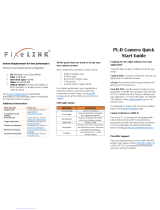Page is loading ...

2 / 58
2
Before You Start
This manual should help you in installation and setting of the camera and we recommend you to
carefully follow the instruction described.
To ensure that your warranty remains valid, read the manual carefully before using the camera.
DO NOT disassemble, modify or repair the camera since there is no user serviceable part inside and
may void warranty. For prevention of fire or electric shock DO NOT remove screws or cover from the
camera.
Operation in wet environment is NOT recommended and camera SHOULD NOT be exposed to rain or
moisture. For long life and use of camera’s CCD, do not point the camera directly to the sun or strong
spotlight which may result CCD blooming and permanent damage. DO NOT operate camera beyond
operation temperature range stated and AVOID usage in conditions exceeding 90% humidity.
DO NOT use unregulated power supply source to prevent camera’s circuit damage.
Use soft materials such as lens tissue or cotton tipped applicator with ethanol for CCD faceplate
cleaning ONLY when necessary and AVOID contact with fingers or any hard object. Do not use solvent,
abrasives or detergent in case of cleaning camera body.
Warranty shall be voided for improper usage or fault caused by user or damage caused by other
equipments due to negligence
Warranty
NET GMBH warrants the original components free of defects for one year from purchase date. This
warranty covers failures and damage due to defect which may occur during normal use. It does not
cover damages or failure resulting from mishandling, abuse, misuse or modification. For every repair
or replacement, RMA numbers must be obtained in advance.
Disclaimer
The information in this document has been carefully checked and is believed to be reliable. However,
no responsibility is assumed for inaccuracies, nor is any responsibility assumed by NET GMBH. There
is no legal obligation to documenting internal relationships in any functional module of its products,
which is realized in either hardware or software.
Copyright
All the materials in this document are protected by copyright and other laws for intellectual property.
They are not allowed to be copied, reproduced or modified for any use without the permission of NET
GmbH. NET GMBH reserves the right to make changes in specifications, functions or designs at any
time and without any notice. The company names in this document may be the trademarks and
trade-names of their respective owner and are hereby acknowledged.
Copyright © 2014 NET GMBH. All rights reserved.

3 / 58
3
Table of Contents
TABLE OF CONTENTS ...………………………………………………………………………………………………………………………………… 3
LICENSE ...……………………………………………………………………………………………………………………………………………………. 5
LIMITED LICENSE FOR EVALUATION VERSION ………………......…………………………………………………………………………………….. 5
NOTE ………………………………………………………………………………………………………………………………………………………….. 5
LEGAL NOTICE ...…………………………………………………………………………………………………………………………………………….. 5
LIST OF FIGURES …………………………………………………………...…………………………………………………………………………….. 6
LIST OF TABLES ...…………………………………………………………………………………………………………………………………………. 6
STANDARD CONFORMITY ...……………………………………………………………………………………………………………………..….. 7
SAFETY PRECAUTIONS ...…………………………………………………………………………………………………………..…………..…….. 6
SYSTEM REQUIREMENTS .…………………………………………………………………………………………………………………………… 11
HARDWARE REQUIREMENTS...………………………………………………………………………………………………………………..………… 11
SOFTWARE REQUIREMENTS ...………………………………………………………………………………..………………………………………… 11
USAGE NOTES..…………………………………………………………………………………………………………………………………………… 12
SOFTWARE...…………………………………………………………………………………………………………………….……………………..... 15
SOFTWARE CD……………………………………………………………………….…………………………………………………………………….. 15
SOFTWARE INSTALLATION …………….……………………………………………………………………………………………………..………….. 17
SOFTWARE AND DRIVER UPDATE …….…………………………………………………………………………………………………………………. 18
PROBLEMS .…………………..…………………………………….………………………………………...…………………………………………. 18
APPLICATIONS …………………………………………………………………………………………………………………………….…………….. 19
ICUBE ICONTROL ...……………………………………………………………………………………………………………………………………..... 19
CALIBRATION (OPTIONAL) ...………………………………………………………………………………………………………..…………………… 19
ICUBE DX-REGISTRATION ...…………………………………………………………………………………………………………………..…………. 20
ICUBE SDK SAMPLES (WINDOWS) .……………………………………………………………………………………………………………….…….. 21
SDK-INTERFACE ..……………………………………………………………………………………………………………………..………………... 22
MICROSOFT VISUAL STUDIO / C++ ..………………………………………………………………………………………………..………………….. 22
C++ BUILDER ……………………………………………………………………………………………………………………………………………….. 22
VISUAL BASIC .NET…………………………………………………………………………………………………………………………………………. 22
VISUAL BASIC 6.0 ..…………………………………………………………………………………..……………………………………………………. 22
C# …………………………………………………………………………………………………………..……………………………………………….. 23

4 / 58
4
AVAILABLE FUNCTIONS ……………………………………………………..………………………………………………………………………. 24
FUNCTION DETAILED OVERVIEW ………………………………………………..……………………………….…………………………….. 26
CAMERA CONTROL FUNCTIONS ……………………………………………………………………..…………………………………………………. 26
VERSION FUNCTIONS ………..…………………………………………………………………………………………………………………..………. 33
ROI FUNCTIONS ………………………………………………………………………….………………………………………………………………… 35
MODE FUNCTIONS ………………………………………………………………………………………………………………………………………… 37
BIN SKIP FUNCTIONS ....………………………………………….……………………………………………………………………………….……… 39
SAVE FUNCTIONS ...…………………..………………………………………………………………………………………………………….………. 41
TRIGGER FUNCTIONS ……………………………………………………………………………………………………………………………………… 43
PARAMETER FUNCTIONS ......…………………………………………………………….....…………………………………………………………. 45
EXPOSURE FUNCTIONS ………………………………………………………………………………………………………………………………..…. 47
ADDITIONAL PARAMETER FUNCTIONS ...…………………………………………………………………………………………..…………………. 49
ERROR CODES ………………………………………………………….………………………………………………………………………………… 51
DIRECTSHOW-INTERFACES ..………………………………………………………………………………………………………………………. 52
SUPPORTED STANDARD-DIRECTSHOW-INTERFACES …...……………………………………………………………………………………………. 52
ICUBE-DIRECTSHOW-INTERFACES……………………………………………………………………………………………………………………….. 52
ICUBE-DIRECTSHOW-SETTING …………………………………………………………………………………………………………………………… 53
VIDEO CONTROL PARAMETERS ...………………………………………………………………………………………………………………………. 54
VIDEO STREAM CONTROL PARAMETERS……………………………………………………………………………………………………………….. 56
TECHNICAL SUPPORT…………………………………………………………………………………………………………………………………. 57
IMPRINT…………………………………………………………………………………………………………………………………………………….. 58

5 / 58
5
License
Limited License for Evaluation Version
Evaluation version of the NET GmbH Camera API(iCubeSDK Library) is only compliant with cameras
manufactured by NET GmbH and my not be operable with other cameras.
User may purchase the license by contacting our sales department or your local distributor for
unlimited use of the API and it’s function. Please refer to the standard EULA documents for details
concerned with API License.
Note
NET GmbH Camera API(iCubeSDK Library) only supports NET GmbH hardware and strictly forbidden
to use or build Application for cameras or hardware from other venders with this API. The
EVALUATION VERSION SOFTWARE is provided to you “AS IS” without warranty. The entire risk of the
quality and performance of the software is with its users. We would appreciate feedback bug report
of any kind, however, we can not guarantee satisfactory response.
Legal Notice
By installing, copying or otherwise using the SOFTWARE, you agree to be bound by the terms of the
End User License Agreements (EULA). The SOFTWARE includes NET GmbH and NET GmbH suppliers’
intellectual property.
Please read NET GmbH and NET GmbH suppliers’ EULA before installing the SOFTWARE. If you do not
accept the terms of the license agreements, please do not install copy or use this SOFTWARE.

6 / 58
6
List of Figures
FIGURE 1: C-MOUNT LENS ............................................................................................................................. 13
FIGURE 2: DEVICE MANAGER ........................................................................................................................... 17
FIGURE 3: ICONTROL VIEWER SOFTWARE ............................................................................................................ 19
FIGURE 4: MACBETH STANDARD COLOR CHECKER .................................................................................................. 19
FIGURE 5: ICUBE DX REGISTRATION ................................................................................................................... 20
FIGURE 6: VIDEO CONTROL PARAMETERS ............................................................................................................ 53
FIGURE 7: CAMERA CONTROL PARAMETERS ......................................................................................................... 55
FIGURE 8: VIDEO STREAM CONTROL PARAMETERS ................................................................................................. 56
List of Tables
TABLE 1: STANDARD CAMERA FUNCTION CONTROL .................................................................................................. 24
TABLE 2: ERROR CODES .................................................................................................................................... 51
TABLE 3: VIDEO CONTROL PARAMETERS ............................................................................................................... 54
TABLE 4: CAMERA CONTROL PARAMETERS ............................................................................................................ 55
TABLE 5: VIDEO STREAM CONTROL PARAMETERS ..................................................................................................... 56

7 / 58
7
Standard Conformity
Legal Notice
The cameras fully implement theUSB3.0 standard.
RoHS II
The product fulfills the requirements of the EU directive RoHS 2011/65/EU in the currently valid
version from 8.June 2011 regarding the restrictive use of certain hazardous materials in electric
applications within the allowable limits.
FCC
This equipment has been tested and found to comply with the limits for a class A digital device,
pursuant to Part 15 of the FCC Rules. These limits are designed to provide reasonable protection
against
harmful interference when the equipment is operated in a commercial environment.
This equipment generates, uses, and can radiate radio frequency energy and, if not installed and used
in
accordance with the instruction manual, may cause harmful interference to radio communication.
Operation of this equipment in a residential area is likely to cause harmful interference in which case
the user will be required to correct the interference at his own expense.
CE
This apparatus has been certified to meet or exceed the standards for CE compliance per Council
Directives. Pertinent testing documentation is available for verification. This product following the
provision of directive 2004/108/EC.
Safety Precautions
Before using this product read these safety precautions carefully. Important information is shown in
this Operational Manual to protect users from injuries and property damages and to enable them to
use the product safely and correctly.
Please be sure to thoroughly understand the meanings of the following signs and symbols before
reading the main text that follows, and observe the instructions given herein.
[Definition of Safety Signs]

8 / 58
8
Notes
*1: “Serious injury” refers to cases of loss of eyesight, wounds, burns (high or low temperature),
electric shock, broken bones, poisoning, etc., which leave after-effects or which requires
hospitalization or a long period of outpatient treatment of cure.
*2: "Light to moderate injuries" refers to injuries, burns, electric shock etc. that do not require
hospitalization or long-term treatment.
*3: "Property damage" refers to cases of extensive damage involving damage to buildings, equipment,
farm animals, pet animals and other belongings.
[Explanation of Safety Symbols]
General Handing
WARNING
Stop operation immediately when any abnormality or defect occurs.
If abnormal conditions are present, such as smoke, a burning smell, ingress of
water or foreign matter, or if the equipment is dropped or malfunctions, fire or
electric shock may result. Be always sure to disconnect the power cable from the
wall socket at once and contact your dealer.
Unplug
Do not use the equipment in locations subject to water splashes. Otherwise, fire
or electric shock may result.
Do not
wet
Safety Signs
Description
WARNING
Indicates a potentially hazardous situation that may result in death or
serious injury (*1) in the event of improper handling.
CAUTION
Indicates a potentially hazardous situation that may result in light to
moderate injuries (*2) or only in property damage (*3) in the event of
improper handling.
Safety Symbols
Description
PROHIBITED
This sign indicates PROHIBITION (Do not).
The content of prohibition is shown by a picture or words beside the
symbol.
MANDATORY
This sign indicates MANDATORY ACTION (You are required to do).
The content of action is shown by a picture or words beside the symbol.

9 / 58
9
Do not disassemble, repair, or modify the equipment. Otherwise, fire or electric
shock may result. For internal repair, inspection or cleaning, contact your sales
representative.
Never pull
apart
Do not place anything on the equipment.
If metallic objects, liquid, or other foreign matter enters the equipment, fire or
electric shock may result.
Avoid
Do not install the equipment in an unstable or inclined location or locations
subject to vibration or impact. Otherwise, the equipment may topple over and
cause personal injury.
Avoid
During an electrical storm, do not touch the power cable and the connection
cable. Otherwise, an electric shock may result.
Do not touch
Instruction
Use the specified voltage. Use of an unspecified voltage may result in fire or
electric shock.
Do not handle roughly, damaged, fabricated, bent forcefully, pulled, twisted,
bundled, placed under heavy objects or heated the power cable and the
connection cable. Otherwise, fire or electric shock may result.
Avoid
CAUTION
Observe the following when installing the equipment:
Do not cover the equipment with a cloth, etc.
Do not place the equipment in a narrow location where heat is likely to
accumulate.
Otherwise, heat will accumulate inside the equipment, possibly resulting in a fire.
Instruction
Do not place the equipment in locations subject to high moisture, oil fumes,
steam, or dust. Otherwise, fire or electric shock may result.
Avoid
Do not install the equipment in locations exposed to direct sunlight or
humidity.
Otherwise, the internal temperature of the equipment will rise, which may cause
a fire.
Avoid
Use only specified the power cable and the connection cables. Otherwise, fire
or electric shock may result.

10 / 58
10
Instruction
Do not give strong impact against the equipment. It may cause the trouble.
Avoid
When performing connection, turn off power. When connecting the power
cable and the connection cable, turn off the equipment power. Otherwise, fire or
electric shock may result.
Instruction
Do not expose the camera head to any intensive light (such as direct sunlight).
Otherwise, its inner image pickup device might get damaged.
Avoid
Avoid short-circuiting signal output. Otherwise, a malfunction may occur.
Avoid
Avoid giving a strong shock against the camera body. It might cause a
breakdown or damage. If your camera is used in a system where its camera
connector is subjected to strong repetitive shocks, its camera connector is
possible to break down. If you intend to use your camera in such a situation, if
possible, bundle and fix a camera cable in the place near the camera, and do not
transmit a shock to the camera connector.
Avoid

11 / 58
11
System Requirements
Hardware requirements
- USB 3.0 on board Interface. NET successfully tested USB 3.0 adapters,
which use the Renesas chipset µPD720202 or µPD720200A.
Please be sure that you installed the latest USB 3.0 adapter driver.
- lockable SuperSpeed USB3.0 cable up to 3m. If you want to use your own USB 3.0 cables, you have
to ensure that
the data quality and shielding of the cable is sufficient. Better cable qualities which go alongside
with thicker cable
diameter will allow longer distances. We recommend using the cables we supply to be on the safe
side.
- state of the art PC or notebook. (minimum Pentium IV processor with a clock frequency of at least
1.5 GHz or
higher)
Software requirements
iCube iControl– Viewer Software
The iControl software allows you to test the functionalities of the 3iCube camera on your own
application. Apart from controlling the 3iCube camera, you can grab images and save them as jpg,
bmp and tiff files
SynView – Software Development Kit (SDK)
(only USB3 Vision supported)
compliancy
USB 3.0 standard
supported image processing
libraries
Adaptive Vision Studio, Halcon, Imaging Library, VisionPro, LabView
Vision, Matlab (and all GenTL consumer)
supported operating systems
Windows XP (32 bit), Windows 7 (32/64 bit), Windows 8 (32/64 bit),
Linux (32/64 bit)
All necessary drivers for Windows and Linux are contained on the CD-ROM. For newer driver versions
we recommend to visit the NET website at www.net-gmbh.com

12 / 58
12
Usage Notes
Read the documentation
Read the camera documentation before using the camera.
Camera power
Incorrect input power can damage the camera. Do not reverse power polarity. Do not connect or
disconnect other cables when the camera power is on. Use always a USB 3.0 cable as power supply
supported by USB 3.0 port.
Opening the camera
Do not open the camera. Do not let liquid, dust, flammable or metallic material to get inside the
camera.
Environmental storage conditions
Temperature: -20°C ~ 60°C (-4°F …. 140°F)
Humidity: 90% or less (no condensation)
Environmental operating conditions
Always use the camera in conditions meeting the specification in this chapter. Do not use the product
in locations where the ambient temperature or humidity exceeds the specifications. In a thermal
challenging environment the customer needs to ensure sufficient heat dissipation with a thermal
connection to the bottom of the camera housing and sufficient airflow.
Non adequate thermal connection may increase heat induced noise or degrade image quality in other
ways and internal components may be adversely affected up to camera outages due to overheating.
Temperature
Range
Measurement
Environmental
0°C ~ 45°C (32°F …. 113°F)
close to the camera case
Camera housing
≤ 50°C
at camera case
Humidity
Relative
Environmental
20 %–90 %
non-condensing
The conditions for shock and vibrations are on request by NET.
Maintenance
Turn off power to the equipment and wipe it with a dry cloth. If it becomes severely contaminated,
gently wipe the affected areas with a soft cloth dampened with diluted neutral detergent. Never use
alcohol, benzene, thinner, or other chemicals because such chemicals may damage or discolor the
paint and indications.

13 / 58
13
Cleaning the sensor window
Avoid cleaning the sensor window if possible. Keep lens cap closed as long as no lens is attached,
avoid touching the sensor. If necessary, clean the sensor window using compressed air. If further
cleaning is required, use lint-free, ESD-safe cloth wiper. Avoid cloth that could generate static charge
or that could scratch the window. The camera should be cleaned in an ESD-safe area. The person
performing cleaning should be earthed.
Connectors
Take care when handling the camera so that no damage can be done to the connectors. Prevent
foreign objects in the connectors.
Handle carefully
Always transport the camera in its original packaging. Do not drop the equipment or allow it to be
subject to strong impact or vibration, as such action may cause malfunctions. Do not damage the
connection cable, since this may cause wire breakage. If the camera is not in use, attach the lens cap
to the camera to protect the image pickup surface. If the equipment is not to be used for a long
duration, turn off power to the camera for safety.
Check compatibility of lens
Depending on lens and lighting an image can be reflected as a ghost into the imaging area. This is not
a fault of the camera. Depending on the lens the performance of the camera might not be brought
out fully due to deterioration in resolution and brightness in the peripheral area, aberration and
other side effects. Be sure to check lens and lightning you plan to use for compatibility with your
camera. When installing a lens in the camera make sure that it is not tilted. Use a mounting screw
free from defects and dirt. Otherwise the lens might not be removable from the camera.
Install lenses with a protrusion from bottom of the screw equal or less than 10 mm. If a lens does not
fulfill this condition it might damage the camera when trying to be installed.
10mm or less
C-mount lens Bottom of
the screw
Figure 1: C-Mount Lens
Dropping Frames
Depending on your PC or USB3.0 interface board configurations, images may not be captured
properly (e.g. dropping frames). In this case, change pixel clock setting to lower value.

14 / 58
14
Occurrence of moiré
If you shoot thin stripe patterns, moiré patterns (interference fringes) may appear. This is not a
malfunction.
Electromagnetic fields
Keep the camera away from strong electromagnetic fields. Avoid static charging and handle the
camera in ESD protected area. If an intense magnetic or electromagnetic field is generated near the
camera or connection cable, noise may be generated on the screen. If this occurs, move the camera
or the cable.
Following information is only for EU-member states:
The use of the symbol indicates that this product may not be treated as household waste.
By ensuring this product is disposed correctly, you help to prevent potential negative
consequences for the environment and human health, which could otherwise be caused by
inappropriate waste handling of this product. For more detailed information about the
take-back and recycling of this product, please contact your supplier where you purchased
the product.

15 / 58
15
Software
Software CD
The software CD includes the following directories:
WINDOWS
00_Documentation
3iCube Operation Manual
3iCube SDI API Manual
03_Driver
3iCube Camera Device Driver x32 / x64
3iCube Cognex AIK Setup
04_Viewer SW
iControl: (viewer Software)
05_Interfaces
DShow (additional COM-interface for DShow applications)
SDK
- 4133_MultiROI: (Microsoft Visual Studio multi roi example )
- C#: (C# SDK Example)
- C++: (Microsoft Visual Studio examples)
- C++Builder: (Borland C++ Builder SDK Example)
- iCubeSDKSample_x32_VC6: (Visual Studio 6.0 32bit SDK Example)
- iCubeSDKSample_x32_x64_vs2010: (Visual Studio 2010 32bit/64bit SDK Example)
- vb.6: (Visual Basic 6.0 SDK Example)
-VB.NET (VB.NET SDK Example)
06_Tools
dxRegistration:
Register more than one device as direct show -filter; fix positioning for direct show and
SDK (see readme.txt in this folder)
UnInstall_V10_ICUBE_Driver
3iCube driver uninstaller

16 / 58
16
LINUX
00_Documentation
3iCube Operation Manual
3iCube SDI API Manual
03_Driver
netusbcam_x.xx-1_i386_libudev.deb: (debian packet which uses libudev interface)
netusbcam_x.xx-1_i386_usbfs.deb: (debian packet which uses usbfs interface, used for older
debian distrutions)
readme.txt: (describes requirements of usbfs and libudev packets)
99-netusbcam.rules: (rules for netusbcam libudev packet)
05_Interfaces
SDK (SDK.tar.gz): (SDK packet)
API: (NETUSBCAM_API.h )
HelloICube: (minimal iCube example)
MultiROI_SIMR_Test: (multi roi sdk example )
MultiROITest (multi roi sdk example )
sdk_sample1: (QT based SDK example)

17 / 58
17
Software Installation (Windows)
Administrator rights are necessary for installing a driver
1. Copy the CD-Rom to your computer directory.
2. Plug in the USB 3.0 cable into your USB 3.0 port and 3iCube.
3. Windows plug and play manager recognizes the new hardware.
4. Follow the instruction of the Windows plug and play manager.
5. After the 3iCube driver is installed, you can see on the device Manager / imaging devices the
recognized 3iCube camera.
3iCube: NET ICube_Cam Device USB30
Windows (german version) Windows (english version)
Figure 2: Device manager

18 / 58
18
Software and Driver update
The latest drivers and documentations are available on NET´s homepage www.net-gmbh.com.
The software package includes following files:
- iControl viewer software
- USB driver
- API
- iCube Cognex AIK Setup
Please install the full package (iControl and USB driver) to get the right function.
After you have installed the full software package, you have to update the camera driver. If an 3iCube
camera is connected to the PC, please update the camera-driver ( new .inf file) on the device
manager (imaging devices) and select the driver manually.
Problems
Due to heavy real-time data transfer and processing, system performance (especially CPU) is crucial
for smooth operation. Possible performance degradation such as actual frame rate drop may occur
for systems with lower performance than of Pentium IV 1.5 GHz computer. Faulty cables can drop the
frame rate. The maximum of the bandwith is defined by the USB chip set and the internal PC
hardware.
If you can see following effects, please reduce the pixel clock of the 3iCube camera or disable the
smart power management (CPU sleep states) of the PC:
Effects:
- Black image
- Bad frames
- Surge image
- No maximal frame rate

19 / 58
19
Applications
iCube iControl viewer software
The iControl software allows you to test the functionalities of the 3iCube camera on your own
application. Apart from controlling the 3iCube camera, you can grab images and save them as jpg,
bmp and tiff files.
Figure 3: iControl viewer software
Calibration (optional)
The Color Calibration application uses a Macbeth standard color checker to evaluate the predefined
color spots and calculate the correction values for the RGB color matrix in the camera.
Figure 4: Macbeth standard color checker

20 / 58
20
iCube dx-Registration
The 3iCube dx-Registartion software is to register more than one device as dx-capture filter
The 3iCube dx-Registartion software can be accessed as follows:
Connect all 3iCube cameras to PC.
1) Choose device to register.
You will see the connected camera with serial numbers in the ComboBox.
The selection of the dx-capture filter in 2) will change automatically,
when changing the device.
2) Register the selected device.
The name in the square brackets is the dx-friendly-name,
which will appear in amcap for example.
Additional functionalities are explained in Tools\dxRegistration\readme.txt
Figure 5: iCube dx registration
/