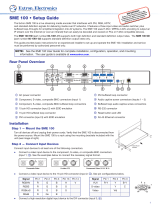GOP
SMP series products use a GOP setting to set how often a full I frame is sent.
Formula: GOP/FrameRate = Interval
Frame rate = 30, and GOP = 30 then 30/30 = 1 second, or an I frame every 1 second.
Frame rate = 30, and GOP = 60 then 60/30 = 2 seconds, or an I frame every 2 seconds.
Frame rate = 15, and GOP = 60 then 60/15 = 4 seconds, or an I frame every 4 seconds.
For the SME series, an additional setting is available for IDR frames (Instantaneous
Decoder Refresh). This setting along with GOP determines how often an Interstitial
frame is sent. IDR Frames are helpful for editing and seek playback.
Formula: (GOP/FrameRate) * IDR = Interval
Frame Rate =30, GOP =30, and IDR ratio =2:
I frames alternate with IDR frames, with an IDR frame being sent every 2 seconds, in the order
IDR, I, IDR, I.
Frame Rate =30, GOP = 60, and IDR ratio = 1:
Every I frame is also an IDR frame and they are sent every 2 seconds, in the order IDR, IDR,
IDR, IDR.
Frame Rate =30, GOP = 60, and IDR ratio =2:
I frames alternate with IDR frames, with an IDR frame being sent every 4 seconds, in the order
IDR, I, IDR, I
Frame Rate = 30, GOP = 20, and IDR ratio = 3:
Every third I frame is an IDR frame with an IDR frame being sent every 2 seconds, in the order
IDR, I, I, IDR, I, I.