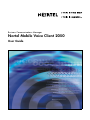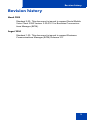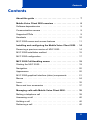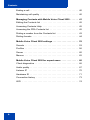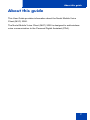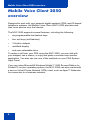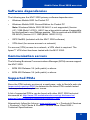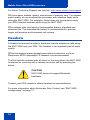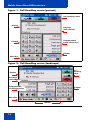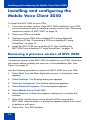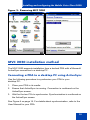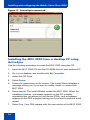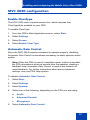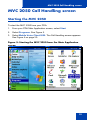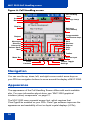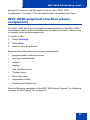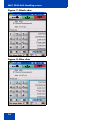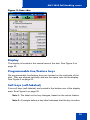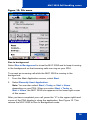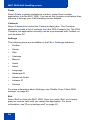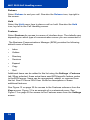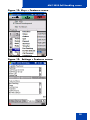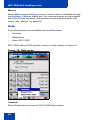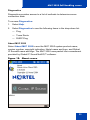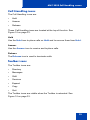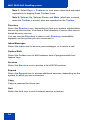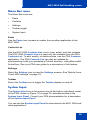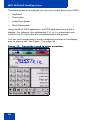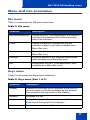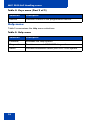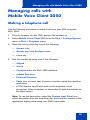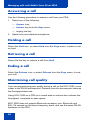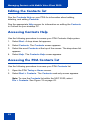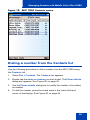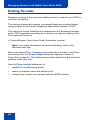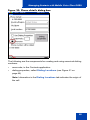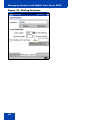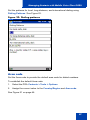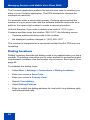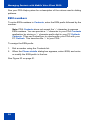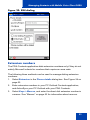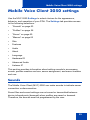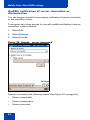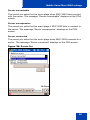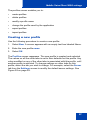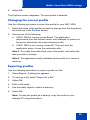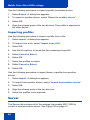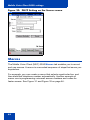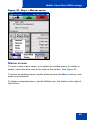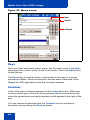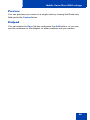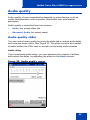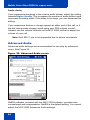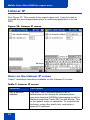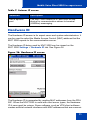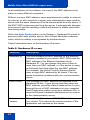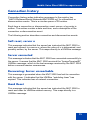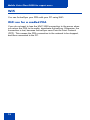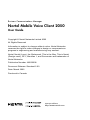Avaya Business Communications Manager Mobile Voice Client 2050 User manual
- Category
- IP phones
- Type
- User manual
This manual is also suitable for

Business Communications Manager
Nortel Mobile Voice Client 2050
User Guide


Revision history
3
Revision history
March 2005
Standard 2.00. This document is issued to support Nortel Mobile
Voice Client 2050 Verison 2.00.0161 for Business Communica-
tions Manager (BCM).
August 2004
Standard 1.00. This document is issued to support Business
Communications Manager (BCM) Release 3.6.

Revision history
4

Contents
5
Contents
About this guide . . . . . . . . . . . . . . . . . . . . . . . . . . . . . . . . . . . 7
Mobile Voice Client 2050 overview . . . . . . . . . . . . . . . . . . . . 8
Software dependencies . . . . . . . . . . . . . . . . . . . . . . . . . . . . . . 9
Communication servers . . . . . . . . . . . . . . . . . . . . . . . . . . . . . . 9
Supported PDAs . . . . . . . . . . . . . . . . . . . . . . . . . . . . . . . . . . . . 9
Headsets . . . . . . . . . . . . . . . . . . . . . . . . . . . . . . . . . . . . . . . . 10
MVC 2050 menus and screen features . . . . . . . . . . . . . . . . . 11
Installing and configuring the Mobile Voice Client 2050 . 14
Removing a previous version of MVC 2050 . . . . . . . . . . . . . . 14
MVC 2050 installation method . . . . . . . . . . . . . . . . . . . . . . . . 15
MVC 2050 configuration . . . . . . . . . . . . . . . . . . . . . . . . . . . . . 17
MVC 2050 Call Handling screen . . . . . . . . . . . . . . . . . . . . . 19
Starting the MVC 2050 . . . . . . . . . . . . . . . . . . . . . . . . . . . . . . 19
Navigation . . . . . . . . . . . . . . . . . . . . . . . . . . . . . . . . . . . . . . . . 20
Appearance . . . . . . . . . . . . . . . . . . . . . . . . . . . . . . . . . . . . . . 20
MVC 2050 graphical interface (skins) components . . . . . . . . 21
Menus . . . . . . . . . . . . . . . . . . . . . . . . . . . . . . . . . . . . . . . . . . . 24
Icons . . . . . . . . . . . . . . . . . . . . . . . . . . . . . . . . . . . . . . . . . . . . 32
Menu and icon summaries . . . . . . . . . . . . . . . . . . . . . . . . . . . 37
Managing calls with Mobile Voice Client 2050 . . . . . . . . . . 39
Making a telephone call . . . . . . . . . . . . . . . . . . . . . . . . . . . . . 39
Answering a call . . . . . . . . . . . . . . . . . . . . . . . . . . . . . . . . . . . 40
Holding a call . . . . . . . . . . . . . . . . . . . . . . . . . . . . . . . . . . . . . 40
Retrieving a call . . . . . . . . . . . . . . . . . . . . . . . . . . . . . . . . . . . 40

Contents
6
Ending a call . . . . . . . . . . . . . . . . . . . . . . . . . . . . . . . . . . . . . . 40
Maintaining call quality . . . . . . . . . . . . . . . . . . . . . . . . . . . . . . 40
Managing Contacts with Mobile Voice Client 2050 . . . . . . 41
Editing the Contacts list . . . . . . . . . . . . . . . . . . . . . . . . . . . . . 42
Accessing Contacts Help . . . . . . . . . . . . . . . . . . . . . . . . . . . . 42
Accessing the PDA Contacts list . . . . . . . . . . . . . . . . . . . . . . 42
Dialing a number from the Contacts list . . . . . . . . . . . . . . . . . 43
Dialing formats . . . . . . . . . . . . . . . . . . . . . . . . . . . . . . . . . . . . 44
Mobile Voice Client 2050 settings . . . . . . . . . . . . . . . . . . . . 53
Sounds . . . . . . . . . . . . . . . . . . . . . . . . . . . . . . . . . . . . . . . . . . 53
Profiles . . . . . . . . . . . . . . . . . . . . . . . . . . . . . . . . . . . . . . . . . . 56
Server . . . . . . . . . . . . . . . . . . . . . . . . . . . . . . . . . . . . . . . . . . . 60
Macros . . . . . . . . . . . . . . . . . . . . . . . . . . . . . . . . . . . . . . . . . . 62
Mobile Voice Client 2050 for expert users . . . . . . . . . . . . . 66
Client diagnostics . . . . . . . . . . . . . . . . . . . . . . . . . . . . . . . . . . 66
Audio quality . . . . . . . . . . . . . . . . . . . . . . . . . . . . . . . . . . . . . . 67
Listener IP . . . . . . . . . . . . . . . . . . . . . . . . . . . . . . . . . . . . . . . 70
Hardware ID . . . . . . . . . . . . . . . . . . . . . . . . . . . . . . . . . . . . . . 71
Connection history . . . . . . . . . . . . . . . . . . . . . . . . . . . . . . . . . 73
WiFi . . . . . . . . . . . . . . . . . . . . . . . . . . . . . . . . . . . . . . . . . . . . 74

About this guide
7
About this guide
This User Guide provides information about the Nortel Mobile Voice
Client (MVC) 2050.
The Nortel Mobile Voice Client (MVC) 2050 is designed to add wireless
voice communication to the Personal Digital Assistant (PDA).

Mobile Voice Client 2050 overview
8
Mobile Voice Client 2050
overview
Designed to work with your personal digital assistant (PDA) and IP-based
telephone systems, the Mobile Voice Client (MVC) 2050 provides real-
time voice service over the Internet.
The MVC 2050 supports several features, including the following:
• six programmable line/feature keys
• four soft keys (self-labeled)
• 12-button dialpad
• multifield display
• end user-selectable skins
To make a call from your PDA using the MVC 2050, you can dial with
your dialpad, use a macro, or copy and paste a number from another
application. You also can use one of the methods on your PDA System
Input Panel.
If you are using Microsoft® Windows Mobile™ 2003 Second Edition for
Pocket PC as your operating system, the MVC 2050 can also coexist with
a secure Virtual Private Network (VPN) client, such as Apani™ Networks,
for connection to a business network.

Mobile Voice Client 2050 overview
9
Software dependencies
The following are the MVC 2050 primary software dependencies:
• Windows Mobile 2003 for Pocket PC
• Windows Mobile 2003 Second Edition for Pocket PC
Note: Windows Mobile 2003 SE AKU1 is not supported (Version
4.21.1088 (Build 14132)). AKU1 has a bug which makes it impossible
for third parties to use Settings applets. This is resolved with WM2003
SE AKU2 (Version 4.21.1088 (Build 14260.2.0.5)).
• GIPS NetEQ (included with the MVC 2050 software)
• VPN client (for secure access to a network)
For secure (VPN) access to a network, a VPN client is required. The
Apani™ VPN client has been tested with the MVC 2050.
Communication servers
The following Business Communications Manager (BCM) servers support
the MVC 2050:
• BCM 200 Release 3.6 (with patch) or above
• BCM 400 Release 3.6 (with patch) or above
Supported PDAs
Since the PDA industry evolves at a rapid pace, refer to Nortel's web site
(www.nortel.com/mvc2050
) to determine the latest PDA models tested
and supported, and any known issues.
A list of supported PDA's can be found with other MVC 2050 technical
documents at: http://www130.nortelnetworks.com/cgi-bin/eserv/cs/
main.jsp?cscat=documentation&tranProduct=13941.
Alternatively follow the links on www.nortel.com
to > Products & Services
> Products > Soft Clients & Phones > Mobile Voice Client 2050 >
Technical Specifications.

Mobile Voice Client 2050 overview
10
For Nortel Technical Support use this link: http://www.nortel.com/support
PDA processor models, speed, and amount of memory vary. To maintain
audio quality, do not overload the processor with intensive tasks while
using the MVC 2050. For example, Nortel does not recommend using
your PDA Internet browser while using the MVC 2050.
PDA vendors offer two types of rechargeable battery: standard and
extended-life. The extended-life battery is recommended to provide
longer call duration and increased call volume.
Headsets
A headset is required in order to send and receive telephone calls using
the MVC 2050 and your PDA. The headset is an important part of audio
quality.
PDAs that support stereo headphones with microphones, such as
Plantronics M130 Adjustable Fit Headset, are recommended.
The Dell specific headset with a button on the wire allows the MVC 2050
to answer an incoming call or release an active call by pressing the
button.
Contact your PDA vendor to obtain headset recommendations.
For more information about Automatic Gain Control, see “MVC 2050
configuration” on page 17.
CAUTION
MVC 2050 does not support Bluetooth
headsets.

Mobile Voice Client 2050 overview
11
MVC 2050 menus and screen features
The MVC 2050 software provides menus and screen features for your
PDA. Table 1 lists the MVC 2050 menus and their selections.
The MVC 2050 supports both portrait and landscape modes. See “Call
Handling screen (portrait)” on page 12 and “Call Handling screen
(landscape)” on page 12. This landscape sample has the message
waiting lamp displayed.
Table 1: MVC 2050 menus
Menu Selections
File Run in background, Paste, Contacts, Settings,
Exit
Keys Answer, Release, Hold, Features, Macros
Help Diagnostics, Contents, About
Note: Keys > Features and Keys > Macros selections in Table 1 also
provide pop-up menus.

Mobile Voice Client 2050 overview
12
Figure 1: Call Handling screen (portrait)
Figure 2: Call Handling screen (landscape)
Black_Toolbar_BCM_1.bmp
Call handling icons
Soft keys
(self-labeled)
Programmable
Line/Feature keys
Toolbar
Menu Bar
Dialpad
Display
Toolbar
Menu Bar
Dialpad
Call
Soft keys
(self-labeled)
Programmable
Line/Feature keys
Display
handling
icons

Mobile Voice Client 2050 overview
13
Table 2 describes the MVC 2050 screen features.
Table 2: MVC 2050 screen features
Screen features Selections
Call Handling icons Hold, Answer, Release
Toolbar (portrait) The retractable toolbar is present only on the
portrait skin. It contains keys that are not
present on the remainder of the display.
They are: Directory, Messages, Shift,
Services, Expand, Copy, and Exit
The toolbar can be shown or retracted using
the Toolbar icon on the menu bar. See
Figure 6 on page 20.
Mute, Volume Up, and Volume Down icons
are also present on the Toolbar, and appear
on the skin when the Toolbar is retracted.
Toolbar (landscape) The landscape skin has most of the
retractable buttons on the normal (non-
retractable) toolbar, some on the skin (Mute,
Volume Up, and Volume Down) and the
remainder (Settings, Contacts, and Paste)
available from menu items. See Figure 2 on
page 12.
Toolbar icons Directory, Messages, Shift, Services, Expand,
Copy, and Quit
Menu Bar icons Paste, Contacts, Settings, Toolbar
Navigation The up, down, left, and right cursor control
arrow keys are mapped to the hardware
navigation buttons on the PDA hardware.
These buttons are used for cursor control.

Installing and configuring the Mobile Voice Client 2050
14
Installing and configuring the
Mobile Voice Client 2050
To install the MVC 2050 on your PDA:
1. If you have an older version of the MVC 2050 installed on your PDA,
you must remove it prior to installing a newer version. See “Removing
a previous version of MVC 2050” on page 14.
2. Place your PDA in its cradle.
3. Synchronize your PDA with a desktop PC running Microsoft
ActiveSync®. See “Connecting a PDA to a desktop PC using
ActiveSync” on page 15.
4. Install the MVC 2050 from a desktop PC. See “Installing the
MVC 2050 from a desktop PC using ActiveSync” on page 16.
Removing a previous version of MVC 2050
If a previous version of the MVC 2050 is installed on your PDA, delete the
old version before installing the new one, or the installation fails. See
Figure 3 on page 15.
Use the following procedure to remove the MVC 2050 from your PDA:
1. Select Start from the Main Application screen. A drop-down menu
appears.
2. Select Settings. The Settings dialog box appears.
3. Select the System tab. The System dialog box appears.
4. Select Remove Programs. A list of programs appears.
5. Select Mobile Voice Client 2050.
6. Select Remove. A dialog box appears, asking you to confirm this
decision.
7. Select Yes. A brief pause occurs while the PDA removes the
MVC 2050. After the pause, a dialog box appears asking if you want
to perform a soft reset.
8. Select Yes. Your PDA restarts.

Installing and configuring the Mobile Voice Client 2050
15
Figure 3: Removing MVC 2050
MVC 2050 installation method
The MVC 2050 supports installation from a docked PDA with a Microsoft
ActiveSync connection to a desktop PC.
Connecting a PDA to a desktop PC using ActiveSync
Use the following procedure to synchronize your PDA to your
desktop PC:
1. Place your PDA in its cradle.
2. Ensure that ActiveSync is running. Connection is confirmed on the
ActiveSync screen.
3. Wait for the two PCs to synchronize. Synchronization is confirmed on
the ActiveSync screen.
See Figure 4 on page 16. For details about synchronization, refer to the
User Manual for your PDA.

Installing and configuring the Mobile Voice Client 2050
16
Figure 4: ActiveSync connected
Installing the MVC 2050 from a desktop PC using
ActiveSync
Use the following procedure to install the MVC 2050 using the CD:
1. Insert the MVC 2050 CD into the CD-ROM drive of your desktop PC.
2. Go to your desktop, and double-click My Computer.
3. Select the CD Drive.
4. Select Setup.
5. Follow the instructions on the screen. The Install Wizard displays a
message asking you if you want to modify, install, or remove the
MVC 2050.
6. Select Install. The Install Wizard installs the MVC 2050. When the
installation finishes, a message appears on the PC’s display
requesting that you attend to your device (PDA), and a message
appears on the PDA’s display asking you if you want to perform a soft
restart.
7. Select Yes. Your PDA restarts with the new version of the MVC 2050.
AAA1185.bmp

Installing and configuring the Mobile Voice Client 2050
17
MVC 2050 configuration
Enable ClearType
The MVC 2050 uses a special screen font, which requires that
ClearType® be enabled on your PDA.
To enable ClearType:
1. From the PDA’s Main Application screen, select Start.
2. Select Settings.
3. Select Screen.
4. Select Enable Clear Type.
Automatic Gain Control
Since the MVC 2050 requires a headset to operate properly, disabling
Automatic Gain Control is sometimes necessary to attain optimum audio
quality.
Note: When the PDA is used in handsfree mode, without a headset,
the PDA microphone picks up sounds from the speaker, creating a
feedback loop. Automatic Gain Control is used in this instance to
avoid feedback. For further information about device hardware
settings, see your PDA Help system.
To disable Automatic Gain Control:
1. Select Start.
2. Select Settings.
3. Select System.
4. Select one of the following, depending on the PDA you are using:
a. Audio
b. Advanced Sounds
c. Microphone
5. Select Automatic Gain Control.

Installing and configuring the Mobile Voice Client 2050
18
6. Select Disable.
7. Select Yes.
For further information about MVC 2050 configuration and settings, see
the MVC 2050 Help system.

MVC 2050 Call Handling screen
19
MVC 2050 Call Handling screen
Starting the MVC 2050
To start the MVC 2050 from your PDA:
1. From your PDA Main Application screen, select Start.
2. Select Programs. See Figure 5.
3. Select Mobile Voice Client 2050. The Call Handling screen appears.
See Figure 6 on page 20.
Figure 5: Starting the MVC 2050 from the Main Application
screen
AAA1211a.bmp
AAA1211b.bmp

MVC 2050 Call Handling screen
20
Figure 6: Call Handling screen
Navigation
You can use the up, down, left, and right cursor control arrow keys on
your PDA as navigation buttons to move around the display of MVC 2050.
Appearance
The appearance of the Call Handling Screen differs with each available
skin. For more information about skins, see “MVC 2050 graphical
interface (skins) components” on page 21.
The MVC 2050 uses a special screen font, which requires that
ClearType® be enabled on your PDA. ClearType software improves the
appearance and readability of text on liquid crystal displays (LCDs),
Black_Toolbar_Msg Lamp_BCM_1.bmp
Shift
Services
Expand
Copy
Quit
Messages
Directory
Volume Up
Volume Down
Mute
Paste
Contacts
Toolbar Toggle
Settings
Call handling
Soft keys
(self-labeled)
Programmable
Line/Feature keys
Toolbar
Menu Bar
Dialpad
Display
icons
Hold
Answer
Release
Message Lamp
System Input
Page is loading ...
Page is loading ...
Page is loading ...
Page is loading ...
Page is loading ...
Page is loading ...
Page is loading ...
Page is loading ...
Page is loading ...
Page is loading ...
Page is loading ...
Page is loading ...
Page is loading ...
Page is loading ...
Page is loading ...
Page is loading ...
Page is loading ...
Page is loading ...
Page is loading ...
Page is loading ...
Page is loading ...
Page is loading ...
Page is loading ...
Page is loading ...
Page is loading ...
Page is loading ...
Page is loading ...
Page is loading ...
Page is loading ...
Page is loading ...
Page is loading ...
Page is loading ...
Page is loading ...
Page is loading ...
Page is loading ...
Page is loading ...
Page is loading ...
Page is loading ...
Page is loading ...
Page is loading ...
Page is loading ...
Page is loading ...
Page is loading ...
Page is loading ...
Page is loading ...
Page is loading ...
Page is loading ...
Page is loading ...
Page is loading ...
Page is loading ...
Page is loading ...
Page is loading ...
Page is loading ...
Page is loading ...
Page is loading ...
Page is loading ...
-
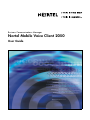 1
1
-
 2
2
-
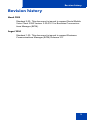 3
3
-
 4
4
-
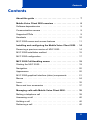 5
5
-
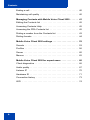 6
6
-
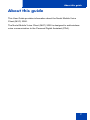 7
7
-
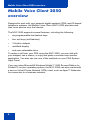 8
8
-
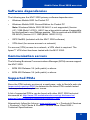 9
9
-
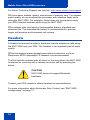 10
10
-
 11
11
-
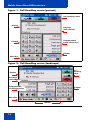 12
12
-
 13
13
-
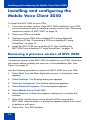 14
14
-
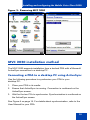 15
15
-
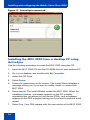 16
16
-
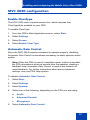 17
17
-
 18
18
-
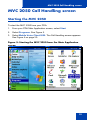 19
19
-
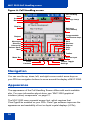 20
20
-
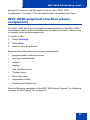 21
21
-
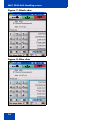 22
22
-
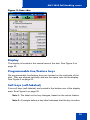 23
23
-
 24
24
-
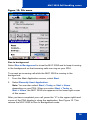 25
25
-
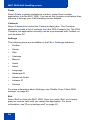 26
26
-
 27
27
-
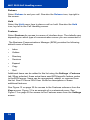 28
28
-
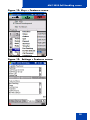 29
29
-
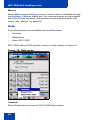 30
30
-
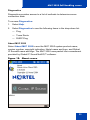 31
31
-
 32
32
-
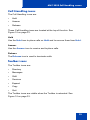 33
33
-
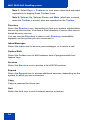 34
34
-
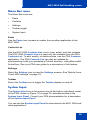 35
35
-
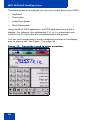 36
36
-
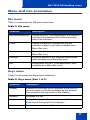 37
37
-
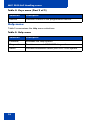 38
38
-
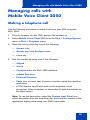 39
39
-
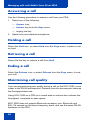 40
40
-
 41
41
-
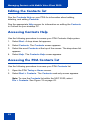 42
42
-
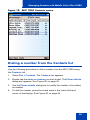 43
43
-
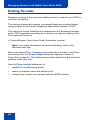 44
44
-
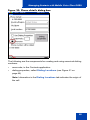 45
45
-
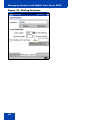 46
46
-
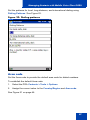 47
47
-
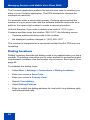 48
48
-
 49
49
-
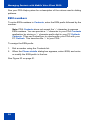 50
50
-
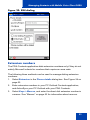 51
51
-
 52
52
-
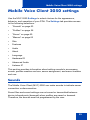 53
53
-
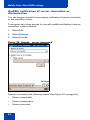 54
54
-
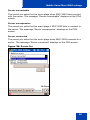 55
55
-
 56
56
-
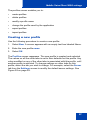 57
57
-
 58
58
-
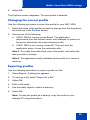 59
59
-
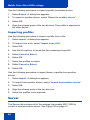 60
60
-
 61
61
-
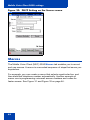 62
62
-
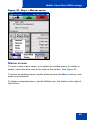 63
63
-
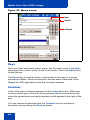 64
64
-
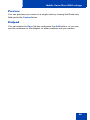 65
65
-
 66
66
-
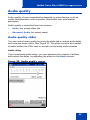 67
67
-
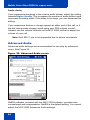 68
68
-
 69
69
-
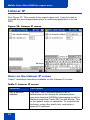 70
70
-
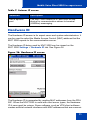 71
71
-
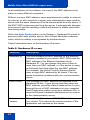 72
72
-
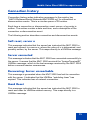 73
73
-
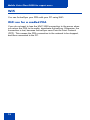 74
74
-
 75
75
-
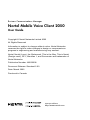 76
76
Avaya Business Communications Manager Mobile Voice Client 2050 User manual
- Category
- IP phones
- Type
- User manual
- This manual is also suitable for
Ask a question and I''ll find the answer in the document
Finding information in a document is now easier with AI
Related papers
-
Avaya Business Communications Manager Nortel Mobile Voice Client 2050 User guide
-
Avaya Mobile Voice Client 2050 User guide
-
Avaya Mobile Voice Client 2050 User manual
-
Avaya IP Softphone 2050 and Mobile Voice Client 2050 User guide
-
Avaya Mobile Voice Client 2050 User manual
-
Avaya IP Phones Description, Installation, and Operation User manual
-
Avaya 2211 User manual
-
Avaya IP Phones User manual
-
Avaya Communication Server 1000 IP Phones Fundamentals User manual
-
Avaya Mobile Voice Client 2050 User guide
Other documents
-
Nortel Networks IP Phone N0035509 User manual
-
Nortel Networks Communication Server 1000 User manual
-
Nortel Networks BCM50 User manual
-
Nortel Networks 2050 User manual
-
Nortel Softphone 2050 User manual
-
Nortel Networks 1000s User manual
-
Microsoft Computer Accessories 9GD00001 User manual
-
VDO PN 2050 - Software Installation Manual
-
Samsung UBD-M8500 Quick start guide
-
Samsung UBD-M9500 Quick start guide