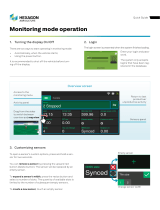Page is loading ...

BCM Rls 6.0
Reporting for Contact Center
Task Based Guide

Reporting for Contact Center
2 NN40011-024 Issue 1.2 BCM Rls 6.0
Copyright © 2010 Avaya Inc.
All Rights Reserved.
Notices
While reasonable efforts have been made to ensure that the information in this document is complete and accurate
at the time of printing, Avaya assumes no liability for any errors. Avaya reserves the right to make changes and
corrections to the information in this document without the obligation to notify any person or organization of such
changes.
Documentation disclaimer
Avaya shall not be responsible for any modifications, additions, or deletions to the original published version of
this documentation unless such modifications, additions, or deletions were performed by Avaya. End User agree to
indemnify and hold harmless Avaya, Avaya’s agents, servants and employees against all claims, lawsuits, demands
and judgments arising out of, or in connection with, subsequent modifications, additions or deletions to this
documentation, to the extent made by End User.
Link disclaimer
Avaya is not responsible for the contents or reliability of any linked Web sites referenced within this site or
documentation(s) provided by Avaya. Avaya is not responsible for the accuracy of any information, statement or
content provided on these sites and does not necessarily endorse the products, services, or information described or
offered within them. Avaya does not guarantee that these links will work all the time and has no control over the
availability of the linked pages.
Warranty
Avaya provides a limited warranty on this product. Refer to your sales agreement to establish the terms of the
limited warranty. In addition, Avaya’s standard warranty language, as well as information regarding support for
this product, while under warranty, is available to Avaya customers and other parties through the Avaya Support
Web site: http://www.avaya.com/support
Please note that if you acquired the product from an authorized reseller, the warranty is provided to you by said
reseller and not by Avaya.
Licenses
THE SOFTWARE LICENSE TERMS AVAILABLE ON THE AVAYA WEBSITE,
HTTP://SUPPORT.AVAYA.COM/LICENSEINFO/ ARE APPLICABLE TO ANYONE WHO DOWNLOADS,
USES AND/OR INSTALLS AVAYA SOFTWARE, PURCHASED FROM AVAYA INC., ANY AVAYA
AFFILIATE, OR AN AUTHORIZED AVAYA RESELLER (AS APPLICABLE) UNDER A COMMERCIAL
AGREEMENT WITH AVAYA OR AN AUTHORIZED AVAYA RESELLER. UNLESS OTHERWISE
AGREED TO BY AVAYA IN WRITING, AVAYA DOES NOT EXTEND THIS LICENSE IF THE
SOFTWARE WAS OBTAINED FROM ANYONE OTHER THAN AVAYA, AN AVAYA AFFILIATE OR AN
AVAYA AUTHORIZED RESELLER, AND AVAYA RESERVES THE RIGHT TO TAKE LEGAL ACTION
AGAINST YOU AND ANYONE ELSE USING OR SELLING THE SOFTWARE WITHOUT A LICENSE. BY
INSTALLING, DOWNLOADING OR USING THE SOFTWARE, OR AUTHORIZING OTHERS TO DO SO,
YOU, ON BEHALF OF YOURSELF AND THE ENTITY FOR WHOM YOU ARE INSTALLING,
DOWNLOADING OR USING THE SOFTWARE (HEREINAFTER REFERRED TO INTERCHANGEABLY
AS "YOU" AND "END USER"), AGREE TO THESE TERMS AND CONDITIONS AND CREATE A
BINDING CONTRACT BETWEEN YOU AND AVAYA INC. OR THE APPLICABLE AVAYA AFFILIATE
("AVAYA").
Copyright
Except where expressly stated otherwise, no use should be made of the Documentation(s) and Product(s) provided
by Avaya. All content in this documentation(s) and the product(s) provided by Avaya including the selection,
arrangement and design of the content is owned either by Avaya or its licensors and is protected by copyright and
other intellectual property laws including the sui generis rights relating to the protection of databases. You may not
modify, copy, reproduce, republish, upload, post, transmit or distribute in any way any content, in whole or in part,
including any code and software. Unauthorized reproduction, transmission, dissemination, storage, and or use
without the express written consent of Avaya can be a criminal, as well as a civil offense under the applicable law.
Third Party Components
Certain software programs or portions thereof included in the Product may contain software distributed under third
party agreements ("Third Party Components"), which may contain terms that expand or limit rights to use certain
portions of the Product ("Third Party Terms"). Information regarding distributed Linux OS source code (for those
Products that have distributed the Linux OS source code), and identifying the copyright holders of the Third Party
Components and the Third Party Terms that apply to them is available on the Avaya Support Web site:
http://support.avaya.com/Copyright.
Trademarks
The trademarks, logos and service marks ("Marks") displayed in this site, the documentation(s) and product(s)
provided by Avaya are the registered or unregistered Marks of Avaya, its affiliates, or other third parties. Users
are not permitted to use such Marks without prior written consent from Avaya or such third party which may own
the Mark. Nothing contained in this site, the documentation(s) and product(s) should be construed as granting, by
implication, estoppel, or otherwise, any license or right in and to the Marks without the express written permission
of Avaya or the applicable third party. Avaya is a registered trademark of Avaya Inc. All non-Avaya trademarks
are the property of their respective owners.

Reporting for Contact Center
NN40011-024 Issue 1.2 BCM Rls 6.0 3
Downloading documents
For the most current versions of documentation, see the Avaya Support. Web site: http://www.avaya.com/support
Contact Avaya Support
Avaya provides a telephone number for you to use to report problems or to ask questions about your product. The
support telephone number is 1-800-242-2121 in the United States. For additional support telephone numbers, see
the Avaya Web site: http://www.avaya.com/support
Copyright © 2010 ITEL, All Rights Reserved
The copyright in the material belongs to ITEL and no part of the material may
be reproduced in any form without the prior written permission of a duly
authorised representative of ITEL.

Reporting for Contact Center
4 NN40011-024 Issue 1.2 BCM Rls 6.0
Table of Contents
Reporting for Contact Center ........................................... 6
Overview .......................................................................................... 6
Required Information ....................................................................... 7
Flow Chart ....................................................................................... 8
Recommended Minimum PC Specification for Reporting for
Contact Center Web Host ................................................................ 9
Historical Report Database ................................................................................ 9
Operating System Compatibility ........................................................................ 9
Installation Pre-requisites ............................................................... 10
Checking the .Net Framework Version ............................................................ 11
Installing Internet Information Services............................................................ 12
Settings Required for Windows Vista, Windows 7 or Windows Server 2008
with IIS 7.0 ....................................................................................................... 17
Firewall Considerations - Port Numbers used by Reporting for Contact
Center .............................................................................................................. 21
Installing Reporting for Contact Center .......................................... 21
Starting Reporting for Contact Center ............................................................. 37
Exiting Reporting for Contact Center (Log Out) ............................................... 43
Reporting for Contact Center System Administration .................... 44
Changing the System Administrator‟s password ............................................. 44
Creating Users in RCC .................................................................................... 45
Assigning Skillsets to Users ............................................................................. 49
Maintenance .................................................................................. 51
System Status .................................................................................................. 51
Logging ............................................................................................................ 53
Purge Database ............................................................................................... 54
Company Details ........................................................................... 56
Reporting ....................................................................................... 58
Accessing Reporting as a System Administrator ............................................. 58
Accessing Reporting as a Standard User ........................................................ 59
Real Time Reporting ........................................................................................ 60
Wallboard Setup .............................................................................................. 70
Reports .......................................................................................... 74
Accessing Reports ........................................................................................... 74
Creating Favourites.......................................................................................... 78
Using Reports .................................................................................................. 82
Report Options ................................................................................................. 83
Report Descriptions ......................................................................................... 89

Reporting for Contact Center
NN40011-024 Issue 1.2 BCM Rls 6.0 5
Print Schedules ............................................................................ 115
Additional Information .................................................. 125
Configuring the Windows XP Firewall .......................................... 125
Troubleshooting ............................................................ 130
Checking Internet Information Services Settings ......................... 130
Real Time Screens Not Displaying Correctly ............................... 132
Avaya Documentation Links ........................................ 134

Reporting for Contact Center
6 NN40011-024 Issue 1.2 BCM Rls 6.0
Reporting for Contact Center
Overview
Reporting for Contact Center (RCC) is an application that allows a Contact
Center Supervisor to view and record real time and historical data relating to
Contact Center operation and Agent behaviour. RCC is optional component of
Intelligent Contact Center.
Reporting for Contact Center has the flexibility to provide reporting information
from individual skillsets and agents, right through to any combination of
Agents and Skillsets.
Information can be displayed in either Real Time or Historical report formats.
Real Time information can also be displayed on multiple colour Wallboards
and ipView SoftBoards.
Reporting for Contact Center requires one PC to be used as a Web Host PC.
Any machine on the same network as the Web Host PC can access RCC by
using Internet Explorer. Providing that a user has the correct logon
credentials, any function can be performed from any PC.
NOTE: One PC on your network should be nominated as the Web Host PC.
Only install the Reporting for Contact Center application software onto this
single PC. All other PCs on your network from which Users wish to access the
Real Time Screens, Historical Reports or the Reporting for Contact Center
user interface must be equipped with Internet Explorer.
Reporting for Contact Center provides support for thirteen different languages.
This allows RCC users to use RCC in their preferred language. It also means
that from an English RCC user, information displayed on each of the
wallboards can all be in a mixture of the languages. The thirteen languages
are UK English, North American English, French, Canadian French, Latin
American Spanish, Spanish, Brazilian Portuguese, Dutch, German, Italian,
Norwegian, Danish and Swedish.
There are two types of users that can be configured in RCC: Users and
Administrators. Users can be allowed to configure Wallboards and
SoftBoards and view real time and historical data but only Administrators have
full control over Users, Skillset assignments and fundamental settings for
RCC.

Reporting for Contact Center
NN40011-024 Issue 1.2 BCM Rls 6.0 7
Required Information
The following details are required before commencing installation and
configuration of RCC:
The IP address of the BCM
The IP address of the Web Host PC
IP addresses for any wallboards to be configured

Reporting for Contact Center
8 NN40011-024 Issue 1.2 BCM Rls 6.0
Flow Chart
Follow the below process to install and configure Reporting for Contact
Center.
Ensure you have noted the relevant network information:
refer to the Required Information section of this guide.
Ensure the Web Host PC meets the minimum specification:
refer to the Recommended Minimum PC Specification for
Reporting for Contact Center Web Host PC section of this
guide.
Review and check the installation pre-requisites: refer to the
Installation Pre-requisites section of this guide.
Install RCC: refer to the Installing Reporting for Contact
Center section of this guide.
Configure RCC to connect to the BCM: refer to the Starting
Reporting for Contact Center section of this guide.
Add Administrators/Users to RCC: refer to the Creating
Users in RCC section of this guide.
Assign Skillsets to the Administrators/Users: refer to the
Assigning Skillsets to Users section of this guide.
You are now ready to use RCC and view Real Time
information and Historical Reports.

Reporting for Contact Center
NN40011-024 Issue 1.2 BCM Rls 6.0 9
Recommended Minimum PC Specification for
Reporting for Contact Center Web Host
IBM™ Compatible PC
Microprocessor - Intel® PentiumTM IV (or equivalent) minimum
Microprocessor Speed – 1.7 GHz minimum
Memory - 512 MB minimum (more memory should result in enhanced
performance, for example when generating reports)
Network Interface Card
TCP/IP protocol
SVGA display
Mouse (or other Windows®-compatible pointing device)
Web Server – Internet Information Services 5.0 or later
Microsoft Internet Explorer version 6.0 Service Pack (SP1), or later
Hard Disk
o RCC application installation: 1.4GB
o Recommended storage space for Historical data: 4GB
Historical Report Database
RCC stores Historical Report information in a standard Microsoft SQL Server
2005 Express database. If required, the SQL Server Express database can be
analysed through 3
rd
party reporting packages. However, software
development will have to be performed by the customer to achieve this.
Note: The database will grow through time and, if the diagnostic logging
option is turned on, the log files will require extra disk space.
Operating System Compatibility
Reporting for Contact Center is verified for correct operation on the following
operating systems:
Operating System
Version
Windows 7
Professional, Ultimate, Enterprise 32/64 bit
Windows Vista
Business, Ultimate, and Enterprise SP2 (32-
bit and 64-bit)
Windows XP Professional
SP3
Windows Server 2008
Standard and Enterprise SP2
Windows Server 2008 R2
Enterprise 64 bit
Windows 2003 Server
Standard Edition, SP1
Note: 32-bit version operating systems only are supported unless stated
otherwise.

Reporting for Contact Center
10 NN40011-024 Issue 1.2 BCM Rls 6.0
Note: Reporting for Contact Center installation is supported on a single PC
installation per BCM, and is not intended to run on Cluster Servers like those
supported by Windows 2003 Enterprise.
Note: Please ensure that any Windows XP installations are fully updated to
Service Pack 3. Older versions may become unstable during the RCC
installation process.
Installation Pre-requisites
Before you install Reporting for Contact Center software, you must:
Ensure that Intelligent Contact Center is keycoded and configured.
Ensure that the Reporting for Contact Center keycode has been
applied to the BCM.
Ensure that the Contact Center platform is connected to, and is
operational on, the network to which the Reporting for Contact Center
Web Host PC is connected.
Ensure that the full suite of Microsoft Internet Information Services is
installed and operational on the Web Host PC, and that the Default
Web Site is enabled.
As the Reporting for Contact Center installation includes Microsoft .Net
Framework 2.0 ensure that Microsoft .Net Framework 1.2 is uninstalled
from the Web Host PC before installing Reporting for Contact Centre.
This is because Microsoft .Net Framework 1.2 is not compatible with
Microsoft SQL Server 2005 Express which is installed during the
Reporting for Contact Center installation.
The following versions of .Net Framework are compatible with RCC:
1.0, 1.1, 2.0, 3.0, 3.5.

Reporting for Contact Center
NN40011-024 Issue 1.2 BCM Rls 6.0 11
Checking the .Net Framework Version
Use the following procedure to check and/or uninstall the incompatible
versions of .NET Framework installed on the Web Host PC:
1. From the Start menu, select Settings followed by Control Panel.
2. Double-click on Add or Remove Programs.

Reporting for Contact Center
12 NN40011-024 Issue 1.2 BCM Rls 6.0
3. View the list of programs installed on the PC. If Microsoft .NET
Framework 1.2 is listed, click on the Change/Remove button.
4. Follow the InstallShield Wizard instructions to uninstall the program.
5. If the .Net version is compatible with RCC, do not click the
Change/Remove button, and simply shut down the Add or Remove
Programs window.
Installing Internet Information Services
IIS is required to be installed on the PC that is to be the Web Host PC. The
following steps are instructions of how to successfully install this Microsoft
Windows component.
Note: This example uses Windows XP Professional. Other Operating
Systems will differ in process for installing IIS. Please consult the Reporting
for Contact Center Setup and Operations Guide for further information on
installing IIS on other supported Operating Systems.

Reporting for Contact Center
NN40011-024 Issue 1.2 BCM Rls 6.0 13
1. On the Web Host PC access the Control Panel by opening Start –
Settings – Control Panel and the Add/Remove Programs icon.
2. In the window that appears click on Add/Remove Windows
Components.

Reporting for Contact Center
14 NN40011-024 Issue 1.2 BCM Rls 6.0
3. Ensure that Internet Information Services is ticked and then click
Next.
4. You may be requested to locate the Windows CD to install IIS.
5. Obtain the CD if required and click OK. The installation will continue.

Reporting for Contact Center
16 NN40011-024 Issue 1.2 BCM Rls 6.0
9. If the installation is successful, a window similar to the one below will
appear. This window also contains useful information regarding your
Internet Information Services. You can see the current version number
and additional information about where to find extended help for
Internet Information Services. If you see a Page Cannot be Displayed
screen, re-install the Internet Information Services and reboot the Web
Host PC.
Note: It is recommended that you ensure your Web Host PC Internet
Information Services installation is as secure as possible. Generally, a secure
installation involves loading security patches and/or service packs for Internet
Information Services and for the operating system of the Web Host PC. These
patches and service packs are available free of charge by Microsoft. Contact
your network administrator for further advice.

Reporting for Contact Center
NN40011-024 Issue 1.2 BCM Rls 6.0 17
Settings Required for Windows Vista, Windows 7 or Windows
Server 2008 with IIS 7.0
In order to install Reporting for Contact Center on a Windows Vista, Windows
7, or Server 2008 operating system, some Windows Internet Information
Services (IIS) features have to be turned on.
Perform the following steps to enable Windows features on these Operating
Systems (O/S) using IIS 7.0 that are required for a Reporting for Contact
Center installation:
1. Click on the Start menu and select Program Files, Control Panel (or
Start, Control Panel dependant on the Start menu view).
2. Open Programs and Features.
3. From the left panel click on the Turn Windows features on or off
option.

Reporting for Contact Center
18 NN40011-024 Issue 1.2 BCM Rls 6.0
4. On a Windows Vista or Windows 7 O/S the Windows Features window
will open.
a. Navigate to Internet Information Services, Web Management
Tools, IIS 6 Management Compatibility, and select the
following:
i. IIS 6 Management Console
ii. IIS 6 Scripting Tools
iii. IIS 6 WMI Compatibility
iv. IIS 6 Metabase and IIS 6 Configuration Compatibility
b. Now navigate to Internet Information Services, World Wide
Services, Application Development Features, and select the
following:
i. ASP
ii. ASP.Net
iii. ISAPI Extensions
iv. ISAPI Filters
c. Next navigate to Internet Information Services, World Wide
Services, Common HTTP Features, and select the following:
i. Default Document
ii. Directory Browsing
iii. HTTP Errors
iv. HTTP Redirection
v. Static Content
d. Next navigate to Internet Information Services, World Wide
Services, Security, and select the following:
i. Request Filtering
ii. Windows Authentication

Reporting for Contact Center
NN40011-024 Issue 1.2 BCM Rls 6.0 19
e. Click OK in the Windows Features box.
5. On a Windows Server 2008 O/S, the Server Manager window will
open.
a. From the left hand pane, select Roles
b. In the Role Services area, click on Add Role Services. This
will open the Add Role Services box to add the required
Windows Features or tools.

Reporting for Contact Center
20 NN40011-024 Issue 1.2 BCM Rls 6.0
c. Navigate to Management Tools, IIS 6 Management
Compatibility, and select the following check boxes:
i. IIS 6 Management Console
ii. IIS 6 Scripting Tools
iii. IIS 6 WMI Compatibility
iv. IIS 6 Metabase and IIS 6 Configuration Compatibility
d. Next, navigate to Web Server, Application Development, and
select the following check boxes:
i. ASP
ii. ASP.Net
iii. ISAPI Extensions
iv. ISAPI Filters
e. Next navigate to Web Server, Common HTTP Features, and
select the following check boxes:
i. Default Document
ii. Directory Browsing
iii. HTTP Errors
iv. HTTP Redirection
v. Static Content
f. Next navigate to Web Server, Security, and select the following
check boxes:
i. Request Filtering
ii. Windows Authentication
g. Click Next in the Select Role Services area of the Add Role
Services dialog box. The Confirm Installation Selections page
will be displayed. Click Install.
/