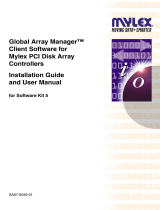Page is loading ...

Avaya VoIP Monitoring Manager
Release 3.1
Configuration
555-233-510
Issue 7
February 2006

© 2006 Avaya Inc.
All Rights Reserved.
Notice
While reasonable efforts were made to ensure that the information in this
document was complete and accurate at the time of printing, Avaya Inc. can
assume no liability for any errors. Changes and corrections to the information
in this document may be incorporated in future releases.
For full legal page information, please see the complete document, Avaya
Legal Page for Software Documentation, Document number 03-600758.
To locate this document on the website, simply go to
http://www.avaya.com/support
and search for the document number in the
search box.
Documentation disclaimer
Avaya Inc. is not responsible for any modifications, additions, or deletions to
the original published version of this documentation unless such modifications,
additions, or deletions were performed by Avaya. Customer and/or End User
agree to indemnify and hold harmless Avaya, Avaya's agents, servants and
employees against all claims, lawsuits, demands and judgments arising out of,
or in connection with, subsequent modifications, additions or deletions to this
documentation to the extent made by the Customer or End User.
Link disclaimer
Avaya Inc. is not responsible for the contents or reliability of any linked Web
sites referenced elsewhere within this documentation, and Avaya does not
necessarily endorse the products, services, or information described or offered
within them. We cannot guarantee that these links will work all of the time and
we have no control over the availability of the linked pages.
Warranty
Avaya Inc. provides a limited warranty on this product. Refer to your sales
agreement to establish the terms of the limited warranty. In addition, Avaya’s
standard warranty language, as well as information regarding support for this
product, while under warranty, is available through the following Web site:
http://www.avaya.com/support
Copyright
Except where expressly stated otherwise, the Product is protected by copyright
and other laws respecting proprietary rights. Unauthorized reproduction,
transfer, and or use can be a criminal, as well as a civil, offense under the
applicable law.
Avaya support
Avaya provides a telephone number for you to use to report problems or to ask
questions about your product. The support telephone number
is 1-800-242-2121 in the United States. For additional support telephone
numbers, see the Avaya Web site:
http://www.avaya.com/support

Issue 7 February 2006 3
Preface . . . . . . . . . . . . . . . . . . . . . . . . . . . . . . . . . . 5
Purpose. . . . . . . . . . . . . . . . . . . . . . . . . . . . . . . . . . . . . . . . . 5
Intended Audience. . . . . . . . . . . . . . . . . . . . . . . . . . . . . . . . . . . 5
Conventions Used in This Book . . . . . . . . . . . . . . . . . . . . . . . . . . . 5
Support Resources . . . . . . . . . . . . . . . . . . . . . . . . . . . . . . . . . . 6
Avaya Technology and Consulting (ATAC) . . . . . . . . . . . . . . . . . . . 6
Communications, Solutions, and Integration (CSI) Group
of Software Services . . . . . . . . . . . . . . . . . . . . . . . . . . . . . . . 6
Avaya Technical Service Organization (TSO) . . . . . . . . . . . . . . . . . . 7
Avaya Network Management Software Systems Support Group (NMSSS) . . 7
Customized Management Solutions for Avaya Integrated Management. . . . 8
Avaya Contact Information . . . . . . . . . . . . . . . . . . . . . . . . . . . . 9
Product Documentation . . . . . . . . . . . . . . . . . . . . . . . . . . . . . . . . 10
How to Access Books on the Web . . . . . . . . . . . . . . . . . . . . . . . . . . 10
Tell Us What You Think! . . . . . . . . . . . . . . . . . . . . . . . . . . . . . . . . 10
Chapter 1: Overview. . . . . . . . . . . . . . . . . . . . . . . . . . . . . 11
What is Avaya Voice Over IP Monitoring Manager?. . . . . . . . . . . . . . . . . 11
Avaya VoIP Monitoring Manager Components . . . . . . . . . . . . . . . . . . . 12
Avaya VoIP Monitoring Manager Server . . . . . . . . . . . . . . . . . . . . . 12
Avaya VoIP Monitoring Manager RTCP Monitor. . . . . . . . . . . . . . . . . 12
Avaya VoIP Monitoring Manager Client . . . . . . . . . . . . . . . . . . . . . 13
Avaya VoIP Monitoring Manager Web Client . . . . . . . . . . . . . . . . . . 13
WebLM License Server . . . . . . . . . . . . . . . . . . . . . . . . . . . . . . 13
Chapter 2: Using Avaya VoIP Monitoring Manager . . . . . . . . . . . . 15
Overview . . . . . . . . . . . . . . . . . . . . . . . . . . . . . . . . . . . . . . . . 15
Starting the Avaya VoIP Monitoring Manager Server Service. . . . . . . . . . . . 16
Accessing the Avaya VoIP Monitoring Manager Server Interface . . . . . . . . . 17
Starting the Avaya VoIP Monitoring Manager Client. . . . . . . . . . . . . . . . . 17
Starting the Avaya VoIP Monitoring Manager Web Client. . . . . . . . . . . . . . 18
Searching for Endpoints . . . . . . . . . . . . . . . . . . . . . . . . . . . . . . . 19
Viewing Reports . . . . . . . . . . . . . . . . . . . . . . . . . . . . . . . . . . . . 20
Exporting the Data. . . . . . . . . . . . . . . . . . . . . . . . . . . . . . . . . . . 22
Contents

Contents
4 Avaya VoIP Monitoring Manager Release 3.1 Configuration
Changing the VoIP Monitoring Manager Server Settings . . . . . . . . . . . . . . 23
Generating Traps . . . . . . . . . . . . . . . . . . . . . . . . . . . . . . . . . 23
Recommended Trap Settings. . . . . . . . . . . . . . . . . . . . . . . . . . . 24
Call Traps. . . . . . . . . . . . . . . . . . . . . . . . . . . . . . . . . . . . . . 24
System Traps . . . . . . . . . . . . . . . . . . . . . . . . . . . . . . . . . . . 25
Chapter 3: Interpreting Reports . . . . . . . . . . . . . . . . . . . . . . 27
Overview . . . . . . . . . . . . . . . . . . . . . . . . . . . . . . . . . . . . . . . . 27
Endpoint Reports . . . . . . . . . . . . . . . . . . . . . . . . . . . . . . . . . . . 27
Interpreting Summary Reports for Endpoints . . . . . . . . . . . . . . . . . . 27
Interpreting Detailed Reports for Endpoints. . . . . . . . . . . . . . . . . . . 30
Interpreting Session Properties Reports for Endpoints . . . . . . . . . . . . 31
Media Gateway Link Reports . . . . . . . . . . . . . . . . . . . . . . . . . . . . . 32
Interpreting Summary Media Gateway Link Reports . . . . . . . . . . . . . . 32
Interpreting Detailed Media Gateway Link Reports . . . . . . . . . . . . . . . 34
Interpreting Trace Routes Media Gateway Link Reports . . . . . . . . . . . . 36
Glossary . . . . . . . . . . . . . . . . . . . . . . . . . . . . . . . . . . 37
Index . . . . . . . . . . . . . . . . . . . . . . . . . . . . . . . . . . 47

Issue 7 February 2006 5
Preface
Purpose
The purpose of this book is to provide the following information:
● An overview of Avaya VoIP Monitoring Manager capabilities and components.
● Procedures for starting and using Avaya VoIP Monitoring Manager.
● A description of how to interpret Avaya VoIP Monitoring Manager reports.
Intended Audience
This book is intended for network managers familiar with network management and its
fundamental concepts.
Conventions Used in This Book
The following typographical conventions are used:
● Bold type is used to indicate information that you type, buttons in a window, selections in a
menu, and the Enter key on the keyboard. It is also used for emphasis.
● Courier font is used for any information that the computer screen displays.
● Arrows indicate options that you select from cascading menus; for example, “Select File >
Open” means choose the “Open” option from the “File” menu.

Preface
6 Avaya VoIP Monitoring Manager Release 3.1 Configuration
Support Resources
Avaya provides a variety of planning, consulting, and technical services. The following sections
describe the resources and services that are available.
Avaya Technology and Consulting (ATAC)
Avaya Technology and Consulting (ATAC) works with client teams to develop detailed solutions
for connectivity to Avaya Communication Manager solutions. The ATAC also designs network
configurations.
Communications, Solutions, and Integration (CSI) Group
of Software Services
Avaya Communications, Solutions, and Integration (CSI) Group of Software Services offers
customers the following services:
● Platform readiness verification
● Remote implementation and installation
● Network management server configuration
● Customer acceptance verification
● Custom on-site services
The CSI Group consists of the following two teams:
● Converged Solutions Implementation Engineering
The Converged Solutions Implementation Engineering (CSIE) team implements multi-site
media gateway (G350/G650/G700) deployment projects for both voice and data design.
The overall direction of the CSIE team is to bring the correct methodology to these complex
deployments that span various regions and to provide continuity to the overall project from
the voice and data implementation standpoint.

Support Resources
Issue 7 February 2006 7
● Data Network Implementation Engineering (formerly RNIS)
The Data Network Implementation Engineering team implements and/or upgrades existing
or new data networks. This team analyzes the customer’s network design requirements and
performance expectations, and then creates the hardware and software installation
specification used to implement data devices including Cajun, VPN, Wireless LAN, Secure
Gateways, Extreme, and multi-vendor data equipment.
The CSI Group provides support on a contract basis. You can purchase various implementation
offers from the CSI Group in Tampa, Florida. See Table 1: Customer-Accessible Resources
on
page 9 for contact information.
Avaya Technical Service Organization (TSO)
The Avaya Technical Service Organization (TSO) provides support to the Avaya Integrated
Management client teams, field technicians, and customers. The TSO will bill customers for
support on a time and materials basis if the following conditions exist:
● Customers do not provide remote access.
● Customers do not have a current maintenance agreement.
● Customers do not procure and install the required systems and software as defined in the
Avaya Integrated Management Services Support Plan.
● Customers request support that is outside the purchase agreement.
The TSO does not support hardware or software that customers purchase from third-party
vendors.
Avaya Network Management Software Systems Support Group
(NMSSS)
The Avaya Network Management Software Systems Support Group (NMSSS) in Tampa Bay,
Florida answers customer calls about products in Avaya Integrated Management. NMSSS will
either answer your questions directly or connect you with an associate who can answer
questions about the products.

Preface
8 Avaya VoIP Monitoring Manager Release 3.1 Configuration
Customized Management Solutions for Avaya Integrated
Management
The Integrated Management Product Team understands customer’s needs and is focused on
customer satisfaction. See Table 1: Customer-Accessible Resources
on page 9 for contact
information. The Product Team will assist customers with Avaya Integrated Management
projects and will provide:
● Project Management — An Integrated Management project person will work with the
customer to access configuration and customization requirements for any or all
applications within each Avaya Integrated Management offer. If custom work is required,
the evaluation will include a proposed statement of work and price. Note that this offer is
not intended to provide installation for customers that choose to implement Integrated
Management applications using Avaya Services or third-party implementation services.
● Training — Basic training can be performed remotely using an interactive medium to
display the applications and a conference bridge for audio. On-site training can be
customized to meet the customer’s needs. Customized training will focus on application
functionality that is relevant to the customer and provide focused knowledge transfer to
facilitate application-specific training.

Support Resources
Issue 7 February 2006 9
Avaya Contact Information
Table 1 and Table 2 provide contact information that you may use if you need assistance during
the process of installing and setting up Avaya Integrated Management. To access the links in
Table 2
, you must be able to access the Avaya intranet.
Table 1: Customer-Accessible Resources
Resource Contact Information
Avaya Support Center http://www.avaya.com/support
Network Management
Software Systems Support
(NMSSS)
+1 800 237-0016
Communications,
Solutions, and Integration
(CSI) Group of Software
Services
+1 800 730-9108, prompt 3
Integrated Management
Product Team
Send email to: [email protected]
Toll Fraud Intervention +1 800 643-2353, prompt 1
Table 2: Avaya Internal Resources
Resource Contact Information
Avaya System
Management Support
http://aem-support.dr.avaya.com
Avaya Technology and
Consulting (ATAC)
+1 888 297-4700, prompt 2,6
http://forum.avaya.com
(requires a password)
Communications,
Solutions, and Integration
(CSI) Group of Software
Services
http://associate2.avaya.com/sales_market/products/
data-implementation-services/
Integrated Management
Services Support Plan
http://associate2.avaya.com/solution/support_plans/
#Enterprise

Preface
10 Avaya VoIP Monitoring Manager Release 3.1 Configuration
Product Documentation
The latest version of Avaya Integrated Management product documentation, including this
book, is available from the Avaya Support Web Site. To view or download these books from the
Web, you must have access to the Internet, an Internet browser, and Adobe Acrobat Reader,
version 5.0 or later. Adobe Acrobat Reader is provided on the Avaya Integrated Management
CDs and is also available from http://www.adobe.com
. See How to Access Books on the Web
for instructions on how to view or download these books.
How to Access Books on the Web
To view or download books from the Avaya Support Web Site, follow these steps:
1. Access http://www.avaya.com/support
.
2. Click Find Documentation and Downloads by Product Name.
3. Click the letter I in the alphabet listing.
4. Locate the Integrated Management product or offer name and click the corresponding link.
5. Click View All Documents to display a list of available books for that product offer.
Tell Us What You Think!
Let us know how this book measured up to your expectations. Your opinions are crucial to
helping us meet your needs! Please send us your comments by mail, fax, or e-mail as follows:
Mail: Avaya Inc.
Avaya Integrated Management Documentation Team
Room 3C-313
307 Middletown Lincroft Rd.
Lincroft, NJ 07738
USA
Fax: Avaya Integrated Management Documentation Team
+ 1 732 852-2469
E-mail: [email protected]
Subject: Avaya Integrated Management Documentation Team

Issue 7 February 2006 11
Chapter 1: Overview
What is Avaya Voice Over IP Monitoring Manager?
Avaya Voice Over IP (VoIP) Monitoring Manager is a VoIP Quality of Service (QoS) monitoring
tool. It enables you to monitor and review the quality of a call on an Avaya VoIP network.
Avaya VoIP Monitoring Manager allows you to view the QoS data (such as jitter, round trip time
(RTT), and packet loss) experienced at the endpoints and during a session. This data displays
in real-time or for previously active endpoints. With this information, you can begin to
troubleshoot and isolate problems.
Avaya VoIP Monitoring Manager allows you to:
● Search Endpoints. You can search endpoints active from a specified time in the past or
between a date range. Advanced search options enable you to narrow your search to
match phone numbers, SIP user names, network addresses, or QoS levels.
● View Reports. Once you have a list of endpoints, you can select one or more endpoints in
a session and view the associated reports. The reports display QoS data such as jitter,
round trip time (RTT), and packet loss. This is particularly useful for monitoring media
gateways or locating problems at a particular endpoint.
Since you can view reports for endpoints involved in a session, this information will assist
you with determining problems that occur between two endpoints or in an isolated area of
the network.
● Export Reports. You can export the report data to a comma separated value (csv) file.
You can open this file in most database and spreadsheet programs such as Microsoft
Excel. Exporting the data to a spreadsheet enables you to manipulate the data so you can
create your own reports.
● Generate Automatic Alarms. You can generate Simple Network Management Protocol
(SNMP) Traps/Alarms, which allow the VoIP Monitoring Manager to alert you when the
jitter, RTT, or packet loss reaches certain levels. You can routinely monitor the network
and troubleshoot problems.

Overview
12 Avaya VoIP Monitoring Manager Release 3.1 Configuration
Avaya VoIP Monitoring Manager Components
The Avaya VoIP Monitoring Manager incorporates the Avaya VoIP Monitoring Manager
Real-time Transport Control Protocol (RTCP) Monitor and the Avaya VoIP Monitoring Manager
Server, which accepts connections from the Avaya VoIP Monitoring Manager Client. The server
software must be installed on the network to work correctly. A Windows SNMP Agent must also
be installed on the server.
VoIP Monitoring Manager also uses a database. During installation, the VoIP Monitoring
Manager Integrated MSDE Database is installed by default. However, you can choose to install
a different Microsoft SQL database.
The components are described in more detail in the following sections.
Avaya VoIP Monitoring Manager Server
The Avaya VoIP Monitoring Manager Server acts as a proxy between the database and the
Avaya VoIP Monitoring Manager Client. It manages connectivity to the database and provides
an interface to configure the Avaya VoIP Monitoring Manager RTCP Monitor. The Avaya VoIP
Monitoring Manager Server is a Java application that runs as a Windows service on the same
PC as the RTCP Monitor. The database can reside on the same PC as the server and RTCP
Monitor, or it can reside on a separate PC.
Avaya VoIP Monitoring Manager RTCP Monitor
The Avaya VoIP Monitoring Manager RTCP Monitor collects the RTCP packets sent from the
Avaya endpoints and stores the information in a proprietary database. The RTCP Monitor also
runs as a sub-agent of the Windows SNMP Agent. All the information contained in the database
can be queried using Microsoft SQL.

Avaya VoIP Monitoring Manager Components
Issue 7 February 2006 13
Avaya VoIP Monitoring Manager Client
The Avaya VoIP Monitoring Manager Client provides the graphical user interface (GUI) to view
the Avaya VoIP Monitoring Manager data. The client does not communicate with the RTCP
Monitor, does not use the Windows SNMP service, and does not communicate with the
database. The data that is displayed is gathered from the Avaya VoIP Monitoring Manager
Server. The Avaya VoIP Monitoring Manager Client may be installed on the same PC as the
Avaya VoIP Monitoring Manager Server, or it may be installed on another PC on the network.
Avaya VoIP Monitoring Manager Web Client
The Avaya VoIP Monitoring Manager Client can run as a Web application in a browser. This is
useful if you only have the Avaya VoIP Monitoring Manager Server installed. To run the Avaya
VoIP Monitoring Manager Client as a Web application, the following requirements must be met:
● The PC on which the Avaya VoIP Monitoring Manager Server is installed must be running
a Web server. The Apache Web server is automatically installed on the server when the
Avaya VoIP Monitoring Manager Server software is installed.
● The Web server must be configured to publish the file to the following VoIP Monitoring
Manager installation path:
C:\Program Files\Avaya\VoIP Monitoring Manager\jars\ClientApplet.htm
Note:
Note: The server installation will apply this configuration.
● The PC you will use to access the Avaya VoIP Monitoring Manager Server must be able to
connect to the VoIP Monitoring Manager Server via a web browser and have the following
software installed:
- Microsoft Internet Explorer 6.0 or later
- SUN Java 2 Runtime Environment, SE v1.4.2_06
If you run the Web client, you will not have access to some of the features—such as connecting
to a new server and copying — that are available in the application.
WebLM License Server
The WebLM License Server manages your licenses for Avaya Integrated Management
products. It is required when you purchase the VoIP Monitoring Manager license key to activate
VoIP Monitoring Manager beyond the 90-trial period. The WebLM License Server is not
required to use the 90-day trial version.

Overview
14 Avaya VoIP Monitoring Manager Release 3.1 Configuration

Issue 7 February 2006 15
Chapter 2: Using Avaya VoIP Monitoring Manager
Overview
This chapter describes how to
● start the Avaya VoIP Monitoring Manager Server service
● access the Avaya VoIP Monitoring Manager Server interface
● start the Avaya VoIP Monitoring Manager Client
● start the Avaya VoIP Monitoring Manager Web Client
● search for endpoints
● view reports
● view session data
● export data
● change the settings of the VoIP Monitoring Manager Server
Note:
Note: Avaya VoIP Monitoring Manager Server must be installed and running on the
network before you start the Avaya VoIP Monitoring Manager Client or the Avaya
VoIP Monitoring Manager Web Client.

Using Avaya VoIP Monitoring Manager
16 Avaya VoIP Monitoring Manager Release 3.1 Configuration
Starting the Avaya VoIP Monitoring Manager Server
Service
Perform this procedure if the Avaya VoIP Monitoring Manager Server is not running (for
example, if you have stopped this Windows service).
During installation, the Avaya VoIP Monitoring Manager Server is set to start automatically in
Windows services. The Avaya VoIP Monitoring Manager Server icon appears in the system tray
when the server is running. The color of the Avaya VoIP Monitoring Manager Server icon
indicates the server status:
● Green: The server is working correctly and is fully functional.
● Yellow: The server is working correctly, but it is either not fully functional or it may have
potential problems with its functionality. This state can occur if the server is in grace period
for the license or demo mode. In this state, the server is still connected to the database
and the SNMP monitor.
● Red: The server is not working correctly. This state occurs if one of the following
conditions exists:
- The server is running in restricted mode.
- The server is not connected to the database.
- The server is not connected to the SNMP monitor.
Note:
Note: Since the Avaya VoIP Monitoring Manager Server is a Windows service, you can
also start this service from the Windows Services window.
To start the Avaya VoIP Monitoring Manager Server, perform the following steps:
1. From the PC where the VoIP Monitoring Manager Server software is installed, select
Start > Programs > Avaya > VoIP Monitoring Manager > Start VoIP Monitoring
Manager Server.
The About dialog box appears and displays the licensing information.
2. Click the Close button.
Avaya VoIP Monitoring Manager Server icon appears in the system tray.

Accessing the Avaya VoIP Monitoring Manager Server Interface
Issue 7 February 2006 17
Accessing the Avaya VoIP Monitoring Manager Server
Interface
Use this procedure to access and use the Avaya VoIP Monitoring Manager Server interface.
To access the Avaya VoIP Monitoring Manager Server interface, perform one of the following
steps from the PC where the VoIP Monitoring Manager Server software is installed and running:
● Double-click the mouse on the Avaya VoIP Monitoring Manager Server icon in the
system tray.
● Right-click the mouse on the Avaya VoIP Monitoring Manager Server icon in the system
tray, and select Show VMM Server.
The Avaya VoIP Monitoring Manager Server window appears.
Starting the Avaya VoIP Monitoring Manager Client
The VoIP Monitoring Manager (VMM) Client provides the graphical user interface (GUI) for
VoIP Monitoring Manager. The VMM Client does not communicate with the VMM RTCP Monitor
and does not use SNMP. The data that is displayed is gathered from the VoIP Monitoring
Manager (VMM) Server.
The VMM Client may be installed on the same PC as the VMM Server, or it may be installed on
another PC on the network. It is possible for the VMM Server and the VMM Client to
communicate over a dial-up connection.
Note:
Note: The Avaya VoIP Monitoring Manager Server must be running before you start the
Avaya VoIP Monitoring Manager Client.
To start the Avaya VoIP Monitoring Manager Client, perform the following steps:
1. From the PC where the VoIP Monitoring Manager Client software is installed, select Start >
Programs > Avaya > VoIP Monitoring Manager > Client.
The About dialog box appears and displays the licensing information.
2. Click the Close button.
Avaya VoIP Monitoring Manager Client window appears. Now you can search for endpoints
and then view the QoS data in a report format.

Using Avaya VoIP Monitoring Manager
18 Avaya VoIP Monitoring Manager Release 3.1 Configuration
Starting the Avaya VoIP Monitoring Manager Web Client
The Avaya VoIP Monitoring Manager Client can run as a Web application in a browser. This is
useful if you only have the Avaya VoIP Monitoring Manager Server installed.
The VoIP Monitoring Manager Web Client has the following limitations:
● You can access only one monitor that is directly connected to the server running the VoIP
Monitoring Manager Server.
● You cannot connect to a new server.
● You cannot use the Copy function.
● You cannot access the Windows event log or files.
● You cannot configure aliases for gateways on the client system.
● The settings from the Report Properties dialog box will not persist.
These limitations are imposed by the security restrictions associated with running unsigned
applets.
Note:
Note: The Avaya VoIP Monitoring Manager Server must be running before you start the
Avaya VoIP Monitoring Manager Web Client.
To start the Avaya VoIP Monitoring Manager Web Client, perform the following step:
Using Microsoft Internet Explorer 6.0 or later, go to
http://VMMServerMachineName/VoIPMonMgr/ClientApplet.html
where VMMServerMachineName is the PC running the VMM Server.
If the Avaya VoIP Monitoring Manager software is licensed, the Avaya VoIP Monitoring
Manager Web Client window appears. Now you can search for endpoints and then view the
QoS data in a report format.
If the Avaya VoIP Monitoring Manager software is not licensed, the About dialog box appears
and displays the licensing information. Click the Close button.
To exit the Avaya VoIP Monitoring Manager Web Client, close Microsoft Internet Explorer.

Searching for Endpoints
Issue 7 February 2006 19
Searching for Endpoints
You can search for endpoints active in the past or between a date range. You can also use the
Advanced Search options to narrow the search based on phone number, SIP user name,
network addresses, or QoS value. Once you have completed your search, the Results List
provides a list of endpoints. You can then select an endpoint from the Results List to view QoS
data for that endpoint in a report format.
To run a search, perform the following steps:
1. Perform one of the following steps:
● Select Edit > Search.
● Click Search on the Endpoints pane.
2. From the Search dialog box, click the drop down arrow to select a time period to search for
active endpoints. The default is 1 minute, but you can select hours, days, weeks or months.
3. If you want to select a date range of active endpoints, click From and then click the
calendar(s) drop down arrow to open the calendar.
4. From the calendars, select the start (From) and end date (To) of the range. You can select
hours, minutes, seconds, and AM/PM.
5. Click Search.
The Results List provides a list of endpoints. Select an endpoint to view its report.

Using Avaya VoIP Monitoring Manager
20 Avaya VoIP Monitoring Manager Release 3.1 Configuration
Viewing Reports
You can generate reports for endpoints and media gateways from the VoIP Monitoring Manager
Client.
There are three types of endpoint reports:
● Summary Reports
Summary Reports display the QoS data as a reading on a gauge. The needle on the gauge
shows the average values measured and the black inner arc shows the minimum and
maximum values measured.
● Detailed Reports
Detailed Reports show how the QoS values changes during the call and when this
occurred. The upper values on the Y-axis indicate unacceptable limits. Each point on the
line graph represents the maximum value since the last point displayed.
● Session Properties Reports
Session Properties Reports show the static properties of the two endpoints (such as the
type of endpoint, the payload type, and the gatekeeper) during the session.
There are three types of media gateway reports:
● Summary Media Gateway Link Reports
Summary Media Gateway Link Reports display the aggregate QoS data of all the VoIP
sessions for the selected media gateway as a reading on a gauge.
● Detailed Media Gateway Link Reports
Detailed Media Gateway Link Reports display the aggregate QoS data on a graph for the
VoIP sessions going between the two selected media gateways.
● Trace Routes Media Gateway Link Reports
Trace Routes Media Gateway Link Reports show the probable routes used between the two
selected media gateways.
To view an Endpoint report, perform the following steps:
1. From the Results List, select an endpoint or click on the expanding icon and select a child
endpoint that was in a session with the parent endpoint. The terms parent and child
endpoints are used to describe the way endpoints are displayed in the Results List. A parent
is like the branch in a tree view. A child is like a leaf in a tree view. You will see the same
endpoint can be shown as both a parent and a child. A parent endpoint is any endpoint
listed as a result of a search.
The Report button becomes enabled.
2. Click Report.
The Endpoint reports appear.
3. Click the tab of the Endpoint report you want to view.
/