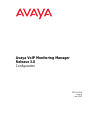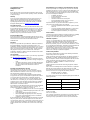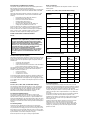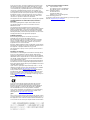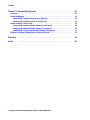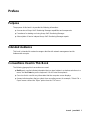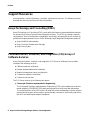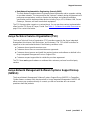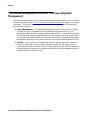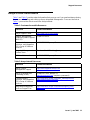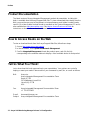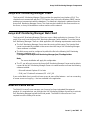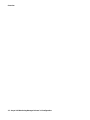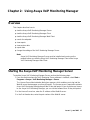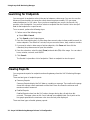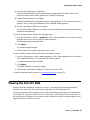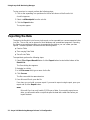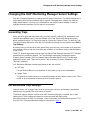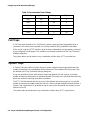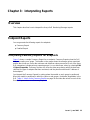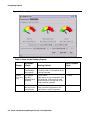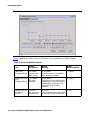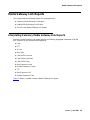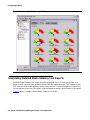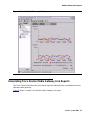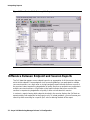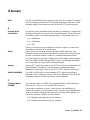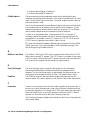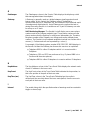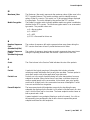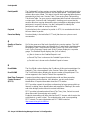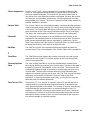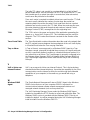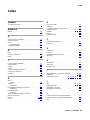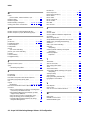Avaya VoIP Monitoring Manager Release 3.0 Configuration Configuration manual
- Category
- Networking
- Type
- Configuration manual

Avaya VoIP Monitoring Manager
Release 3.0
Configuration
555-233-510
Issue 6
June 2005

Copyright 2005, Avaya Inc.
All Rights Reserved
Notice
Every effort was made to ensure that the information in this document
was complete and accurate at the time of printing. However, information
is subject to change.
Warranty
Avaya Inc. provides a limited warranty on this product. Refer to your
sales agreement to establish the terms of the limited warranty. In
addition, Avaya’s standard warranty language as well as information
regarding support for this product, while under warranty, is available
through the following Web site: http://www.avaya.com/support
.
Preventing Toll Fraud
"Toll fraud" is the unauthorized use of your telecommunications system
by an unauthorized party (for example, a person who is not a corporate
employee, agent, subcontractor, or is not working on your company's
behalf). Be aware that there may be a risk of toll fraud associated with
your system and that, if toll fraud occurs, it can result in substantial
additional charges for your telecommunications services.
Avaya Fraud Intervention
If you suspect that you are being victimized by toll fraud and you need
technical assistance or support, in the United States and Canada, call the
Technical Service Center's Toll Fraud Intervention Hotline at
1-800-643-2353.
Disclaimer
Avaya is not responsible for any modifications, additions or deletions to
the original published version of this documentation unless such
modifications, additions or deletions were performed by Avaya. Customer
and/or End User agree to indemnify and hold harmless Avaya, Avaya's
agents, servants and employees against all claims, lawsuits, demands
and judgments arising out of, or in connection with, subsequent
modifications, additions or deletions to this documentation to the extent
made by the Customer or End User.
How to Get Help
For additional support telephone numbers, go to the Avaya support Web
site: http://www.avaya.com/support
. If you are:
• Within the United States, click the Escalation Management
link. Then click the appropriate link for the type of support you
need.
• Outside the United States, click the Escalation Management
link. Then click the International Services link that includes
telephone numbers for the international Centers of
Excellence.
Providing Telecommunications Security
Telecommunications security (of voice, data, and/or video
communications) is the prevention of any type of intrusion to (that is,
either unauthorized or malicious access to or use of) your company's
telecommunications equipment by some party.
Your company's "telecommunications equipment" includes both this
Avaya product and any other voice/data/video equipment that could be
accessed via this Avaya product (that is, "networked equipment").
An "outside party" is anyone who is not a corporate employee, agent,
subcontractor, or is not working on your company's behalf. Whereas, a
"malicious party" is anyone (including someone who may be otherwise
authorized) who accesses your telecommunications equipment with
either malicious or mischievous intent.
Such intrusions may be either to/through synchronous (time-multiplexed
and/or circuit-based), or asynchronous (character-, message-, or
packet-based) equipment, or interfaces for reasons of:
• Utilization (of capabilities special to the accessed equipment)
• Theft (such as, of intellectual property, financial assets, or toll
facility access)
• Eavesdropping (privacy invasions to humans)
• Mischief (troubling, but apparently innocuous, tampering)
• Harm (such as harmful tampering, data loss or alteration,
regardless of motive or intent)
Be aware that there may be a risk of unauthorized intrusions associated
with your system and/or its networked equipment. Also realize that, if
such an intrusion should occur, it could result in a variety of losses to your
company (including but not limited to, human/data privacy, intellectual
property, material assets, financial resources, labor costs, and/or legal
costs).
Responsibility for Your Company’s Telecommunications Security
The final responsibility for securing both this system and its networked
equipment rests with you - Avaya’s customer system administrator, your
telecommunications peers, and your managers. Base the fulfillment of
your responsibility on acquired knowledge and resources from a variety
of sources including but not limited to:
• Installation documents
• System administration documents
• Security documents
• Hardware-/software-based security tools
• Shared information between you and your peers
• Telecommunications security experts
To prevent intrusions to your telecommunications equipment, you and
your peers should carefully program and configure:
• Your Avaya-provided telecommunications systems and their
interfaces
• Your Avaya-provided software applications, as well as their
underlying hardware/software platforms and interfaces
• Any other equipment networked to your Avaya products
TCP/IP Facilities
Customers may experience differences in product performance, reliability
and security depending upon network configurations/design and
topologies, even when the product performs as warranted.
Standards Compliance
Avaya Inc. is not responsible for any radio or television interference
caused by unauthorized modifications of this equipment or the
substitution or attachment of connecting cables and equipment other
than those specified by Avaya Inc. The correction of interference caused
by such unauthorized modifications, substitution or attachment will be the
responsibility of the user. Pursuant to Part 15 of the Federal
Communications Commission (FCC) Rules, the user is cautioned that
changes or modifications not expressly approved by Avaya Inc. could
void the user’s authority to operate this equipment.
Product Safety Standards
This product complies with and conforms to the following international
Product Safety standards as applicable:
Safety of Information Technology Equipment, IEC 60950, 3rd Edition, or
IEC 60950-1, 1st Edition, including all relevant national deviations as
listed in Compliance with IEC for Electrical Equipment (IECEE) CB-96A.
Safety of Information Technology Equipment, CAN/CSA-C22.2
No. 60950-00 / UL 60950, 3rd Edition, or CAN/CSA-C22.2 No.
60950-1-03 / UL 60950-1.
Safety Requirements for Information Technology Equipment, AS/NZS
60950:2000.
One or more of the following Mexican national standards, as applicable:
NOM 001 SCFI 1993, NOM SCFI 016 1993, NOM 019 SCFI 1998.
The equipment described in this document may contain Class 1 LASER
Device(s). These devices comply with the following standards:
• EN 60825-1, Edition 1.1, 1998-01
• 21 CFR 1040.10 and CFR 1040.11.
The LASER devices used in Avaya equipment typically operate within the
following parameters:
Luokan 1 Laserlaite
Klass 1 Laser Apparat
Use of controls or adjustments or performance of procedures other than
those specified herein may result in hazardous radiation exposures.
Contact your Avaya representative for more laser product information.
Typical Center Wavelength Maximum Output Power
830 nm - 860 nm -1.5 dBm
1270 nm - 1360 nm -3.0 dBm
1540 nm - 1570 nm 5.0 dBm

Electromagnetic Compatibility (EMC) Standards
This product complies with and conforms to the following international
EMC standards and all relevant national deviations:
Limits and Methods of Measurement of Radio Interference of Information
Technology Equipment, CISPR 22:1997, EN55022:1998, and AS/NZS
3548.
Information Technology Equipment - Immunity Characteristics - Limits
and Methods of Measurement, CISPR 24:1997 and EN55024:1998,
including:
• Electrostatic Discharge (ESD) IEC 61000-4-2
• Radiated Immunity IEC 61000-4-3
• Electrical Fast Transient IEC 61000-4-4
• Lightning Effects IEC 61000-4-5
• Conducted Immunity IEC 61000-4-6
• Mains Frequency Magnetic Field IEC 61000-4-8
• Voltage Dips and Variations IEC 61000-4-11
Power Line Emissions, IEC 61000-3-2: Electromagnetic compatibility
(EMC) - Part 3-2: Limits - Limits for harmonic current emissions.
Power Line Emissions, IEC 61000-3-3: Electromagnetic compatibility
(EMC) - Part 3-3: Limits - Limitation of voltage changes, voltage
fluctuations and flicker in public low-voltage supply systems.
Federal Communications Commission Statement
Part 15:
Part 68: Answer-Supervision Signaling
Allowing this equipment to be operated in a manner that does not provide
proper answer-supervision signaling is in violation of Part 68 rules. This
equipment returns answer-supervision signals to the public switched
network when:
• answered by the called station,
• answered by the attendant, or
• routed to a recorded announcement that can be administered
by the customer premises equipment (CPE) user.
This equipment returns answer-supervision signals on all direct inward
dialed (DID) calls forwarded back to the public switched telephone
network. Permissible exceptions are:
• A call is unanswered.
• A busy tone is received.
• A reorder tone is received.
Avaya attests that this registered equipment is capable of providing users
access to interstate providers of operator services through the use of
access codes. Modification of this equipment by call aggregators to block
access dialing codes is a violation of the Telephone Operator Consumers
Act of 1990.
REN Number
For MCC1, SCC1, CMC1, G600, and G650 Media Gateways:
This equipment complies with Part 68 of the FCC rules. On either the
rear or inside the front cover of this equipment is a label that contains,
among other information, the FCC registration number, and ringer
equivalence number (REN) for this equipment. If requested, this
information must be provided to the telephone company.
For G350 and G700 Media Gateways:
This equipment complies with Part 68 of the FCC rules and the
requirements adopted by the ACTA. On the rear of this equipment is a
label that contains, among other information, a product identifier in the
format US:AAAEQ##TXXXX. The digits represented by ## are the ringer
equivalence number (REN) without a decimal point (for example, 03 is a
REN of 0.3). If requested, this number must be provided to the telephone
company.
For all media gateways:
The REN is used to determine the quantity of devices that may be
connected to the telephone line. Excessive RENs on the telephone line
may result in devices not ringing in response to an incoming call. In most,
but not all areas, the sum of RENs should not exceed 5.0. To be certain
of the number of devices that may be connected to a line, as determined
by the total RENs, contact the local telephone company.
REN is not required for some types of analog or digital facilities.
Means of Connection
Connection of this equipment to the telephone network is shown in the
following tables.
For MCC1, SCC1, CMC1, G600, and G650 Media Gateways:
For G350 and G700 Media Gateways:
For all media gateways:
If the terminal equipment (for example, the media server or media
gateway) causes harm to the telephone network, the telephone company
will notify you in advance that temporary discontinuance of service may
be required. But if advance notice is not practical, the telephone
company will notify the customer as soon as possible. Also, you will be
advised of your right to file a complaint with the FCC if you believe it is
necessary.
The telephone company may make changes in its facilities, equipment,
operations or procedures that could affect the operation of the
equipment. If this happens, the telephone company will provide advance
notice in order for you to make necessary modifications to maintain
uninterrupted service.
If trouble is experienced with this equipment, for repair or warranty
information, please contact the Technical Service Center at
1-800-242- 2121 or contact your local Avaya representative. If the
equipment is causing harm to the telephone network, the telephone
company may request that you disconnect the equipment until the
problem is resolved.
Note: This equipment has been tested and found to comply with
the limits for a Class A digital device, pursuant to Part 15 of the
FCC Rules. These limits are designed to provide reasonable
protection against harmful interference when the equipment is
operated in a commercial environment. This equipment
generates, uses, and can radiate radio frequency energy and, if
not installed and used in accordance with the instruction
manual, may cause harmful interference to radio
communications. Operation of this equipment in a residential
area is likely to cause harmful interference in which case the
user will be required to correct the interference at his own
expense.
Manufacturer’s Port
Identifier
FIC Code SOC/
REN/
A.S. Code
Network
Jacks
Off premises station OL13C 9.0F RJ2GX,
RJ21X,
RJ11C
DID trunk 02RV2-T 0.0B RJ2GX,
RJ21X
CO trunk 02GS2 0.3A RJ21X
02LS2 0.3A RJ21X
Tie trunk TL31M 9.0F RJ2GX
Basic Rate Interface 02IS5 6.0F, 6.0Y RJ49C
1.544 digital interface 04DU9-BN 6.0F RJ48C,
RJ48M
04DU9-IKN 6.0F RJ48C,
RJ48M
04DU9-ISN 6.0F RJ48C,
RJ48M
120A4 channel service
unit
04DU9-DN 6.0Y RJ48C
Manufacturer’s Port
Identifier
FIC Code SOC/
REN/
A.S. Code
Network
Jacks
Ground Start CO trunk 02GS2 1.0A RJ11C
DID trunk 02RV2-T AS.0 RJ11C
Loop Start CO trunk 02LS2 0.5A RJ11C
1.544 digital interface 04DU9-BN 6.0Y RJ48C
04DU9-DN 6.0Y RJ48C
04DU9-IKN 6.0Y RJ48C
04DU9-ISN 6.0Y RJ48C
Basic Rate Interface 02IS5 6.0F RJ49C

A plug and jack used to connect this equipment to the premises wiring
and telephone network must comply with the applicable FCC Part 68
rules and requirements adopted by the ACTA. A compliant telephone
cord and modular plug is provided with this product. It is designed to be
connected to a compatible modular jack that is also compliant. It is
recommended that repairs be performed by Avaya certified technicians.
The equipment cannot be used on public coin phone service provided by
the telephone company. Connection to party line service is subject to
state tariffs. Contact the state public utility commission, public service
commission or corporation commission for information.
This equipment, if it uses a telephone receiver, is hearing aid compatible.
Canadian Department of Communications (DOC) Interference
Information
This Class A digital apparatus complies with Canadian ICES-003.
Cet appareil numérique de la classe A est conforme à la norme
NMB-003 du Canada.
This equipment meets the applicable Industry Canada Terminal
Equipment Technical Specifications. This is confirmed by the registration
number. The abbreviation, IC, before the registration number signifies
that registration was performed based on a Declaration of Conformity
indicating that Industry Canada technical specifications were met. It does
not imply that Industry Canada approved the equipment.
Installation and Repairs
Before installing this equipment, users should ensure that it is
permissible to be connected to the facilities of the local
telecommunications company. The equipment must also be installed
using an acceptable method of connection. The customer should be
aware that compliance with the above conditions may not prevent
degradation of service in some situations.
Repairs to certified equipment should be coordinated by a representative
designated by the supplier. Any repairs or alterations made by the user to
this equipment, or equipment malfunctions, may give the
telecommunications company cause to request the user to disconnect
the equipment.
Declarations of Conformity
United States FCC Part 68 Supplier’s Declaration of Conformity (SDoC)
Avaya Inc. in the United States of America hereby certifies that the
equipment described in this document and bearing a TIA TSB-168 label
identification number complies with the FCC’s Rules and Regulations 47
CFR Part 68, and the Administrative Council on Terminal Attachments
(ACTA) adopted technical criteria.
Avaya further asserts that Avaya handset-equipped terminal equipment
described in this document complies with Paragraph 68.316 of the FCC
Rules and Regulations defining Hearing Aid Compatibility and is deemed
compatible with hearing aids.
Copies of SDoCs signed by the Responsible Party in the U. S. can be
obtained by contacting your local sales representative and are available
on the following Web site: http://www.avaya.com/support
.
All Avaya media servers and media gateways are compliant with FCC
Part 68, but many have been registered with the FCC before the SDoC
process was available. A list of all Avaya registered products may be
found at: http://www.part68.org
by conducting a search using "Avaya" as
manufacturer.
European Union Declarations of Conformity
Avaya Inc. declares that the equipment specified in this document
bearing the "CE" (Conformité Europeénne) mark conforms to the
European Union Radio and Telecommunications Terminal Equipment
Directive (1999/5/EC), including the Electromagnetic Compatibility
Directive (89/336/EEC) and Low Voltage Directive (73/23/EEC).
Copies of these Declarations of Conformity (DoCs) can be obtained by
contacting your local sales representative and are available on the
following Web site: http://www.avaya.com/support
.
Japan
This is a Class A product based on the standard of the Voluntary Control
Council for Interference by Information Technology Equipment (VCCI). If
this equipment is used in a domestic environment, radio disturbance may
occur, in which case, the user may be required to take corrective actions.
To order copies of this and other documents:
Call: Avaya Publications Center
Voice 1.800.457.1235 or 1.207.866.6701
FAX 1.800.457.1764 or 1.207.626.7269
Write: Globalware Solutions
200 Ward Hill Avenue
Haverhill, MA 01835 USA
Attention: Avaya Account Management
E-mail: [email protected]
For the most current versions of documentation, go to the Avaya support
Web site: http://www.avaya.com/support
.

Issue 6 June 2005 5
Preface . . . . . . . . . . . . . . . . . . . . . . . . . . . . . . . . . . 7
Purpose. . . . . . . . . . . . . . . . . . . . . . . . . . . . . . . . . . . . . . . . . 7
Intended Audience. . . . . . . . . . . . . . . . . . . . . . . . . . . . . . . . . . . 7
Conventions Used in This Book . . . . . . . . . . . . . . . . . . . . . . . . . . . 7
Support Resources . . . . . . . . . . . . . . . . . . . . . . . . . . . . . . . . . . 8
Avaya Technology and Consulting (ATAC) . . . . . . . . . . . . . . . . . . . 8
Communications, Solutions, and Integration (CSI) Group of Software Services 8
Avaya Technical Service Organization (TSO) . . . . . . . . . . . . . . . . . . 9
Avaya Network Management Software Systems Support Group (NMSSS) . . 9
Customized Management Solutions for Avaya Integrated Management. . . . 10
Avaya Contact Information . . . . . . . . . . . . . . . . . . . . . . . . . . . . 11
Product Documentation . . . . . . . . . . . . . . . . . . . . . . . . . . . . . . . . 12
How to Access Books on the Web . . . . . . . . . . . . . . . . . . . . . . . . . . 12
Tell Us What You Think! . . . . . . . . . . . . . . . . . . . . . . . . . . . . . . . . 12
Chapter 1: Overview. . . . . . . . . . . . . . . . . . . . . . . . . . . . . 13
What is Avaya Voice Over IP Monitoring Manager?. . . . . . . . . . . . . . . . . 13
Avaya VoIP Monitoring Manager Components . . . . . . . . . . . . . . . . . . . 14
Avaya VoIP Monitoring Manager Server . . . . . . . . . . . . . . . . . . . . . 14
Avaya VoIP Monitoring Manager RTCP Monitor. . . . . . . . . . . . . . . . . 14
Avaya VoIP Monitoring Manager Client . . . . . . . . . . . . . . . . . . . . . 15
Avaya VoIP Monitoring Manager Web Client . . . . . . . . . . . . . . . . . . 15
WebLM License Server . . . . . . . . . . . . . . . . . . . . . . . . . . . . . . 15
Chapter 2: Using Avaya VoIP Monitoring Manager . . . . . . . . . . . . 17
Overview . . . . . . . . . . . . . . . . . . . . . . . . . . . . . . . . . . . . . . . . 17
Starting the Avaya VoIP Monitoring Manager Server . . . . . . . . . . . . . . . . 17
Starting the Avaya VoIP Monitoring Manager Client. . . . . . . . . . . . . . . . . 18
Starting the Avaya VoIP Monitoring Manager Web Client. . . . . . . . . . . . . . 19
Searching for Endpoints . . . . . . . . . . . . . . . . . . . . . . . . . . . . . . . 20
Viewing Reports . . . . . . . . . . . . . . . . . . . . . . . . . . . . . . . . . . . . 20
Viewing the Session Data . . . . . . . . . . . . . . . . . . . . . . . . . . . . . . . 21
Exporting the Data. . . . . . . . . . . . . . . . . . . . . . . . . . . . . . . . . . . 22
Changing the VoIP Monitoring Manager Server Settings . . . . . . . . . . . . . . 23
Generating Traps . . . . . . . . . . . . . . . . . . . . . . . . . . . . . . . . . 23
Recommended Trap Settings. . . . . . . . . . . . . . . . . . . . . . . . . . . 23
Call Traps. . . . . . . . . . . . . . . . . . . . . . . . . . . . . . . . . . . . . . 24
System Traps . . . . . . . . . . . . . . . . . . . . . . . . . . . . . . . . . . . 24
Contents

Contents
6 Avaya VoIP Monitoring Manager Release 3.0 Configuration
Chapter 3: Interpreting Reports . . . . . . . . . . . . . . . . . . . . . . 25
Overview . . . . . . . . . . . . . . . . . . . . . . . . . . . . . . . . . . . . . . . . 25
Endpoint Reports . . . . . . . . . . . . . . . . . . . . . . . . . . . . . . . . . . . 25
Interpreting Summary Reports for Endpoints . . . . . . . . . . . . . . . . . . 25
Interpreting Detailed Reports for Endpoints. . . . . . . . . . . . . . . . . . . 27
Media Gateway Link Reports . . . . . . . . . . . . . . . . . . . . . . . . . . . . . 29
Interpreting Summary Media Gateway Link Reports . . . . . . . . . . . . . . 29
Interpreting Detailed Media Gateway Link Reports . . . . . . . . . . . . . . . 30
Interpreting Trace Routes Media Gateway Link Reports . . . . . . . . . . . . 31
Difference Between Endpoint and Session Reports . . . . . . . . . . . . . . . . 32
Glossary . . . . . . . . . . . . . . . . . . . . . . . . . . . . . . . . . . 33
Index . . . . . . . . . . . . . . . . . . . . . . . . . . . . . . . . . . 43

Issue 6 June 2005 7
Preface
Purpose
The purpose of this book is to provide the following information:
● An overview of Avaya VoIP Monitoring Manager capabilities and components.
● Procedures for starting and using Avaya VoIP Monitoring Manager.
● A description of how to interpret Avaya VoIP Monitoring Manager reports.
Intended Audience
This book is intended for network managers familiar with network management and its
fundamental concepts.
Conventions Used in This Book
The following typographical conventions are used:
● Bold type is used to indicate information that you type, buttons in a window, selections in a
menu, and the Enter key on the keyboard. It is also used for emphasis.
● Courier font is used for any information that the computer screen displays.
● Arrows indicate options that you select from cascading menus; for example, “Select File >
Open” means choose the “Open” option from the “File” menu.

Preface
8 Avaya VoIP Monitoring Manager Release 3.0 Configuration
Support Resources
Avaya provides a variety of planning, consulting, and technical services. The following sections
describe the resources and services that are available.
Avaya Technology and Consulting (ATAC)
Avaya Technology and Consulting (ATAC) works with client teams to develop detailed solutions
for connectivity to Avaya Communication Manager solutions. The ATAC also designs network
configurations. Due to configuration complexities, we strongly recommend that you contract for
professional implementation services for the following Avaya Integrated Management products:
● Avaya MultiSite Administration
● Avaya Fault and Performance Manager
● Avaya Proxy Agent
Communications, Solutions, and Integration (CSI) Group of
Software Services
Avaya Communications, Solutions, and Integration (CSI) Group of Software Services offers
customers the following services:
● Platform readiness verification
● Remote implementation and installation
● Network management server configuration
● Customer acceptance verification
● Custom on-site services
The CSI Group consists of the following two teams:
● Converged Solutions Implementation Engineering
The Converged Solutions Implementation Engineering (CSIE) team implements multi-site
media gateway (G350/G650/G700) deployment projects for both voice and data design.
The overall direction of the CSIE team is to bring the correct methodology to these complex
deployments that span various regions and to provide continuity to the overall project from
the voice and data implementation standpoint.

Support Resources
Issue 6 June 2005 9
● Data Network Implementation Engineering (formerly RNIS)
The Data Network Implementation Engineering team implements and/or upgrades existing
or new data networks. This team analyzes the customer’s network design requirements and
performance expectations, and then creates the hardware and software installation
specification used to implement data devices including Cajun, VPN, Wireless LAN, Secure
Gateways, Extreme, and multi-vendor data equipment.
The CSI Group provides support on a contract basis. You can purchase various implementation
offers from the CSI Group in Tampa, Florida. See Table 1: Customer-Accessible Resources
on
page 11 for contact information.
Avaya Technical Service Organization (TSO)
The Avaya Technical Service Organization (TSO) provides support to the Avaya Integrated
Management client teams, field technicians, and customers. The TSO will bill customers for
support on a time and materials basis if the following conditions exist:
● Customers do not provide remote access.
● Customers do not have a current maintenance agreement.
● Customers do not procure and install the required systems and software as defined in the
Avaya Integrated Management Services Support Plan.
● Customers request support that is outside the purchase agreement.
The TSO does not support hardware or software that customers purchase from third-party
vendors.
Avaya Network Management Software Systems Support Group
(NMSSS)
The Avaya Network Management Software Systems Support Group (NMSSS) in Tampa Bay,
Florida answers customer calls about products in Avaya Integrated Management. NMSSS will
either answer your questions directly or connect you with an associate who can answer
questions about the products.

Preface
10 Avaya VoIP Monitoring Manager Release 3.0 Configuration
Customized Management Solutions for Avaya Integrated
Management
The Integrated Management Product Team understands customer’s needs and is focused on
customer satisfaction. See Table 1: Customer-Accessible Resources
on page 11 for contact
information. The Product Team will assist customers with Avaya Integrated Management
projects and will provide:
● Project Management — An Integrated Management project person will work with the
customer to access configuration and customization requirements for any or all
applications within each Avaya Integrated Management offer. If custom work is required,
the evaluation will include a proposed statement of work and price. Note that this offer is
not intended to provide installation for customers that choose to implement Integrated
Management applications using Avaya Services or third-party implementation services.
● Training — Basic training can be performed remotely using an interactive medium to
display the applications and a conference bridge for audio. On-site training can be
customized to meet the customer’s needs. Customized training will focus on application
functionality that is relevant to the customer and provide focused knowledge transfer to
facilitate application-specific training.

Support Resources
Issue 6 June 2005 11
Avaya Contact Information
Table 1 and Table 2 provide contact information that you may use if you need assistance during
the process of installing and setting up Avaya Integrated Management. To access the links in
Table 2
, you must be able to access the Avaya intranet.
Table 1: Customer-Accessible Resources
Resource Contact Information
Avaya Support Center http://www.avaya.com/support
Network Management
Software Systems Support
(NMSSS)
+1 800 237-0016
Communications,
Solutions, and Integration
(CSI) Group of Software
Services
+1 800 730-9108, prompt 3
Integrated Management
Product Team
Send email to: AIMtraini[email protected]
Toll Fraud Intervention +1 800 643-2353, prompt 1
Table 2: Avaya Internal Resources
Resource Contact Information
Avaya System
Management Support
http://aem-support.dr.avaya.com
Avaya Technology and
Consulting (ATAC)
+1 888 297-4700, prompt 2,6
http://forum.avaya.com
(requires a password)
Communications,
Solutions, and Integration
(CSI) Group of Software
Services
http://associate2.avaya.com/sales_market/products/
data-implementation-services/
Integrated Management
Services Support Plan
http://associate2.avaya.com/solution/support_plans/
#Enterprise

Preface
12 Avaya VoIP Monitoring Manager Release 3.0 Configuration
Product Documentation
The latest version of Avaya Integrated Management product documentation, including this
book, is available from the Avaya Support Web Site. To view or download these books from the
Web, you must have access to the Internet, an Internet browser, and Adobe Acrobat Reader,
version 5.0 or later. Adobe Acrobat Reader is provided on the System Management CD and is
also available from http://www.adobe.com
. See How to Access Books on the Web for
instructions on how to view or download these books.
How to Access Books on the Web
To view or download books from the Avaya Support Web Site, follow these steps:
1. Access http://www.avaya.com/support
.
2. In the left column, click System and Network Management.
3. Scroll to Integrated Management, locate the product name, and click the link
corresponding to the software release to display a list of available books for that product.
Tell Us What You Think!
Let us know how this book measured up to your expectations. Your opinions are crucial to
helping us meet your needs! Please send us your comments by mail, fax, or e-mail as follows:
Mail: Avaya Inc.
Avaya Integrated Management Documentation Team
Room 3C-313
307 Middletown Lincroft Rd.
Lincroft, NJ 07738
USA
Fax: Avaya Integrated Management Documentation Team
+ 1 732 852-2469
E-mail: [email protected]
Subject: Avaya Integrated Management Documentation Team

Issue 6 June 2005 13
Chapter 1: Overview
What is Avaya Voice Over IP Monitoring Manager?
Avaya Voice Over IP (VoIP) Monitoring Manager is a VoIP Quality of Service (QoS) monitoring
tool. It enables you to monitor and review the quality of a call on an Avaya VoIP network.
Avaya VoIP Monitoring Manager allows you to view the QoS data (that is, jitter, round trip time
(RTT) and packet loss) experienced at the endpoints and during a session. This data displays in
real-time or for previously active endpoints. With this information, you can begin to troubleshoot
and isolate problems.
Avaya VoIP Monitoring Manager allows you to:
● Search Endpoints. You can search endpoints active from a specified time in the past or
between a date range. Advanced search options enable you to narrow your search to
match phone numbers, SIP user names, network addresses, or QoS levels.
● View Reports. Once you have a list of endpoints, you can select one or more endpoints in
a session and view the associated reports. The reports display QoS data such as jitter,
round trip time (RTT), and packet loss. This is particularly useful for monitoring media
gateways or locating problems at a particular endpoint.
Since you can view reports for endpoints involved in a session, this information will assist
you with determining problems that occur between two endpoints or in an isolated area of
the network.
● Export Reports. You can export the report data to a comma separated value (csv) file.
You can open this file in most database and spreadsheet programs such as Microsoft
Excel. Exporting the data to a spreadsheet enables you to manipulate the data so you can
create your own reports.
● Generate Automatic Alarms. You can generate Simple Network Management Protocol
(SNMP) Traps/Alarms, which allow the VoIP Monitoring Manager to alert you when the
jitter, RTT, or packet loss reaches certain levels. You can routinely monitor the network
and troubleshoot problems.

Overview
14 Avaya VoIP Monitoring Manager Release 3.0 Configuration
Avaya VoIP Monitoring Manager Components
The Avaya VoIP Monitoring Manager incorporates the Avaya VoIP Monitoring Manager
Real-time Transport Control Protocol (RTCP) Monitor and the Avaya VoIP Monitoring Manager
Server, which accepts connections from the Avaya VoIP Monitoring Manager Client. The server
software must be installed on the network to work correctly. A Windows SNMP Agent must also
be installed on the server.
VoIP Monitoring Manager also uses a database. During installation, the VoIP Monitoring
Manager Integrated MSDE Database is installed by default. However, you can choose to install
a different Microsoft SQL database.
The components are described in more detail in the following sections.
Avaya VoIP Monitoring Manager Server
The Avaya VoIP Monitoring Manager Server acts as a proxy between the MSDE database and
the Avaya VoIP Monitoring Manager Client. It manages connectivity to the database and
provides an interface to configure the Avaya VoIP Monitoring Manager RTCP Monitor. The
server resides on the same PC as the RTCP Monitor. The database can reside on the same PC
as the server and RTCP Monitor, or it can reside on a separate machine.
Avaya VoIP Monitoring Manager RTCP Monitor
The Avaya VoIP Monitoring Manager RTCP Monitor collects the RTCP packets sent from the
Avaya endpoints and stores the information in a proprietary database. The RTCP Monitor also
runs as a sub-agent of the Windows SNMP Agent. All the information contained in the database
can be queried using Microsoft SQL.

Avaya VoIP Monitoring Manager Components
Issue 6 June 2005 15
Avaya VoIP Monitoring Manager Client
The Avaya VoIP Monitoring Manager Client provides the graphical user interface (GUI). The
client does not communicate with the RTCP Monitor, does not use the Windows SNMP service,
and does not communicate with the database. The data that is displayed is gathered from the
Avaya VoIP Monitoring Manager Server. The client may be installed on the same machine as
the server, or it may be installed on another machine on the network.
Avaya VoIP Monitoring Manager Web Client
The Avaya VoIP Monitoring Manager Client can run as a Web application in a browser. This is
useful if you only have the Avaya VoIP Monitoring Manager Server installed. To run the Avaya
VoIP Monitoring Manager Client as a Web application, the following requirements must be met:
● The VoIP Monitoring Manager Server must be running a Web server. The Apache Web
server is automatically installed on the server when the Avaya VoIP Monitoring Manager
Server software is installed.
● The Web server must be configured to publish the file to the following VoIP Monitoring
Manager installation path:
C:\Program Files\Avaya\VoIP Monitoring Manager\jars\ClientApplet.htm
Note:
Note: The server installation will apply this configuration.
● The PC you will use to access the Avaya VoIP Monitoring Manager Server must be able to
connect to the VoIP Monitoring Manager Server via a web browser and have the following
software installed:
- Microsoft Internet Explorer 6.0 or later
- SUN Java 2 Runtime Environment, SE v1.4.2_06
If you run the Web client, you will not have access to some of the features—such as connecting
to a new server and copying — that are available in the application.
WebLM License Server
The WebLM License Server manages your licenses for Avaya Integrated Management
products. It is required when you purchase the VoIP Monitoring Manager license key to activate
VoIP Monitoring Manager beyond the 90-trial period. The WebLM License Server is not
required to use the 90-day trial version.

Overview
16 Avaya VoIP Monitoring Manager Release 3.0 Configuration

Issue 6 June 2005 17
Chapter 2: Using Avaya VoIP Monitoring Manager
Overview
This chapter describes how to
● start the Avaya VoIP Monitoring Manager Server
● start the Avaya VoIP Monitoring Manager Client
● start the Avaya VoIP Monitoring Manager Web Client
● search for endpoints
● view reports
● view session data
● export data
● change the settings of the VoIP Monitoring Manager Server
Note:
Note: Avaya VoIP Monitoring Manager Server must be installed and running on the
network before you start the Avaya VoIP Monitoring Manager Client or the Avaya
VoIP Monitoring Manager Web Client.
Starting the Avaya VoIP Monitoring Manager Server
To start the Avaya VoIP Monitoring Manager Server, perform the following steps:
1. From the machine where the VoIP Monitoring Server software is installed, select Start >
Programs > Avaya > VoIP Monitoring Manager > Server.
The License Server Administration dialog box appears, which enables you to log into the
WebLM server that manages your Avaya licenses. The license server is required to activate
Avaya VoIP Monitoring Manager beyond the 90-day trial period. If you do not have a license
to use Avaya VoIP Monitoring Manager, you can use the software for a 90-day trial period.
2. In the License Server box, enter the IP address of the WebLM server.
3. In the Port Number box, enter the port number of the WebLM server.

Using Avaya VoIP Monitoring Manager
18 Avaya VoIP Monitoring Manager Release 3.0 Configuration
4. Click the OK button.
The About dialog box appears and displays the licensing information.
5. Click the Close button.
Avaya VoIP Monitoring Manager Server window appears.
Starting the Avaya VoIP Monitoring Manager Client
The VoIP Monitoring Manager (VMM) Client provides the graphical user interface (GUI) for
VoIP Monitoring Manager. The VMM Client does not communicate with the VMM RTCP Monitor
and does not use SNMP
. The data that is displayed is gathered from the VoIP Monitoring
Manager (VMM) Server.
The VMM Client may be installed on the same machine as the VMM Server
, or it may be
installed on another machine on the network. It is possible for the VMM Server and the VMM
Client to communicate over a dial-up connection.
Note:
Note: The Avaya VoIP Monitoring Manager Server must be running before you start the
Avaya VoIP Monitoring Manager Client.
To start the Avaya VoIP Monitoring Manager Client, perform the following steps:
1. From the machine where the VoIP Monitoring Manager Client software is installed, select
Start > Programs > Avaya > VoIP Monitoring Manager > Client.
The License Server Administration dialog box appears, which enables you to log into the
WebLM server that manages your Avaya licenses. The license server is required to activate
Avaya VoIP Monitoring Manager beyond the 90-day trial period. If you do not have a license
to use Avaya VoIP Monitoring Manager, you can use the software for a 90-day trial period.
2. In the License Server box, enter the IP address of the WebLM server.
3. In the Port Number box, enter the port number of the WebLM server.
4. Click the OK button.
The About dialog box appears and displays the licensing information.
5. Click the Close button.
Avaya VoIP Monitoring Manager Client window appears. Now you can search for endpoints
and then view the QoS data in a report format
.

Starting the Avaya VoIP Monitoring Manager Web Client
Issue 6 June 2005 19
Starting the Avaya VoIP Monitoring Manager Web Client
The Avaya VoIP Monitoring Manager Client can run as a Web application in a browser. This is
useful if you only have the Avaya VoIP Monitoring Manager Server installed.
The VoIP Monitoring Manager Web Client has the following limitations:
● You can access only one monitor that is directly connected to the server running the VoIP
Monitoring Manager Server.
● You cannot connect to a new server.
● You cannot use the Copy function.
These limitations are imposed by the security restrictions associated with running unsigned
applets.
Note:
Note: The Avaya VoIP Monitoring Manager Server must be running before you start the
Avaya VoIP Monitoring Manager Web Client.
To start the Avaya VoIP Monitoring Manager Web Client, perform the following step:
1. Using Microsoft Internet Explorer 6.0 or later, go to
http://VMMServerMachineName/VoIPMonMgr/ClientApplet.html
where VMMServerMachineName is the machine running the VMM Server.
The License Server Administration dialog box appears, which enables you to log into the
WebLM server that manages your Avaya licenses. The license server is required to activate
Avaya VoIP Monitoring Manager beyond the 90-day trial period. If you do not have a license
to use Avaya VoIP Monitoring Manager, you can use the software for a 90-day trial period.
2. In the License Server box, enter the IP address of the WebLM server.
3. In the Port Number box, enter the port number of the WebLM server.
4. Click the OK button.
The About dialog box appears and displays the licensing information.
5. Click the Close button.
Avaya VoIP Monitoring Manager Web Client window appears. Now you can search for
endpoints and then view the QoS data in a report format.
To exit the Avaya VoIP Monitoring Manager Web Client, close Microsoft Internet Explorer.

Using Avaya VoIP Monitoring Manager
20 Avaya VoIP Monitoring Manager Release 3.0 Configuration
Searching for Endpoints
You can search for endpoints active in the past or between a date range. You can also use the
Advanced Search options to narrow the search based on phone number, SIP user name,
network addresses, or QoS value. Once you have completed your search, the Results List
provides a list of endpoints. You can then select an endpoint from the Results List to view QoS
data for that endpoint in a report format.
To run a search, perform the following steps:
1. Perform one of the following steps:
● Select Edit > Search.
● Click Search on the Endpoint pane.
2. From the Search dialog box, click the drop down arrow to select a time period to search for
active endpoints. The default is 1 minute, but you can select hours, days, weeks or months.
3. If you want to select a date range of active endpoints, click From and then click the
calendar(s) drop down arrow to open the calendar.
4. From the calendars, select the start (From) and end date (To) of the range. You can select
hours, minutes, seconds, and AM/PM.
5. Click Search.
The Results List provides a list of endpoints. Select an endpoint to view its report.
Viewing Reports
You can generate reports for endpoints and media gateways from the VoIP Monitoring Manager
Client.
There are two types of endpoint reports:
● Summary Reports
Summary Reports display the QoS data as a reading on a gauge. The needle on the gauge
shows the average values measured and the black inner arc shows the minimum and
maximum values measured.
● Detailed Reports
Detailed Reports show how the QoS values changes during the call and when this
occurred. The upper values on the Y-axis indicate unacceptable limits. Each point on the
line graph represents the maximum value since the last point displayed.
There are three types of media gateway reports:
Page is loading ...
Page is loading ...
Page is loading ...
Page is loading ...
Page is loading ...
Page is loading ...
Page is loading ...
Page is loading ...
Page is loading ...
Page is loading ...
Page is loading ...
Page is loading ...
Page is loading ...
Page is loading ...
Page is loading ...
Page is loading ...
Page is loading ...
Page is loading ...
Page is loading ...
Page is loading ...
Page is loading ...
Page is loading ...
Page is loading ...
Page is loading ...
-
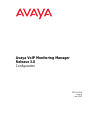 1
1
-
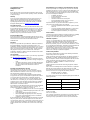 2
2
-
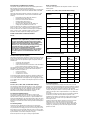 3
3
-
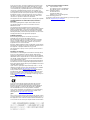 4
4
-
 5
5
-
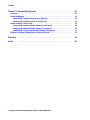 6
6
-
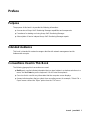 7
7
-
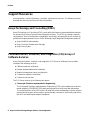 8
8
-
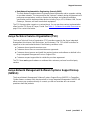 9
9
-
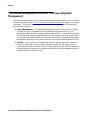 10
10
-
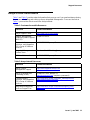 11
11
-
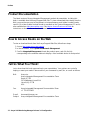 12
12
-
 13
13
-
 14
14
-
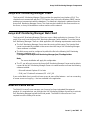 15
15
-
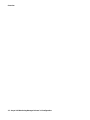 16
16
-
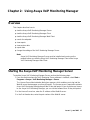 17
17
-
 18
18
-
 19
19
-
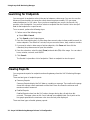 20
20
-
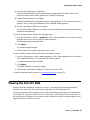 21
21
-
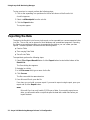 22
22
-
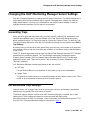 23
23
-
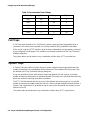 24
24
-
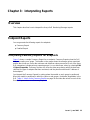 25
25
-
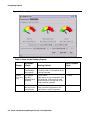 26
26
-
 27
27
-
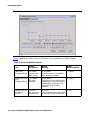 28
28
-
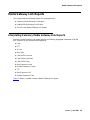 29
29
-
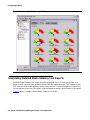 30
30
-
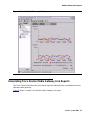 31
31
-
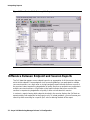 32
32
-
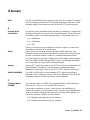 33
33
-
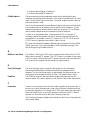 34
34
-
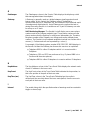 35
35
-
 36
36
-
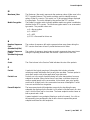 37
37
-
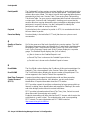 38
38
-
 39
39
-
 40
40
-
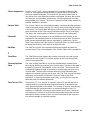 41
41
-
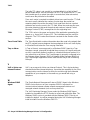 42
42
-
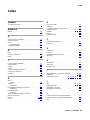 43
43
-
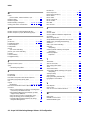 44
44
Avaya VoIP Monitoring Manager Release 3.0 Configuration Configuration manual
- Category
- Networking
- Type
- Configuration manual
Ask a question and I''ll find the answer in the document
Finding information in a document is now easier with AI
Related papers
-
Avaya AP-3 User manual
-
Avaya VoIP Monitoring Manager Release 3.1 Configuration User manual
-
Avaya Integrated Management Release 3.0 User manual
-
Avaya Integrated Management Release 3.0 Standard Management User manual
-
Avaya Integrated Management Release 2.1 Enterprise Converged Management User manual
-
Avaya Integrated Management Release 3.0 Administration Tools User manual
-
Avaya Integrated Management Release 2.0 Enterprise Converged Management User manual
-
Avaya Integrated Management Release 2.1 Enhanced Converged Management User manual
-
Avaya Integrated Management Release 3.0 MultiSite Administration Configuration manual
-
Avaya Integrated Management Release 3.0 Configuring Red Hat Linux User manual
Other documents
-
HP G250 User manual
-
Inter-Tel CS-5200 User manual
-
Bay Networks 4000 Upgrade Manual
-
AMS (Taiwan) Quick start guide
-
Carrier Access Network Device Axxius 800 User manual
-
AT&T Network Adapter 25 User manual
-
AMS CSI 2125-IS User manual
-
COX Business Voice Utilization Reports Data Owner's manual
-
Rasonic RTP-W43S User manual
-
Casio IT-G600/650 User manual