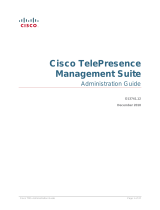Page is loading ...

Kofax Communication Server
VoIP / FoIP Environment Guide
Version: 10.3.0
Date: 2019-12-13

©
2019 Kofax. All rights reserved.
Kofax is a trademark of Kofax, Inc., registered in the U.S. and/or other countries. All other trademarks
are the property of their respective owners. No part of this publication may be reproduced, stored, or
transmitted in any form without the prior written permission of Kofax.

Table of Contents
Preface...........................................................................................................................................................6
Related Documentation................................................................................................................................. 7
Chapter 1: Overview................................................................................................................................... 8
Fax over IP Integration.......................................................................................................................8
Supplementary Services - Redirecting Number (Call Diversion)..................................................... 10
Chapter 2: Integration with Gateways.................................................................................................... 11
Cisco Gateways................................................................................................................................11
FoIP Integration..................................................................................................................... 11
Redirecting Number (Call Diversion) Using H.323................................................................17
SIP VoIP IPV6 Integration..................................................................................................... 17
Hints for Cisco Gateways......................................................................................................17
Dialogic Media Gateway DMG4000 Series......................................................................................17
Hints for Dialogic Media Gateway.........................................................................................18
Patton Gateway................................................................................................................................ 18
Configuring the Gateway....................................................................................................... 18
Configuring FoIPv3................................................................................................................ 20
Hints for Patton Gateway...................................................................................................... 20
Chapter 3: Integration with Software PABX........................................................................................... 22
Cisco CallManager........................................................................................................................... 22
KCS FoIP T.38 and Voice Integration Overview................................................................... 22
Functional Blocks on the CCM/CUCM Side..........................................................................23
CUCM 6.x and 7.1 Remarks................................................................................................. 24
Integration Without Encryption.............................................................................................. 24
Integration with Encryption.................................................................................................... 47
Hints....................................................................................................................................... 60
Cisco Gatekeeper............................................................................................................................. 61
Integration of a Cisco Gatekeeper........................................................................................ 61
Configuration of the Cisco Gateway..................................................................................... 61
Configuration of the Cisco Gatekeeper................................................................................. 62
Configuration of FoIP.............................................................................................................62
Configuration of Multiple Zones............................................................................................ 63
GNUGk 2.0.8.................................................................................................................................... 63
VoIP Integration via H.323.................................................................................................... 63
Huawei SoftX3000-Softswitch.......................................................................................................... 66
3

Kofax Communication Server VoIP / FoIP Environment Guide
Fax Integration via SIP Trunk............................................................................................... 66
Mitel 3300 ICP Voice........................................................................................................................67
Fax Integration via SIP Trunk............................................................................................... 67
Siemens HiPath 4000 V4.0..............................................................................................................69
Example Integration via H.323.............................................................................................. 69
Example Integration via SIP..................................................................................................72
Siemens HiPath 4000 V6.0..............................................................................................................74
Siemens OpenScape Voice V3.1 R2............................................................................................... 75
Configuration as Subscriber.................................................................................................. 75
Configuration as Endpoint..................................................................................................... 77
Siemens OpenScape Voice V4........................................................................................................83
Siemens OpenScape Voice V6........................................................................................................84
Siemens OpenScape Voice V7........................................................................................................84
Siemens OpenScape Voice V8........................................................................................................84
Avaya Aura Communication Manager 5.2.1.................................................................................... 84
Avaya Aura CM General Configuration.................................................................................87
H.323 Integration................................................................................................................. 100
SIP Integration..................................................................................................................... 104
Useful Troubleshooting/Tracing Options..............................................................................111
Avaya Aura Communication Manager 6.01................................................................................... 114
Avaya Aura Communication Manager 6.2..................................................................................... 114
Avaya Aura Communication Manager 6.3..................................................................................... 115
Avaya Aura Communication Manager 7.0..................................................................................... 115
Avaya Aura Communication Manager 7.0.1.................................................................................. 116
Microsoft Lync Server 2013........................................................................................................... 116
Integration as SIP Trunk Without Encryption...................................................................... 116
Enable Encryption of SIP Messages...................................................................................125
Enable Media Encryption (SRTP)....................................................................................... 139
Troubleshooting and Hints...................................................................................................141
Chapter 4: Integration with SIP Providers............................................................................................146
Swisscom SIP Trunk...................................................................................................................... 146
FoIP Configuration...............................................................................................................146
Chapter 5: Recommended Tools and Hints......................................................................................... 149
Tools................................................................................................................................................149
MyPhone (H.323 Telephone Software)............................................................................... 149
OpenPhone (H.323 Telephone Software)........................................................................... 152
SIP SoftPhone..................................................................................................................... 155
Wireshark............................................................................................................................. 158
4

Kofax Communication Server VoIP / FoIP Environment Guide
Audacity................................................................................................................................161
Hints................................................................................................................................................ 161
Check for Open H.323 Listeners on the Local Interfaces...................................................162
Check the LAN Connections............................................................................................... 162
Set Caller ID for Outgoing Calls......................................................................................... 163
SIP Protocol Basics and Examples.....................................................................................163
Concurrent Operation with KCS H.323 Integration for Voice on the Same Machine...........166
Check the ISDN Line Synchronization Up to the CISCO Gateway (BERT)........................ 166
Bad Fax Quality Due to RTP-NTE......................................................................................168
Outgoing Secure SIP Call Fails with Error Code 12700..................................................... 168
5

Preface
This guide describes integration of Kofax Communication Server with Fax over IP and Voice over IP.
6

Related Documentation
This document refers to the following documentation:
• Voice Platform Technical Manual
• Fax over IP Technical Manual
For information about Cisco products, see the Cisco documentation.
• Cisco Fax Relay Trouble Shooting Guide: http://www.cisco.com/en/US/customer/tech/tk652/tk777/
technologies_tech_note09186a0080114565.shtml (free http://www.cisco.com registration required)
• Cisco IOS Documentation (use the search function at http://www.cisco.com to look up IOS configuration
parameters or topics)
• Cisco Feature Navigator (http://www.cisco.com/go/fn)
7

Chapter 1
Overview
This chapter provides an overview of Fax over IP integration and supplementary services.
Fax over IP Integration
Third Party IP System Protocol(s) Min.
FoIPv3
version
Outbound
Modes
Inbound Modes Notes
10 20 40 60 10 20 40 60
Alcatel PABX SIP 3.02.03 # # # 5)
H.323+RAS (Term.) 3.02.03 5)Cisco Gatekeeper
H.323+RAS (GW) 3.03.01 5)
Cisco Gateway H.323, SIP 3.02.03 # # # # # # 5)
Cisco CM 4.x + Cisco GW H.323 3.02.03 # # 5)
Cisco UCM 6.x + Cisco GW H.323, SIP 3.02.03 # # 5)
Dialogic DMG300x or DMG 400x SIP 3.11.06 # # # # # # 3), 5)
Huawei SoftX3000-Softswitch SIP 3.10.00 # # # # 5)
Mitel 3300 Voice SIP 3.09.04 # # 5)
Patton GW R4.2 H.323, SIP 3.02.03 # # # 5)
H.323 3.02.03 # # # 5)Patton GW R5.2
SIP 3.03.02 #14637,
5)
Siemens HiPath 4000 V4 H.323, SIP 3.02.03 # # # # # # 1), 5)
Siemens HiPath 4000 V6 H.323, SIP 3.13.03 # # # # # # 5)
Siemens OpenScape Voice V3.1
with Siemens RG87xx
SIP+Reg 3.02.03 # # # # # # 2), 5)
Siemens OpenScape Voice V3.1
with Mediatrix 4404
SIP+Reg 3.02.03 # # # # # # 5)
8

Kofax Communication Server VoIP / FoIP Environment Guide
Third Party IP System Protocol(s) Min.
FoIPv3
version
Outbound
Modes
Inbound Modes Notes
10 20 40 60 10 20 40 60
Siemens OpenScape Voice V4
with Mediatrix 4402
with Mediatrix 4124
with Mediatrix 1104
with AP1120
with RG8702
SIP+Reg 3.10.07 # # # # # # 5)
Siemens OpenScape Voice V6
with Mediatrix 4104
with Mediatrix 4404
with RG8702
with OSV Branch 50i
SIP+Reg 3.13.03 # # # # # # 5)
Siemens OpenScape Voice V7
with Mediatrix 4124
with Mediatrix 4404
with RG8702
with OSV Branch 50i
SIP+Reg 3.18.03 # # # # # # # #
Siemens OpenScape Voice V8
with Mediatrix 4124
with Mediatrix 4404
with RG8702
with OSV Branch 50i
SIP+Reg 3.24.08 # # # # # # # #
Swisscom SIP trunk SIP 3.23.00 # # # #
Avaya Aura CM 5.2.1
with SES for SIP
SIP+H.323 3.12.07 # # # # # # 4), 5)
Avaya Aura CM 6.0.1
With Session Manager for SIP
SIP+H.323 3.12.07 # # # # # # 4), 5)
Avaya Aura CM 6.2
With Session Manager for SIP
SIP+H.323 3.16.20 # # # # # # # # 4)
Avaya Aura CM 6.3
With Session Manager for SIP
SIP+H.323 3.22.05 # # # # # # # #
Avaya Aura CM 7.0
With Session Manager for SIP
SIP+H.323 3.24.22 # # # # # # # #
Avaya Aura CM 7.0.1
With Session Manager for SIP
SIP+H.323 3.26.11 # # # # # # # #
Inbound/(Outbound Modes:
10 = Switch to T.38 w/o G.711 pass-through support
20 = Try T.38 with a fallback to G.711 pass-through
9

Kofax Communication Server VoIP / FoIP Environment Guide
40 = Use G.711 pass-through unless T.38 is requested by remote side (default)
60 = Use G.711 pass-through and prevent switch to T.38
Symbol usage:
# Supported and most recommended option
# Supported
# Not supported
Notes:
1) Minimum software release on Siemens HiPath 4000 V4, HG3550 is HG35xx LW pzksti40.o4.019-15.
T.38 does not work reliable with older releases. See Hint 14385 or Siemens problem number
NA03559307.
2) Minimum software release on Siemens RG8702 Gateway is V1.3. T.38 did not work with older releases.
3) Inbound calls with V.34 may fail due to SPR70456.
4.) MWI does not work.
5.) The columns with the supported inbound/outbound mode does not consider G.711 pass-through mode.
This means that operation may be supported even if the column is marked as “not supported”.
Supplementary Services - Redirecting Number (Call Diversion)
Redirecting numbers can be delivered in various ways. We have tested four implementations for H.323
protocol and one SIP implementation:
VoIP GW 2600 12.3(11) GW 2600 12.3(7) GW 2821 CCM6 HiPath 4000
H.450.3 + - + - - -
Q.931 + - - - + -
Cisco CM prop. + - - - + -
Cisco GW prop. - + - + - -
Tunneled Signaling Message + - - - - +
SIP diversion header + ? ? ? + +
The first two implementations are standardized. Cisco CallManager and Cisco gateways have a
proprietary implementation.
The Q.931 standard can deliver only a single number. The H.450.3 standard delivers two numbers: the
first one (original called number) and the last one (diverting number).
On Cisco gateways, the support of various implementations may depend on the IOS version.
10

Chapter 2
Integration with Gateways
This chapter provides information about integration with gateways.
Cisco Gateways
This section provides information about integration with Cisco gateway.
FoIP Integration
This section describes a setup example of Kofax FoIP solution with a Cisco Router as VoIP/FoIP gateway.
The installation is done in two steps.
1. Configuring the gateway. A VoIP application can be used to test if the gateway is working correctly.
2. Installing FoIP instead of the VoIP application.
Prerequisites
• A voice and fax over IP gateway which supports H.323 or SIP and T.38.
If you use a Cisco router as gateway, you need a proper IOS software version installed on the router.
The third party products we use for testing can be found in the Tools section. Any problems arising with
different products or versions are not supported by Kofax.
In this guide we assume that the LAN interface and the ISDN interfaces are properly configured. Refer
to the Cisco documentation for details.
Tip
If you use a Cisco gateway and you want to know if it is compatible to TC/FoIP you can use the Cisco
Feature Navigator (http://www.cisco.com/go/fn). It is required to register an account at Cisco website
before you can use it. The Feature Navigator lets you select a particular feature and shows you a
complete list all Cisco products, which support this feature. Select the feature “T.38 Fax Relay for
VoIP H.323”. If your Cisco hardware appears in the list, your gateway is compatible to TC/FoIP.
• Windows computer with a static IP address (preferably the TCOSS server; with soundcard)
Configuring the Gateway
This section describes how to set up the gateway. An overview of this step is shown below:
11

Kofax Communication Server VoIP / FoIP Environment Guide
1. Boot the gateway and plug in the ISDN line to the ISDN BRI S/T 0-Port VIC 2B NT/TE. The OK-
LED must be activated. Make sure that the gateway has a LAN connection (10 or 100 Mbps) on the
FastEthernet 0/0 interface.
2. Initially, a Cisco gateway is configured over the serial port. Connect the "CONSOLE" port of the
gateway to a machine where a terminal application is running. Baud rate: 9600; Data 8 bit; Parity:
none; stop: 1 bit; Flow control: none.
Hint: If the gateway already has an IP configuration it can also be accessed via telnet or SSH. If you
do that, you have to enter “terminal monitor” to see traces in the telnet session.
If the gateway is booted and you press enter in the terminal, the standard prompt appears which
ends with ">". Type "enable" and type the enable password. Then type "configure terminal" to enter
the configuration mode. The configuration prompt appears which ends with "(config)#".
Cisco2620>
Cisco2620>enable
Password:
Cisco2620#configure terminal
Enter configuration commands, one per line. End with CNTL/Z.
Cisco2620(config)#
By typing "show run" in the enable mode you can display the configuration which is currently running.
It contains all configured interfaces, services, dial-peers and more. If you type "?" you get a list of
commands available in the current context. Typing "exit" gets you back to the previous mode. In
the configuration mode you have to precede the “show” command with “do” (“do show run”). Auto
completion and “?” are not available in this mode.
The next two steps are only necessary if your gateway has no ISDN interface configured and no
voice service defined yet. If you configure on a gateway where this is already set up correctly, you
can continue with step 7.
3. Configure the gateway’s LAN interface for H.323. This step is not necessary when you use SIP. Type
"interface FastEthernet 0/0" in the configuration mode. You will see the following prompt.
Cisco2620(config)#interface FastEthernet 0/0
Cisco2620(config-if)#
Let’s assume that the IP address of the gateway is 10.11.11.34. Type "h323-gateway voip interface"
and "h323-gateway voip bind srcaddr 10.11.11.34". Then type "exit" to return to the configuration
mode. If you type "show" something like this must appear in the configuration.
interface FastEthernet0/0
ip address 10.11.11.34 255.0.0.0
no ip mroute-cache
speed auto
half-duplex
h323-gateway voip interface
h323-gateway voip bind srcaddr 10.11.11.34
12

Kofax Communication Server VoIP / FoIP Environment Guide
4. Configure a VoIP/FoIP service on the gateway. As a prerequisite for the dial-peer created in the next
step, a service is needed on the gateway. Type "voice service voip" in the configuration mode. The
following prompt appears. You are now in the configuration menu for this service.
Cisco2620(config)#voice service voip
Cisco2620(conf-voi-serv)#
Configure the fax protocol by typing "fax protocol t38 ls-redundancy 0 hs-redundancy 0 fallback
none". If you use H.323, type "h323". With the command "exit" you can return to the configuration
mode. Check the service with show.
voice service voip
fax protocol t38 ls-redundancy 0 hs-redundancy 0 fallback none
h323
5. Configure a dial-peer on the gateway. A dial peer is used to assign an MSN to an IP address.
If you want to associate the Windows machine (10.168.8.35) with the MSNs 8000 – 8999 (this means
that the gateway makes a connection to 10.168.8.35 if a call to one of the MSNs 8000 - 8999 comes
in from ISDN) you have to do the following. Type "dial-peer voice 8000 voip" to create a new dial-
peer with the ID 8000
You are now in the configuration mode for this dial-peer. After configuring type "exit" to return to
configuration mode. If you type "show" the dial-peer must appear in the configuration like this.
dial-peer voice 8000 voip
destination-pattern 8...
session target ipv4:10.168.8.35
dtmf-relay h245-alphanumeric
codec g711alaw
fax protocol t38 ls-redundancy 0 hs-redundancy 0 fallback none
no vad
Note The number specified at the destination-pattern (8…) in our example is used to match the
dial-peer on an inbound call to this number but also on an outbound call due to the calling party
number which the TCOSS server sets. “8…” like in this example matches exactly to inbound calls
to number 8000 - 8999 and outbound calls from calling party numbers 8000 - 8999. In this example
we use wildcards ‘.’ for exactly one arbitrary digit. You can also specify ‘T’ (interdigit timeout) for
any number of arbitrary digits. For details please search for “Configuring Dial Plans, Dial Peers,
and Digit Manipulation” on http://www.cisco.com/ and then look for “Destination Pattern” in this
document.
If you use SIP you need to specify the protocol with “session protocol sipv2”and select “dtmf-relay
sip-notify”.
dial-peer voice 8000 voip
destination-pattern 8...
session target ipv4:10.168.8.35
session protocol sipv2
dtmf-relay sip-notify
codec g711alaw
fax protocol t38 ls-redundancy 0 hs-redundancy 0 fallback none
no vad
6. Save the configuration to the router by typing "write" in the enabled mode. This saves the changes to
the startup configuration, i.e., that they are not lost at the next restart of the gateway.
Cisco2620#write
Building configuration...
[OK]
Cisco2620
13

Kofax Communication Server VoIP / FoIP Environment Guide
Now that the gateway is configured, it is recommended to test the configuration with MyPhone. See
MyPhone (H.323 Telephone Software).
Configuring FoIPv3
Open the KCS FoIP configuration tool and configure a call peer:
1. Select the signaling protocol you use: H.323 or SIP.
2. In the field Remote Address/Host, type the gateway IP address or host name.
3. In the field Set Remote Address\Port, type the port number if you use a port other than the well-
known ports (H.323: 1720, SIP: 5060).
4. Other fields are optional.
An example configuration is shown below:
Troubleshooting Hints
This section provides troubleshooting information.
Check ISDN Line
This works only with PtMP BRI lines, because common ISDN telephones do not support PtP lines directly.
Connect an ISDN telephone to the BRI interface. It must have power and a dial tone must be heard. Try to
make a call to any other phone. Try to call the phone from another phone. The phone must be configured
to accept the MSN that you dial.
Check ISDN Interface on the Gateway
If you unplug the ISDN line from the interface the gateway should display something like this on the
terminal.
16:12:227633266687: %ISDN-6-LAYER2DOWN: Layer 2 for Interface BRI1/0, TEI 68 changed to
down
16:12:52: %ISDN-6-LAYER2DOWN: Layer 2 for Interface BR1/0, TEI 68 changed to down
16:12:52: %LINK-3-UPDOWN: Interface BRI1/0, changed state to down
This should appear, if you plug in the line. The OK-LED should be activated.
16:12:59: %ISDN-6-LAYER2UP: Layer 2 for Interface BR1/0, TEI 69 changed to up
16:12:59: %LINK-3-UPDOWN: Interface BRI1/0, changed state to up
If this is not the case, there might be something wrong with the ISDN interface on the gateway or the
configuration of the interface.
When you call the interface from a telephone (i.e. dial 8000), the B1- or B2-LED should be activated on
the VIC.
14

Kofax Communication Server VoIP / FoIP Environment Guide
Disable Faststart on the Gateway
If you have mysterious problems with call establishment try to add the red config line to the gateways
global voice service (see above how this is done).
voice service voip
...
h323
call start slow
Check Fax Relay and Signaling Activity on Gateway
You can enable debug traces on the gateway and then attempt to send a fax.
To enable T.38 trace, activate the enabled mode and enter "debug fax t30 all". With "debug fax ?" and
"debug fax t30 ?" you get a list of possible levels. Sending a single page fax from the IP to the ISDN side
created the following trace.
Cisco2620#debug fax relay t30 all
Debugging fax relay t30
Cisco2620#
5d04h: %ISDN-6-CONNECT: Interface BRI1/0:1 is now connected to unknown
5d04h: 1/0/0 (24965) 447214020 fr-entered (10ms)
5d04h: 1/0/0 (24965) 447214700 fr-msg-det CSI
5d04h: 1/0/0 (24965) 447215390 fr-msg-det DIS
5d04h: 1/0/0 (24965) 447216710 fr-msg-tx TSI
5d04h: 1/0/0 (24965) 447217570 fr-msg-tx DCS
5d04h: 1/0/0 (24965) 447222490 fr-msg-det CFR
5d04h: 1/0/0 (24965) 447281510 fr-msg-tx EOP
5d04h: 1/0/0 (24965) 447283060 fr-msg-det MCF
5d04h: 1/0/0 (24965) 447284280 fr-msg-tx DCN
5d04h: %ISDN-6-DISCONNECT: Interface BRI1/0:1 disconnected from N/A N/A, call lasted
77 seconds
5d04h: %ISDN-6-DISCONNECT: Interface BRI1/0:1 disconnected from unknown , call lasted
77 seconds
5d04h: 1/0/0 (24965) 447286290 fr-end cause unknown 0x1
By entering "debug ?" you will get a list of all debug levels. The levels for h225 and h245 could also give
relevant information for troubleshooting.
You can disable a debug level by entering the same command that enabled it with at preceding "no".
Example "no debug fax relay t30 all".
Note If you access the gateway via telnet, you have to enter “terminal monitor” to see the debug output
on the telnet session.
Check If Correct Parameters (Codec, Etc.) Are Used for Calls
Make a call (outgoing or incoming) and type “show call active voice compact” while the call is active to find
out if the parameters (codec, protocol, vad, etc.) from the associated dial peer are used.
This is the output for one active outgoing call (from FoIPv3 to an ISDN telephone). The call shows two
lines, which represent the two calls legs. The first line is the call leg to FoIPv3, the second line is the call
leg to the ISDN device with the number 0172.
Cisco2620#show call active voice compact
G<id> A/O FAX T<sec> Codec type Peer Address IP R<ip>:<udp>
Total call-legs: 2
15

Kofax Communication Server VoIP / FoIP Environment Guide
G202 ANS T1 g711alaw VOIP P8000 10.168.8.35:8002
G202 ORG T2 g711alaw TELE P0172
Check Errors on the ISDN Interfaces of the Gateway
If received faxes sent over the gateway have missing pixel lines or the fax transmissions are even
interrupted (mostly XL on sender side) or if interruptions and other distortions can be heard when
making a call to FoIPv3 over the gateway with a telephone, then the ISDN line or the ISDN interface
on the gateway might have a problem. These problems can be caused by defective hardware or clock
synchronization problems (ISDN configuration of the interface).
By typing “show controller bri” for basic rate interfaces or “show controller E1” for primary rate lines, ISDN
dependent line or interface problems on the gateway can be detected. Examine the error counters and the
clockmode settings shown.
Check Active Calls for Packet Loss, Jitter and Network Delay on the Gateway
If you have irregular interruptions in sent or received faxes you should take a look at the LAN quality. The
Cisco gateways offer a simple method to check the jitter and network delay for received RTP data on
active calls.
To do this connect to the gateway with telnet, enter the enabled mode and activate the debugging by
typing “terminal monitor”. Send a multi-page test fax and then type “show voice call summary”. You will
see a table with all open calls on the gateway. In the first column you can see the used interface, port and
B-channel.
Cisco2620#show voice call summary
PORT CODEC VAD VTSP STATE VPM STATE
============== ======== === ==================== ======================
1/0/0.1 - - -
1/0/0.2 14400 n S_FAX S_TSP_CONNECT
1/0/1.1 - - -
1/0/1.2 - - -
Pick your test call from the list and display the call’s DSP statistics by typing for example “show voice call
1/0/0.2”.
Cisco2620#show voice call 1/0/0.2
1/0/0 2
vtsp level 0 state = S_FAX
callid 0x0372 B02 state S_TSP_CONNECT clld 8400 cllg 4318635348
Cisco2620# ***DSP FAX RELAY STATISTICS***
Max Jit Depth: 23, Max Nwk RxQ Depth 1, Jitter Overflow Pkt Drops: 0
Nwk RxQ Overflow: 0, Tx Pkts: 432, Tx Pkts Drops(Nwk Busy): 0
Rx Pkts: 11, Rx Pkts Loss: 0, Rx Invalid Pkts: 0, Rx Pkts Out Of Seq: 0
Recent Hi-Speed Modulation: 4TX Pages: 0
Max SendInQ Depth 2, Max RecvOutQ Depth 0
Max Hi-Speed Buf Usage 5SendInQ Overflow 0,RecvOutQ Overflow 0
Cisco2620#
Repeat this command about every 5 seconds while the call is active and keep watching the value Jitter
Overflow Pkt Drops. It is normal that this value increases a little at the beginning of a call. If it increases
steadily until the end of the call, you probably have a serious problem on the LAN side.
16

Kofax Communication Server VoIP / FoIP Environment Guide
Redirecting Number (Call Diversion) Using H.323
Cisco gateways 2620 and 2821 were used to test Call Diversion with H.450.3. The Cisco gateway 2821
with IOS version 12.4(10) delivers the redirecting number in an H.221 non-standard identifier (different
to the non-standard identifier the Cisco CallManager uses). Also the Cisco gateway 2620 with IOS
version 12.3(11) uses a non-standard identifier to transmit the redirecting number. With IOS version
12.3(7) the gateway uses H.450.3 to deliver the redirecting number. With H.450.3 it is possible to transmit
two numbers when using multiple forwarding. The first redirecting number, to be termed original called
number, and the last redirecting number, to be termed diverting number.
SIP VoIP IPV6 Integration
Cisco gateways with IOS version 12.4(22) or later, support SIP VoIP signaling using IPV6 protocol.
Given the gateway has at least one LAN interface IPV6 enabled and connected to the IPV6 network, SIP
protocol can be enabled for both IPV4 and IPV6 in this way:
!
sip-ua
protocol mode dual-stack
!
Then configure dial-peer(s) as usual, either using symbolic names or direct IPV6 addresses.
In the case IPV6 addresses are used, they must be enclosed in the “[]” brackets:
dial-peer voice 8000 voip
destination-pattern 8...
session protocol sipv2
session target ipv6:[fd96:eb5f:7508:5760:202:b3ff:feb8:fb29]
dtmf-relay rtp-nte
codec g711alaw
fax protocol t38 ls-redundancy 0 hs-redundancy 0 fallback none
no vad
Hints for Cisco Gateways
With Cisco gateway 28xx and IOS 12.4T(22) the T.38 FoIP does not work via IPV6 protocol.
The problem is that the UDP packets generated for T.38 stream by the gateway do not have the UDP
checksum set (UDP checksum is always set to zero), which is mandatory with IPV6 protocol.
As a consequence, receiving FoIPV3 running on Windows 2008 server doesn’t receive any T.38 packets
from the gateway as these packets are obviously being silently ignored by Windows IPV6 protocol stack
due to missing UDP checksum.
Dialogic Media Gateway DMG4000 Series
Dialogic produces VoIP/FoIP media gateways which use a Windows Server 2008 operating system and a
Dialogic Diva PCI fax board for ISDN connectivity. The SIP integration is done via DIVA SipControl. The
gateway can be managed like any other Windows computer; it includes nice features like remote desktop
17

Kofax Communication Server VoIP / FoIP Environment Guide
connection and Wireshark network protocol analyzer. The main benefit of these gateways is that they
support V.34 fax via T.38.
Hints for Dialogic Media Gateway
Integration Hints
• Activation of T.38 did not worked correctly if the T.38 was activated by the Gateway. The problem was
that Gateway signaled T.38 but continued with G.711 packets. Therefore only mode 10 (=default) is
support both for fax inbound and fax outbound.
• Inbound calls with V.34 may fail due to SPR70456 (which is fixed since 3.12.02)
Additional Hints Specific for DMG300x
Dialogic also delivered Media Gateway DMG300x. It is the predecessor of DMG400x, also supports
V.34 via T.38 but is now out of sales. All hints for DMG400x also apply to DMG300x, but here are some
additional hints specific for DMG300x:
• The DMG3008BRI (Diva System 8.5.6 / SIPcontrol 2.0.2) requires a patch for prober support of
outgoing fax calls with V.34/T.38 mode. This patch was provided as part of the Dialogic support case
C81394.
• The DivaSIPcontrol service of DMG3008BRI (Diva System 8.5.6 / SIPcontrol 2.0.2) may crash with an
application error in sipcontrol.exe 2.04.49 at address 0x00033d05 after an internal call via Elmeg ISDN
BAPX to a none connected ISDN line. In such a case the outgoing call is terminated with error code IF
(I:NOANS;40;12487;9-103) and the DivaSIPcontrol service will be restarted. If the problem happens at
least 3 times within one day, the service remains stopped!!! This problem also happens with sending
with Brooktrout SR-140 to the Dialogic Gateway. It has never been recognized with DMG4008BRI.
Patton Gateway
This section provides information about integration with Patton gateway.
Configuring the Gateway
1. Start the Patton gateway configuration utility.
18

Kofax Communication Server VoIP / FoIP Environment Guide
2. To enable fax transmission with T.38, configure a Voice Profile. In the Telephony menu select VoIP
Profiles. Type the name of the profile and click the add icon.
19

Kofax Communication Server VoIP / FoIP Environment Guide
3. Go to the Fax tab and add “t38-udp” to the Fax Transmission Methods as shown in the following
figure.
Configuring FoIPv3
Since some Patton gateways send a corrupted CNG signal it can be necessary to set the Outbound T.38
Mode to Repeat sending CNG tone as G.711 audio until Gateway switches toT.38 mode.
Hints for Patton Gateway
It happened that after a firmware update the DHCP server was activated. If you do not use the DHCP
server make sure that after an update the server is disabled. Click DHCP Server in the main menu. Make
sure that “active” is not selected.
20
/