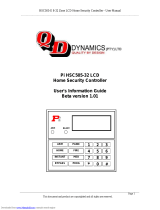Page is loading ...

INSTALLATION AND
PROGRAMMING MANUAL
Section 0. Title and Document Version log. (This sheet)
Section 1. Installation Manual.
Section 2. Introduction to Programming and System Overview.
Programming Reference:
Section 3. General Options.
Section 4. Times.
Section 5. Areas.
Section 6. Zone Inputs.
Section 7. System Inputs.
Section 8. Auxiliary Outputs.
Section 9. Terminals.
Section 10. Communications.
Section 11. Users.
Section 12. Quick Programming. (Includes Programming record sheets)
Section 13. Index.
Contents
© 2002. Inner Range Pty. Ltd. Part Number: 630047

p2 Section 0. Title. Version 1.02 CONCEPT IQ. Installation & Programming Manual.
SECTION TITLE CURRENT VERSION
-AS AT 16 JAN 2002
0Title and Document Version log (This sheet) 1.02
1Installation Manual 1.01
2Programming Introduction 1.01
3General Options 1.01
4Times 1.01
5Areas 1.01
6Zone Inputs 1.01
7System Inputs 1.02
8Auxiliary Outputs 1.01
9Terminals 1.02
10 Communications 1.01
11 Users 1.01
12 System Planning & Programming record sheets 1.02
13 Index 1.02
Document Revisions
This table shows the current Version numbers of all documents in the “Concept IQ Installation and Programming Manual”.
This table can be used when checking the Website for updates. http://www.innerrange.com
When you replace any documents in this manual with new Versions, ensure that this table is updated or replaced with the
latest Version from the Website.
Inner Range Pty Ltd is proud of the reputation it has gained in the provision of high quality electronic products. Exhaustive
factory and field testing ensure that enhanced system programming features and additional hardware components operate
as expected prior to their release to our customers. Extensive function testing is carried out on every Inner Range Concept
product prior to it leaving the factory.
It is our intention to completely satisfy the requirements of our customers. To that end, Inner Range Pty Ltd stands behind
its products with confidence. A Two Year Warranty accompanies every Inner Range Concept product. Should any
Concept product fail to function as intended by the manufacturer within this period, it should be returned to the distributor
and the fault or symptom detailed. Inner Range will, at its own discretion, repair or replace the product as soon as possible.
This Warranty does not cover product failures occurring wholly or in part as a result of misuse, malicious damage,
accidental damage or acts of nature.
1) The manufacturer and/or it’s agents take no responsibility for any damage, financial loss or injury caused to any
equipment, property or persons resulting from the correct or incorrect use of the Concept IQ system and its
peripherals. The purchaser assumes all responsibility in the use of the Concept system and its peripherals.
2) Whilst every effort has been made to ensure the accuracy of this manual, Inner Range Pty Ltd assumes no
responsibility or liability for any errors or omissions. Due to ongoing development the contents of this manual is
subject to change without notice. Check regularly with your supplier or the Website for updates.
Disclaimer
Warranty

CONCEPT IQ. Installation & Programming Manual.
Install
p1
SECTION 1.
INSTALLATION.
1. Installer and Master User Operations (NEXT functions) ...........2
2. Control Module ...........................................................................3
3. LED Terminal.............................................................................. 7
4. Programming Key .......................................................................8
5. Enhanced LED Terminal.............................................................9
6. Expansion Card ..........................................................................11
7. DTMF Card .................................................................................13
NOTE: Factory Default PIN Codes:
User 1. Installer: 2 3 4 5
User 2. Master User: 0 1 2 3
Contents

Section 1. Installation. CONCEPT IQ. Installation & Programming Manual.p2
Adding / Changing / Deleting Users. NEXT 20 See Section 11: Users
View history. NEXT 21
Press to view the Next Event. Press to view the Previous Event.
If the are no further events to be displayed, one long beep will sound.
History Event Types: Arm: <ARM> Lamp. Armed in Home Mode: <HOME> Lamp.
Dis-arm: <ARM> and <0> Lamp. Zone Input in alarm: <Zone 1> to <Zone 16> Lamp.
System Inputs in alarm: <0> Lamp.
Walk test mode. NEXT 22
Press to switch between Alarm Test Mode and Tamper Test Mode.
Any Zone Input in the Terminal’s Associated Area that goes into the Alarm (Un-sealed) or Tamper state will cause:
- The corresponding Zone Lamp to fast flash on an Alarm state in Alarm Test Mode.
- The corresponding Zone Lamp to slow flash on a Tamper state in Tamper Test Mode.
- The Siren to sound for 3 seconds.
- The Terminal beeper to emit a short beep.
Setting the Real-Time Clock. NEXT 23 See Section 4: Time Programming.
Auxiliary Control and Test mode. NEXT 24
Enter the Auxiliary Output number (1 or 2 digits);
then Press: to turn the Auxiliary ON OR: to turn the Auxiliary OFF..
When testing the Auxiliary, remember to return the Auxiliary to it’s original state before exiting Auxiliary Control Mode.
Fault Analysis mode. NEXT 25 See Section 7: System Inputs
System Inputs that are currently in Alarm will be indicated by Fast flashing on the relevant Zone Lamp. (See "System Input Mapping" in Section 7)
These Alarms cannot be acknowledged until the problem is rectified.
Acknowledge any previous Faults and Alarms.
Press . System Inputs that have been in Alarm but subsequently restored since the last Acknowledgement will be indicated by Slow flashing on the
relevant Zone Lamp. Note the datails of the Alarm/s displayed.
Press to Acknowledge and Clear any of the Faults or Alarms that are not currently in Alarm.
IMPORTANT NOTES: 1) Press to toggle between the “Current Alarms” & “Previous Alarms” displays.
2) Zone Self-test (Lamp 10) can only be cleared from “Zone Self Test Display” Mode (NEXT 26).
3) Door Alarm (Lamp 15) can only be cleared from “Acknowledge Door Alarms” Mode (NEXT 29).
Zone Self Test display. NEXT 26
The Zone 1 to Zone 16 Lamps will indicate any Zones that have failed the Zone Self Test so that appropriate action may be taken. e.g. A detector fault
may need to be rectified by the Installer. Press to acknowledge any Zone Self Test faults.
Edit Telephone numbers. NEXT 27 See section 10: Communications.
View Software Version number. NEXT 28
The 1st digit of the 4-digit Version number is displayed by the corresponding Zone Lamp flashing.
To display each of the remaining digits of the Version number press the key..
Acknowledge Door Alarms. NEXT 29
Door Alarms will be indicated by the relevant Zone Lamp 1 to 4. Note the datails of the Alarm/s displayed.
Press to Acknowledge any Door Alarms.
De-Isolate System Inputs. NEXT 90 De-Isolates any Isolated System Inputs.
Test Siren speaker and Strobe (Aux. 1). NEXT 91 Triggers Siren and Strobe (Aux 1) for 3 Seconds.
Battery Test. NEXT 92 Switches off the Battery charger for 5 seconds.
Test Transmission. (Test report) NEXT 93 Triggers Test report via selected Dialer format.
Day Alarm on / off. NEXT 94 Toggles Day Alarm Enabled/Disabled.
Reset Latching Auxiliaries. NEXT 96 Resets all latched Auxiliaries.
Answer Phone NEXT 97 Forces Control Module to answer incoming call.
Reset Smoke Detectors. NEXT 99 Triggers the “Smoke Detector Reset” Aux Event.
Installer and Master User Operations.

CONCEPT IQ. Installation & Programming Manual.
Install
p3
Control Module. 995501
Control Module Parts List
-Control Module PCB mounted in metal enclosure.
-User Manual.
-Installation Manual. (This document)
-Installation Kit containing:
-4 x Pan Head Self-tapping screws 4x6mm. Used to secure the enclosure cover.
-5 x plastic “D” bungs. Must be fitted to all unused cable entry cutouts in the cover.
-Telecom Line cord. (Note: Non-standard configuration. Only suitable for use with this product)
-10 x 3k3 End-of-line resistors. (orange-orange-black-brown-brown) Used for Single EOL / Dual EOL / Zone Doubling.
-10 x 6k8 End-of-line resistors. (blue-grey-black-brown-brown) Used for Dual EOL or Zone Doubling.
-10 x 1k End-of-line resistors. (brown-black-black-brown-brown) Used for Zone Doubling.
-Tamper switch.
-Tamper switch bracket.
- 2 x 6 Way plug-on screw terminals. (Only for PCBs that do not have fixed terminal blocks fitted)
- 1 x 3 Way plug-on screw terminals. (Only for PCBs that do not have fixed terminal blocks fitted)
- 5 x 2 Way plug-on screw terminals. (Only for PCBs that do not have fixed terminal blocks fitted)
-2 x 6.3mm Tamper switch connectors.
-Battery connection lead, 220mm, pre-assembled.
-1 x 1 Amp M205 (20mm) Fuse. (Spare)
Electrical Specifications
Power Supply I/P: Plug pack Mains Supply: 240V AC -10% / +10%. 50 Hertz.
Plug pack Output: 16V AC. 1.0 Amperes.
PCB AC Input Voltage: 16V AC.
Battery Capacity: 12V. 7AH. Sealed Lead Acid Battery.
DC Operating Voltage (Batt I/P) 9.5 to 14 V DC. (Low Battery alarm activated at 11.2V +/- 0.3V)
Battery Input Fuse: 1 Ampere.
Power Supply O/P: Current: Total combined current required by devices connected to
“DET+” and “LAN+” must not exceed 600 milliAmps.
Fuse Protection: 1 Ampere. (DET+ and LAN+)
Auxiliary Outputs: OUT1 (Strobe) / OUT2 Max. switched current = 200mA per Auxiliary. (Open Collector)
Siren Output (SPK): Maximum Load: 8 Ohms. (i.e. 1 x 8 Ohm Speaker only. Additional speakers must
not be connected in parallel)
NOTES: 1) ALWAYS REPLACE FUSES WITH THE SAME FUSE TYPE AND VALUE!
2) See data supplied with detectors and output devices for current consumption.
Mechanical Specifications
Dimensions: Height: 260 mm. Width: 265 mm. Depth: 80 mm.
Weight: 4.2 kg. (Cabinet & cover, PCB and 7AH battery) Plug pack = 0.6kg
Environmental Specifications
Continuous Operating Temperature 0 to +50 °C
Storage Temperature -20 to +70 °C
Relative Humidity (Non condensing) 15 to 85 %
© 2001. Inner Range Pty. Ltd. Part No: 635501
Contents
Control Module Parts List ..............................................................................................................1
Specifications.................................................................................................................................1
Installation Procedure....................................................................................................................2
Connection Details. Zone Inputs (Detectors), Tamper switch and Fuses ................................3
Mode 3 Telephone line connection ..............................................................................................3
Connection Details. Power, Warning devices & LAN.................................................................4
Control Module. Version 1.02

Section 1. Installation. CONCEPT IQ. Installation & Programming Manual.p4
Installation Procedure
1. Installer. The system must be installed and maintained by a competent, qualified installer who holds appropriate
licences for Telecommunications and Security System cabling in accordance with local Regulations.
2. Location. The Control Module must be installed in a secure location near an AC Power outlet and Telephone line
connection. Install the unit where it will not be subject to temperature or humidity outside the specified range, and will
not come into contact with water, other liquids, high dust levels or chemical atmospheres.
Adequate ventilation must be provided around the cabinet (50mm min.) to ensure that heat from any other source does
not cause the Control Module to operate at an unsafe temperature.
3. Positioning. Orientation of the cabinet MUST be as per the illustration below with the battery at the bottom.
Fit the Tamper switch into the hole provided in the Tamper switch bracket. The Tamper switch bracket must be
positioned in the slot provided and under the base of the cabinet, before the cabinet is secured to the wall.
When wired to the “TAMP” input, Tamper switch alarms if the cabinet is removed from the wall or the cover is opened.
4. Mounting. The cabinet must be secured to a flat, solid, vertical surface using appropriate fasteners through the 4 holes
provided in the base, and must be positioned to provide unhindered access for installation and maintenance.
The two mounting holes in the top of the cabinet are keyhole slots to assist with positioning.
When mounting onto flammable surfaces, a fire protection backplate MUST BE INSTALLED.
5. Power. Strip 5mm of insulation from the ends of the 3 Plug pack cable conductors. Terminate the 16VAC conductors
into the “AC” Input connections, and the Earth wire (Green/Yellow) into “BATT-” on the PCB.
CAUTION: Do not connect the Plug pack to an AC outlet until all wiring is complete and checked.
6. Battery. Connect the pre-assembled battery cable into the “BATT+” and “BATT-” connections on the PCB.
CAUTION: Do not connect the Terminals to the Battery until all wiring is complete and checked.
7. Cabling. All cabling must enter the cabinet via the existing cutouts provided in the rear and sides. Additional holes
must not be cut in the cabinet. Installation of Cables both inside the cabinet, and external to the cabinet, must conform
to the appropriate Standards for Security and Telecommunications systems.
Cables must be protected at the entry points by grommets or by allowing the conduit to protrude into the cabinet.
The “D” Bungs provided must be fitted to all unused cable entry cutouts.
DO NOT connect the LAN “CLK” & “DATA” wires to the Control Module until all LAN Modules (e.g. LED Terminals) are
Commissioned.
8. Diagnostics. The “STATUS” Lamp on the Control Module can be used to assist with troubleshooting and testing.
SLOW FLASHING:MicroProcessor OK (Running) FAST FLASHING:Controller is Dialing.
NOT FLASHING:MicroProcessor Not running, OR Programming Key Upload or Download in progress.
9. Cover. In order to comply with regulations the cover must always be correctly re-fitted following any installation or
maintenance work. Engage the hinges on the Left-hand side and fasten the cover tightly to the cabinet using all four (4)
of the screws provided. Screw holes are located on both edges of the two Right-hand side corners.
STATUS Lamp.
Step 8.
JP9. Mode 3 Line Socket
for connection to Telecom
Line. (Special cable
supplied must be used)
Tamper switch bracket.
(and Battery retainer)
Step 3.
Latch for optional lock.
12V, 7AH Battery position.
Step 6.
< Location of Side Cable
entries. Step 7.
^ ^
<
>
V
Top mounting holes
(x2). Step 4.
Port 0. Serial
Comms Port.
(Prog. Key or PC)
T1. 16V AC Power
connections. Step 5.
T3. Battery
connections. Step 6.
Rear cable entry
cutout. Step 7.
Bottom Mounting
Holes (x 2).
Step 4.

CONCEPT IQ. Installation & Programming Manual.
Install
p5
T2. “TAMP”. Dedicated Cabinet Tamper
input. Tamper switch supplied.
No End-of-line resistors necessary.
T6 and T7. Zone Input connections.
Single End-of-Line.
e.g.
3k3 Seal
Open Cct: Alarm
Dual End-of-Line.
e.g.
3k3 Seal
10k1 Alarm
Open Cct: Tamper
Short Cct: Tamper
Zone Doubling.
1k Seal
4k3 1st Zone in Alarm
7k8 2nd Zone in Alarm
11k1 1st & 2nd Zones in Alarm
Open Cct: Tamper
Short Cct: Tamper
T5. “DET+” and “0V”.
Detector Power connections.
12V Supply for Detectors and Auxiliary
Devices. Total combined current sourced
from “DET+” and “LAN+” must not exceed
600 milliAmps.
F1. Battery Input Fuse. 1A. M205.
Connection Details. Detectors, Tamper switch and Fuses
Minimum Cable spec: 14/0.2
Tamp.
Alarm
Detector
C
NC
C
NC
EOL Res.
3k3 Typ.
Tamp.
Alarm
Detector
C
NC
C
NC
EOL Res.
3k3 Typ.
6k8 Typ.
Tamp.
Alarm
2nd Detector
C
NC
C
NC
EOL
1k
6k8
Tamp.
Alarm
1st Detector
C
NC
C
NC
EOL
3k3
PSTN
Line
604 Socket
to other equipment.
604 Cable from
Concept IQ
(Supplied)
Mode 3 Telephone Socket Wiring for Australia
F2. PWR Fuse. 1A. M205.
1
2
3
4
1
2
3
4
5
6
5
6
1
2
5
6
3
4
JP9
Control
Module
1
2
5
6
NOTE: Zone Input connections.
“Normally Open” Alarm Contacts.
Normally Open Alarm Contacts (e.g. As
often found on Smoke Detectors) are
wired in the same manner as Normally
Closed contacts.
When programming the Zone Input,
Option 8 (“Normally Open”) in the “Zone
Options” must be selected. (Addresses
752 [Zone 1] to 767 [Zone 16] )
Control Module. Version 1.02
NOTE:
The 1k EOL
Resistor must
be fitted at the
2nd Detector.

Section 1. Installation. CONCEPT IQ. Installation & Programming Manual.p6
T1. “AC”.
16V AC Input.
(Connect Green/Yellow Earth wire to T3 “-”)
T4. LAN connections to Terminals. (Up to 4)
Maximum run to furthest LAN Module: 100m.
Total LAN cabling: 150m maximum.
If twisted pair cable is used, DO NOT
combine “Clock” & “Data” on the same pair.
T9. Zone Input /
Auxiliary Output
Expansion Bus Port.
T3. “+” & “-”.
12V Sealed Lead Acid Battery connection.
Maximum Battery capacity: 7 AH
T5. “SPK” & “DET+”
Siren Speaker output.
Maximum load: 8 Ohms
Minimum Speaker rating: 10 Watts.
(i.e. 1 x 8 Ohm Speaker only. Additional
speakers must not be connected in parallel)
NOTE: A 6k8 Resistor must be connected
between “SPK” & “DET+” if Siren speaker not
connected.
T5. “OUT1” & “DET+” (Strobe)
Auxiliary 1 Output.
Normally used for Strobe.
Maximum switched current: 200 mA.
T5. “OUT2” & “DET+”.
Auxiliary 2 Output. General purpose Aux.
May be used for Piezo Siren.
(Program Aux 2 as Event Type 59)
Maximum switched current: 200 mA.
Minimum Cable spec: 14/0.2
Minimum Cable spec: 14/0.2
Minimum Cable spec: 14/0.2
Battery cable supplied.
4 Core Security Cable
recommended. (14/0.2)
CAUTION:
Total current sourced from
“DET+” and “LAN+” must not
exceed 600mA.
Connection Details. Power, Warning devices & LAN
T8. “Aux LAN”.
For temporary
connection of a
Terminal for
diagnostic purposes.
Siren cover Tamper
switch (Normally Closed)
Disclaimer: 1. The manufacturer &/or it’s agents take no responsibility for any damage, financial loss or injury caused to any equipment, property or
persons resulting from the correct or incorrect use of the system or it’s peripherals. The purchaser assumes all responsibility in the use of the system
and it’s peripherals.
2. While every effort has been made to ensure the accuracy of this manual, the manufacturer assumes no responsibility or liability for any errors or
omissions. Due to ongoing development, this manual is subject to change without notice.
JP10. DTMF/Voice
Card Port.
Earth
(Grn/Yell)

CONCEPT IQ. Installation & Programming Manual.
Install
p7
Standard LED Terminal. 995500
© 2001. Inner Range Pty. Ltd. Part No: 635500
The LED Terminal is the main operator interface for the Concept IQ system.
The Terminal provides status display of 16 Zone Inputs and 4 Areas along with indication of “Power”, “Fault”, “Home Mode”
and “Armed” conditions. Audible button press feedback is provided and the built-in Beeper also provides indication of
Alarms, Entry/Exit warnings, Auto-Arm warning, User Operation OK and User Operation Unsuccessful.
While the system can be programmed via Upload/Download software, the LED Terminal also provides the ability for the
Installer to program all system parameters.
LAN connections to the Control
Module T4 connector.
4 Core
Security Cable
recommended.
(14/0.2)
INSTALLATION.
Mounting the Terminal.
-The Terminal must be installed on a flat, vertical surface in an
appropriate location. Ensure that the display will be at, or slightly
below eye level, for all Users.
-Remove the rear mounting plate from the back of the Terminal.
-Cut suitable holes in the mounting surface for cable entry and the
fasteners. (The rear mounting plate can be used as a template)
NOTE: The Terminal is also designed to be mounted on plasterboard/
gyprock surfaces using a standard switch plate Mounting Clip. e.g.
Clipsal 154 or HPM 712. (84mm mounting centres)
-The rear mounting plate can now be installed using appropriate
fasteners through the holes provided. Remember to insert the LAN
cable and any other wiring through the cable entry cutout first.
-Connect the wiring into the Screw Terminal block T2.
-Clip the Terminal onto the rear mounting plate by first locating the
tongue at the top of the Terminal into the slot provided by the rear
mounting plate, then clip the bottom of the Terminal into place.
LAN connection. A maximum of 4 LAN Modules can be connected to
the system LAN. The LAN must be connected as follows:
-Recommended cable is 4 core or 6 core security cable 14/0.20.
(NOT twisted pair. Twisted pair cable [e.g. Category 5] may be used,
however, DO NOT combine “Clock” & “Data” on the same pair)
-Do not apply power to cable until all connections are made & checked.
-Maximum cabling distance from the Control Module to the furthest
Module must not exceed 100 metres.
-Maximum total LAN cabling in the system must not exceed 150 m.
-DO NOT connect the “CLK” & “DATA” wires to the Control Module until
all LAN Modules (e.g. Terminals) are Commissioned. (See below)
ADDRESSING & COMMISSIONING (Read “LAN connection” first)
1. Enable Terminal Configuration Mode.
Method 1: -Remove power from the Terminal.
-Hold down the <NEXT> and <HOME> keys.
-Re-apply power to the Terminal.
-Release the <NEXT> and <HOME> keys.
Method 2: -Hold down the <NEXT> and <HOME> keys.
-Short the “RST” (Reset) link on the rear of the Terminal.
-Release the <NEXT> and <HOME> keys.
2. Note the current Address setting. The current Address of the Terminal will be displayed via the Zone 1 to 4 Lamps.
The Zone Lamp number that corresponds to the current Address will flash.
3. Select the new Terminal Address number.
-Press the key that corresponds to the required Address (1 to 4) within 10 seconds, then press <ENTER>.
-When the <ENTER> key is pressed, the Terminal will exit Terminal Configuration Mode.
4. Initialize the LAN. If a new Terminal is added to an existing system, once the Terminal is configured and connected to
the system LAN, the LAN must be initialized by Removing and Re-applying power to the Control Module.
Remember to disconnect the battery also when removing power.
5. Area Assignment. Additional system programming allows Terminals to be configured for Single Area or Multi-Area
Mode (Address 961), and an “Associated Area” to be defined for each Terminal (Addresses 952 to 955).
Standard LED Terminal. Version 1.01

Section 1. Installation. CONCEPT IQ. Installation & Programming Manual.p8
Programming Key. 995510
Programming Key Parts List
-Programming key.
-Instruction Manual. (This document)
The Concept IQ Programming Key is a portable non-volatile memory device housed in a convenient “key tag”.
The Programming Key connects directly to the Control Module Port 0 and allows the Installer to Upload the system
database from the Control Module, or Download a system database to the Control Module via a simple key press
sequence on the LED Terminal.
An indicator lamp is provided on the Programming key to monitor data transfer activity, and the LED Terminal provides
audible indication of Upload/Download Successful/Failed.
OPERATION.
Importing Data from the Programming Key.
This Mode allows the Installer to copy the programming contents of the Programming Key into the Control Module.
IMPORTANT NOTE: The new data will override the existing contents of the Control Module memory.
Connect the Programming Key to Serial Port 0 on the Control Module.
Select the Import Data Mode:
Enter PIN; ... , then , then the Mode number; , .
The Lamp on the Programming Key will flash slowly to indicate data is being copied.
The Terminal beeper will sound 3 short beeps if the operation was successful, or 1 long beep if unsuccessful.
Export Data to the Programming Key.
This Mode allows the Installer to copy the programming contents of the Control Module into the Programming Key.
IMPORTANT NOTE: The Control Module data will override the existing contents of the Programming Key.
Connect the Programming Key to Serial Port 0 on the Control Module.
Select the Export Data Mode:
Enter PIN; ... , then , then the Mode number; , .
The Lamp on the Programming Key will flash quickly to indicate data is being copied.
The Terminal beeper will sound 3 short beeps if the operation was successful, or 1 long beep if unsuccessful.
© 2001. Inner Range Pty. Ltd. Part No: 635510
Programming Key
connected to Port 0.
Control Module
Version 1.00

CONCEPT IQ. Installation & Programming Manual.
Install
p9
Enhanced LED Terminal. 995500EN
© 2001. Inner Range Pty. Ltd. Part No: 635500EN
The Enhanced LED Terminal is a versatile operator interface for the Concept IQ system providing standard LED Terminal
functions along with an interface for Door Access Control. The Terminal provides status display of a single “Associated”
Area and up to 16 Zone Inputs along with indication of “Power”, “Fault”, “Home Mode” and “Armed” conditions.
Audible button press feedback is provided and the built-in Beeper also provides indication of Alarms, Entry/Exit warnings,
Auto-Arm warning, User Operation OK and User Operation Unsuccessful.
While the system can be programmed via Upload/Download software, the Terminal also provides the ability for the Installer
to program all system parameters.
In addtion to these standard functions, the Enhanced Terminal also provides:
-Single low power open-collector Door Unlock Output. (Programmable un-lock time; 0 to 60 seconds)
-Two multi purpose inputs configurable as Wiegand Reader Data inputs and REX / Door Sealed.
INSTALLATION. Connection diagrams provided on the next page.
Mounting the Terminal.
-IMPORTANT: Enhanced Terminals must be installed on the inside (secure side) of the Door to be controlled.
-The Terminal must be installed on a flat, vertical surface in an appropriate location. Ensure that the display will be at, or
slightly below eye level, for all Users.
-Remove the rear mounting plate from the back of the Terminal.
-Cut suitable holes in the mounting surface for cable entry and the fasteners. (The rear mounting plate can be used as a
template)
NOTE: The Terminal is also designed to be mounted on plasterboard/gyprock surfaces using a standard switch plate
Mounting Clip. e.g. Clipsal 154 or HPM 712.
-The rear mounting plate can now be installed using appropriate fasteners through the holes provided. Remember to
insert the LAN cable and other wiring through the cable entry cutout first.
-Connect the wiring into the Screw Terminal block T2.
-Clip the Terminal onto the rear mounting plate by first locating the tongue at the top of the Terminal into the slot pro-
vided by the rear mounting plate, then clip the bottom of the Terminal into place.
LAN connection. A maximum of 4 LAN Modules can be connected to the system LAN.
-Recommended cable is 4 core or 6 core security cable 14/0.20. (NOT twisted pair. Twisted pair cable [e.g. Category 5]
may be used, however, DO NOT combine “Clock” & “Data” on the same pair.)
-Do not apply power to cable until all connections are made and checked.
-Maximum cabling distance from the Control Module to the furthest Module must not exceed 100 metres.
-Maximum total LAN cabling in the system must not exceed 150 metres.
-DO NOT connect the “CLK” & “DATA” wires to the Control Module until all LAN Modules (e.g. Terminals) are
Commissioned. (See next page)
Wiegand Reader connection. Note: Supports 12V Reader power supply only. (No 5V supply option)
-The Reader “+”, “-”, “D1” & “D0” wires must be connected to “+LAN”, “0V”, “Zone1” & “Zone2” on the Terminal using
Shielded RS232 Data cable. e.g. Tycab DMC6702, Electra EAS7206, Belden 9536, Alpha 1296C, etc.
DO NOT use Twisted pair cable or Security cable under any circumstances.
NOTE: Check that there is sufficient current still available from the LAN power to supply the Reader. If not, a separate
power supply must be used for the Reader power.
-Diodes must be inserted in series with each of the D0 and D1 connections. Cathode to Reader.
Ensure that appropriate insulating sleeve is fitted over the Diodes and solder connections.
-Maximum cabling distance from the Reader to the Terminal must not exceed 80 metres.
Door Reed switch and Request to Exit button (REX) connections.
-The “Normally Open” Request to Exit (REX) button (if used) is connected between the “Zone 1” Input and “0V”. A 6k8
Resistor must be connected in series with the button.
-The “Normally Closed” Reed switch (if used) is connected between the “Zone 2” Input and “0V”. A 6k8 Resistor must be
connected in series with the Reed switch.
Lock Relay connection.
-The Lock power must be switched via a Relay to provide isolation from the Terminal circuits.
e.g. 995085 -1A DPDT Relay Board, or 995083S -2x10A Relay Board.
-The Relay control input is connected to “+” and “AUX1” on the Terminal.
-The power to the lock must be wired from a separate lock power supply, through the appropriate Relay contacts, and
must not make any connection to the Terminal wiring.
Enhanced LED Terminal. Version 1.02

Section 1. Installation. CONCEPT IQ. Installation & Programming Manual.p10
LAN connections to
the Control Module
T4 connector.
4 Core
Security Cable
recommended.
(14/0.2)
ADDRESSING & COMMISSIONING (Read “LAN connection” first)
1. Enable Terminal Configuration Mode.
Method 1: -Remove power from the Terminal.
-Hold down the <NEXT> and <HOME> keys.
-Re-apply power to the Terminal.
-Release the <NEXT> and <HOME> keys.
Method 2: -Hold down the <NEXT> and <HOME> keys.
-Short the “RST” (Reset) link on the rear of the Terminal.
-Release the <NEXT> and <HOME> keys.
2. Note the current Address setting. The current Address of the Terminal will be displayed via the Zone 1 to 4 Lamps.
The Zone Lamp number that corresponds to the current Address will flash.
3. Select the new Terminal Address number.
-Press the key that corresponds to the required Address (1 to 4) within 10 seconds, then press <ENTER>.
4. Note the current Door Alarm enable status.
After the Terminal Address has been entered as per Step 3, the display will now show the current Door Alarm enable
status: 0 = Disabled (Default)
1 = Enabled
5. Enable / Disable Door Alarm.
If an Enhanced Terminal is required to generate a Door Alarm for Door Forced or Door Held conditions, then “Door
Alarm” must be enabled for that Terminal.
-To Enable or Disable, select the option required (0 or 1) within 10 seconds, then press <ENTER>.
-When the <ENTER> key is pressed, the Enhanced Terminal will now exit Terminal Configuration Mode.
6. Initialize the LAN. If a new Terminal is added to an existing system, once the Terminal is configured and connected
to the system LAN, the LAN must be initialized by Removing and Re-applying power to the Control Module.
Remember to disconnect the battery also when removing power.
7. Area Assignment. Enhanced Terminals must be configured for Single Area Mode (Address 961), and an “Associated
Area” must be defined for each Terminal (Addresses 952 to 955).
8. Door Un-lock time. The system has a default Door Un-lock time of 5 seconds. If a different time is required, this value
can be edited at Address 872.
Request to Exit (REX) button
(Normally Open)
EOL Res.
6k8
Door Reed Switch
(Normally Closed)
EOL Res.
6k8
Shield
0V Black
D0 Green
D1 White
+Red
To Lock -
Strike + - From Lock
+ Power Supply
*
1A DPDT Relay
Board. 995085
*Pwr to Lock: Use NC
Pwr to Unlock: Use NO
4 Core
Security Cable
recommended.
(14/0.2)
Shielded RS232 Data cable.
Fit reverse
Diode across
Lock coil.

CONCEPT IQ. Installation & Programming Manual.
Install
p11
Expansion Card. 995503 / 995504
© 2001. Inner Range Pty. Ltd. Part No: 635504
Expansion Card Parts List
-Zone/Auxiliary Expansion Card.
-Installation Manual. (This document)
-Installation Kit containing:
-3 x 20mm Brass PCB standoff.
-1 x 20mm Threaded plastic PCB standoff.
-1 x Pan Head M3x6mm screw.
-2 x 6 Way plug-on screw terminals.
-4 x 2 Way plug-on screw terminals.
-10 x 3k3 End-of-line resistors. 8 x Zone Inputs, 2 x Spare. (orange-orange-black-brown-brown)
-10 x 6k8 End-of-line resistors. 8 x Zone Inputs, 2 x Spare. (blue-grey-black-brown-brown)
The Expansion Card connects directly to the Control Module Expansion Port and is available in 2 Versions:
995503. Zone Expansion Card.
Provides 8 additional Zone Inputs and additional Detector power connections.
995504. Zone & Auxiliary Expansion Card.
Incorporates all Zone Expansion card features along with 8 additional low power open-collector Auxiliary Outputs and 4
additional +12V Auxiliary power outputs.
INSTALLATION.
-Remove all power to the Control Module. Remember to disconnect the Battery. See Note 1 below.
-Remove the 3 screws along the bottom edge of the Control Module PCB. (The screws adjacent to T4, T6 & T2)
-Fit the 3 Brass PCB standoffs in place of these 3 screws.
-Fit the Threaded plastic PCB standoff into the mounting hole on the Control Module PCB next to T8 (AUX LAN).
-Plug the Expander Card onto the box header T9 on the Control Module (“EXT PORT”).
-Secure the Expander Card to the 4 standoffs using the 3 screws removed from the Control Module and the additional
screw provided in the Installation kit.
-Connect the additional Zone Inputs and/or Auxiliary Outputs required.
-Reconnect the power and the Battery to the Control Module, then program the required Zones and Auxiliaries.
NOTES: 1) CAUTION: Shorting any of the pins on the Expansion Port connector whilst powered up, can result
in permanent damage to the Control Module and/or the Expansion Card.
2) Zone Doubling CANNOT BE USED on the system when an Expander Card is fitted.
See next page for Zone Input & Auxiliary Output wiring.
Location of Brass
PCB standoffs
Control Module.
Location of Threaded
plastic PCB standoff.
Expansion Port.
T9. “EXT PORT”.
Expansion Cards. Version 1.00

Section 1. Installation. CONCEPT IQ. Installation & Programming Manual.p12
T2 and T3. Zone Input connections.
Single End-of-Line.
Dual End-of-Line.
T5 & T6. “+VE” and “0V”.
Detector Power connections.
12V Supply for Detectors.
Total combined current sourced from
“DET+” and “LAN+” on the Control
Module, and “+ve” on the Expander Card
must not exceed 600 milliAmps.
Minimum Cable spec: 14/0.2
Tamp.
Alarm
Detector
C
NC
C
NC
EOL Res.
3k3 Typ.
Tamp.
Alarm
Detector
C
NC
C
NC
EOL Res.
3k3 Typ.
6k8 Typ.
T4. Auxiliary Output connections.
995504 Only.
LED wiring.
(Note. Dropping Resistor can be any
value in the range of 1k to around 1k5.
e.g. 2 x 3k3 Resistors in parallel)
Relay wiring.
Relay coil voltage: 12V DC
Fit reverse diode across coil.
e.g. 1N4001 - 1N4004.
1k min.
Relay
NC
O
NO
EXPANDER CARD WIRING DIAGRAMS.
IMPORTANT NOTE. AUXILIARY POWER:
Total combined current sourced from “DET+” and “LAN+” on the Control Module, and “+ve” on the Expander Card
must not exceed 600 milliAmps.
If additional current is required, a separate, external Power Supply and backup battery must be used to provide power to
the required Auxiliary devices and/or Detectors.
e.g. 994051 2A Power Supply.
994055 Short-form Power Supply Board + 560001 Plug pack (For 1A PS), or 560004 In-line transformer (For 2A PS)
When a separate Power Supply is used:
1) The Power Supply must be installed close to the Control Module, and the 0V (or “-VE”) supply connections of the
Power Supply and the Control Module must be connected together using a heavy guage wire. (14/0.20 minimum)
2) The “+ve” supply connections of any system Module (“DET+”, “LAN+” or “+VE”) must not be connected to +ve of the
separate Power Supply.
NOTE: ZONE INPUT CONNECTIONS. “NORMALLY OPEN” ALARM CONTACTS.
Normally Open Alarm Contacts (e.g. As often found on Smoke Detectors) are wired in the same manner as Normally
Closed contacts. When programming the Zone Input, Option 8 (“Normally Open”) in the “Zone Options” must be selected.
(Addresses 752 [Zone 1] to 767 [Zone 16] )

CONCEPT IQ. Installation & Programming Manual.
Install
p13
DTMF Card. 995505
© 2001. Inner Range Pty. Ltd. Part No: 635505
INSTALLATION.
-Remove the screw on the top edge of the Control Module PCB next to the STATUS Lamp.
-Fit the Brass PCB standoff in place of the screw.
-Plug the DTMF Card onto the box header JP10 on the Control Module (“DTMF PORT”).
-Secure the DTMF Card to the standoff using the screw removed from the Control Module.
-Program the required DTMF functions. See Installation & Programming Manual, Section 10: Communications.
DTMF Card Parts List
-DTMF Card.
-Installation Manual. (This document)
-1 x 20mm Brass PCB standoff.
The DTMF Card connects directly to the Control Module DTMF Port to provide Telephone remote control.
Location of Brass
PCB standoff.
JP10.
“DTMF PORT”.
Control Module.
DTMF Card. Version 1.00

Section 2. Intro. Version 1.01 p1CONCEPT IQ. Installation & Programming Manual.
Intro
SECTION 2.
INTRODUCTION TO PROGRAMMING.
1. Introduction
1.1 System Overview .............................................................................................. 2
1.2 Types of Users.................................................................................................. 3
1.3 Default Users .................................................................................................... 3
2. The LED Terminal
2.1 Key Functions ................................................................................................... 4
2.2 Beeper Indications............................................................................................. 4
2.3 Lamp Indications ............................................................................................... 5
3Installer Modes
3.1 Overview........................................................................................................... 6
3.2 Accessing the Installer Modes ........................................................................... 6
3.3 Mode 01. Programming Mode........................................................................... 7
3.4 Mode 02. Defaulting Mode ................................................................................ 7
3.5 Factory Default Database settings .................................................................... 8
3.6 Mode 03. Import Data from Programming Key .................................................. 9
3.7 Mode 04. Export Data to Programming Key ...................................................... 9
3.8 Mode 05. Terminal Area Programming.............................................................. 9
4Programming Techniques
4.1 The System Database ....................................................................................... 10
4.2 Selecting and Programming the Data................................................................. 10
4.3 Example of Programming .................................................................................. 11
5Types of Data
5.1 Overview........................................................................................................... 12
5.2 “Value” Data...................................................................................................... 12
5.3 “Options” Data................................................................................................... 13
6Recommended Programming Sequence .................................................................. 14
Contents

p2 Section 2. Intro. Version 1.01 CONCEPT IQ. Installation & Programming Manual.
1. Introduction
1.1 SYSTEM OVERVIEW
The Concept IQ is an affordable, simple to use security system targeted at the domestic and small commercial
markets. The system has been designed for ease of use by the Installer and the End User.
System Hardware
The basic Control Module has the following hardware dimensions:
•Zones: 8 standard Zone Inputs or 16 doubled Zone Inputs.
•Auxiliaries: Total of 3. 1 Siren speaker / 1 Strobe / 1 General purpose.
•Serial Communications Port: RS232.
•External Device Bus.
•System LAN: Provides connectivity for up to 4 LAN Devices.
•IO Expansion Bus.
•Separate Tamper Input.
A variety of Peripheral devices can be connected directly to the Control Module:
•Programming Key.
•Plug-on Expansion Card options. 8 additional Auxiliary outputs and/or 8 additional Zone Inputs.
•DTMF communications Card.
•DTMF + Voice communications Card.
•Serial Adapter Cable for connection to PC.
The System LAN supports the following LAN Modules:
•Standard 16 Zone / 4 Area LED Terminal.
•Enhanced 16 Zone / 4 Area LED Terminal incorporating Input for a Wiegand Reader
and Input/Output facilities for access control functions.
•RF Terminal that adds 2 key or 4 key radio remote functionality.
Functional Description
Zone Inputs. Zone Inputs are individually programmed to define how they are to be processed. An appropriate
“Zone Type” is chosen and additional options relating to; Alarm Processing, Reporting, Siren,
Pulse counting, Testing, and type of Input Device can also be defined.
Global Zone options also allow system-wide parameters to be set for Pulse Counting, End-Of-Line
Resistor values and Zone Self Testing.
System Inputs. 20 System Inputs are also available for monitoring Faults and System Alarms such as; Power
Problems, Cabinet & Siren Tampers, Communication Problems, LAN & Battery Fuses, Zone Self-
test Status, Keypad Emergency Alarms (Panic, Fire, Medical & Duress) and Access Control
violations. The Installer enables the Siren and Reporting options for each System Input required.
Automatic Battery Testing is available and triggers the Low Battery alarm if the test fails.
Areas. The system can be configured in Single Area or Multi Area Mode according to the site
requirements. Up to 4 Areas are available and Zone Inputs can be assigned to one or more Areas.
Each Area can be armed in “AWAY” or “HOME” modes.
Each LED Terminal can be configured for Multi-Area mode or assigned to a Single Area.
Siren. The Siren Speaker output supports a standard 8 Ohm Horn speaker and can generate 4 different
siren tones for Burglary, Fire, Medical & Panic alarms. The Siren time is programmable and any
System Input Alarms that are programmed to activate the Siren are differentiated from Zone Input
Alarms by a choice of 3 Siren tone-burst options.
Auxiliaries. Auxiliary outputs are extremely flexible thanks to a range of versatile programming options for
Security, Access control and Building/Home automation. A choice of over 50 “Auxiliary Types”
provides for Auxiliaries to; Annunciate different types of alarms, Indicate (mimic) individual Area or
Zone status, Indicate Entry, Exit, Auto-Arm & Zone Bypass conditions, Follow TimeZones, etc.
For each individual Auxiliary the output logic and On/Off actions can be tailored including an
optional timer that can be programmed in Minutes or Seconds.
Communications.The system offers “Contact ID” or “Domestic” dialing options. For a higher level of Dialer integrity a
Secondary telephone number can be programmed, Telephone line monitoring is provided and the
maximum number of dial attempts can be specified. A “Comms Fail” alarm is activated if the line is

Section 2. Intro. Version 1.01 p3CONCEPT IQ. Installation & Programming Manual.
Intro
1.2 TYPES OF USERS
1.3 DEFAULT USERS:
The system has 3 special Users and 45 normal Users. The system can be configured for 4 digit or 6 digit PIN codes
depending on the requirements of the site. The normal Users can each be assigned a “User Type” and their “User
Areas” to define the items that they can control and the operations that they can perform.
Installer - User 1:
The Installer can perform all Installer operations, and all Master operations except for User programming and
Arming/Disarming. The Installer can only change their own PIN code. (Via Address 96. See Section 11: Users)
Master User - User 2:
The Master User can perform all the Master operations and has access to all Areas.
The Master operations include; Edit Users, View history, Walk test Zones, Set Real-time clock, Siren/Strobe/
Auxiliary Testing, Fault Analysis, View Software Version, Test Battery and Door Bell Enable/Disable.
The Master User can also perform all User operations. (This includes Arming / Dis-arming the system, Isolating
zones and Acknowledging alarms.)
The Master User automatically has permission to control all the Areas, Zones and Auxiliary outputs in the system.
These permissions cannot be changed for User 2.
Normal Users - User 3 to User 47:
Normal Users can perform a variety of operations such as Arming / Dis-arming , Isolating zones and Acknowledging
alarms with various levels of functionality as defined by the User’s “User Type”.
Any normal User can also be programmed as a Master User if required. In a Multi-Area system, a normal User
programmed as a Master User can only add a new User or edit existing Users who can access a subset of their own
Area list.
NOTE: DURESS CODES. A User PIN’s last digit + 1 will form a DURESS Code. e.g. If a user’s PIN is 1234, then
1235 will trigger a duress alarm, and if the user’s PIN is 1239, then 1230 will be a duress code.
tampered or the maximum attempts is reached. Daily, Weekly or Monthly Test reports can also be
sent at a specified time of day, or triggered manually by a Master User.
The Installer can dial in to the system from a PC for Upload/Download when required. Security is
provided by a PIN code requirement, and Callback and Fax Bypass options are available.
With the DTMF Card fitted, a User can dial in to the system, and using their PIN code, can perform
remote operations and obtain system status information.
On-board Serial Port is provided allowing connection of a Programming Key or PC for Upload /
Download.
Timers. An extensive range of Timers are provided catering for; Individual Area Exit/Entry delays, System
Siren time, Keypad lockout time and AC fail delay time. Four TimeZones are provided including
provision for up to 10 Holiday dates and automatic Daylight Saving adjustment is also catered for.
The TimeZones can be used to turn Auxiliaries On and/or Off and to control Areas.
User Functions. In addition to the User operations described in “Types of Users” below, the system provides a
number of options to simplify and/or enhance the User operations and feedback.
These include; Auto-Isolate on Arming, Quick Arming, Key-switch Arm/Disarm and Zone activity
display on LED Terminals.
The Default Installer PIN and Master PIN Codes should be changed as soon as possible after installation.
When choosing a new PIN Code, ensure that a PIN is chosen that will not be forgotten, while still providing security
against unauthorised access.
User Number Description Factory Default PIN code
User 1 Installer 2345 (or 234567)
User 2 Master User 0123 (or 012345)
User 3 to User 47 General Users (Can be programmed as a Master User) None
User 48 Reserved for system functions (e.g. Reporting Auto-arming etc.) Not applicable

p4 Section 2. Intro. Version 1.01 CONCEPT IQ. Installation & Programming Manual.
2. The LED Terminal
2 or 3 Short Beeps: A User, Master or Installer function was successful.
1 Long Beep: A User, Master or Installer function has been unsuccessful.
When a wrong key is pressed, or an incorrect value/option is selected, the beeper tones
will sound at a lower pitch until a correct operation is successfully performed.
Continuous Short Beeps*:Entry Delay Timer, Exit Delay Timer or Auto-arm Warning.
*NOTE:
Single Area systems. All Terminals will beep in response to Exit delay, Entry delay or Auto-arm warnings.
Multi-Area systems. Only Terminals associated with a particular Area will beep in response to that Area’s
warning functions. IMPORTANT NOTE: Terminals not associated with an Area will only
beep on Area 1 warning functions.
2.2 BEEPER INDICATIONS.
PANIC. Keys 1 & 3 pressed simultaneously.
FIRE. Keys 4 & 6 pressed simultaneously.
MEDICAL. Keys 7 & 9 pressed simultaneously.
REX (Request to Exit) <OFF> key.
Enhanced Terminals only.
2.1 KEY FUNCTIONS.
NEXT Installer:
-Select an Installer Mode. After entering the Installer PIN code, press <NEXT> then the Mode number.
-Used to view data values above a value of 16. Press <NEXT> to step through the digits.
Master User:
-Select a Master User operation. After entering the PIN code, press <NEXT> then the Mode number.
HOME -In Single Area Mode: Used to Arm the system in Home Mode.
-In Multi-Area Mode: Used to Arm the specified Area in Home Mode.
Master User:
-Used to step through programming Addresses when programming Users or Telephone numbers.
-Used to toggle between Zone Test modes.
CLR -Set the data in the current Address to the Factory Default. (Press <*>, <CLR>, <ENTER>)
-Clear the data already entered if you have made a mistake.
-Logoff the Terminal. (Exit the current Mode of operation)
ENTER -Selects the specified programming Address. (After the PIN Code and the Address number have been
entered)
-Saves the data entered in a programming Address.
AUTO-LOGOFF: The Terminal will automatically logoff the operator if there is no keypad activity detected for 30
seconds. This is to protect the system against unauthorised operator activity.
/