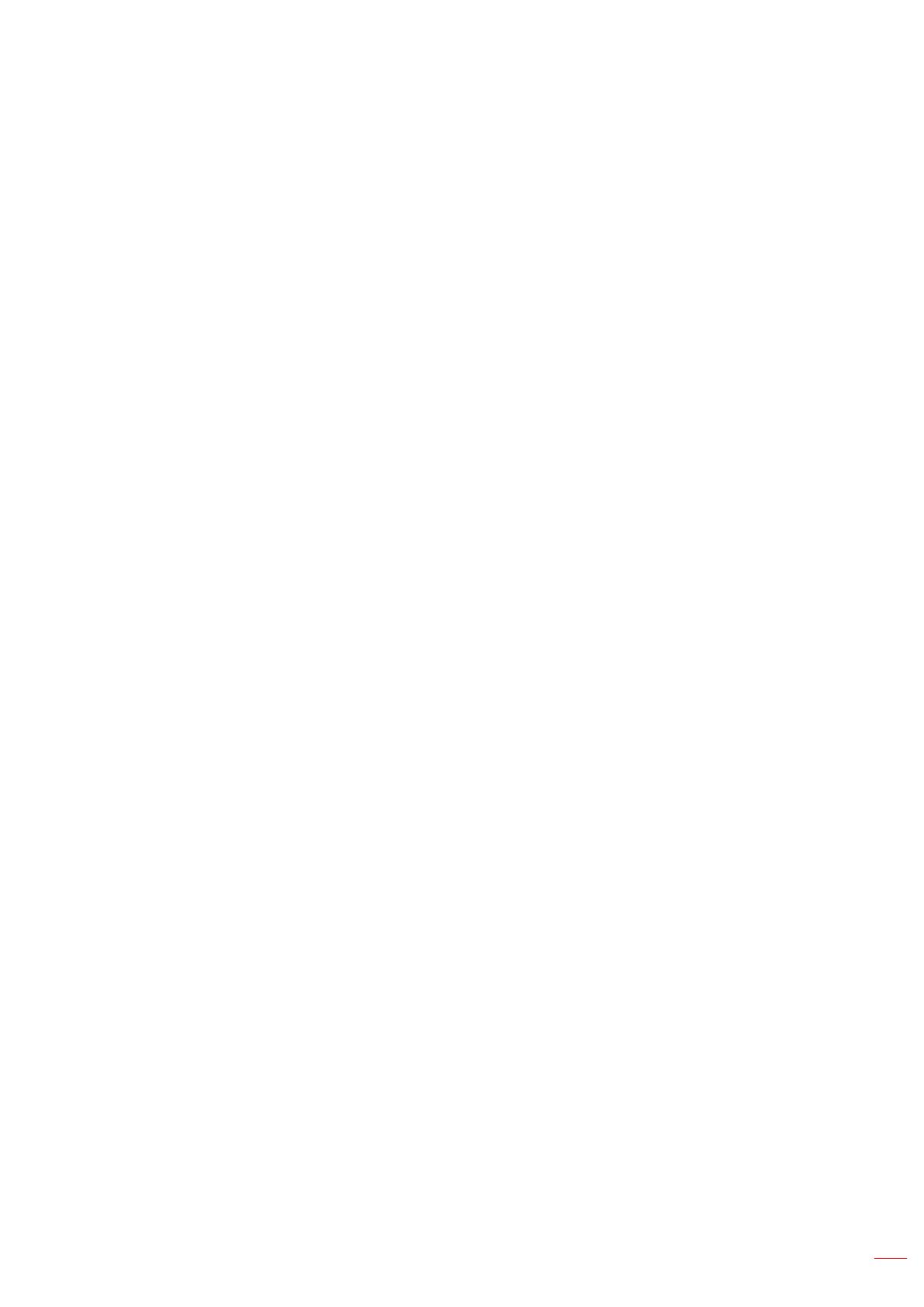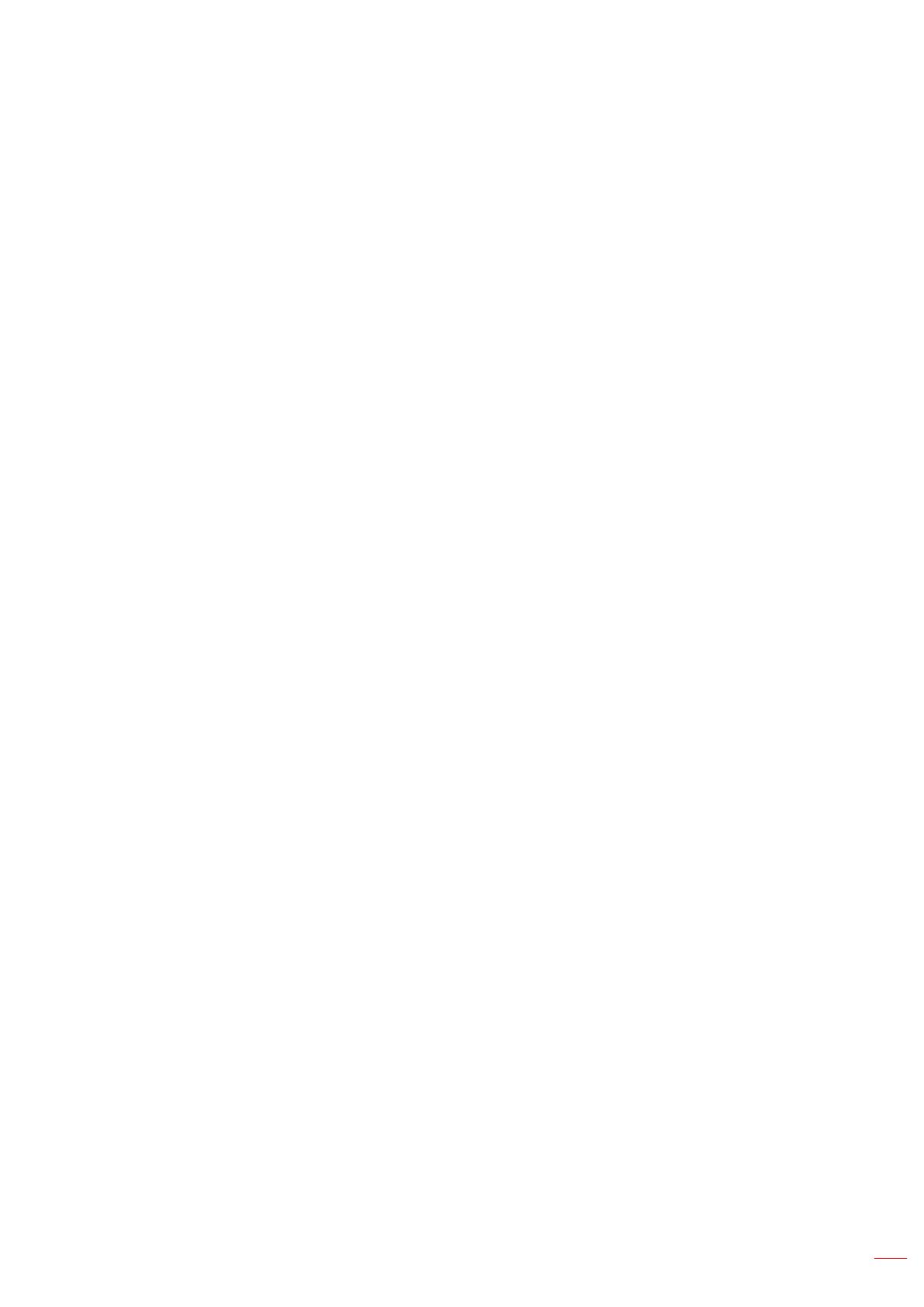
English 3
Brightness ........................................................................................................................... 49
Contrast ............................................................................................................................... 49
Sharpness ........................................................................................................................... 49
Gamma ................................................................................................................................ 49
Dynamic Contrast ................................................................................................................ 50
Color Settings ...................................................................................................................... 50
Wall Color ............................................................................................................................ 51
3D Setup ............................................................................................................................. 51
Save to User ........................................................................................................................ 53
Apply to User ....................................................................................................................... 53
Reset ................................................................................................................................... 53
Display menu ............................................................................................................................ 54
Aspect Ratio ........................................................................................................................ 54
Digital Zoom ........................................................................................................................ 54
Geometric Correction .......................................................................................................... 55
Edge Mask .......................................................................................................................... 57
Freeze Screen ..................................................................................................................... 57
Test Pattern ......................................................................................................................... 57
PIP/PBP ............................................................................................................................... 58
Reset ................................................................................................................................... 59
Input Settings menu.................................................................................................................. 60
Auto Source ......................................................................................................................... 60
Quick Resync ...................................................................................................................... 60
Active Inputs ........................................................................................................................ 60
Latency Adjustment ............................................................................................................. 60
Backup Input ....................................................................................................................... 60
HDMI ................................................................................................................................... 61
Reset ................................................................................................................................... 61
Device Setup menu .................................................................................................................. 62
Language ............................................................................................................................ 62
Projection ............................................................................................................................ 62
Lens Settings ....................................................................................................................... 62
Schedule ............................................................................................................................. 64
Date and Time ..................................................................................................................... 66
Power Settings .................................................................................................................... 67
Light Source Settings .......................................................................................................... 67
Shutter ................................................................................................................................. 68
Security ............................................................................................................................... 68
On Screen Display .............................................................................................................. 68
Logo Setup .......................................................................................................................... 69
Backlight .............................................................................................................................. 69
High Altitude ........................................................................................................................ 69
User Data ............................................................................................................................ 69
System Update (FOTA) ....................................................................................................... 69
Reset ................................................................................................................................... 69
Communication menu............................................................................................................... 70
Projector ID ......................................................................................................................... 70
Remote Setup ..................................................................................................................... 70
Network Setup ..................................................................................................................... 71
Email Notication ................................................................................................................. 71
Control ................................................................................................................................. 71