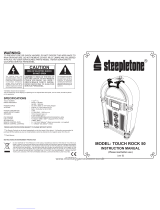Page is loading ...

19-08-08
10 CD Jukebox with iPod
CR1201A
910-280500-0010-100
Instruction Manual
WARRANTY
Crosley Radio Products are warranted against defects in material and
workmanship for a period of 90 days beginning from the date of sale to the
original purchaser.
Should the unit fail under normal usage during the 90 day warranty period, a
request for RETURN AUTHORIZATION (R.A.) must be made by the original
customer before returning the unit. Call Crosley Radio customer service for
Return Authorization at (502) 583-4246 from 9 AM to 5 PM (EST) Monday to
Friday.
Upon receiving the RETURN AUTHORIZATION number from the Customer
Service Department, properly pack your unit in its original packaging. Include
any adapters, parts, & accessories which were originally provided with the
product, along with a check or money order for $19.95 made out to Crosley
Radio to cover the handling and return postage. Display the R.A. # on the
outside of the carton and ship PREPAID via standard UPS or its equivalent.
ATTN: RETURNS DEP'T
2001 PRODUCTION DRIVE
BAY 2 & 3
LOUISVILLE, KY 40299
CROSLEY RADIO assumes no responsibility for units sent without prior Return Authorization.
The purchasers bill of sale is the only proof of warranty entitlement and must accompany the unit.
The warranty does not cover damage due to acts of nature, accident, misuse, abuse, negligence, commercial
use or modification of, or to any part of the product. This warranty does not cover damage due to improper
operation or maintenance, connection to improper voltage supply, or attempted repair by anyone other than
a facility authorized by Crosley Radio to service the product. This warranty does not cover products sold
AS IS or consumables (such as fuses or batteries). This warranty is valid only in the United States.
This warranty gives the purchaser specified legal rights in addition to any rights which may vary from state
to state.
In accordance with the "Moss-Magnuson Warranty Act" of July 10, 1975, this is termed a "limited warranty"
which in no way compromises Crosley Radio high standards of Quality and Workmanship.

Connecting External Speakers
1This jukebox is equipped with external speaker
outputs.
2The speaker jacks for external speakers are
located on the back of the jukebox. Beside the
speaker jacks is a switch labeled (int./ext./mix).
When using external speakers, this switch must
be switched to the ext. or mix position. The ext.
position will allow only the external speakers to
play. The mix position will allow both the external
and internal speakers to play.
3If you decide not to use the external speakers,
be sure the switch is on int. or the internal
speakers will not work.
Note: External speakers are not included with
the jukebox.
13
Specification
Frequency Range
:
FM 87.5 - 108.5 mHz
: AM 525 - 1710 kHz
Power Source : AC 120V ~ 60 Hz
Power Consumption : 130 W
Antennas : External 300 Ohm connection
for AM/FM antenna
Speaker : 6 ½ Dynamic type x 2
: 2 ½ Tweeter type x 2
*DESIGN AND SPECIFICATIONS SUBJECT TO CHANGE WITHOUT NOTICE.
WARNING:
TO PREVENT FIRE OR SHOCK HAZARD, DO NOT EXPOSE THIS
APPLIANCE TO RAIN OR MOISTURE. DO NOT REMOVE COVER.
PILOT LAMPS SOLDERED IN PLACE. NO USER SERVICEABLE
PARTS INSIDE. REFER SERVICING TO QUALIFIED SERVICE
PERSONNEL.
1To turn on the lights, press the Light button (3)
on the front of the unit.
2Adjust the Stage Light Switch to Stop or Run(25)
to make the Eternity Lights constant or in motion.
3A special note about Bubble Tubes.
It takes several minutes for the bubble tubes to
begin bubbling after the jukebox has been turned
on.Normally they start bubbling within 10 or 15
minutes.If the bubbles don't start in that length
of time you can very gently tap on the bottom
of the tube with your fingernail to start the
bubbling.
Your jukebox is equipped with four "Bubble
Tubes". Bubble Tubes have been used in
jukeboxes since the 1940s. Their bright bubbling
appearance creates an enchanting display which
adds color and movement to your Crosley
Jukebox. The tubes are filled with a liquid
that "boils" or bubbles at approximately 100
degrees. Each of the four tubes has a small
resistor at the base of the tube that provides the
heat for the tube. Small crystals in the bottom
of the tube serve to concentrate the heat and
cause the bubbles. The tubes are very safe in
their sealed environment, however care should
be taken not to jar or bend the tubes. If broken
you should not handle the fluid and you should
make every attempt to clean up the liquid as
soon as possible. Like the neon in your Crosley
jukebox, bubble tubes should never wear out.
The "air" at the top of each tube is not air, but
a vacuum. The amount of vacuum may be
greater or smaller at various times due to
atmospheric conditions and ambient temperature.
The tubes must have the vacuum at the top so
that they do not shatter when heated.
Although some of the vacuum is hidden by the
chrome pieces on the jukebox it is considered
normal to have a small amount of vacuum or
air space showing.
NOTE: When you unpack your Jukebox you will find the CD magazine, remote control,the external
antenna wire, and catalog with warranty information enclosed. The antenna will be in a small plastic bag
packed next to the box with the CD magazine. It consists of a small black wire about 3 feet long.
One end has a metal connector. Insert this end into the 75 ohm antenna plug on the back of the Jukebox.
The exclamation point
within an equilateral
triangle is intended to
alert user to the
presence of important
operating and
maintenance (servicing)
instruction in the
literature accompanying
the appliance.
RISK OF ELECTRIC SHOCK
DO NOT OPEN
CAUTION
The lighting flash with
arrowhead symbol, within
an equilateral triangle, is
intended to alert user to
the presence of uninsulated
"dangerous voltage" within
the product's enclosure
that may be of sufficient
magnitude to constitute
risk of electric shock
to persons.
CAUTION: TO REDUCE
THE RISK OF ELECTRIC
SHOCK, DO NOT REMOVE
COVER (OR BACK). NO
USER - SERVICEABLE
PARTS INSIDE. REFER
SERVICING TO QUALIFIED
SERVICE PERSONNEL.
General
Lights / Bubble Tubes

24
6
23
22
21
20
18
19
9
12
13
8
11
10
16 15 1417
7
iPod Operation
411
SENSOR
VOLUME
SEL
EQ
1
3
5
D.DN D.UP
REP SHF
SCN
LOUD
SKIP
PAU
2
6
4
TUNE
MOD BND
AMS MUT
The Jukebox features the iPod Dock that uses dock
adapters that come with newer iPod models. Before
inserting your iPod, you will need to install the correct
dock adapter. By using the correct dock adapter,
you can insert any iPod with a dock connector. If
you have an older iPod model that did not come
with a dock adapter, they are available on our website
at www.crosleyradio.com or by calling us at 1-866-
Crosley. While docked, the Jukebox will also charge
your iPod. To connect your iPod, follow the steps
below.
1Insert the correct dock adapter that fits your
iPod. Your iPod should fit snugly into the correct
adapter. Gently press the adapter until it snaps
firmly in place.
2Connect your iPod as shown in the illustration
below.
3Press the Power button(4/47) to turn Jukebox on.
4Browse your iPod for songs and press the
Play/Pause button(22/39). Your music should
begin to play.
5Press the Forward Skip (9) or Back Skip (8)
buttons to select a new song.
6Adjust the volume to your desired listening level.
7To remove the dock adapter, push your fingernail
into the slot in the back of the adapter and lift
up.
Control Locators
27
29
28
25
26
EJECT
1
3
4
5
2
1) iPOD DOCK
2) MAGAZINES DISC
EJECT SWITCH
3) LIGHT POWER
4) POWER BUTTON
5) SPEAKER
6) LCD DISPLAY
7) SENSOR
8) BACK SKIP
9) FORWARD SKIP
10) MODE
11) BAND / LOUD
12) MUTE
13) AUTO MEMORY STORE /
PRESET SCAN
14) VOLUME DOWN
15) EQ - SELECT
16) SELECT
17) VOLUME UP
18) MEMORY 6 / DISC UP
19) MEMORY 5 / DISC DOWN
20) MEMORY 4 / SHF
21) MEMORY 3 / REPEAT
22) MEMORY 1 / PLAY / PAUSE
23) MEMORY 2 / SCN
24) POWER PLUG
25) STAGE LIGHT STOP &
RUN SWITCH
26) ANTENNA JACK
27) COOLING FAN
28) SPEAKER SWITCH
(EXT. / INT. / MIX.)
29) EXT. SPEAKER
Unit Controls
Basic Operation

Radio Operation
69
1Remove packing materials from unit.
Note: Save all packing materials.
2Remove plastic safety cover from A/C plug.
3Remove tie from A/C cord
1
Unwind the AC POWER CORD (24) at the back
of the unit and connect it to a power outlet.
2 Plug A/C cord into appropriate outlet.
Note:This product may be equipped with a
polaized alternating-current line plug (a
plug having one blade wider than the
other.) This plug will fit into the power
outlet only one way. This is a safety
feature. If you are unable to insert the plug
fully into the outlet try reversing the plug,
if the plug should still fail to fit, contact
your electrician to replace your obsolete
outlet. Do not defeat the safety purpose
of the polarized plug.
3 Plug A/C cord into appropriate outlet.
Power Source
Basic Operation
4To locate your saved stations:
Select the band by pressing MODE button(10/30)
to toggle between CD Player / Radio. Press
BAND (11/32) to scroll through band selections
FM 1 through AM 2. If you have stations saved at
the FM 1 display, use button numbers 1 through
6 to find
stored channels in that section.
Press BAND
(11/32) to move to FM 2, then use
buttons 1 through 6 to scroll through the saved
channels in the FM 2 location. Repeat for each
additional band mode. You can also let the
system automatically scan through your preset
stations. To automatically scan your presets,
press the AMS button(13/44) and hold for less
than 2 seconds. When it reaches a station that
you wish to listen to, press AMS button(13/44)
again to halt the scan.
5Adjusting the Volume, Bass, Treble and
Speaker Balance:
To adjust the Volume press the round SELECT
button(16/33) located near the center of the
control console. The LCD display will show VOL.
Next press the arrow up(17) or arrow down(14)
located on the large Volume button.
Hold until the desired sound level is reached.
The level will display as 0 through 15 in the
LCD display window.
To set the BASS level press the SELECT(16/33)
repeatedly until your see BASS display on the
LCD screen. Next use the large Volume button to
increase or decrease the BASS sound. The level
range will display between -10 through +10 in the
LCD display window. Release the Vol button
when the desired level is reached.
To adjust the Treble sound, repeatedly press the
SELECT button(16/33) until TREBLE is shown in
LCD display. Treble range is also -10 through+10.
Press and hold the Vol up or Vol down button until
desired treble level is reached.
To adjust the speaker balance press the SELECT
button(16/33) repeatedly until BALANCE is
shown in the LCD display window. Then press
and hold the Vol up or Vol down until
the desired
balance is reached. Range of 0 through 10 in each
direction is shown in the display window.
6Mute:
To quickly silence the sound in either theCD or
AM/FM Radio mode, press the MUTE button
(12/37) located in the lower right of the front
control panel. You will see "Mute" display in
the LCD window if this function is activated.
Getting Started
Unpacking
1To select stations:
On the AM/FM radio push the Power button(4/47)
to turn the unit on. Next press the MODE
button(10/30) to select between CD or Radio
mode. The LCD display will show FM 1, FM2,
FM3, AM 1,or AM 2.
NOTE: The FM 1, FM 2, etc. are not different
FM bands. There are actually only two bands, FM
or AM. The numbers 1, 2,3, on FM and numbers
1,and 2 on the AM band allow you to save up to
six of your favorite stations in each selected "band".
2To select the first FM station:
Press the Band button(11/32) to select the
desired listening band. Press the Forward Skip
(9) or Back Skip (8) buttons to seek the next
available station. To manually search for stations,
Press and hold either the Forward Skip (9) or
Back Skip (8) button until the display reads
MANUAL. Then repeatedly press the Forward
Skip (9) or Back Skip (8) buttons to reach the
desired station.
NOTE: The tuner will default back to AUTO
search mode 7-10 seconds of not being used.
3Saving your station to MEMORY:
Now that you have selected a station you may
save it as one of your "Favorite Presets" so that
you can quickly return to it later if you wish. You
will notice the buttons on the left side of the
control panel are numbered 1 through 6. The
Memory function lets you save up to 6 of your
favorite stations in each "band" mode. A total of
30 stations can be stored in the memory.
If you have selected FM 1 as outlined above
and are ready to save your first station to memory,
press 1 and hold it for at least 2 seconds. You will
hear a "beep" when you press. Continue to hold
and in about 2 seconds you will hear a second
beep. This confirms that your station has been
saved. Now, if you will notice in the LCD display
you will see that you are in section FM 1, your
selected station frequency is displayed in the
center and on the right side of the LCD your first
saved selection is shown as CH 1.To add a
second preset station, use the Tune(8) or Skip(9)
button to locate the next station you want to save,
then press and hold button number 2 on the left
side of the control panel. You may add up to 6
stations in the FM 1 section. To save more stations,
repeatedly press the BAND button (11/32) to
advance to FM 2, FM 3, etc. and repeat the
above steps to locate and save more stations.
To listen to stations on the AM Radio band,
repeatedly press the BAND button (11/32) until
you see AM 1 or AM2. Then use the Tune(8) and
Skip(9) button to scroll through the AM stations.
You may also save up to 6 AM stations in each
A
M section. Remember you must turn off the lights
& bubble tubes to receive stations in the AM mode.
AC
Polarized Plug

Troubleshooting
IMPORTANT SAFETY INSTRUCTION
PLEASE READ CAREFULLY ALL THE FOLLOWING IMPORTANT SAFEGUARDS
THAT ARE APPLICABLE TO YOUR EQUIPMENT
1. Read Instructions - All the safety and operating instructions should be read before the product is operated.
2. Retain instructions - The safety and operating instructions should be retained for future reference.
3. Heed Warnings - All warnings on the product and in the operating Instructions should be adhered to.
4. Follow Instructions - All operating and use instructions should be followed.
5. Cleaning - Unplug this product from the wall outlet before cleaning. Do not use liquid cleaners or aerosol cleaners. Use
a damp cloth for cleaning.
6. Attachments - Do not use attachments not recommended by the product manufacturer as they may cause hazards.
7. Water and Moisture - Do not use this product near water - for example, near a bath tub, wash bowl, kitchen sink, or
laundry tub; in a wet basement; or near a swimming pool; and the like.
8. A product and cart combination should be moved with care. Quick stops, excessive force, and uneven
surfaces may cause the product and cart combination to overturn.
9. Ventilation - Slots and openings in the cabinet are provided for ventilation and to ensure reliable
operation of the product and to protect it from overheating, and these openings must not be blocked
or covered, The openings should never be blocked by placing the product on a bed, sofa, rug, or
other similar surface. This product should not be placed in a built - in installation such as a bookcase
or rack unless proper ventilation is provided or the manufacturer's instructions have been adhered to.
10. Power Sources - This product should be operated only from the type of power source indicated on the marking label,
if you are not sure of the type of power supply to your home. Consult your product dealer or local power company. For
products intended to operate from battery power, or other sources, refer to the operating instructions.
11. Grounding or Polarization - This product may be equipped with a polarized alternating-current line plug (a plug having
one blade wider than the other). This plug will fit into the power outlet only one way. This is a safety feature. If you
are unable to insert the plug fully into the outlet try reversing the plug, If the plug should still fail to fit, contact your
electrician to replace your obsolete outlet. Do not defeat the safety purpose of the polarized plug.
12. Power - Cord Protection - Power - supply cords should be routed so that they are not likely to
be walked on or pinched by items placed upon or against them, paying particular attention to
cords at plugs, convenience receptacles, and the point where they exit from the product.
13. Lightning - For added protection for this product during a lightning storm, or when it is left
unattended and unused for long periods of time, unplug it from the wall outlet and disconnect
the antenna or cable system. This will prevent damage to the product due to lightning and power - line surges.
14. Power Lines - An outside antenna system should not be located in the vicinity of overhead power lines or other electric
light or power circuits, or where it can fall into such power lines or circuits. When installing an outside antenna system,
extreme care should be taken to keep from touching such power lines or circuits as contact with them might be fatal.
15. Overloading - Do not overload wall outlets, extension cords, or integral convenience receptacles as this can result
in a risk of fire or electric shock.
16. Object and Liquid Entry - Never push objects of any kind into this product through openings as they may touch
dangerous voltage points or short - out parts that could result in a fire or electric shock. Never spill liquid of any kind
on the product.
17. Servicing - Do not attempt to service this product yourself as opening or removing covers may expose you to dangerous
voltage or other hazards. Refer all servicing to qualified service personnel.
18. Damage Requiring Service - Unplug this product from the wall outlet and refer servicing to qualified service personnel
under the following conditions;
a. When the power-supply cord or plug is damaged.
b. If liquid has been spilled, or objects have fallen into the product.
c. If the product has been exposed to rain or water.
d. If the product does not operate normally by following the operating instructions. Adjust only those controls that
are covered by the operating instructions as an improper adjustment of other controls may result in damage and
will often require extensive work by a qualified technician to restore the product to its normal operation.
e. If the product has been dropped or damaged in any way.
f. When the product exhibits a distinct change in performance - this indicates a need for service.
19. Replacement Parts - When replacement parts are required, be sure the service technician has used replacement
parts specified by the manufacturer or have the same characteristics as the original part. Unauthorized substitutions
may result in fire, electric shock, or other hazards.
20. Safety Check - Upon completion of any service or repairs to this product, ask the service technician to perform safety
checks to determine that the product is in proper operating condition.
21. Wall or ceiling Mounting - The product should be mounted to a wall or ceiling only as recommended by the manufacturer.
22. Heat - The product should be situated away from heat sources such as radiators. Heat registers, stoves, or other
products (including amplifiers) that produce heat.
WARNING: Changes or modifications to this unit not expressly approved by the party responsible for compliance could
void the users authority to operate the equipment.
NOTE: This equipment has been tested and found to comply with the limits for a Class B digital device, pursuant to Part
15 of the FCC Rules. These limits are designed to provide reasonable protection against harmful interference in a residential
installation. This equipment generates, uses, and can radiate radio frequency energy and, if not installed and used in
accordance with the instructions, may cause harmful interference to radio communications. However, there is no guarantee
that interference will not occur in a particular installation. If this equipment does cause harmful intereference to radio or
television reception, which can be determined by turning the equipment off and on , the user is encouraged to try to correct
the interference by one or more of the following measures:
- Reorient or relocate the receiving antenna.
- Increase the separation between the equipment and receiver.
- Connect the equipment into an circuit different from that to which the receiver is connected.
-Consult the dealer or an experienced radio TV technician for help.
AC
Polarized Plug
14
General
Theres no sound?
1Make sure the mute function is turned off.
2Check that the volume is turned up by pressing
vol.+ button on remote.
3Make sure ext. /int. /mix. switch on back of radio
is on int. or mix..
(unless you are using external speakers, in
which case it should be on ext..)
4Check to make sure power is turned on.
Bubble Tubes not bubbling?
It can take the heaters 10 to 15 minutes to heat the
liquid enough for bubble action to begin. If they have
not started after this amount of time, very lightly tap
the bottom of the tubes with your fingernail to start
the tubes bubbling.
Poor reception or no apparent sound
with radio in AM or FM mode?
The Jukebox uses an external antenna. If the antenna
is not connected to the 75 ohm plug on the back
of the Jukebox, reception of both AM and FM stations
will be poor. In most instances with no antenna
connected, it will seem as if the sound is not working.
AM Radio and Bubble Tubes?
Due to interference caused by the Neon Lights, the
AM Radio will only function properly with the lights
turned off.
CD Player malfunctions with one of the
following problems:
1The loaded disc will not play or the system
changes to the next disc before the selected
disc has a chance to play.
2 The same disc is played over and over again.
3These symptoms usually occur when there are
burrs on the center hole or the outside
circumference of the disc.
4Small burrs can prevent the disc from loading
properly. In most cases you can use the side
of a ball point pen or similar object to smooth
the burrs.
Warning: Although there is a protective film being
marketed as a CD accessory, use of these products
will result in malfunctions and should absolutely be
avoided.
Remote not working?
1Replace batteries.
2Be sure and point remote towards remote
sensor when using.
3Remove obstacles in the path of the remote
and the radio so that remote signal has a
straight path to the radio.

Control Locators
Unit Controls.......................... 4
Remote Controls.................... 5
Getting Started
Unpacking.............................. 6
Power Source......................... 6
Base Operation
CD Operation......................... 7-8
Radio Operation..................... 9-10
iPod Operation....................... 11
Remote Control...................... 12
General
Connection Optional
Equipment.............................. 13
Light / Bubble Tubes.............. 13
Troubleshooting .................... 14
Warranty................................. 15
Thank you for purchasing the Crosley 10 CD Jukebox
with iPod (CR1201A). Before operating this unit,
please read this manual thoroughly and retain it for
future reference.
Instructions in this manual describe the control functions
of the Crosley 10 CD Jukebox with iPod(CR1201A).
About This Manual
Welcome Table of Contents
12
Remote Control
Using The Remote
The remote will control the following functions on
the CR1201A:
1Power(47): Press to turn the Jukebox On / Off.
2Mode(30): the mode button selects between
the CD Player or AM/FM Radio mode.
3Mute(37): Press mute to silence the sound from
either the CD Player or AM/FM Radio. Press
again to restore sound to previous level.
4Band(32): The band button is used to navigate
through and select the band options,FM 1, FM2,
FM3, AM 1 or AM 2. Press repeatedly to move
through the selections.
5Backward Skip(34) : Press to skip back to the
previous track in CD Player mode or to tune
down in frequency in the AM/FM radio mode.
Press and hold the skip back button for at least
1 second to seek back to the first station with a
strong signal. However the seek will miss many
of the weaker stations. Repeatedly press the
Tune or Skip button to find the most stations.
6Forward Skip(45): Press to skip forward to the
next track in CD Player mode or to tune up in
frequency in the AM/FM radio mode. Press and
hold the skip forward button for at least 1 second
to seek forward to the first station with a strong
signal. However the seek will miss many of the
weaker stations. Repeatedly press the Tune or
Skip button to find the most stations.
7Select(33): With the system in either CD Player
or AM/FM radio mode, repeatedly press the
select button to choose mode of volume, bass,
treble, or balance. Then use the volume up or
volume down button to increase or decrease
the level of selected mode.
8Volume Up(31) and Volume Down(35)
Use the select button to choose volume, bass,
treble, or speaker balance. Then use the volume
up / volume down button to control level of each
selected mode.
9CD +(42) : In CD Player mode, press to move
up to the next disc.
10
CD -(41): In CD Player mode, press to move
back to the previous disc.
11
REPEAT(43): In CD Player mode, press to
repeat the currently playing track. Press again
to cancel action.
12
SCAN(36): In CD Player mode, press the scan
button to hear at least the first 10 seconds of
each track. Press again to cancel action.
Basic Operation
Using the Remote to save your favorite radio
stations to Memory:
1You may use the remote to save your favorite
stations to memory so you can quickly return to
them at a later time. You will notice the buttons
on the lower part of the control are numbered
1 through 6. The Memory function lets you save
up to 6 of your favorite stations in each "band"
mode. A total of 30 stations can be stored in the
memory.
Use the MODE button(30) to select radio
mode.Then press BAND(32) to select one of
the available bands. For this example we will
choose FM 1.
2Next, use the skip forward(45) or skip back
(34) button to scan through the stations and
choose your first one to save. When you have
selected a station, press number 1 on the remote
and hold it for at least 2 seconds. You will hear
a "beep" when you press. Continue to hold and
in about 2 seconds you will hear a second beep.
This confirms that your station has been saved.
Now, if you will notice in the LCD display you
will see that you are in section FM 1, your
selected station frequency is displayed in the
center and on the right side of the LCD your first
saved selection is shown as CH 1. To add a
second preset station, use the skip forward(45)
or skip back(34) button to locate the next station
you want to save, then press and hold button
number 2 on the remote keypad.You may add
up to 6 stations in the FM 1 section. To save
more stations, repeatedly press the BAND button
(32)to advance to FM 2, FM 3, AM 1 etc. and
repeat the above steps to locate and save more
stations. You may save up to 6 stations in
each "band".
3To locate your saved stations: Select the band
by pressing MODE button(10/30) to toggle
between CD Player / Radio. Press BAND
button(32) to scroll through band selections
FM 1 through AM 2. If you have stations saved
at the FM 1 display, use button numbers 1
through 6 to find stored channels in that
section. Press BAND(32) to move to FM 2,
then use buttons 1 through 6 to scroll through
the saved channels in the FM 2 location. Repeat
for each additional band mode.

Radio Operation
105
Basic Operation
7FM Stereo:
If the station you are receiving is broadcasting
in stereo you will see displayed in the left
of the LCD display.
Note: If the station is not broadcasting in Stereo,
You will not see the Symbol of the LCD
display.
8AMS ~ Auto Memory Store/ Preset Scan
Features:
To automatically scan through your preset
stations, press the AMS button(13/44) and
hold for less than 2 seconds. This will start the
automatic scan which will search through all of
the preset program positions. Example: If you
are listening to band F 1 ch1, and press AMS
button(13/44) it will search the six positions
on F 1 then skip to F 2 and search all 6
positions then skip to F 3, etc. pausing for a few
seconds on each program. When it reaches a
program (station) that you wish to stop on,
press AMS button(13/44) one more time to
halt the search. Also, if you wish to manually
scroll through the preset programs you can
"double click" the AMS button(13/44) to advance
from one saved station to the next. The AMS
can also search for and save the stations it
finds as preset memory locations. To activate
this feature, select any band mode, FM 1
through AM 2. Then press and hold the AMS
button(13/44) for more than 2 seconds.
The system searches and stores the first six
stations it finds in the preset memory locations
for that selected band, (example, if you selected
F 1 anstarted the search, it stored the stations
found as ch 1 through ch6 in band F 1).
Press BAND(11/32) to advance to the next band
and repeat the search to store 6 more stations.
Continue through all bands to store the maximum
of 30 preset stations.
·
NOTE: When you start the auto search it will
begin from the station you are currently set at.
For example if you are at 101.3 on the FM
frequency, the search will begin there and search
up through the FM frequency range until it finds
the first 6 signals.
The unit has a feature to reinforce the
BASS sound. This feature works especially well
when listening at low volume levels. The LCD
display will indicate "LOUD" when this feature is
active. This feature can only be set by using the
Loud button on the control panel.
9 SCAN:
In radio mode, pressing the SCAN button
(23/36)will start INTRO station, after three
seconds of each will be next station receiver,
if the SCAN button (23/36) is pressed again,
it unit return to normal station mode.
Control Locators
Remote Controls
Jukebox / iPod Function
30) MODE
31) VOLUME UP
32) BAND
33) SELECT
34) BACK SKIP
35) VOLUME DOWN
36) SCAN / MENU
37) MUTE
38) 2(SCN)
39) 1(PAU) / PLAY & PAUSE
40) 4(SHF) / RANDOM
41) 5(CD-) / DOWN ARROW
42) 6(CD+) / UP ARROW
43) 3(RPT) / REPEAT
44) AMS / ENTER
45) FORWARD SKIP
46) EQ
47) POWER
Switch to iPod Remote Function
Once iPod inserted into the docking, iPod will play.
All other functions will stop immediately and the
remote function will change to iPod mode.
BAND EQ
AMS
CD+CD
MENU ENT
DOWN UP
30
31
32
33
34
35
36
37
38
39
40
41
46
45
47
42
43
44

CD Operation
INSERT EACH COMPACT DISC WITH
THE LABEL SURFACE FACING DOWN
CD Operation
87
Basic Operation
INSERT EACH COMPACT DISC WITH
THE LABEL SURFACE FACING DOWN
EJECT
Basic Operation
1Loading discs into the magazine
Pull out one tray at a time and place a CD on
the tray with the CD label surface facing down.
Next, slide the loaded tray back into the
magazine. Pull out the next tray and load the
second disc. Up to ten CD's can be loaded.
NOTE: Always keep the CD cartridge bay
door closed, even as you have unloaded the
cartridge and are preparing to put new CDs
into it. Keeping the door closed will minimize
the possibility of jamming the cartridge.
2To load the magazine into the CD player, slide
the door to the right as shown in the photos.
Check to make sure that you have the magazine
positioned so that the top side is up and that it
is pointed in the right direction for installation.
You should be able to see the writing and disc
numbers on the front after it is inserted.
3Push in until the magazine locks into place.
When the magazine is used for the first time, it
will not lock into place unless the power supply
has been connected. You should hear the CD
Player cycle and begin to load a disc within a
few seconds after the magazine is locked into
place. To eject the magazine, press the eject
button as shown in the photo at right.
NOTE: Be sure to close door after you have
ejected or inserted the magazine. Dust or dirt
can cause malfunctioning of the CD player.
Warning: When the CD cartridge bay is open
do not put your hand or any other object inside.
There is a small button located on the left side,
inside the cartridge holder. That button is
automatically positioned all the way to the right
when the cartridge is removed. If the button is
moved to any other position it will cause the
cartridge to become permanently stuck when it
is put back. This will mean you cannot eject the
cartridge. This is not a warranty repair and
it may be necessary to have a technician
remove the CD player and return it to us
to be reset.
4The picture on the right hand side shows the
inside of the CD cartridge bay as it looks with
the CD magazine removed. The stuck cartridge
condition noted at right only occurs if someone
has moved the button.
NOTE: Always keep the CD cartridge bay door
closed, even as you have unloaded the cartridge
and are preparing to put new CDs into it. Keeping
the door closed will minimize the possibility of
jamming the cartridge.
To Play a CD Using The Buttons on The Front
Control Panel:
1Push the Power button(4/47) to turn the unit on.
2Next press the MODE button(10/30) on the
center control panel to select CD mode.
The LCD display will show CdC. The system
will automatically select and load the first disc.
The current playing track will be shown in
center of the display screen. Example:T-01
for track number 1. The current playing Disc
number is shown in smaller red letters to the
right on the LCD screen.
3To change tracks on the current playing disc:
Press the Forward Skip (9) or Back Skip (8)
buttons to move to the next or previous track.
4To change to a different disc:
Press the DISC.UP button(18/42) to move up
to the next disc or the DISC.DOWN(19/41) button
to move down to the next available disc.
5To repeat the current play track:
Press the REPEAT button(21/43).
6To hear the beginning of each track:
Press the SCAN button(23/36) to hear at
least the
first 10 seconds of each track on
the selected disc.
7Random Play:
To let the system randomly select
and play tracks from the selected disc,
press the RANDOM button(40).
Label Side Down
EJECT
Eject button
Push to slide open
/