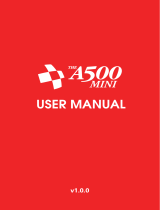Page is loading ...

RyśMKII
Page 2
Installation
Ryś adapter has been designed for connecting to mouse/joy port of the Amiga computer. In case of some Amiga models
usage of additional adapters allowing Ryś’s connection may be required.
The installation procedure should always be performed with the Amiga being powered off. One should connect Ryś to the
chosen port (mouse or joystick) and tightening up the holding screws. After turning the Amiga back on, Ryś is ready to use.
Operation modes
Connecting of any USB device and its activation, Ryś signals with lighting on Status LED.
Adapter automatically detects a type of the connected device, which may fall into one of the three categories:
mouse
joystick/pad
keyboard
When it detects USB mouse, Ryś automatically starts original Amiga mouse emulation. If the adapter detects a joystick or a
USB pad, then it switches into Pad mode. When one reconnects a joystick (after using a pad), the user should manually
activate joystick mode. It can be done by simultaneously pressing buttons 9 and 10 or the Bootloader and 4 buttons on the
joystick being connected. If the device being reconnected is a pad, then one should simultaneously press SELECT and START
buttons.
Reconnecting a USB keyboard activates joystick emulation for keyboards. Key-assignment schemes can be toggled between
with F1-F2 functions keys.
All the settings are automatically saved in adapter’s EEPROM memory, which enables their automatic restoration when Ryś
is being used again.
Operation mode change signalling
Device signals its operation mode change with following Status-LED pulsation sequences:
When a joystick or a pad is connected.
1 blink - Joystick mode
2 blinks - Pad mode
3 blinks - Pad - mouse emulation mode
4 blinks – CD32 pad mode – original CD32 pad emulation mode
When a mouse is connected.
4 blinks - tracking speed change (3 mouse emulation modes)
Function mapping in Mouse operation mode
Mouse
wheel button - emulation mode selection
Bootloader button + left/right mouse button – mouse speed adjustment for the fastest emulation mode

RyśMKII
Page 3
Function mapping in Joystick/Pad/Keyboard operation mode
Joystick
Pad
Keyboard
9 + 10 - operation mode switch
Bootloader + 4 - operation mode switch
1 - fire1
2 - fire2
3 - fire3
6 - autofire1
5 - autofire2
SELECT + START - operation mode switch
X - fire1
O - fire2
[] - fire3
R2 - autofire1
L2 - autofire2
F1-F2 - operation mode switch
F1 scheme
A - left
W - up
S - down
D - right
O - fire1
P - fire2
F2 scheme
left arrow key
right arrow key
down arrow key
up arrow key
W - fire1
Q - fire2
Updating adapter’s firmware (Bootloader)
In order to update adapter’s firmware, one put the device into Bootloader mode. It should be performed by pressing (with
something pointed) the button located on adapter’s case and labelled Bootloader.
When pressing and holding the Bootloader button, one should connect the device via USB A-A cable to the PC running
Windows. After being recognized by Windows OS, adapter switches into Bootloader mode which is confirmed with
continuous pulsation of the Status LED.
The next required step is to launch on the connected Windows PC RyśFlasher application that will update firmware of the
adapter.
Bootloader

RyśMKII
Page 4
When application detects connected Ryś adapter it will enable Open Hex File button. Firmware update procedure looks as
follows:
One should press Open Hex File button and choose a file containing updated firmware image (which results in
enabling Programming and Reset Device buttons).
One should press Programming button and wait for the flashing process to complete.
After completion of the flashing process, one should press Reset Device button, which switches Ryś back into
normal operation mode allowing its disconnecting from the PC.
Having followed the above procedure one can connect the adapter back to the Amiga.
All files required for the updating procedure can be downloaded from http://retro.7-bit.pl website.
Manufacturer:
7-bit
ul. Miłostowska 23/7
Wrocław, Poland
GIOŚ: E0020732W
/