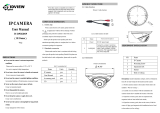Page is loading ...

IP CAMERA
User Manual
IV-BUF3613MP
(MINI IR Bullet)
V1.2
PRECAUTIONS
Do not use the camera in extreme temperature condit
ions.
Please use the camera within 14°F to 122°F
Air vent is required at high temperature
Do not use or store the camera in humid environment
It may cause poor image quality.
Do not use the camera in unstable lighting conditions.
Inconsistent lighting or flickering may cause poor ima
ge.
Never use the camera close to gas or oil leak.
It may not operate properly.
Do not disassemble the camera.
There is no user serviceable part inside.
Do not drop the camera or apply force on it.
It may cause a malfunction.
Never face the camera to strong light for long periods
of time.
It may damage the CMOS sensor.
Do not expose the camera to rain or any types of liquid
If wet, wipe the moisture out immediately.
Liquids can contain minerals that corrode the electroni
c components.
1.OPEN-CASE INSPECTION
1.1 Check step
When a user receives a IP camera,Please check the
equipment appearance without obvious damage.Product
packaging use protective material to deal with most accidental
impact in the transport process.
Please open the product outer packing,Check attachment
provided product is complete,See List 1 below accessories
package for inspection.
1.2 Standard accessories
Please make sure the item is consistent with the listing
when open the product outer packing,Detailed list please see
the table below,Actual configuration, please refer to specific
products.
List 1 Accessories list
Name
Units
Quantity
IP camera
pcs
1
User Manual
pcs
1
Accessory pack
pcs
1
CD
pcs
1
2.PRODUCT STRUCTURE
2.1 Cable function
Picture 1 Cable function
List 2 Cable function of table
2.2 Dimensions
Picture 2 Dimensions
3.EQUIPMENT INSTALLATION
Picture 3 Equipment installation diagram(1)
NO.
Name
1
IP Camera
2
Mounting Screw
3
Expansion bolt
4
Sticker
5
Wall or Ceiling
Description: bracket installation metope, need to withstand at
least 3X the total weight of the bracket and the camera
3.1 Put stickers to the surface where need to be installed(Wall
or Ceiling);
3.2 Carried out in accordance with the installation sticker
above marked the location of the hole;
When this camera is installed near wireless co
mmunication devices that emits strong electro
magnetic field, irregularity such as noise may
appear in the image.
NO.
Name
Functional description
1
Power
DC12V power input
2
LAN(RJ45)
Connect to a router or switch on
your network using RJ45 Ethernet
cable (Cat5e or better). 100Mhz
connection. PoE supported (class 3
PoE switch required).
○
1
○
2

3.3 Open the accessory pack, take out expansion bolt,
expansion bolt nail into drilled holes inside;
3.4 Open the attachment pack, take out the screws; With this
screw will play good expansion bolt installation device fixed
to the surface (wall or ceiling);
3.5 Plug the external cables according to the use requirements
of equipment.
Picture 4 Equipment installation diagram(2)
3.6 Using tools to adjust screw loose device;
3.7 The up and down or so regulating equipment, according to
the use requirements set equipment of direction;
3.8 Using tools to screw locking device;
4.Network Operation
4.1 Use correct power supply
4.2 After startup, connect the device with switch or router,
see below picture
Picture 5 Network structure
4.3 Make sfault IP address is 192.168.1.10
4.4 Go to CD->English->Software to fnd UpgradeTool and
install it.
ure the device ip address is in the same LAN of router, de
4.5 Run UpgradeTool, Clock “IP Search”,you will fnd
the device ip,see below picture
Picture 6 IP Configure
4.6 Select the device to config IP, see below picture
Picture7 IP Configure
4. 7 Default IP setting:
IP address: 192.168.1.10
Subnet Mask: 255.255.255.0
Gateway: 192.168.1.1
User name: admin
Password: no password
4.8 Open IE,type IP address.login with user name
and password,see below picture.
Picture 8 WEB GUI After login,enter into below picture
4.9 Login with user name and password,see below picture
Picture 9 Bit rate type
Picture10 WEB GUI after login
Equipment specific relevant parameter Settings please
refer to IP camera user manual in the CD“IPC Fast User
Manual.pdf”and“IP Camera user manual_Common
Version.pdf”.
5.SPECIFICATIONS
Model
IV-BUF3613MP
Camera
Image Sensor
1/3” 1.3Megapixel Aptina CMOS
Effective Pixels
1280(H)x960(V)
Scanning System
Progressive
Electronic Shutter
Speed
Auto/Manual 1/50~1/10000
Min. Illumination
Color: 0. 1 lux /F1.4, B/W: 0.01 lux /F1.4,0 lux (IR on)
S/N Ratio
>50dB
Camera Features
Max. IR LEDs
Length
60ft
Day/Night
Auto(ICR) / Color / B/W
Backlight
BLC
White Balance
Auto
Gain Control
Auto/Manual
Noise Reduction
3D
Privacy Masking
Up to 4 areas
Slow Shutter
None / Low / Middle / High
Motion Detection
22X18 areas
Lens
Focal Length
3.6mm
Max Aperture
F1.2
Mount Type
Board-in Type
Video
Compression
H.264 High Profile / JPEG Snapshot
Resolution
60Hz Mode: 960P(1280×960) / 720P(1280×720) /
D1(704X480) / CIF(352X240)
Frame
Rate
Main Stream
960P/720P/D1(1 ~ 25/30fps)
Sub Stream
D1/CIF(1 ~ 25/30fps)
Bit Rate
H.264: 64K ~ 4096Kbps
Network
Ethernet
RJ-45 (10/100Base-T)
Protocol
IPv4, HTTP, SSL, TCP/IP, UDP, UPnP, ICMP, IGMP,
SNMP, RTSP, RTP, SMTP, NTP, DHCP, DNS, PPPOE,
DDNS, FTP, IP Filter, QoS, Cloud
ONVIF
ONVIF Ver. 2.0
Max. User Access
5 users
Smart Phones
iPhone,Windows Mobile, BlackBerry,Symbian, Android
Browsers
IE、Chrome、Firefox、Safari
General
Power Supply
DC12V, PoE (802.3af)
Power Consumption
<6W
Working
Environment
Temperature: 14°F~140°F, Humidity: 10%~90%
Ingress Protection
IP66
Dimensions
6.28” x 2.93”
Weight
Appro 1.10 lbs
The Specifications are subject to change without prior notice.
/