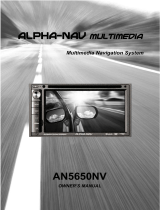Page is loading ...

CID2780
EN User manual 3
ZH-CN ၬ੍Х 35
Register your product and get support at
www.philips.com/welcome

3
English
EN
Contents
1 Important 4
Safety 4
Notice 4
2 Your in-car entertainment system 6
Introduction 6
What's in the box 6
Overview of the main unit 7
Overview of the remote control 8
3 Get started 9
Install the car audio 9
Install remote control battery 12
Turn on 12
Set date and time 12
4 Play audio/video/picture 13
Load discs 13
Connect USB device 14
Insert SD/MMC card 14
Play/Pause 14
Browse 15
Video options 15
Audio options 16
View photo 17
5 Listen to radio 18
Tune to a radio station 18
Store radio stations in memory 18
Tune to a preset station 19
6 Use navigation system 19
Insert map card 19
Use map 19
Upgrade the map 20
7 Play with Bluetooth device 20
Adjust microphone position 20
Pair the Bluetooth-enabled devices 20
Make a call 21
Receive call 22
Adjust Bluetooth settings 22
Listen to music from Bluetooth device 22
8 Play iPod 23
Compatible iPod/iPhone 23
Listen to the iPod/iPhone 23
Charge the iPod/iPhone 23
9 Adjust sound 24
Adjust volume 24
Mute 24
Select preset equalizer 24
Turn FullSound on/off 24
Turn DBB on/off 24
10 Adjust settings 25
Display system setup menu 25
Adjust general settings 25
Adjust sound settings 25
Adjust video settings 26
Adjust Bluetooth settings 27
Adjust volume settings 27
Adjust language settings 28
Adjust DVD rating 28
11 Others 29
Adjust brightness 29
Set rear view camera 29
Allocate Steering Wheel Control 29
Play from rear displays 30
Listen to other devices 30
Reset 30
Replace fuse 31
12 Product information 31
Supported video formats 32
USB playability information 32
Supported MP3 disc format 33
13 Troubleshooting 33
About the Bluetooth device 34

4 EN
1 Important
Safety
Read and understand all instructions
before you use the apparatus. If damage is
caused by failure to follow instructions, the
warranty does not apply.
Use of controls or adjustments or
performance of procedures other than
herein may result in hazardous radiation
exposure or other unsafe operation.
The device is designed for negative ground
(earth) 12 V DC operation only.
not watch video when driving.
To ensure safe driving, adjust the volume to
a safe and comfortable level.
Improper fuses can cause damage or
consult a professional.
Use only the supplied mounting hardware
for a safe and secure installation.
To avoid short circuits, do not expose the
device, remote control or remote control
batteries to rain or water.
The apparatus shall not be exposed to
dripping or splashing.
Do not place any sources of danger on the
candles).
Never insert objects into the ventilation
slots or other openings on the device.
Never place any objects other than discs
into the disc tray/slot.
To avoid exposure to laser radiation, do
not disassemble the device.
Risk of damage to the screen! Never touch,
push, rub or strike the screen with any
object.
Never use solvents such as benzene,
thinner, cleaners available commercially, or
anti-static sprays intended for discs.
Clean the apparatus with soft, damp cloth.
Never use substances such as alcohol,
chemicals or household cleaners on the
apparatus.
Notice
The making of unauthorized copies of copy-
protected material, including computer
recordings, may be an infringement of
copyrights and constitute a criminal offence.
This equipment should not be used for such
purposes.
The Bluetooth
®
word mark and logos are
registered trademarks owned by Bluetooth
SIG, Inc. and any use of such marks by Philips is
under license.
“Made for iPod” and “Made for iPhone”
mean that an electronic accessory has been
the developer to meet Apple performance
standards. Apple is not responsible for the
operation of this device or its compliance with
safety and regulatory standards. Please note that
the use of this accessory with iPod or iPhone
may affect wireless performance.
iPod and iPhone are trademarks of Apple Inc.,
registered in the U.S. and other countries.
ABOUT DIVX VIDEO: DivX
®
is a digital video
format created by DivX, LLC, a subsidiary
®
device that plays DivX video. Visit
divx.com for more information and software

5
English
EN
ABOUT DIVX VIDEO-ON-DEMAND: This
®
device must be registered
in order to play purchased DivX Video-on-
Demand (VOD) movies. To obtain your
registration code, locate the DivX VOD section
in your device setup menu. Go to vod.divx.com
for more information on how to complete your
registration.
DivX
®
®
and associated logos
are trademarks of Rovi Corporation or its
subsidiaries and are used under license.
Manufactured under license from Dolby
Laboratories.
"Dolby" and the double-D symbol are
trademarks of Dolby Laboratories.
Other trademarks and trade names are those
of their respective owners.
This apparatus includes this label:
Environmental information
All unnecessary packaging has been omitted.
We have tried to make the packaging easy to
separate into three materials: cardboard (box),
polystyrene foam (buffer) and polyethylene
(bags, protective foam sheet.)
Your system consists of materials which can
be recycled and reused if disassembled by
a specialized company. Please observe the
local regulations regarding the disposal of
packaging materials, exhausted batteries and old
equipment.
Disposal of your old product and
batteries
Your product is designed and manufactured
with high quality materials and components,
which can be recycled and reused.
Never dispose of your product with other
household waste. Please inform yourself about
the local rules on the separate collection of
electrical and electronic products and batteries.
The correct disposal of these products helps
prevent potentially negative consequences on
the environment and human health.
Your product contains batteries, which cannot
be disposed of with normal household waste.
Please inform yourself about the local rules on
separate collection of batteries. The correct
disposal of batteries helps prevent potentially
negative consequences on the environment and
human health.
Please visit www.recycle.philips.com for
additional information on a recycling center in
your area.
device that are not expressly approved by
Philips Consumer Lifestyle may void the user’s
authority to operate the equipment.
2011 © Koninklijke Philips Electronics N.V. All
rights reserved.
notice. Trademarks are the property of
Koninklijke Philips Electronics N.V. or their
respective owners. Philips reserves the right
to change products at any time without being
obliged to adjust earlier supplies accordingly.

6 EN
2 Your in-car
entertainment
system
Congratulations on your purchase, and
support that Philips offers, register your product
at www.philips.com/welcome.
Introduction
With the car entertainment system, you can
Quickly found routine through the
navigation system
And you can also enjoy:
Audio/video/JPEG pictures from
DVD, VCD or CD
USB devices
SD/SDHC/MMC cards
iPod/iPhone
External devices
FM or AM (MW) radio
Audio from Bluetooth-enabled devices
Besides, you can make/receive phone calls with
Bluetooth-enabled devices.
What's in the box
Check and identify the contents of your
package:
a Main unit
b Trim plate
c Remote control
d AV out cable
e GPS antenna
f Microphone
g Screws
- M5x6mm x 8 pcs
- M5x7mm x 8 pcs
- M5x15 x 1pc
Screw nut (4x25.4) x 1 pc
h ISO connectors (x4)
i Printed material (including the user
manual and the quick start guide)
j Screen cleaning cloth
a
b
c
g
j
d
e
f
h
i

7
English
EN
Overview of the main unit
a /MUTE
Turn the unit on or off.
Mute or unmute.
b VOL -/+
Adjust volume.
c
USB socket
d AV IN
External audio/video socket.
e Remote control sensor
Detects signals from the remote
control. When using the remote
control, point it directly at the IR
sensor.
f Map card slot
g SD/SDHC/MMC card slot
h RESET
Reset the unit when it hangs up.
a
c
d
k
j
i
l
h
g
f
e
b
i
Adjust display brightness.
j NAVI
Enter the GPS navigation system or
exit.
k
Eject disc.
l Disc slot

8 EN
Overview of the remote
control
a HOME
Toggles the home menu on or off.
b
PWR
Turn the unit on or off.
Adjust screen brightness.
Adjust screen brightness/contrast/
saturation while playing video.
c VOLUME +/-
Adjust volume.
d EQ
Access audio setting menu.
e
Mute or unmute audio.
a
|
{
z
y
x
w
u
s
r
v
t
b
d
f
g
m
h
i
j
k
l
n
o
p
q
c
e
f
AUDIO
Select audio language or audio channel.
g
BAND
Select AM or FM band.
h
MUSIC
Switch to music playing mode.
i
GOTO
Select track/chapter.
j
(green)
Answer phone.
Dial number.
k
DVD MENU
Return to DVD main menu.
l Numeric keypad
m SHUFF
Turn random play on or off.
n REPEAT
Select repeat play mode.
o SUBTITLE
Select DVD or DivX subtitle language.
p
Delete entered numbers/characters.
q #/ *
Symbols for making phone call.
r
(red)
Terminate call.
s ENTER
t
/
Skip to previous/next track/chapter.
Tune for radio station.
u
Start play or pause.
v VIDEO/ANGLE
Select a difference angle/version of the
current DVD scene.

9
English
EN
w
PHOTO/ZOOM
Zoom in or out a picture/video image.
x
F/R
Switch to front/rear control mode.
y
Navigation buttons
/
Skip to the previous/next preset
station.
Skip to the previous/next folder.
Search backward/forward for DVD
video.
Move cursor up/down.
/
Skip to the previous/next track.
Move cursor to left/right.
Press the navigation button down
Start play or pause.
{
Return to previous menu or exit.
| SOURCE
Select source.
3 Get started
Caution
Use of controls or adjustments or performance of
procedures other than herein may result in hazardous
radiation exposure or other unsafe operation.
Always follow the instructions in this chapter in
sequence.
Install the car audio
These instructions are for a typical installation.
However, if your car has different requirements,
make the corresponding adjustment. If you have
any questions regarding installation kits, consult
your Philips car audio dealer.
Caution
This unit is designed for negative ground (earth) 12 V
DC operation only.
Always install this unit in the car dashboard. Other
locations can be dangerous as the rear of the unit heats
up during use.
To avoid short-circuit: before you connect, ensure that
the ignition is off.
Ensure that you connect the yellow and red power
supply leads after all other leads are connected.
Ensure that all loose leads are insulated with electrical
tape.
Ensure that the leads do not get caught under screws
or in moving parts (e.g. seat rail).
Ensure that all ground (earth) leads are connected to a
common ground (earth) point.
Use only the supplied mounting hardware for a safe
and secure installation.
need to change the fuse, consult a professional.
Connect wires
Check the car's wiring carefully, then make the
connections as illustrated.

10 EN
Wiring Diagram
ߟ೨
ߟ೨
དࠓ
ާ೨
ޕ೨
ޮ൮ࣨ܆ֽཐ
ޮ൮ࣨ܆჻
ޮ൮ࣨ൮ൿೊ
থሃϦ
%OXH:KLWH
֞Ӟ֚໎ऻܵ
3DUNLQJEUDNH6ZLWFK
ሰ೨
ሰሃޕ
߫ሃޕ
߫೨
Ϧ೨
Ϧሃޕ
೨
ሃޕ
থ೨
ӱ೨
ሹ೨
ާ೨
ޕ೨
ߟ೨
3XUSOH
3XUSOH%ODFN
*UH\%ODFN
*UH\
:KLWH
:KLWH%ODFN
*UHHQ
*UHHQ%ODFN
%OXH
2UDQJH
%URZQ
5HG
%ODFN
<HOORZ
ޮႻလശచ
55
ఱႻလശచ
)5
ఱႻလശచ
)5
ఱቔလശచ
)/
ఱቔလശచ
)/
ޮቔလശచ
5/
ใཐ३ᇉ
$17&217
պ֫ࡣҭ
,//80(
ࣥၿࡣҭ
087(
ࠉࡣҭ
$&&
჻ֽ
*1'
჻
%
ޮቔလശచ
5/
ޮႻလശచ
55
ሃϦ
*UHHQ:KLWH
Ϧሃሹ
:KLWH%URZQ
ڧᇽႻၿൿೊ
ާ೨
ާ೨
ާ೨
ሹ೨
߫೨
$9༦
ڧᇽྔހ჻
([WHUQDO$9GHYLFH ([WHUQDO$9GHYLFH
ᇓᇆൿԟ
ᇛֲၿൿԟ
ޮႻၿൿԟ
ޮቔၿൿԟ
ఱႻၿൿԟ
ఱቔၿൿԟ
ХሃńcՒԭ$9,1ཐეఱ૯ϴ$9,1ࢨ५དࢨ
5HPDUNc +HUHFRQQHFWWKHH[WHUQDO$9GHYLFHWRWKH$9,1VRFNHWRQWKHIURQWSDQHORIWKHFDUDXGLRV\VWHP
ڧᇽྔހ჻
$9༦
Ӟᄟ܃٦$PSOLILHU
ާ೨
Ϧ೨
Ϧ೨
Ϧ೨
5HG
5HG
%URZQ
*UH\
:KLWH
:KLWH
Ϧ೨
ߟ೨
ߟ೨
ߟ೨
5HG
5HG
:KLWH
:KLWH
<HOORZ
<HOORZ
<HOORZ
ڧᇽቔၿൿೊ
ڧᇽቔၿൿೊ
ڧᇽႻၿൿೊ
ޮ൮ൿԟ
ڧᇽ൮ൿೊ
ڧᇽ൮ൿೊ
ࡳ३ൿೊ%
ࡳ३ൿೊ$
ࡳ३ࢨֽ
ӱሃϦ
2UDQJH:KLWH
ሹሃޕ
%URZQ%ODFN
ټާ೨
3LQN
܃٦३ᇉ
֞Ӟࡣҭ
೯Ӟࡣҭ
೨ থ೨
৹ࢨᇄ
ఱ૯ϴ
ޕ೨ %ODFN
֡ݸใཐ
1DYLJDWLRQDQWHQQD
ߟ೨ <HOORZ
ग़࿎னࡵ
2SWLRQDODFFHVVRU\
൮ࢨ൰ދ
79781(55(&(,9(5
&00%
ޮԬଇ
5HDGGLVSOD\
ޮ൮ൿԟ
ޕ೨ %ODFN
ग़࿎னࡵ
2SWLRQDODFFHVVRU\
൰ၿใཐ
ൿೊ
ທࢨ
([WHUQDO0LF
<HOORZ *UHHQ %OXH

11
English
EN
Notes on speaker connection
Never connect speaker wires to the metal
body or chassis of the car.
Never connect speaker wires with stripes
to one another.
Note on the power supply lead (yellow)
When you connect other devices to this
system, ensure that the rating of the car
circuit is higher than the total fuse value of
all the connected devices.
Notes on rear camera connection
Check your local driving regulations on
whether it is legally required to install
a rear view camera. These connections
require a professional mechanic to install.
You can connect a rear view camera to
this car audio video system, so as to view
the things that happens behind your car
through the screen on the system. This
helps protecting your bumper and anything
it might contact, especially you are driving
a big vehicle.
Mount in the dashboard
Note
Check wire connection before you mount the unit
into a car.
If preset radio stations are lost when the ignition key is
turned off and then back on, reconnect the red leads
crosswise to the yellow ones.
1 If the car does not have an on-board drive
or navigation computer, disconnect the
negative terminal of the car battery.
If you disconnect the car battery in
a car that has an on-board drive or
navigation computer, the computer
may lose its memory.
If the car battery is not disconnected,
to avoid a short-circuit, ensure that
bare wires do not touch each other.
2 Ensure that the car dashboard opening is
within these measurements:
Since the unit cannot be used if the
dashboard opening's slant angle is
above 20 degrees: ensure that the
horizontal slant of the car dashboard
opening is between 0 and 20 degrees.
3 Slide the unit into the dashboard, until a
click sound is heard.
4 Attach the trim plate.
3.5mm
116 mm
187 mm

12 EN
5 Reconnect the negative terminal of the car
battery.
Install remote control battery
Caution
Risk of explosion! Keep battery away from heat,
Note
not to be used for a long time.
Battery contain chemical substances. It should be
disposed of properly.
1 Open the battery compartment.
2 Insert one CR2025 battery with correct
polarity (+/-) as indicated.
3 Close the battery compartment.
Turn on
Caution
Risk of road accidents! Never watch video or adjust
settings while you drive.
1 Press to turn on the unit.
» Calibration request s displayed.
2 Tap YES and follow the on-screen display
to complete calibration.
3 Tap anywhere on the screen to save.
»
The available OSD (On-Screen
Display) languages are displayed.
4 Tap a language.
» The OSD language is changed to the
selected language immediately.
To turn off the unit, press
.
Set date and time
1 Tap to display main menu.
2 Tap to display the full menu.
3 Tap .
» The setup menu is displayed.

13
English
EN
4 Tap .
»
The date/time setup menu is displayed.
5 Tap on [Date], [Clock mode] or [Time].
6 Tap or to set date/time.
7 When date/time is set, tap to return
to main menu.
4 Play audio/
video/picture
Load discs
You can play video, audio or images stored on
the following discs:
DVD video, DVD-R, DVD-RW
VCD
Audio CD, CD-R, CD-RW
1 Insert the disc into the disc slot with label
side facing up.
» The disc starts playing automatically.
2 To remove the disc, press the button.
» When the disc is ejected, the unit
switches to the previous source,
if connected. Otherwise, the
unit switches to [Radio] mode
automatically.
Note
Supported region code depends on where you bought
the car audio system.

14 EN
Countries where you
bought the unit
Supported DVD
region code
China
Connect USB device
Note
Ensure that the device contains playable content.
For detail information on supported video format, see
"Product Information" chapter.
1
2 Insert the USB device into the USB slot .
»
3 To remove the USB device, switch the car
take off the USB device.
» When USB devise is disconnected, it
plays the previous source.
Insert SD/MMC card
Note
This device supports Secure Digital High Capacity
(SDHC) card.
1
2 Insert the SD/MMC card into the SD/
MMC card slot.
»
Play starts automatically.
Remove the SD/MMC card
1 Switch to another source.
2 Press the card until you hear a click sound.
» The card is now disengaged.
3 Remove the SD or MMC card.
Play/Pause
1 Once a disc, USB or SD/MMC card is
inserted, play starts automatically.
For DVD movie, if a menu appears,
press
to start play.
2 To pause, tap .
To resume play, tap
again.
3 To skip forward/backward, tap or .
4 To fast forward/backward, tap and hold
or .

15
English
EN
Browse
During play from USB device or SD card, you
can browse through the listed audio, video or
1 Tap to return to playlist menu.
2 Tap one of the icons below to select
: To display all available audio
folders/track.
: To display all available video
: To display all available picture
3
browse through the list.
4 Tap on the name to start play.
Video options
Select audio language
For video discs that contain two or more audio
languages.
1 During play, tap anywhere except for the
upper left corner to display the menu on
the screen.
2 Tap repeatedly to select audio
language.
»
The audio channel information is
displayed on the upper line of the
screen.
Tip
You can also press AUDIO on the remote control
repeatedly to change audio language.
Select subtitle language
For DVD or DivX discs that contain two or
more subtitle languages.
1 During play, tap anywhere except for the
upper left corner to display the menu on
the screen.
2 Tap to display the 2nd menu
3 Tap repeatedly to select a language.
» The selected language is displayed.
Tip
You may also press SUBTITLE on the remote control
repeatedly to select subtitle language.
Skip to a chapter/title/time
1 During play, tap anywhere except for the
upper left corner to display the menu on
the screen.
2 Tap to display the 2nd menu
3 Tap .
» The search screen is displayed.

16 EN
4 Tap repeatedly to select:
[Enter chapter number:]
[Enter title number:]
[Enter time:]
5 Tap the numbers, then tap .
To clear the previous input, tap
.
To clear all input, tap
.
Repeat a section
1 During play, tap anywhere except for the
upper left corner to display menu on the
screen.
2 Tap to display the 2nd menu.
3 Tap repeatedly to mark:
[Repeat A-]: the start of the section to
repeat.
[Repeat A-B]: the end of the section
to repeat.
» The selected section plays repeatedly.
4 To exit A-B repeat mode, tap
repeatedly until [Repeat A-B off] is
displayed.
Repeat one/all chapter
For DVD/VCD movie disc:
1 Tap anywhere except for the upper left
corner to display the menu on the screen.
2 Tap to display the second menu.
3 Tap to select:
[Repeat chapter]: play the current
chapter repeatedly.
[Repeat title]: play all chapters in the
title repeatedly.
[Repeat off]: cancel repeat play.
For VCD karaoke:
Tap
to select:
[Repeat one]: play the current track
repeatedly.
[Repeat off]: cancel repeat play.
Tip
You can also press REPEAT on the remote control to
select repeated play mode.
Change view angle
Some DVDs contain alternate scenes, such
as scenes recorded from different camera
angles. For such DVDs, you can select available
alternate scenes.
Press VIDEOANGLE repeatedly on the remote
control.
» The view angle is changed.
Use the disc menu
When you load a DVD/(S)VCD disc, a menu is
displayed on the screen.
1 Tap 'play' to start playback.
2 During play, you can tap > to
display the disc menu.
Select audio mode
When you play VCDs, you can select an audio
mode (R/L/Stereo).
During play, press AUDIO on the remote
control repeatedly until preferred audio mode
is selected.
Audio options
Select a track
1 Tap .
» The search screen is displayed.

17
English
EN
2 Tap the numbers to enter track number,
then tap OK.
To clear the previous input, tap
.
To clear all input, tap
.
Random play
1 During play, tap repeatedly to turn
random play on or off.
(red) : start random play.
(gray): cancel random play.
Tip
You can also press SHUFF on the remote control to
select random play mode.
Repeat one/all
Tap repeatedly to select:
(red): play the current track repeatedly.
(gray) : cancel repeat play.
Tip
You can also press REPEAT on the remote control to
select repeated play mode.
View photo
1 Tap .
» Thumbnail view of the pictures is
displayed.
2 Drag the bar downward to view all
pictures.
3 Tap on a picture to view it in full screen.
Zoom
You can zoom in pictures for a close view.
1 During view pictures, tap anywhere except
for the upper left corner to display menu
on the screen.
2 Tap repeatedly to zoom in/out the
picture.
Tip
To zoom in/out video image, press PHOTOZOOM on
the remote control.
Rotate pictures
1 When you view pictures, tap anywhere
except for the upper left corner to display
menu on the screen.
2 Tap repeatedly to rotate the picture.

18 EN
5 Listen to radio
Tune to a radio station
1 Tap to display home menu.
2 Tap .
»
Band and frequency information is
displayed.
3 Tap FM or AM to select band:
FM band options: FM1, FM2, FM3
AM band options: AM1, AM2
4 or to tune to a radio
station by step.
Tap
or for over 1 second to
tune to a radio station automatically.
Tune by frequency
1 Tap FM or AM to select band.
2 Tap .
3 Tap [Goto].
4 Tap the numbers to enter frequency.
Tap to clear the last entered
number.
Tap to clear all the entered
numbers.
5 Tap OK
»
The radio station is broadcast.
Select radio range
Before you start to search for radio stations,
you can select radio range.
1 Tap to toggle tuner sensitivity from
normal to high sensitivity.
(red): Only stations with strong
signals can be broadcast.
(gray): Stations with strong and
weak signals can be broadcast.
Turn stereo broadcasting on/off
At FM band, if the radio broadcasting is stereo,
you can switch it to mono broadcasting.
1 Tap repeatedly to select.
(red): for stereo broadcasting.
(gray): for mono broadcasting.
Store radio stations in
memory
You can store up to 6 stations in each band.
Store stations manually
1 Tune to the station by tapping or .
2 Tap .
3 Tap [Save].
4 Tap one of the channels 01 to 06 to save
the select band.

19
English
EN
Store stations automatically
You can search for a station with intro search,
which broadcasts a 10-second preview of each
detected radio station.
1 Select band.
2 Tap .
3 Tap [Search].
»
Auto search starts. The six strongest
stations of the selected band are saved
in preset channels 1-6 automatically.
Tune to a preset station
1 Select band.
2 Tap one of the preset channels (01 to 06)
to select a preset station.
6 Use navigation
system
Insert map card
Note
Navigation map card is not included in the packaging of
the car entertainment system.
1 Open the card door.
2 Insert the map card into the map card slot.
3 Close the card door.
Use map
Note
You might need to upgrade the navigation map (sold
separately) before using it. See "Upgrade the map"
section
1 Tap the upper left corner to display main
menu.
2 Tap .
» The navigation menu is displayed in a
few seconds.
3 Refer to the user manual of the navigation
map to operate the navigation tool.

20 EN
Use one-touch navigation service
(Optional)
If you use Careland GPS service and your
phone is connected to the car audio system
via Bluetooth, you can connect to Careland call
center for navigation guide at one touch.
1 Call 400-886-9545 to register your phone
number.
2 Pair your mobile phone with the car
audio system (see the section “Pair the
Bluetooth-enabled devices” for details).
3 Tap to display main menu.
4 Tap (Dual-Tone-Multi-Frequency).
» The call center is connected. If
the connection is failed, follow the
onscreen display to check connection.
5 Tell the receptionist where you want to go.
» Navigation routine data will be
transferred to your navigation system
and your car audio will switch to
navigation mode automatically.
Upgrade the map
1 Exit navigation system.
2 Open the card cover.
3 Press on the map card until you hear a
click sound.
4 Pull out the map card and bring it to the
authorized service center for upgrade.
5 Insert the upgraded map card back into
the card slot.
6 Turn on the car audio.
» The map upgrades in a few minutes.
7 Play with
Bluetooth
device
You can make or receive phone calls with
Bluetooth-enabled phones through the unit.
You can also listen to music from a Bluetooth-
enabled device.
Adjust microphone position
For better sound quality in make/receive phone
call through Bluetooth, place the microphone
near the mouth.
1 Make sure the supplied microphone is
connected to the car audio system. (See
"Connect wires" section).
2 Place the microphone at a proper location.
For example,
Stick it onto the dashboard.
Or, clip it on the sun-shield.
Pair the Bluetooth-enabled
devices
To connect your Bluetooth device to the unit,
you need to pair the device to the unit. Pairing
needs only to be done once.
You can pair up to eight devices.

21
English
EN
Note
The operational range between this unit and a
Bluetooth device is approximately 10 meters (30 feet).
Turn on the Bluetooth function on the device.
Before you connect a Bluetooth device to this unit,
familiarize yourself with the Bluetooth capabilities of
the device.
Compatibility with all Bluetooth devices is not
guaranteed.
Any obstacle between this unit and a Bluetooth device
can reduce the operational range.
Keep this unit away from any other electronic device
that may cause interference.
3 Search for Bluetooth device with the
device.
4 Select "CID2780" in the pairing list.
5 Enter default password "0000".
» iI the pairing succeeds. the phone call
record is displayed.
Disconnect Bluetooth devices
The device will also be disconnected when the
device is moved beyond the operational range.
If you want to reconnect the device to the unit,
place it within the operational range.
Tip
If you do not want to reconnect the device to the unit
automatically, tap
>[Auto connect], then select
[Off]. For details, see the "Adjust Bluetooth settings"
section.
Make a call
1 Pair the phone with the unit.
2 Tap to display the home menu.
3 Tap .
»
List of available Bluetooth devices is
displayed.
4 Tap on the name of your mobile phone.
»
The Bluetooth menu is displayed.
5 Tap , , or to select a phone
number.
: List of recent contacts including
[Missed calls], [Received calls] and
[Dialed calls].
: Favorite contacts.
: Phone book.
6 Tap on a phone number from the list.
» Phone calling starts.
You can also tap to dial number
directly, then tap
to start calling.
/