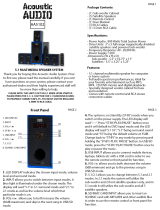Page is loading ...


BUSH - DVD Home Theatre Kit
Installation & User Instructions – Please keep for future reference 533/8636 (D)
Important – Please read these instructions fully before installing or using
These instructions contain important information which will help you get the best from your appliance
and ensure safe and correct installation, use and maintenance.
If you need help or have damaged or missing parts, call the Customer Helpline: 0870 600 3030
VIRTUAL 2.1CH
VIRTUAL MODE VOL-
INPUT VOL+
VIRTUAL 5.1CH

1
Safety Information 2-4
Safety precaution 3
Warning 4
Functions & Controls 5-7
Installation 8-10
Remote battery installation 7
Audio connections 8
Video connections 8
Other connections 9
Speaker connections 9
Speaker setup 9
Electrical connection 10
User Instructions 11-13
Getting started 11
Basic operation 11-13
Speaker level setup 13
AUX input 13
AUX sound modes 13
Advanced Operation 14-15
DVD Program menu 14
CD Program menu 14-15
JPEG Picture disc 15
The Setup Menu 16-18
Language Setup menu 16
Video Setup menu 16-17
Audio setup menu 17-18
Care and Maintenance 19
Troubleshooting 19
7HFKQLFDO6SHFL¿FDWLRQV
Disposal information 20
Guarantee 21
Contents
Product Codes
CHT101DVD
VIRTUAL 2.1CH
VIRTUAL MODE VOL-
INPUT VOL+
VIRTUAL 5.1CH

2
Dispose of all packaging carefully and responsibly.
The appliance is designed for indoor use only and
must be protected from rain, moisture and extreme
temperature variations.
This appliance is designed for household use.
Do not use the appliance for industrial and
commercial use, or any other purpose.
The appliance MUSTEHSRVLWLRQHGRQD¿UPOHYHO
base.
Do not place the appliance near a heat source such
as radiators, heat registers, stoves or other products
that produce heat.
Slots and openings in the cabinet are provided for
ventilation and to ensure operation of the product.
These openings must not be blocked or covered by
placing the product on bed, sofa, rug or others.
The appliance shall not be exposed to dripping or
VSODVKLQJDQGWKDWQRREMHFWV¿OOHGZLWKOLTXLGVVXFK
as vases, shall be placed on the appliance.
Do not use attachments not recommended by the
manufacturer as they may cause hazards.
Do not place this product on an unstable cart,
stand, tripod, bracket or table. The product may fall,
causing serious injury to users and damage to the
product. Use the accessories that recommended by
the manufacturer.
A product and cart combination should be moved
with care. Quick stops, excessive force and
uneven surfaces may cause the product and cart
combination to overturn.
.HHS\RXU¿QJHUVZHOOFOHDURIWKHGLVFWUD\DVLWLV
closing. Neglecting may cause serious personal
injury and damage to the product.
Do not place heavy object or step on the product.
This appliance must be positioned so that the plug is
accessible.
For added protection for this product during storm,
or when it is left unattended and unused for long
periods of time, unplug it from the wall outlet. This
will prevent damage to the product due to lightning
and power line surges.
Important – Please read these instructions fully before installation
Before Use During Use
Safety Information
This appliance is not intended for use by persons
(including children) with reduced physical, sensory
or mental capabilities, or lack of experience and
knowledge, unless they have been given supervision
or instruction concerning use of the appliance by a
person responsible for their safety. Children should
be supervised to ensure that they do not play with
the appliance.
This appliance is not intended for use by young
FKLOGUHQRULQ¿UPSHUVRQVXQOHVVWKH\KDYHEHHQ
DGHTXDWHO\VXSHUYLVHGE\DUHVSRQVLEOHSHUVRQ
to ensure that they can use the appliance safely.
Young children should be supervised to ensure that
they do not play with the appliance.
Do not push objects of any kind into this product
through openings as they may touch dangerous
voltage points or short out parts that could result in
D¿UHRUHOHFWULFVKRFN1HYHUVSLOOOLTXLGRIDQ\NLQG
on the product.
The top and rear panels of the product may become
warm after a long period if use. This is not a
malfunction.
When the unit is not in use, remove the disc and turn
off the power.
If you do not use the unit for a long period, the unit
may not function properly in the future. Turn on and
use the unit occasionally.
Do not place foreign objects on the tray.
Do not attempt to repair the appliance yourself.
Contact the Customer Helpline: 0870 600 3030

3
Important – Please read these instructions fully before installation
Safety Precautions Locations
Safety Information
7KHOLJKWQLQJÀDVKZLWKDUURZKHDGV\PEROZLWKLQ
DQHTXLODWHUDOWULDQJOHLVLQWHQGHGWRDOHUWWKH
user to the presence of uninsulated “dangerous
voltage” within the product’s enclosure that may
EHRIVXI¿FLHQWPDJQLWXGHWRFRQVWLWXWHDULVNRIHOHFWULF
shock to persons.
7KHH[FODPDWLRQSRLQWZLWKLQDQHTXLODWHUDO
triangle is intended to alert the user to
the presence of important operating and
maintenance (servicing) instructions in the
literature accompanying the appliance.
The symbol for CLASS II (Double Insulation).
:$51,1*7RUHGXFHWKHULVNRI¿UHRUHOHFWULFVKRFNGR
not expose this appliance to rain or moisture, dangerous
high voltages are present inside the enclosure. Do not
RSHQWKHFDELQHWUHIHUVHUYLFLQJWRTXDOL¿HGSHUVRQQHO
only.
CAUTION: When replacing the direct plug in power
supply or a separable, cord-connected power supply,
the replacement must be exact duplicate, or one
recommended by the manufacturer.
This is a CLASS-1 laser product. Use of controls or
DGMXVWPHQWVRUSURFHGXUHVRWKHUWKDQWKRVHVSHFL¿HG
herein, may result in hazardous laser light beam exposure.
Do not open the cover and do not repair yourself. Refer
VHUYLFLQJWRTXDOL¿HGSHUVRQQHO
DANGER: Visible and invisible laser radiation
when open and interlock failed or defeated.
Avoid direct exposure to laser beam.
Do not locate the unit in places near heating devices,
high temperature (40C or higher), high humidity
(90% or higher), dirty places and avoid direct
exposure to sunshine.
The unit should not be placed near a TV, radio or
VCR, the playback picture may become poor and the
sound may be distorted.
The pick up may be condensed with water under the
following situation.
)URPDFROGSODFHWRZDUPSODFH
2SHUDWHVLQDURRPZKHUHWKHKHDWHULVMXVW
turned on, or a place where the cold air from the air
conditioner directly hits the unit.
'XULQJVXPPHUWKHXQLWPRYHVIURPDQDLU
conditioned room to a hot and humid place.
$URRPLVYDSRURXVRUGDPS
If condensation exists, the unit will not operate
properly. Remove the disc, power up the unit and
leave it for two to three hours. The unit will warm up
and evaporate any moisture.

4
Do not touch the playback side of the disc.
Do not attach paper or tape to disc.
Fingerprints and dust on the disc cause picture and
sound deterioration. Wipe the disc from the centre
outwards with a soft cloth. Always keep the disc
clean.
If you cannot wipe off the dust with a soft cloth, wipe
the disc lightly with a slightly moistened soft cloth
DQG¿QLVKZLWKDGU\FORWK
Do not use any type of solvent such as thinner,
benzene, commercially available cleaners or
antistatic spray for vinyl. It may damage the disc.
Do not store discs in a place subject to direct sunlight
or near heat source.
Do not store discs in a place subject to moisture and
GXVWVXFKDVDEDWKURRPRUQHDUDKXPLGL¿HU
Store discs vertically in a case, stacking or placing
object on discs outside or their case may cause
warping.
Normally, DVD discs are divided into titles, and the
titles are sub-divided into chapters. Audio CD discs
are divided into tracks.
Each title, chapter, or track is assigned a number,
which is called title number, chapter number or track
number respectively. There may be discs that do not
have these numbers.
Disc handling Copyrights
Important – Please read these instructions fully before using
Warning
This product incorporates copyright protection technology
that is protected by U.S. patents and other intellectual
property rights. Use of this copyright protection technology
must be authorized by Macrovision, and is intended for
home and other limited viewing uses only unless otherwise
authorized by Macrovision. Reverse engineering or
disassembly is prohibited.
Manufactured under license from Dolby Laboratories.
Dolby and the Double-D symbol are trademarks of Dolby
Laboratories.
Disc types
- Audio and Video
Disc size 12cm
Single side, single layer / single side, double layer
PAL and NTSC DVD disc
Playback time 135min / 240min max
- Audio
Disc size 12cm / 8cm CD disc Playback time 74min/20min
max
- Picture
JPG format disc
* Player is DVD-Video, DVD+/-R, DVD+/-RW, CD-DA,
CD-R, CD-RW compatible.
Region Management Information
This DVD Player is designed and manufactured to respond
to the Region Management Information that is recorded on
a DVD disc. If the Region number described on the DVD
disc does not correspond to the Region number of this
DVD Player, this DVD player can¬not play that disc.
The Region number of this DVD player is

5
Accessories included
Sub woofer front Panel Sub woofer rear Panel
Please familiarize yourself with the parts and accessories listed below
Functions & Controls
FRONT
Ɣ[&DEOHVIRUDXGLRƔ[%DWWHULHVIRUUHPRWHƔ[$9FDEOHIRUFRQQHFWLQJ79'9'
Ɣ[6XEZRRIHUƔ[6DWHOOLWHVSHDNHUVFDEOHVƔ[5HPRWHFRQWUROƔ['9'SOD\HU
Ɣ[,QVWUXFWLRQPDQXDOƔ[4XLFNVHWXSJXLGH
FR
6-CH INPUT AUX INPUT
SR CEN
FL SL SW
R
L
FR FL CEN SL SR
10
11
12
13
14
15
16
17
18
19
20
SPEAKER OUTPUT
VIRTUAL 2.1CH
VIRTUAL MODE VOL-
INPUT VOL+
VIRTUAL 5.1CH
1
2
3
4
5
6
7
8
9
FRONT PANEL
1. Input button
2. MUTE button
3. Mode button
4. 2.1 CH indicator
5. Remote sensor
6. 5.1 CH indicator
7. Volume + button
8. Volume - button
9. LED display
REAR PANEL
10. 5.1 Rear Right input
11. 5.1 Front Right input
12. 5.1 Front Left input
13. 5.1 Rear Left input
14. Speaker connections
15. Power ON/OFF switch
16. 5.1 Centre input
17. Stereo Right input
18. Stereo Left input
19. 5.1 Sub Woofer input
20. Mains cable
If you have damaged or missing parts,
call the Customer Helpline: 0870 600 3030

6
DVD control panel DVD rear panel
Functions & Controls
FRONT PANEL
21. Disc tray
22. LED Display
23. OPEN/CLOSE button
24. PLAY/PAUSE button
25. STOP button
26. STANDBY button
21 22 23 24 25 26
27 28 29 3130 32
REAR PANEL
27. SCART output
28. 2 CH Stereo outputs
29. COAXIAL (Digital Audio) output
30. COMPOSITE output
31. S-VIDEO output
32. 5.1 RCA (Digital Audio) outputs

7
Before use, the remote control will need
EDWWHULHV¿WWLQJ7KHVHDUHVXSSOLHGZLWK
the package and need removing from their
SDFNDJLQJEHIRUH¿WWLQJ
1. Remove the battery compartment lid as shown.
2. Fit 2 x AAA batteries as shown. Take care to
match the polarities of the remote to the
batteries. EG: the + sign on the battery
matches the + sign on the remote control battery
compartment.
3. Replace the battery compartment lid and
proceed to use.
REMOTE CONTROL
33. STEP button
34. Standby button
35. GOTO button
1XPEHUEXWWRQV
37. REPEAT button
38. SLOW button
39. VIDEO button
40. ANGLE button
41. SETUP button
42. ENTER button
43. STOP button
44. VOL - button
45. TITLE button
46. RESET button
47. LEVEL button
48. PROG button
49. OPEN/CLOSE button
50. MENU button
51. AUDIO button
52. SUBTITLE button
33 48
49
50
51
52
53
54
61
55
56
57
58
59
60
62
63
64
34
35
36
37
39
41
42
43
45
46
47
38
40
44
GOTO
53. ZOOM button
54. A-B (repeat) button
55. OSD button
56. SKIP buttons
57. Fast search
buttons
58. N/P button (NTSC/PAL)
59. Direction buttons
60. PLAY/PAUSE button
61. VOL + button
62. MUTE button
63. INPUT button
64. MODE button
Remote control
Functions & Controls
Remote battery installation
+
-
+
-

8
FR
6-CH INPUT AUX INPUT
SR CEN
FL SL SW
R
L
Rear of DVD Player
Rear of Sub woofer
(optional)
Stereo Input
External audio source
Audio connections
Video connections
NOTE: before you make any connections,
ensure the DVD player, Sub woofer and any
TV / Monitor you wish to connect to is switched
OFF.
Ɣ'9'WR6XEZRRIHUDXGLRFRQQHFWLRQ
This unit comes supplied with 5.1 audio
cables. This enables the DVD player to send
a 5.1 audio signal to the Sub woofer which
then decodes the signal to each designated
speaker.
Connect the cables as shown to the right.
NOTE: Each connection is coloured
differently from the others, make sure the
cables are connected to the same colours on
both the sub woofer and DVD player.
Ɣ([WHUQDODXGLRVRXUFHWR6XEZRRIHU
audio connection
You may wish to connect an external audio
source such as a DAB radio, CD player etc.
These can be connected to the 2CH inputs
on the rear of the unit.
Installation
There are a number of ways to connect the
DVD player to your TV or monitor.
Please see the diagram showing the
connections.
1. SCART: This is a common connection that
FDUULHVERWKYLGHRVRXQG-XVWFRQQHFWRQH
end of the Scart cable to the DVD player and
the other end to your TV/Monitor.
2. S-VIDEO: This connection only carries
video. Connect one end to the DVD player the
other end to your TV/Monitor.
3. COMPOSITE: This connection only carries
video and the cable is usually yellow. Connect
one end to the DVD player the other end to
your TV/Monitor.
TELEVISION
SCART LEAD
S-VIDEO
LEAD
COMPOSITE
LEAD

9
Speaker connections
Other connections
Speaker setup
I
n
sta
ll
at
i
o
n
O
n the rear o
f
the DVD pla
y
er there are two
other outputs.
&RD
[L
D
O This is a digital output capable o
f
sending the 5.1 signal to an ampli
f
ier with a
b
uilt-in 5.1 decode
r
2Ch stereo out
p
ut:
This
ca
n
be
used
t
o
se
n
d
a
stereo audio si
g
nal to an external amplifier.
FRONT RIGHT
SPEAKER
+
-
+
-
FRONT LEFT
SPEAKER
REAR RIGHT
SPEAKER
REAR LEFT
SPEAKER
CENTRE
SPEAKER
+
-
+
+
-
-
FR FL CEN SL SR
SPEAKER OUTPUT
REAR PANEL
The diagram across shows where to
connect each s
p
eaker to the sub woo
f
e
r
un
i
t.
Pl
ease ma
k
e sure you connect t
h
e spea
k
er
cables to the correct in
p
ut / out
p
ut
.
EG:
C
onnect the FR speaker to the FR
speaker clips on the rear o
f
the sub woo
f
er
.
N
O
TE:
Pl
ease ensure you matc
h
t
h
e
spea
k
er ca
bl
e co
l
ours w
h
en connect
i
ng t
h
e
s
p
ea
k
ers
.
Across is a t
y
pical Home theatre 5.1 setup.
I
t is recommended
y
ou position
y
our speakers
i
n a similar
f
ashion to obtain the best possible
sound
f
ield
.

10
Electrical connection
Installation
Any electrical work that is required to
install this appliance MUST be carried out
E\DTXDOL¿HGHOHFWULFLDQ
Before making any electrical connections,
ensure the following:
Do not bend, stretch or pull the supply cable in
order to avoid electric shock.
The supply voltage should be the same as that
LQGLFDWHGLQWKHWHFKQLFDOVSHFL¿FDWLRQVDQGWKH
appliance rating plate.
When installed, the power socket must be
within easy reach.
If the socket outlets in your home are not
suitable for the plug supplied with this
XQLWFKHFNZLWKDTXDOL¿HGHOHFWULFLDQIRU
replacement.
The use of multiple connectors or extension
cables are not recommended.
The appliance must be connected to a 220-240
volt 50Hz AC supply by means of a three pin
socket.
The main plug is used as the disconnect
device, the disconnect device shall remain
readily operable.
In order to disconnect the apparatus from the
mains completely, the mains plug should be
disconnected from the mains socket outlet
completely.
Plug replacement (UK & Ireland only)
Should you need to replace the plug; the wires in
the power cable are coloured in the following way:
Blue – Neutral ‘N’
Brown – Live ‘L’
As the colours of the wires in the power cable
may not correspond with the coloured markings
identifying the terminals in your plug, and proceed
as follows:
The blue wire must be connected to the terminal
that is marked with the letter N.
The brown wire must be connected to the terminal
that is marked with the letter L.
If power supply cord is damaged, it must replaced
by the manufacturer or its service agent or a similar
TXDOL¿HGSHUVRQLQRUGHUWRDYRLGDKD]DUG
E
L
N
BLUE TO
NEUTRAL
BROWN
TO LIVE
CORD
GRIP
FUSE

11
User Instructions
Follow the below steps to get the system up
and running.
1. Ensure you have correctly connected all the
wiring and cables.
2. Turn on your TV/Monitor and set it to the correct
input. This will depend on how you connected the
DVD player to your TV.
3. Switch on the Sub woofer unit using the POWER
switch on the rear (15). Set to the 5.1 input by
pressing the INPUT button until the display on
the sub shows “6ch”.
4. Press the POWER button on the DVD player.
5. Press the OPEN/CLOSE button on either the
remote or DVD player. Insert a disc ( label side
up ), press the OPEN/CLOSE button once again
to shut the drawer and wait for the DVD player to
read the disc.
6. Use the navigation buttons on the remote to
navigate to the play option on the DVD menu.
7. Press the ENTER or PLAY/PAUSE button to
begin playback.
Basic Operation
STOP: Pressing the STOP button once during
playback will stop play at the current position.
Pressing the PLAY/PAUSE button at this point will
resume playback from the position you stopped
playback from.
If you press the STOP button twice, playback will
cease and the resume option will not be available.
PAUSE: If you need to pause the playback at any
time, press the PLAY/PAUSE button. To resume
playback press the PLAY/PAUSE button once
more.
SLOW MOTION: During playback, it is possible to
slow the speed down. Press the SLOW button to
activate the mode. Each press of the SLOW button
cycles through the following options: 1/2, 1/4, 1/6 or
1/8 and OFF. You can resume normal playback at
any time by pressing the PLAY/PAUSE button.
STEP: The step function allows you to view the
playback one frame at a time. press the STEP
button to activate, every press of the button
advances one frame. To resume normal playback
press the PLAY/PAUSE button.
Getting started Basic operation
RESUME: The resume function alows you to stop
playback of a DVD and resume later.
During playback, pressing the STOP button once
will stop playback and activate the resume function.
The DVD player can now be set to standby by
pressing the POWER button (26 dvd player, 34
remote) and left in standby.
The next time you power on the DVD player the
disc will resume from the position you stopped
playback from.
To cancel resume either press STOP twice instead
of once or eject the disc.
GOTO: use this function to jump to a specific part
of a disc.
1. Press the GOTO button to activate the options
2. Use the
navigation keys to highlight the
option you wish to set.
3. Once you have found the option you wish to set
for example CHAPTER. Press the
navigation buttons to set the value. In this case
the chapter you wish to jump to.
4. Then press the ENTER button to apply the
function.
NOTE: the available options are as follows:
TITLE, CHAPTER TIME.
SKIP FORWARD/BACKWARD: Press either
or
buttons during playback to skip a chapter (DVD)
or a track (CD) ahead or backwards.
NOTE: This function may not work during the
“Warning” section of a DVD.
SEARCH FORWARD/BACKWARD:
During playback, press either
or buttons
to fast search forwards or backwards. Each press
increased the search speed from 2X, 4X, 8X 16X
the next press of the button will resume normal
playback.

12
User Instructions
Basic operation Basic operation
NOTE: This function may not work during the
“Warning” section of a DVD.
OSD: Press the OSD button to show various
information about the currently playing disc, like
FKDSWHUW\SHRIGLVFWLPHWLWOH
1. Press the OSD button to activate the function
2. Press the OSD button repeatedly to cycle
through the options available.
NOTE: different types of disc will show
different options.
DISC/TITLE: Press either of these buttons during
playback to return to the disc menu.
MENU: Activates the disc main menu.
TITLE: Activates the discs title menu ( if available ).
NOTE: TITLE is the beginning track of a disc.
( not all discs contain these and as such the TITLE
button may not respond. )
REPEAT: The repeat function allows you to view a
section of a disc repeatedly.
DVD:
1. Press the repeat button to activate the first
repeat function CHAPTER.
2. Press again to swap to TITLE.
3. Another press of the REPEAT button disables
the function.
CD:
1. Press the repeat button to activate the first
repeat function SINGLE.
2. Press again to swap to FOLDER.
3. Another press of the REPEAT button disables
the function.
NOTE: Some discs may not allow repeat
functions.
REPEAT A-B: This function allows you to set a
VWDUWHQGWLPHWREHUHSHDWHG
1. Press the A-B button to set the start frame “A”.
2. Press the A-B button once more to set the end
frame “B”. The player will now repeat the section
from A to B.
3. To cancel the REPEAT A-B function press the
A-B button again.
NOTE:Some discs may not allow repeat
functions.
The REPEAT A-B function does not apply to
MP3 discs.
7KHSHULRGEHWZHHQ$%VKRXOGEHDWOHDVW
3 seconds long.
NUMERIC KEYPAD/DIRECT PROGRAM:
It is possible to use the numeric keys to control
various functions on the player, for example.
TRACK: when playing a CD or MP3 disc
NUMERIC INPUT: Function/Menu
CHAPTER: When playing a DVD disc or direct
program access.
,QSXWWKHUHTXLUHGFKDSWHURUWUDFNQXPEHUXVLQJ
the numeric keypad. Press the ENTER button to
apply the function.
MULTI-ANGLE: Some disc contain scenes which
have been shot simultaneously from a number of
different angles. For these discs, the same scene
can be viewed from each of these angles by using
the ANGLE button.
During playback, pressing the ANGLE button will
cycle through the available angles ( if any exist ).
NOTE: a single DVD disc can contain up to 9
different viewing angles.
CHANGING THE AUDIO TRACK: if a DVD disc
contains more than one audio track for example 5.1
audio, stereo audio and other languages.

13
You can press the AUDIO button to cycle through
the available options
SUBTITLES: Many DVD discs contain subtitle
tracks to aid in various ways.
1. Press the SUBTITLE button to activate the first
set of subtitles.
2. Press the SUBTITLE button repeatedly to cycle
through the available subtitle options.
3. Press the SUBTITLE button repeatedly until you
reach OFF to disable the subtitle function.
TV MODE: This mode affects the way the signal
is sent to the TV. Most UK televisions support
the PAL standard but can also play DVD discs
recorded in the NTSC standard Region 1.
1. Ensure the DVD player is in STOP mode.
2. Press the N/P button to cycle through the options
of PAL, NTSC or AUTO.
NOTE: This function can only be changed in
STOP mode and not during playback.
ZOOM: To zoom into
1. Press the ZOOM button to activate the default
zoom setting of 1(YHU\VXEVHTXHQWSUHVVF\FOHV
through the zoom options eg: 1, 2, 3 The next press
will return to the OFF setting.
When in ZOOM mode you can use the navigation
EXWWRQWRVFUROOWKHSLFWXUHXSGRZQOHIWULJKW
NOTE: Zooming into the picture will degrade
WKHTXDOLW\RIWKHYLHZHGLPDJHDVWKHSL[HOVDUH
being stretched.
VIDEO OUTPUT: Pressing the VIDEO button will
cycle through the available video outputs between:
&RPSRVLWH69LGHR
NOTE: If a Scart connection is present, that
will override any other connection.
VOLUME UP/DOWN: The VOL+/- buttons on the
main unit and the + / - buttons on the remote can
control the volume levels.
MUTE: This function will instantly silence the audio.
Basic operation Speaker level setup
User Instructions
1. Press the MUTE button, the audio will cease.
2. Press the MUTE button again to resume.
Once setup the Home theatre system will more
than likely need fine tuning to your environment.
SPEAKER LEVELS: It is possible to adjust the
OHYHOVRIWKH)URQW&HQWUH6XUURXQGVXEZRRIHU
independently from each other.
This is helpful when you may be sitting closer to
WKHVXUURXQGVSHDNHUVWKDQWKHIURQWFHQWUHIRU
instance.
1. Press the LEVEL button on the remote control.
2. You will see “F 0” appear on the sub woofer
display this denotes “Front” and adjusts the front
speakers level.
3. Press again and you will see “C 0” this denotes
the centre speaker. one more press and you will
see “S 0” for surround speakers and lastly “b 0”
this applies to the sub woofer.
4. Cycle through these options and using the +
/ - buttons on the remote increase or decrease
the levels until you reach a happy medium where
all the speakers appear to sound the same
volume from your seating position.
NOTE: You may wish to use the TEST TONE
function in the SETUP menu to set the speaker
levels. See page 16 for details.
AUX input
It is possible to connect a stereo audio device to the
speaker system using the Stereo 2CH input on the
rear of the sub woofer. See page 8.
1. Connect your stereo audio source via a stereo
RCA cable to the 2CH input.
2. Press the INPUT button until the 2.1CH LED
indicator (4) on the sub woofer lights up. You will
see AU appear on the display.
AUX sound modes
1. When in AUX mode you can choose between
2.1 Channel playback or simulated 5.1 playback.
2. To cycle between the two options press the
MODE button on either the remote or the sub
woofer.

14
DVD Program menu
CD Program menu
Advanced Operation
To program a play order for a DVD or CD
disc please follow the below procedures.
1. Press the PROG button, the DVD program
menu will appear.
8VHWKHQXPHULFNH\VWRLQSXWWKH7LWOH
chapter.
3. Navigate to the PLAY option and press
ENTER.
4. If you wish to clear the program settings,
navigate to the CLEAR PROGRAM option
and press ENTER.
NOTE: If you enter a number that is not
compatible. IE: you enter title 3 and there is
only 1 title on the disc, when you attempt to
SOD\WKHSURJUDPVHTXHQFHWKHLQFRPSDWLEOH
digit will be erased and the program will need
editing.
Track01
Track02
Track03
Track04
Track05
Track06
Track07
Track08
Track01
Track02
Track03
Track04
Track05
Track06
Track07
Track08
Music playing
Music playing
Music playing
5 /18
5 /18
5 /18 /Track05.CDA
/Track05.CDA
/Track05.CDA
00:00:52
Program view
Program view
Program view
Add to program
Add to program
Add to program
Edit Mode
Program
Play
Play
Clear program
Clear program
--- ---
--- ---
--- ---
--- ---
--- ---
--- ---
10
11
12
10
11
12
When you insert an audio CD the menu
opposite automatically appears on-screen.
Use the navigation buttons to move about this
menu, and the ENTER button to operate the
settings.
MODE: Choose between NORMAL or
SHUFFLE playback order.
PROGRAMMING PLAY ORDER:
1. Select the EDIT MODE option and highlight
it by pressing the ENTER button. The button
will appear a lighter shade of blue.
2. Scroll across to the track listing section.
Use the navigation buttons to select the
track you wish to play first and then select
it by pressing the ENTER button. Repeat for
all the tracks you wish to play in the order
you wish them to be played.
3. Navigate across and scroll down to find the
ADD TO PROGRAM option and press the
ENTEREXWWRQWRVWRUH\RXUSOD\OLVWRUGHU
VHTXHQFH
4. Navigate to the PROGRAM VIEW option to
view your programmed order.

15
5. Highlight the track you wish to play first and
press the ENTER button to begin playback
in the order you specified.
6. To clear the program settings, navigate to
EDIT MODE and activate with the ENTER
button. Press the STOP button twice to stop
the playback.
7. Scroll through the track list and press the
ENTER button on each track you wish to
remove. This will add a TICK next to every
track selected.
8. Navigate over to the CLEAR PROGRAM
option and activate with the ENTER button.
All the selected tracks will be cleared from
the program order.
CD Program menu
JPEG Picture disc
JPEG picture discs can be obtained from
any good photo developing lab when your
photos are developed. Or can be created
manually on a computer.
1. Insert a JPEG disc into the DVD player.
2. The JPEG menu will appear on the screen.
3. Press the PLAY button to begin a slide show
of the entire contents of the disc.
4. Press the PAUSE button to pause playback.
The PLAY button will resume playback
5. Pressing the STOP button during the slide
show will return to the index menu.
Ɣ'XULQJWKHVOLGHVKRZWKHQDYLJDWLRQEXWWRQV
will rotate the displayed image.
Ɣ7KH
or buttons will skip to the
previous or next image.
Ɣ3URJUDPSOD\FDQEHVHWXSLQWKHVDPH
manner as CD programming.
Ɣ7KHZOOM function for the slide show is the
same procedure as described on page 12.
Go Up...
PA01001
PA01002
PA01005
PA01011
PA01012
PA01013
PA01015
Go Up...
PA01001
PA01002
PA01005
PA01011
PA01012
PA01013
PA01015
Filter
Filter
Repeat : Off
Repeat : Off
Repeat : Off
Mode : Normal
Mode : Normal
Mode : Normal
W:2560 H:1920
W:2560 H:1920
W:2560 H:1920
/100OLYMP/PA01013.JPG
/100OLYMP/PA01013.JPG
/100OLYMP/PA01013.JPG
Advanced Operation

16
Language setup menu
Video setup menu
The Setup Menu
NOTE: Use the navigation buttons to
scroll up and down, left to right and press the
ENTER button to select.
Press the SETUP button to activate the menu.
LANGUAGE:
This sets the On Screen Display language.
&KRRVHEHWZHHQ(QJOLVK)UHQFK6SDQLVK
German.
SUBTITLE
Choose the default subtitle language.
Select between: English, French, Spanish,
*HUPDQ$XWR2))
AUDIO
Choose the default audio setting. This means
the DVD player will automatically select this
language as the audio track ( if available ).
&KRRVHEHWZHHQ(QJOLVK)UHQFK6SDQLVK
German.
DVD MENU
This option sets the default DVD menu
language, once set if the DVD you are
ZDWFKLQJFRQWDLQVDPHQXZLWK\RXUVSHFL¿HG
language that is used by default.
&KRRVHEHWZHHQ(QJOLVK)UHQFK6SDQLVK
German.
ASPECT RATIO
This setting adjusts how the picture is shown
on screen.
Choose from: 4:3 or 16:9 (widescreen)
VIEW MODE
This setting will allow the picture to fill the
VFUHHQRUVTXDVKWRILWLIUHTXLUHG
Choose between: Fill, original, Height Fit,
:LGWK)LW$XWRILW3DQVFDQ
TV SYSTEM
Set this option to whatever type of disc you
are watching. NTSC, PAL or AUTO (to set
automatically).

17
VIDEO OUT
This option designates the video output,
depending on what connection you use to
connect the DVD player to your TV/Monitor.
&KRRVHEHWZHHQ&RPSRVLWH69LGHR5*%
RESUME
This option can enable or disable the resume
function, explained on page 10.
Video setup menu
Audio setup menu
The Setup Menu
AUDIO OUTPUT MODE
Choose between Stereo or 5.1 audio output
The speaker options denote how the
IUHTXHQFLHVDUHDVVLJQHGWRHDFKVSHDNHU
(*,I\RXVHOHFW³6PDOO´WKHORZIUHTXHQFLHV
will be channelled to the sub woofer instead of
the centre or surround speakers.
FRONT SPEAKERS
Choose between Large or Small
CENTRE SPEAKER
Choose between large, Small or None.
SURROUND SPEAKERS
Choose between large, Small or None.
SUB WOOFER
Choose between Present or None.
,I\RXFKRRVH³1RQH´DOOWKHORZIUHTXHQFLHV
will be channelled to the speakers.
TEST TONES
Use this function to setup the volume levels of
the speakers. See page 12.
Highlight each speaker option and press the
ENTER button to activate the test tone.
CENTRE DELAY / SURR. DELAY
These settings can be used to add a delay to
either set of speakers. This is useful if your
surround speakers for instance are much
closer to your seating position than the rest
of the speakers. In this case you could add a
small delay to the surround speakers so you
hear ALL the sounds at exactly the same time.
Audio Output Mode
Front Speaker
Centre Speakers
Surround Speakers
Subwoofer
Test Tones
Center Delay
Surr. Delay
Stereo
5.1

18
Audio setup menu
Rating setup menu
Misc setup menu
The Setup Menu
CENTRE DELAY
&KRRVHEHWZHHQPPPPP
1.7m. M denotes the distance in metres from
the front speakers.
SURR. DELAY
&KRRVHEHWZHHQPPPPP
M denotes the distance in metres from the
front speakers.
DIGITAL OUTPUT
Sets the digital output signal for the Coaxial
digital output (29).
&KRRVHEHWZHHQ2))3&0$//
DOWN SAMPLING
Set this to ON if your external amplifier does
not support signals higher than 48kHz.
PARENTAL CONTROL
Choose between: Kid Safe, G, PG, PG13,
PG-R, R, NC-17 and Adult.
1. You will need to enter the default password
before you can change this. Enter 8888 and
press the ENTER button.
2. once entered press the
button to view the
parental settings menu.
3. Choose the setting and press the ENTER
button to store.
4. You can change the password at any time
by using the “Set Password” function. And
add your own code.
5. Should you forget the custom code, you can
use the master password of 8888.
SCREEN SAVER
When the unit is not in use, the DVD logo will
appear as a screen saver to prevent screen
burn in. Choose ON or OFF.
Screen Saver : On
Use Default Settings
Parental Control : 8.Adult
Set Password
/