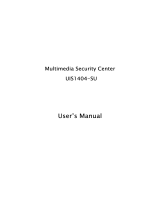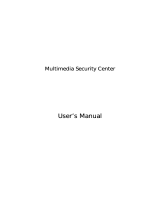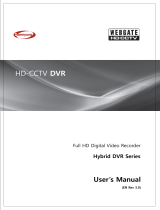Page is loading ...

I. Introduction
WebEye A10 is an audio transmission kit which can use with connecting to WebEye E10/E104.
Users may hear real-time sound with image from remote place through WebEye’s homepage
connected to WebEye A10, and use for remote-monitoring, audiovisual conference, etc.
II. Product Descriptions
1. Contents
Item Description Remarks
WebEye A10 Sound Transmission Device
AC Adapter DC 12V, 1A
Cable Dedicated cable
Manual WebEye A10 User’s Guide Printed Material
2. WebEye A10 Rear View & Interface Panel
Physical Description Function
MIC To connect an external microphone.
SPK To connect an external speaker.
VOL To control speaker volume.
RUN In power supplied, LED is on. /In data transmitted, LED blinks.
DV 12V To connect the power supply. (for connecting to WedEye E10)
TO CAM To connect WebEye E10/E104 through supplied dedicated cable.

III. WebEye A10 Connecting & Configuring
1. Connecting WebEye A10 to WebEye E10
1) Connect power supply to WebEye A10
2) Connect dedicated cable between WebEye E10 and WebEye A10
3) Check LED on WebEye A10. LED goes on when it is powered and blinks when
transmitting data.
* Make sure not to initially connect dedicated cable before supplying power to
WebEye A10
2. Connecting WebEye A10 to WebEye E104
1) Connect dedicated cable between WebEye E104 and WebEye A10
2) Check LED on WebEye A10. LED goes on when it is powered and blinks when
transmitting data.
* There is no need to connect external power supply to the A10 since WebEye
E104 supplies power to WebEye A10 through dedicated cable.

3. Configuring WebEye E10/E104
1) Start web browser and access
WebEye E10/E104.
2) Enter administration page of
WebEye E10/E104.
3) Select ‘Serial Configuration’ in
administration menu.
4) Select ‘Audio Device’ in ‘Select
Attached Device’ menu.
5) Select ‘On’ in ‘AGC Control
Enable’ in AGC(Automatic Gain
Control) function needed.
6) Configure ‘Microphone Volume
Level’.
7) Click ‘Apply’ button to confirm
the configuration.
8) Click ‘Goto Viewer Page’ to
monitor image.
* When Audio configuration is
completed, the LED blinks.
* When ‘AGC Control Enable’ is
configured as ‘On’, Mic. volume
may not be controlled.

IV. Specifications of WebEye A10
V. Reference Facts
1. Access Condition
• Audio quality depends on upload rate of Internet, Round Trip time between user and
WebEye, and Packet loss degree.
• When WebEye is connected to ADSL/ISDN/PPP or connection state is bad, audio may
be cut off or may not be operated normally regardless of video transmission quality.
2. H/W, S/W Configuration
• When volume is low, control master volume and wave volume at ‘control panel’ in PC,
and configure volume at WebEye Administration Page. (In needed, use external
amplification speaker.)
• When you utilize A10 for audio transmission, use external microphone for it.
Operating S/W
O/S: Windows 98/ME/NT/2000
Web browser: MS Internet Explorer (Version 4.0 or above)
Software: WebEye Audio S/W (Active-X Control from WebEye
E10/E104)
Audio Compression
Compression type: TrueSpeech 8.5 Engine
H/W Codec: CT8022 (DSP inside TrueSpeech Codec)
Sample dimension: A-law 8 bit
Sampling rate: 8000 Hz
Transfer rate: 8 Kbps
Input (Microphone)
Impedance: Max. 2.2KΩ
Sensitivity: -36dB ~ -40dB
Standard power supply: 4.5V DC
External
Communication
Serial: RS232C, 38400bps
Cable: 8Pin RJ-45 Modular Jack to D-Sub 15pin
Accessable Clients at the same time: Max. 50 (in using LAN)
Power supply DC 12V, 1.0A
Mechanical Dimension: 94mm x 81mm x 28mm
Weight: 180g (without adaptor)
Usable Accessary External Mic.(Condensor Mic.)

• WebEye A10 has high-sensitivity internal microphone, so it may transmit with being
amplified both surrounding noise and signal. In case of severe noise, we recommend
using external microphone.
• In using AGC(Automatic Gain Control) function, you can’t configure volume at
WebEye Administration Page.
• AGC(Automatic Gain Control) function is to control sound automatically. So when
surrounding noise is severe, amplified noise may be transmitted to you. We wish you
pay attention to use AGC function.
• When you configure microphone volume too high (Level 12 and over), you may not
hear normal sound because of input signal being in saturation.
• When you configure microphone volume too low, you may not hear any sound.
/