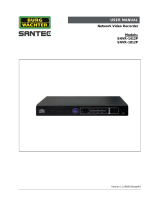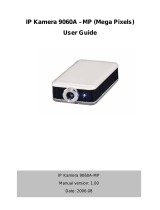Page is loading ...

GV-SNVR System
User’s ManualUser’s Manual
SNVR-UM-A

© 2014 GeoVision, Inc. All rights reserved.
Under the copyright laws, this manual may not be copied, in whole or in part, without
the written consent of GeoVision.
Every effort has been made to ensure that the information in this manual is accurate.
GeoVision, Inc. makes no expressed or implied warranty of any kind and assumes no
responsibility for errors or omissions. No liability is assumed for incidental or
consequential damages arising from the use of the information or products contained
herein. Features and specifications are subject to change without notice.
GeoVision, Inc.
9F, No. 246, Sec. 1, Neihu Rd.,
Neihu District, Taipei, Taiwan
Tel: +886-2-8797-8377
Fax: +886-2-8797-8335
http://www.geovision.com.tw
Trademarks used in this manual: GeoVision, the GeoVision logo and GV series
products are trademarks of GeoVision, Inc. Windows and Windows XP are registered
trademarks of Microsoft Corporation.
Ocotober 2014

Contents
Chapter 1 Introduction ...........................................................................................1
1.1 Feature ..................................................................................................................... 2
1.2 Model……................................................................................................................. 2
1.3 Packing List...............................................................................................................3
1.3.1 GV-SNVR Package....................................................................................... 3
1.3.2 Bundled Package for GV-SNVR0400F ......................................................... 4
1.4 Compatible Devices and System Requirements....................................................... 5
1.4.1 Supported GV-IP Cameras ........................................................................... 5
1.4.2 System Requirement .................................................................................... 6
1.5 Options ..................................................................................................................... 6
1.6 Overview...................................................................................................................7
1.6.1 Front View..................................................................................................... 7
1.6.2 Rear View ..................................................................................................... 9
Chapter 2 Getting Started .................................................................................... 11
2.1 Installing the Hard Drive..........................................................................................11
2.1.1 GV-SNVR0400F...........................................................................................11
2.1.2 GV-SNVR1600............................................................................................ 13
2.2 Interface Connections ............................................................................................ 15
2.2.1 Network Connection for GV-SNVR1600 ..................................................... 16
2.3 Initial Configuration ................................................................................................ 17
2.3.1 Automatically setting up GV-IP Camera...................................................... 17
2.3.2 Manually Connecting GV-IP Camera .......................................................... 19
2.3.3 Changing Cameras and Assigning Channels ............................................. 20
2.4 Formatting the Hard Drive...................................................................................... 21
2.5 Main Screen........................................................................................................... 23
2.6 Enabling the Recording.......................................................................................... 24
2.7 Playing Back Video ................................................................................................ 24
2.8 Live Monitoring....................................................................................................... 25
2.8.1 Snapshot..................................................................................................... 25
2.8.2 Audio........................................................................................................... 26
2.8.3 PTZ Control................................................................................................. 27
Chapter 3 System Configuration .........................................................................29
3.1 Camera .................................................................................................................. 29
3.2 Recording............................................................................................................... 31
3.3 Network.................................................................................................................. 32
i

ii
3.4 Storage................................................................................................................... 35
3.5 System ................................................................................................................... 36
Chapter 4 Video Playback....................................................................................39
4.1 Timeline Player ...................................................................................................... 39
4.2 Recording Backup.................................................................................................. 41
Chapter 5 Remote Access to the GV-SNVR........................................................42
5.1 Accessing the Surveillance Images through Web Browser.................................... 42
5.1.1 Live View Screen ........................................................................................ 44
5.1.2 Snapshot of Live Video ............................................................................... 46
5.1.3 Picture-in-Picture View................................................................................ 47
5.1.4 Picture-and-Picture View ............................................................................ 48
5.1.5 Digital PTZ Control...................................................................................... 49
5.2 Accessing the Surveillance Images through Smart Device ................................... 50
Chapter 6 Advanced Applications.......................................................................51
6.1 Upgrade of System Firmware ................................................................................ 51
6.2 Using the GV-IP Device Utility ............................................................................... 52
6.2.1 Looking up the IP Address .......................................................................... 52
6.2.2 Accessing the Live View ............................................................................. 52
6.2.3 Upgrading System Firmware ...................................................................... 53
6.2.4 Backing up and Restoring Settings............................................................. 54
Specifications..........................................................................................................56
Appendix………. ......................................................................................................58
A Tested and Supported Hard Disk Drives................................................................ 58
B Live View Streaming .............................................................................................. 59

Introduction
1
1
Chapter 1 Introduction
The GV-SNVR0400F / GV-SNVR1600 is a Linux-embedded Standalone Network Video
Recorder which records video files directly to the internal hard drive, supporting up to 4 / 16
channels of GV-IP Cameras for network surveillance. With the feature of a Full HD HDMI
video output, the GV-SNVR eliminates the need for a separate PC to view and play back
video from the unit. Its four / five USB ports allow you to connect a storage device to import
or export system settings, update firmware, save snapshot files and back up video in AVI
format.
Optionally, you can connect a GV-Joystick V2 to control PTZ cameras. Moreover, you can
remotely access the live view through mobile devices or Web browsers with advanced
video features.
Figure 1-1

2
1.1 Features
˙ 4-Channel video recording (for GV-SNVR0400F)
˙ 16-Channel video recording (for GV-SNVR1600)
˙ Automatic search and set-up for IP cameras
˙ Dual streams support
˙ Continuous, motion and scheduled recordings
˙ Timeline playback
˙ Multi-channel playback
˙ Display of HDD status and system temperature
˙ DST (Daylight Saving Time) support
˙ NTP (Network Time Protocol) support
˙ GeoVision DDNS server support
˙ E-mail notification for recording error and password retrieval
˙ Recording export
˙ Remote live view through Web browser
˙ PTZ control using GV-Joystick V2 or on-screen panel
˙ 1080p HDMI video output
˙ 1 SATA HDD drawer (3.5”) for up to 4 TB storage (for GV-SNVR0400F)
˙ 4 SATA HDD drawer (3.5”) for up to 16 TB storage (for GV-SNVR1600)
˙ Smart device access (iOS and Android)
˙ Support for 9 languages
1.2 Models
The GV-SNVR has the following models:
GV-SNVR0400F
- Supports 1 SATA HDD
(3.5”)
- Records up to 4 IP channels
GV-SNVR1600
- Supports 4 SATA HDD
(3.5”)
- Records up to 16 IP channels

Introduction
1
3
1.3 Packing List
You can choose to purchase a GV-SNVR package or a bundled package which includes 4 GV-Target
IP Camera of your choice and a GV-PoE switch.
1.3.1 GV-SNVR Package
GV-SNVR0400F
1. GV-SNVR0400F
2. AC power cord
3. AC/DC adapter
(DC 19V, 3.42A, 65 W)
4. Screw x 6 (for HDD)
5. SATA cable
GV-SNVR1600
1. GV-SNVR1600
2. AC power cord
3. SATA cable x 4
4. HDD Mounting Bracket Kit (4 pairs and 32 screws included)
5. Rack Mount Kit (2 L-shaped brackets and 6 screws included)

4
1.3.2 Bundled Package for GV-SNVR0400F
1. GV-SNVR0400F Package x 1
2. Target IP Camera x 4
3. GV-POE0400 x 1
Note: For the Target IP Camera, select any 4 models from GV-EBL1100 / 2100, GV-EBX1100 / 2100,
GV-EDR1100 / 2100, GV-EFD1100 / 2100. For more information, contact our sales representatives.

Introduction
5
1
1.4 Compatible Devices and System Requirements
1.4.1 Supported GV-IP Cameras
The GV-SNVR0400F / 1600 is compatible with the following GV-IP Cameras:
˙ GV-Target Series IP Camera (Firmware V1.0 or later)
˙ GV-SD220/220-S (Firmware V1.02 or later)
˙ All the other GV-IP Cameras (Firmware V2.11 or later) EXCEPT the models below:
GV-BX110
GV-BL110
GV-Fisheye IP Camera
GV-MFD110
GV-PT110
GV-PTZ010D
GV-SD010/200/200-S
IMPORTANT:
1. The GV-SNVR supports the recording frame rate of up to 30 fps only.
2. The GV-SNVR supports the recording bandwidth of up to 50 /100 Mbps only for
GV-SNVR0400F / GV-SNVR1600 respectively.

6
1.4.2 System Requirements
Recommended Hard Disks
GV-SNVR0400F supports 1 SATA HDD (3.5”) with up to 4 TB capacities, and GV-SNVR1600
supports 4 SATA HDD (3.5”) with total up to 16 TB capacities. For system efficiency, it is
recommended to use the enterprise-level hard disk drives instead of desktop-level or green
HDD. For tested hard disk drives, see Appendix.
Note: The GV-SNVR does not support the 2.5” SATA HDD.
Supported Web Browsers
Internet Explorer 8 or later
Google Chrome 33.0 or later
Mozilla Firefox 28.0 or later
1.5 Options
Optional devices can expand your GV-SNVR’s capabilities and versatility. Contact your
dealer for more information.
GV-Joystick V2
The GV-Joystick V2 facilitates the PTZ camera control. It can be
plugged into the GV-SNVR for independent use to empower the
operation of PTZ cameras.
GV-POE Switch
The GV-POE Switch is designed to provide power along with
network connection for IP devices. The GV-POE Switch is available
in various models with different numbers and types of ports.
Slide Rail Kit
The Slide Rail Kit is used to mount a rail for the GV-SNVR1600 in a
19” cabinet.

Introduction
1
7
1.6 Overview
1.6.1 Front View
1.6.1.1 GV-SNVR0400F
Figure 1-2
No. Name Function
1 USB 2.0 Port Connects to keyboard, mouse, storage device or GV-Joystick V2.
2 Audio In Not functional.
3 Audio Out Not functional.
4 Power LED Shows constant blue when the power is supplied for the device.
5 HDD Error LED
Shows constant red when the following situations occur:
˙ No hard drive is installed.
˙ The hard drive is not formatted.
˙ The hard drive fails.
6 Power Button Turns on/off the power.

8
1.6.1.2 GV-SNVR1600
Figure 1-3
No. Name Function
1 Power Button Turns on/off the power.
2 Power LED Shows constant blue when the power is supplied for the device.
3 HDD Status LED Glows blue when the hard drive is writing or reading data.
4 HDD Error LED
Shows constant red when the following situations occur:
˙ No hard drive is installed.
˙ The hard drive is not formatted.
˙ The hard drive fails.
5 WAN LED Shows constant blue when the WAN port is receiving activity.
6 LAN LED Shows constant blue when the LAN port is receiving activity.
7 USB 2.0 Port Connects to keyboard, mouse, storage device or GV-Joystick V2.

Introduction
1
9
1.6.2 Rear View
1.6.2.1 GV-SNVR0400F
Figure 1-4
No. Name Function
1 Gigabit Ethernet Port the network. Connects to
2 HDMI Output Connects to the HD TV.
3 USB 2.0 Port
Connects to keyboard, mouse, storage device or GV-Joystick
V2.
4 Default Button
ores the device to default settings. Press the button for 15 Rest
seconds to load default.
5 Power Input Connects to power supply.

10
1.6.2.2 GV-SNVR1600
Figure 1-5
No. Name Function
1 Audio Microphone In Port Not functional.
2 VGA Monitor Output Connects to the VGA monitor.
3 HDMI Port Connects to the HD TV.
4 USB 2.0 Port x 4
Connects to keyboard, mouse, storage device or
GV-Joystick V2.
5 Power Input Connects to power supply.
6
Gigabit Ethernet Port
(LAN)
Connects to the network.
7
Gigabit Ethernet Port
(WAN)
Connects to the network.
8 Audio Line Out Port Connects to the speaker.
9 Audio Line Out Port Connects to the headphone.
Note: When the two Ethernet ports (No. 6 and No. 7) are used together, one is LAN port and
the other is WAN port.

Getting Started
2
11
Chapter 2 Getting Started
2.1 Installing the Hard Drive
The GV-SNVR uses SATA hard drive for video data storage. Before recording, be sure to
install the hard drive.
2.1.1 GV-SNVR0400F
Follow the steps below to install the hard drive to the GV-SNVR0400F.
1. Unscrew the two screws on the rear panel and remove the cover.
Figure 2-1
2. Unscrew the drive drawer and take it out from the device.
Figure 2-2

12
3. Place the hard drive in the drive drawer as below by aligning the three holes.
Figure 2-3
4. Secure the hard drive with the drive drawer using the supplied 6 screws (3 screws on
each side).
Figure 2-4
5. Connect the SATA Power Cable and Data Cable to the hard drive.
Figure 2-5
6. Put the drive drawer back in the device and secure the two screws on the drive drawer
(Figure 2-2).
7. Assemble the cover with the device by tightening the screws on rear panel (Figure 2-2).
The hard drive is now ready to use.

Getting Started
2
13
2.1.2 GV-SNVR1600
Follow the steps below to install the hard drive to the GV-SNVR1600.
1. Loosen the 6 screws and remove the cover.
Figure 2-6
2. Assemble the mounting brackets with the hard drive and tighten the screws on both sides.
Figure 2-7
ote: Each mounting bracket is labeled L or R for recognition. Align the mounting bracket
N
with the holes on the hard drive and make sure it
is secured to the correct side.
3. Align the mounting bracket with the holes inside the unit.
Figure 2-8

14
4. Tighten the 4 he side of the hard drive. screws on t
Figure 2-9
5. Connect the SATA Power Cable and Data Cable to the hard drive.
Figure 2-10
eat the steps above.
he hard drive is now ready for use.
6. To install more HDDs, rep
7. Place the cover back and tighten the screws.
T

Getting Started
2
15
2.2 Interface Connections
Follow the steps below to connect the GV-SNVR.
igure 2-11
, optionally
monitor display.
. Connect the mouse and the keyboard to the USB ports.
ress the power button to turn on the GV-SNVR.
F
1. Connect the GV-SNVR to power.
2. Connect the GV-SNVR to the LAN port using the RJ-45 cable.
3. For GV-SNVR1600, connect speakers to the Audio Line Out port.
4. Connect the HDTV to HDMI connector for video output. For GV-SNVR1600
connect the VGA monitor to the D-Sub connector for dual-
5
P

16
it is connected to the network, it will be
itor used for VGA output must be capable of having a
screen resolution of 1080p.
Note:
1. The GV-SNVR is DHCP enabled. When
automatically assinged an IP address.
2. For GV-SNVR1600, the mon
2.2.1 Network Connection for GV-SNVR1600
There are two network ports, LAN and WAN, for the GV-SNVR1600. If both network ports a
used simultaneously, only the WAN port can be c
re
onnected to the Internet. Therefore, it is
recommended to connect the devices as below.
Figure 2-12
port.
. Connect GV-SNVR1600 to the Internet through the WAN port.
N port. To conn
ect to GV-IP Cameras under the WAN, you can add the
1. Connect GV-IP Cameras to the GV-SNVR1600 through the LAN
2
Note: When the LAN and WAN ports are used together, the Auto Search function is only
supported by the LA
cameras manually.
IMPORTANT: It is required to divide LAN and WAN networks into different subnets or
egments; otherwise, your network will fail. For details, see 3.3 Network. s
/