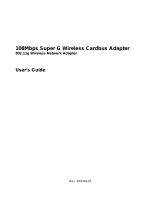Page is loading ...


Table of Contents
2 D-Link Systems, Inc.
Contents
Package Contents ............................................................................... 4
Minimum System Requirements .............................................................. 4
Introduction ...................................................................................... 5
Features and Benefits .......................................................................... 6
LEDs .....................................................................................................................7
Wireless Basics ................................................................................. 8
Standards-based Technology ...............................................................................9
Installation Considerations ...................................................................................9
Requirements for using the DGL-3420’s Web Configuration Utility .........10
Using the Configuration Interface ........................................................... 10
Basic ..................................................................................................................11
Wizard ..............................................................................................................11
Wireless Security Setup Wizard ..............................................................12
LAN ...............................................................................................................14
LAN Settings ...........................................................................................14
Wireless ........................................................................................................15
Wireless Settings ....................................................................................15
Wireless Security Mode ................................................................................16
WEP ........................................................................................................16
Wireless Security > WEP ..............................................................................17
WPA-Personal .........................................................................................18
Tools ..................................................................................................................19
Admin ...........................................................................................................19
Password ................................................................................................19
Save and Restore Configuration ..............................................................19
Tools > Firmware ..........................................................................................20

Table of Contents
3 D-Link Systems, Inc.
Tools > System .............................................................................................20
Status > Device Info ......................................................................................21
Status > Statistics .........................................................................................21
Help ..............................................................................................................22
Troubleshooting ................................................................................ 23
Technical Specifications ...................................................................... 29
Contacting Technical Support ................................................................ 32
Warranty ......................................................................................... 33
Registration ..................................................................................... 37

Package Contents
4 D-Link Systems, Inc.
Package Contents
D-Link
®
DGL-3420 GamerLounge
™
Gaming Adapter
Cat5 Ethernet Cable
Power Adapter (5.0V, 2.0A)
CD-ROM with Manual
Quick Installation Guide
Note: Using a power supply with a different voltage than the one included with your product
will cause damage and void the warranty for this product.
If any of the above items are missing, please contact your reseller.
Minimum System Requirements
To Change Default Settings you will need a PC with the following:
1.2GHz Processor
256MB Memory
CD-ROM Drive
Ethernet Adapter with TCP/IP Protocol Installed
Windows® XP/2000/Me or Mac® OS X v10.3/v10.2/v10.1
Internet Explorer v6 or Netscape® Navigator v7
For Use: You will need an Ethernet-enabled device such as a game console, laptop or desktop
computer, or set top box. The DGL-3420 will transform virtually any Ethernet device into a wireless
device, enabling wireless communication over your network or in an Ad-Hoc/Peer-to-Peer mode.

Introduction
5 D-Link Systems, Inc.
Introduction
D-Link announces the DGL-3420 High-Speed Wireless Gaming Adapter.
The DGL-3420 adds 802.11a/g wireless connectivity to your Ethernet-enabled gaming console. The
dual band capability allows you to connect with either 802.11a networks or 802.11g and 802.11b
networks.
The DGL-3420 works with any Ethernet-ready game console, making it ideal for both head-to-head
and online gaming. Use Wireless Gaming Adapters to wirelessly connect two game systems to each
other or use one to connect your system to a wireless network.
And when not gaming, you can use the DGL-3420 to make any Ethernet-enabled device, such as a
media set-top box, wireless. The DGL-3420 is a true plug & play device that requires no configuration
and is ready to work right out of the box.
The Wireless Gaming Adapter is also highly configurable, using any Java-enabled Web browser. With
support for several advanced security features, including Wi-Fi Protected Access (WPA) and 128-bit
WEP encryption, the Wireless Gaming Adapter also provides protection for your wireless network.
The DGL-3420 offers data transfer rates with a maximum wireless signal rate of up to 108Mbps* (15x
faster than standard 802.11b rates) and works with all 802.11a or 802.11g networks. The device is
also backwards compatible with 802.11b wireless networks. This Gaming Adapter provides lag-free
performance and allows your gaming console to join your wireless network.
*Maximum wireless signal rate derived from IEEE Standard 802.11a/b and 802.11g specifications. Actual data throughput
rate will vary. Network conditions and environmental factors, including volume of network traffic, building materials and
construction, and network overhead lower actual data throughput rate.

Features and Benefits
6 D-Link Systems, Inc.
Features and Benefits
Enables wireless connectivity for an Ethernet-enabled gaming console
Five times faster using 802.11g - achieve data transfer speeds up to 54Mbps (108Mbps* in Super
G mode); up to 5x faster than conventional 802.11b networks, when used with other 802.11g
devices
Dual band capability makes the DGL-3420 fully compliant with the 802.11a standard, 802.11g
standard and interoperable with all existing 802.11b compliant devices
Quick and Simple connectivity via Ethernet
Equipped with one 10/100 Ethernet port, Auto-MDI/MDIX
Easy Web-based configuration when changing settings
Encryption provides a level of security for data transfers
Supports Ad-Hoc or Infrastructure modes
*Maximum wireless signal rate derived from IEEE Standard 802.11a/b and 802.11g specifications. Actual data throughput
rate will vary. Network conditions and environmental factors, including volume of network traffic, building materials and
construction, and network overhead lower actual data throughput rate.

Hardware Overview
7 D-Link Systems, Inc.
LEDs
Wireless – a steady light indicates a
wireless connection.
A blinking light indicates that the
DGL-3420 is receiving/transmitting
from/to the wireless network.
System – a steady light
indicates a proper connection
to a gaming console.
Power – a steady light
indicates a proper
connection to a power
source.

Wireless Basics
8 D-Link Systems, Inc.
Wireless Basics
D-Link wireless products are based on industry standards to provide easy-to-use and compatible
high-speed wireless connectivity within your home, business, or on public access wireless networks.
D-Link wireless products will allow you access to the data you want, when and where you want it.
You will be able to enjoy the freedom that wireless networking brings.
A WLAN is a cellular computer network that transmits and receives data with radio signals instead
of wires. WLANs are used increasingly in both home and office environments, and public areas such
as airports, coffee shops and universities. Innovative ways to utilize WLAN technology are helping
people to work and communicate more efficiently. Increased mobility and the absence of cabling
and other fixed infrastructure have proven to be beneficial for many users.
Wireless users can use the same applications they use on a wired network. Wireless adapter cards
used on laptop and desktop systems support the same protocols as Ethernet adapter cards.
People use wireless LAN technology for many different purposes:
Mobility - Productivity increases when people have access to data in any location within the operating
range of the WLAN. Management decisions based on real-time information can significantly improve
worker efficiency.
Low Implementation Costs – WLANs are easy to set up, manage, change and relocate. Networks
that frequently change can benefit from WLANs ease of implementation. WLANs can operate in
locations where installation of wiring may be impractical.
Installation and Network Expansion - Installing a WLAN system can be fast and easy and can
eliminate the need to pull cable through walls and ceilings. Wireless technology allows the network
to go where wires cannot go - even outside the home or office.
Scalability – WLANs can be configured in a variety of topologies to meet the needs of specific
applications and installations. Configurations are easily changed and range from peer-to-peer
networks suitable for a small number of users to larger infrastructure networks to accommodate
hundreds or thousands of users, depending on the number of wireless devices deployed.
Inexpensive Solution - Wireless network devices are as competitively priced as conventional
Ethernet network devices.

Wireless Basics
9 D-Link Systems, Inc.
Standards-based Technology
The DGL-3420 Wireless Gaming Adapter utilizes the 802.11a, 802.11b and 802.11g standard.
The IEEE 802.11g standard is an extension of the 802.11b standard. It increases the data rate
up to 54Mbps* within the 2.4GHz band. The 802.11a standard also increases the data rate up to
54Mbps,* but within the 5GHz band. Both 802.11a and 802.11g utilize OFDM technology.
This means that in most environments, within the specified range of this device, you will be able to
transfer large files quickly or even watch a movie in MPEG format over your network without noticeable
delays. This technology works by transmitting high-speed digital data over a radio wave utilizing OFDM
(Orthogonal Frequency Division Multiplexing) technology. OFDM works by splitting the radio signal
into multiple smaller sub-signals that are then transmitted simultaneously at different frequencies to
the receiver. OFDM reduces the amount of crosstalk (interference) in signal transmissions.
In addition to its compatibility with 802.11g and 802.11a devices, the DGL-3420 is compatible with
802.11b devices. This means that if you have an existing 802.11b network, or a network with a
mixture of 802.11g, 802.11a and 802.11b, the devices in that network will be compatible with the
DGL-3420.
Installation Considerations
The D-Link DGL-3420 lets you access your network, using a wireless connection, from virtually
anywhere within its operating range. Keep in mind, however, that the number, thickness and location
of walls, ceilings, or other objects that the wireless signals must pass through, may limit the range.
Typical ranges vary depending on the types of materials and background RF (radio frequency) noise in
your home or business. The key to maximizing wireless range is to follow these basic guidelines:
Keep the number of walls and ceilings between the DGL-3420 and other network devices to a
minimum - each wall or ceiling can reduce your D-Link wireless product’s range from 3-90 feet
(1-30 meters). Position your devices so that the number of walls or ceilings is minimized.
Be aware of the direct line between network devices. A wall that is 1.5 feet thick (.5 meters), at
a 45-degree angle appears to be almost 3 feet (1 meter) thick. At a 2-degree angle it looks over
42 feet (14 meters) thick! Position devices so that the signal will travel straight through a wall or
ceiling (instead of at an angle) for better reception.
Building Materials can impede the wireless signal - a solid metal door or aluminum studs may
have a negative effect on range. Try to position wireless devices and computers with wireless
adapters so that the signal passes through drywall or open doorways and not other materials.
Keep your product away (at least 3-6 feet or 1-2 meters) from electrical devices or appliances
that generate extreme RF noise.
*Maximum wireless signal rate based on IEEE Standard 802.11a and 802.11g specifications. Actual data throughput rate will
vary. Network conditions and environmental factors, including volume of network traffic, building materials and construction,
and network overhead lower actual data throughput rate.

Using the Configuration Interface
10 D-Link Systems, Inc.
Using the Configuration Interface
Requirements for using the DGL-3420’s Web Configuration Utility
If you are incorporating the DGL-3420 into a network that contains all D-Link devices, you do not
need to use the Web Configuration utility. With its default settings, the DGL-3420 will connect with
other D-Link 802.11a, 802.11b or 802.11g devices that are set to their default settings, with no
configuration needed!
If your network contains devices other than D-Link devices, or if you wish to configure the
DGL-3420, you will need to do the following before using the Web Configuration Utility:
You will need a Java-enabled Web browser such as the Internet Explorer 6.0 or later, or the
Netscape Navigator 7.0 or later.
You will need to assign to your PC an IP address within the network of the DGL-3420. For example,
you can assign a static IP address of 192.168.0.2 and a subnet mask of 255.255.255.0 to the
computer that you will use for configuration.
(Please refer to the Troubleshooting section of this manual for more information.)
1
2
Operating Mode:
Infrastructure
SSID:
default
Channel:
6
Transmission rates:
Auto
Encryption:
Administrator Password:
No
IP Address Mode:
Static
IP Address:
IP Subnet:
username:
admin
255.255.255.0
192.168.0.30
Factory Default Settings for the DGL-3420
Blank (no password needed)

Using the Configuration Interface
11 D-Link Systems, Inc.
The Configuration Interface can be accessed from your Web browser. Open up your Web browser
and type http://192.168.0.30 in the address field and press Enter. The Configuration Interface
login screen will appear. By default, there is no password. Click on the Log In button to access the
Configuration main screen.
Basic
The Basic settings tab contains the Setup Wizard, and network setting options.
Basic > Wizard
Wizard
The Wizard screen contains a wizard that assists you with the configuration of your D-Link
®
Wireless
Gaming Adapter.

Using the Configuration Interface
12 D-Link Systems, Inc.
Wireless Security Setup Wizard
The Wireless Security Setup Wizard will assist you with setting up your wireless network. The step by
step guide will ask you for the necessary information to secure your wireless network. The Wireless
Security Setup Wizard guides you through the following steps:
To begin, click on the Launch Wireless Security Setup Wizard button.
The Welcome To The D-Link Wireless Security Setup Wizard screen appears, click Next to
continue.
Step 1: Choose Ad-Hoc Mode or Infrastructure Mode prompts you to select the type of network
you will be using. Ad-Hoc mode is Peer-to-Peer networking where devices communicate directly
without a router. Infrastructure mode is a network that includes a router.
Step 2: Choose 802.11a or 802.11g for your wireless network prompts you to select the
wireless band that you will be communicating with in your network. All the devices on the network
must share the same wireless band.
Step 3: Name Your Wireless Network prompts you to select a wireless name. You must select
a name so that other devices on the network will recognize the network. It is advised that you
change the name from the pre-configured name of default. Click on Site Survey for a list of
available networks and their names.

Using the Configuration Interface
13 D-Link Systems, Inc.
Step 4: Select a channel for your wireless network. A wireless network uses specific channels
in the 2.4GHz and 5GHz wireless spectrum to handle communication between clients. Some
channels in your area may have interference from other electronic devices. Choose the clearest
channel to help optimize the performance and coverage of your wireless network.
Step 5: Secure your wireless network. In order to protect your network from hackers and
unauthorized users, it is highly recommended you use encryption. Enable it here and enter the
encryption key values. Disabled is selected here.
Step 5: Secure your wireless network. Enabled is selected here. Select the key length and
select ASCII or Hexadecimal format. You may enter up to 4 WEP keys. Finally, select the WEP
key that will be active (Default). Click Next.
Setup Complete! The Setup Wizard has completed. Click Prev to modify changes or mistakes.
Click Save to save the current settings and reboot the DGL-3420.
This screen will display while the DGL-3420 reboots.

Using the Configuration Interface
14 D-Link Systems, Inc.
LAN
Your internal network settings are configured based on the IP Address and Subnet Mask assigned
in this section. The IP address is also used to access this Web-based management interface. It is
recommended that you use the default settings if you do not have an existing network.
LAN Settings
Check Enable to receive an IP address from a DHCP server. Check Disable
to manually enter IP address information.
The IP address of the wireless gaming adapter on the local area network.
The IP address assigned here is based on your local network settings. The
default IP address is 192.168.0.30
The subnet mask of your wireless gaming adapter on the local area network.
The default subnet mask is 255.255.255.0
This option is used if you have multiple gateways. Enter the IP address of
the gateway on your network.
Enable DHCP:
IP Address:
Default Subnet Mask:
Gateway:
Basic > LAN

Using the Configuration Interface
15 D-Link Systems, Inc.
Wireless Mode:
Wireless Band:
Wireless Network
Name (SSID):
Site Survey:
Channel:
Transmission Rate:
Super A/G
™
Mode:
Super Mode without
Turbo:
Wireless
The wireless section is used to configure the wireless settings for your D-Link Router.
Wireless Settings
Select Ad-hoc or Infrastructure mode. (Ad-hoc mode is Peer-to-Peer
networking, exluding an access point. Infrastructure mode includes an
access point in your network.)
Select IEEE802.11g or IEEE802.11a.
Service Set Identifier (SSID) is the name designated for a specific wireless
local area network (WLAN). The SSID’s factory default setting is default.
The SSID can be easily changed to connect to an existing wireless network
or to establish a new wireless network.
Click to scan the area within the range of the gaming adapter for an available
wireless network to connect to.
52 is the default channel when 802.11a is selected. 6 is the default channel
when 802.11g is selected. All devices on the network must share the same
channel.
Select the transmission rate from the pulldown menu. The default setting
is Auto.
Select between Disable, Super A or G without Turbo, Super A or G with
Dynamic Turbo, or Super A or G with Static Turbo.
Wireless > Wireless
Super Mode is a group of performance enhancement features that
increase end user application throughput in an 802.11a/g network. For top
performance, all wireless devices on the network should be Super Mode
capable. Select either Disabled, Super Mode without Turbo, Super Mode
with Dynamic Turbo, or Super Mode with Static Turbo.
Capable of Packet Bursting, FastFrames, Compression, and no Turbo mode.
Super Mode with
Dynamic Turbo:
Capable of Packet Bursting, FastFrames, Compression, and Dynamic Turbo.
This setting is backwards compatible with non-Turbo (legacy) devices. Dy-
namic Turbo mode is only enabled when all devices on the wireless network
are configured with Super Mode with Dynamic Turbo enabled.
Super Mode with
Static Turbo:
Capable of Packet Bursting, FastFrames, Compression, and Static Turbo.
This setting is not backwards compatible with non-Turbo (legacy) devices.
Static turbo mode is always on and is only enabled when all the devices
on the wireless network are configured with Super Mode with Static Turbo
enabled.

Using the Configuration Interface
16 D-Link Systems, Inc.
Wireless Security Mode
To protect your privacy, use the wireless security mode to configure the wireless security features.
This device supports two wireless security modes including: WEP and WPA-Personal. WEP is the
original wireless encryption standard. WPA provides a higher level of security. WPA-Personal does
not require an authentication server.
WEP
A method of encrypting data for wireless communication intended to provide the same level of privacy
as a wired network. WEP is not as secure as WPA encryption. To gain access to a WEP network,
you must know the key. The key is a string of characters that you create. When using WEP, you
must determine the level of encryption. The type of encryption determines the key length. 128-bit
encryption requires a longer key than 64-bit encryption. Keys are defined by entering in a string in
HEX (hexadecimal - using characters 0-9, A-F) or ASCII (American Standard Code for Information
Interchange – alphanumeric characters) format. ASCII format is provided so you can enter a string
that is easier to remember. The ASCII string is converted to HEX for use over the network. Four
keys can be defined so that you can change keys easily. By default, key 1 is selected for use on the
network.
Example:
64-bit hexadecimal keys are exactly 10 characters in length.
(12345678FA is a valid string of 10 characters for 64-bit encryption)
128-bit hexadecimal keys are exactly 26 characters in length.
(456FBCDF123400122225271730 is a valid string of 26 characters for 128-bit encryption)
64-bit ASCII keys are exactly 5 characters in length
(DMODE is a valid string of 5 characters for 64-bit encryption)
128-bit ASCII keys are exactly 13 characters in length
(2002HALOSWIN1 is a valid string of 13 characters for 128-bit encryption)

Using the Configuration Interface
17 D-Link Systems, Inc.
WEP is selected here.
Wireless Security Mode:
After you have configured this page select Save Settings to save the
settings, or click Don’t Save Settings if you do not wish to save them.
Wireless Security:
Wireless Security > WEP
Select the WEP key length here.
WEP Key Length:
Select ASCII or Hexadecimal key type here. (ASCII or American Standard
Code for Information Interchange is a code for representing English letters
as numbers from 0-127. Hexadecimal digits consist of the numbers 0-9
and the letters A-F).
WEP Key Type:
When you select WEP encryption, you can enter up to four WEP keys in
the fields provided.
WEP Keys 1-4:
Of the four WEP keys entered, select the default WEP key here.
Default WEP Key:
Select Open or Shared depending on your existing wireless network
encryption settings.
Authentication:

Using the Configuration Interface
18 D-Link Systems, Inc.
After you have configured this page select Save Settings to save the
settings, or click Don’t Save Settings if you do not wish to save them.
WPA-Personal
This option uses Wi-Fi Protected Access with a Pre-Shared Key (PSK).
Enter the secret passphrase here. WPA-PSK (Pre-shared key) provides
authentication through the use of this passphrase, that is shared by devices
on the network. This is the most secure encryption available without a
RADIUS server.
The key is entered as a pass-phrase of up to 63 characters in ASCII format
at both ends of the wireless connection. The pass-phrase cannot be shorter
than 8 characters. The pass-phrase is used to generate session keys that
are unique for each wireless client.
WPA-Personal is selected here.
WPA:
When WPA is selected, select the cipher type here.
The Cipher type is the encryption algorithm used to secure the data
communication. TKIP (Temporal Key Integrity Protocol) provides per packet
key generation and is based on WEP. AES (Advanced Encryption Standard)
is a very secure block based encryption.
Wireless Security Mode:
Wireless Security:
Pre-Shared Key:

Using the Configuration Interface
19 D-Link Systems, Inc.
Password:
Verify Password:
Save the
configuration:
Restore the
configuration:
Tools > Admin
Tools
Admin
The Admin option is used to set a password for access to the Web-based management. By default
there is no password configured. It is highly recommended that you create a password to keep your
new wireless gaming adapter secure.
Password
Enter a password that will grant access to the Web-based management
interface.
Re-enter the password to confirm the desired password.
This option allows you to save the wireless gaming adapter configuration to
a file on your computer. Be sure to save the configuration before performing
a firmware upgrade.
Use this option to load previously saved wireless gaming adapter
configuration settings.
Save and Restore Configuration

Using the Configuration Interface
20 D-Link Systems, Inc.
Firmware Upgrade:
Tools > System
Click Reboot the Device to apply the system settings and restart the
DGL-3420.
Click Restore all settings to the factory defaults to return the DGL-3420 to
its factory default settings.
Reboot the device:
Restore all settings to
the factory default:
Tools > System
Tools > Firmware
After you have downloaded the most recent version of the firmware from
www.support.dlink.com you can browse your hard drive to locate the
downloaded file and click upload to update the firmware.
/