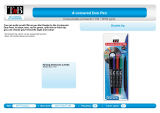6
Remote Control Operation ............................................................................................................... 123
Selecting an Image Source .............................................................................................................. 124
Projection Modes ............................................................................................................................. 126
Changing the Projection Mode Using the Remote Control .......................................................... 127
Changing the Projection Mode Using the Menus......................................................................... 127
Image Aspect Ratio .......................................................................................................................... 128
Changing the Image Aspect Ratio ............................................................................................... 129
Available Image Aspect Ratios .................................................................................................... 129
Color Mode....................................................................................................................................... 130
Changing the Color Mode............................................................................................................ 130
Available Color Modes................................................................................................................. 131
Adjusting the Hue, Saturation, and Brightness................................................................................. 131
Adjusting Gamma............................................................................................................................. 133
Adjusting the Image Resolution........................................................................................................ 135
Adjusting the Projector's Brightness Level ....................................................................................... 137
Constant Brightness Usage Hours .............................................................................................. 139
Turning On Automatic Luminance Adjustment ................................................................................. 141
Controlling the Volume with the Volume Buttons.............................................................................. 142
Selecting a Quick Startup Setting..................................................................................................... 143
Projecting a PC Free Presentation ................................................................................................... 144
PC Free Precautions ................................................................................................................... 145
Supported PC Free File Types .................................................................................................... 145
Starting a PC Free Slideshow...................................................................................................... 147
Starting a PC Free Movie Presentation ....................................................................................... 149
PC Free Display Options ............................................................................................................. 150
Adjusting Projector Features ................................................................................................................. 152
Shutting Off the Picture and Sound Temporarily .............................................................................. 152
Stopping Video Action Temporarily .................................................................................................. 153
Zooming Into and Out of Images ...................................................................................................... 154
Using Multiple Projectors ................................................................................................................. 155
Projector Identification System for Multiple Projector Control ...................................................... 155
Setting the Projector ID........................................................................................................... 155
Setting the Remote Control ID ................................................................................................ 156