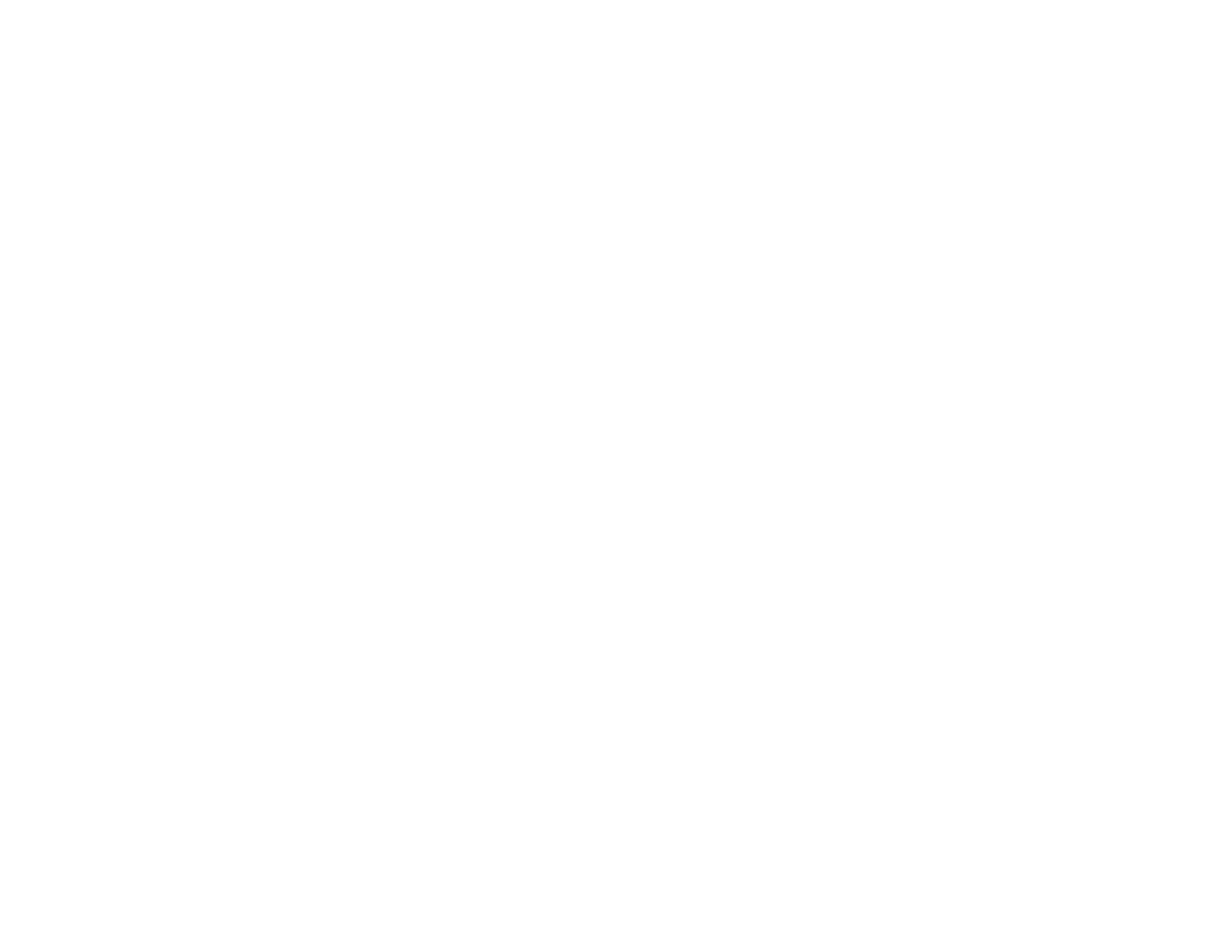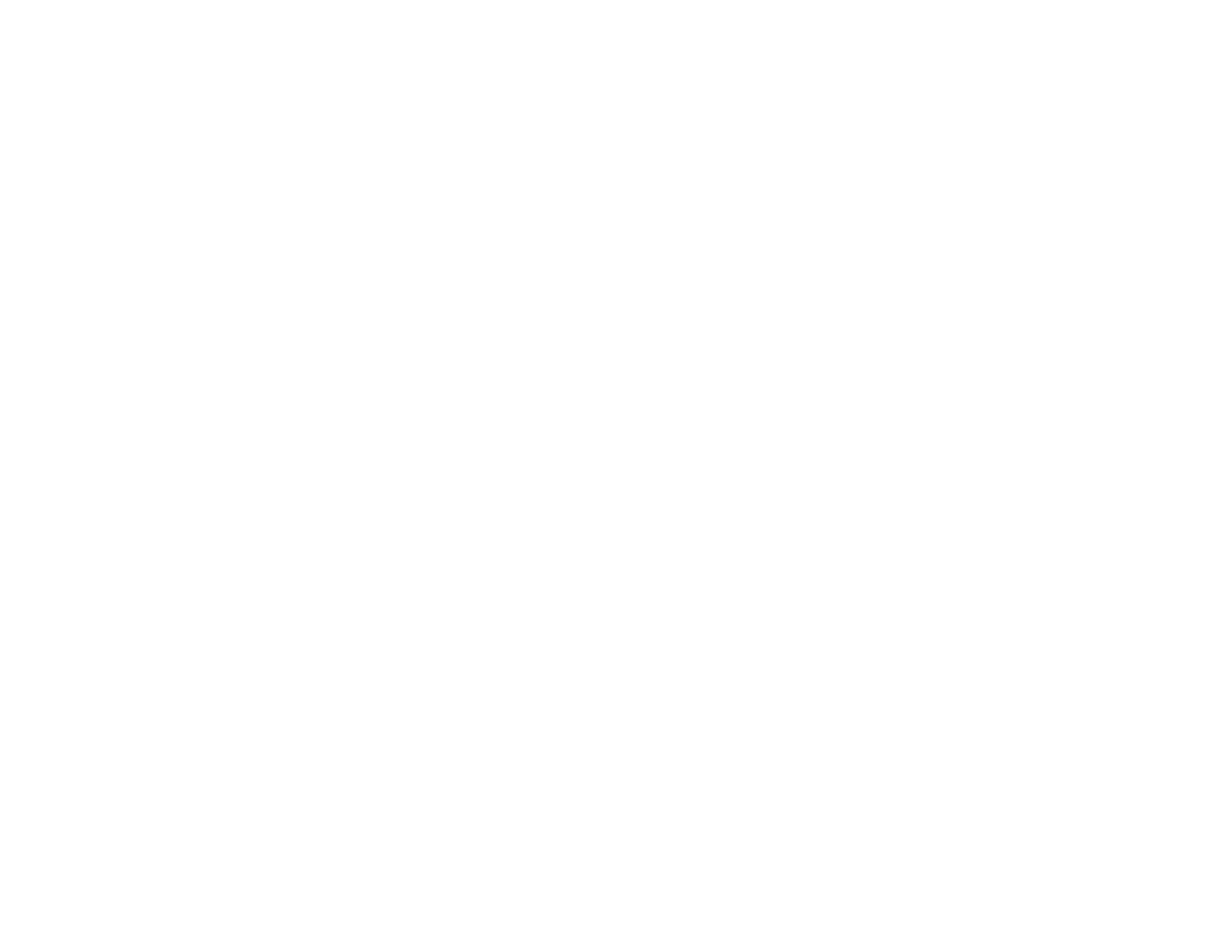
11
Solutions When the Image Contains Static During Network Projection ....................................... 346
Solutions When You Cannot Connect Using Screen Mirroring.................................................... 346
Solutions When the Image or Sound Contains Static When Using Screen Mirroring................... 347
Solving Interactive Problems............................................................................................................ 347
Solutions When "Error Occurred in the Easy Interactive Function" Message Appears................ 347
Solutions When the Interactive Pens Do Not Work...................................................................... 348
Solutions When the Interactive Pen Position Is Not Accurate...................................................... 349
Solutions When Manual Calibration Does Not Work.................................................................... 350
Solutions When the Interactive Pens Are Slow or Difficult to Use................................................ 350
Solutions When the Interactive Pens Cause Interference or Unwanted Effects .......................... 351
Solutions When Finger Touch Interactivity Does Not Work ......................................................... 351
Solutions When You Cannot Operate a Computer from the Projected Screen............................ 352
Solutions for Problems With Capturing, Printing, Saving, or Scanning ........................................ 352
Solutions When Inking Does Not Appear in Microsoft Office ....................................................... 353
Solutions When the Pen Does Not Work Over a Network or the Toolbars Do Not Appear ......... 353
Solutions for Problems with a Shared Whiteboard....................................................................... 354
Solutions When the Time is Incorrect in Whiteboard Settings ..................................................... 354
Where to Get Help............................................................................................................................ 354
Technical Specifications ........................................................................................................................ 356
General Projector Specifications ...................................................................................................... 356
Projector Light Source Specifications............................................................................................... 358
Interactive Pen Specifications .......................................................................................................... 358
Touch Unit Specifications ................................................................................................................ 359
Remote Control Specifications ......................................................................................................... 359
Projector Dimension Specifications.................................................................................................. 359
Projector Electrical Specifications .................................................................................................... 359
Projector Environmental Specifications............................................................................................ 360
Projector Safety and Approvals Specifications................................................................................. 361
Supported Video Display Formats.................................................................................................... 361
USB Display System Requirements................................................................................................. 363
Notices ..................................................................................................................................................... 365
Recycling.......................................................................................................................................... 365
Important Safety Information ............................................................................................................ 365