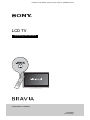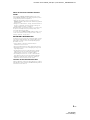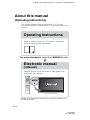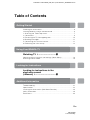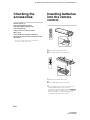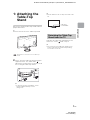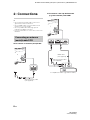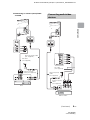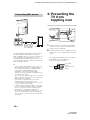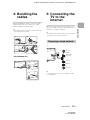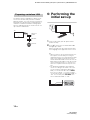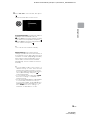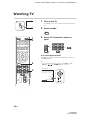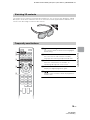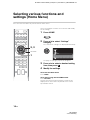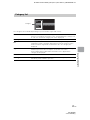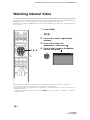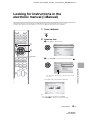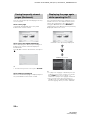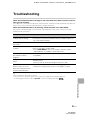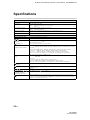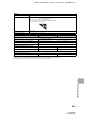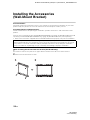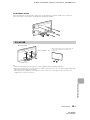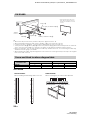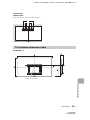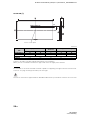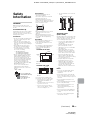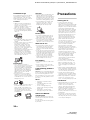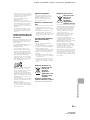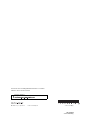Sony KD-55X8504A Operating instructions
- Category
- LED TVs
- Type
- Operating instructions
This manual is also suitable for
Sony KD-55X8504A offers a rich audiovisual experience with its superior picture quality and immersive sound. Enjoy stunning 4K HDR content with vibrant colors and deep contrasts and cinematic sound quality with Dolby Atmos support. The built-in Android TV platform grants access to a vast array of streaming services, apps, and games for endless entertainment options.
Sony KD-55X8504A offers a rich audiovisual experience with its superior picture quality and immersive sound. Enjoy stunning 4K HDR content with vibrant colors and deep contrasts and cinematic sound quality with Dolby Atmos support. The built-in Android TV platform grants access to a vast array of streaming services, apps, and games for endless entertainment options.




















-
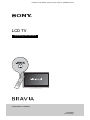 1
1
-
 2
2
-
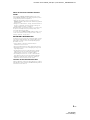 3
3
-
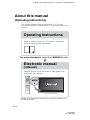 4
4
-
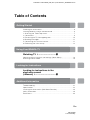 5
5
-
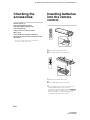 6
6
-
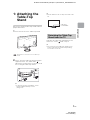 7
7
-
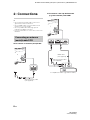 8
8
-
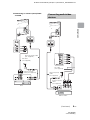 9
9
-
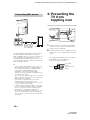 10
10
-
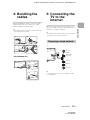 11
11
-
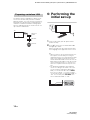 12
12
-
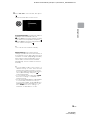 13
13
-
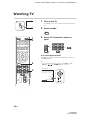 14
14
-
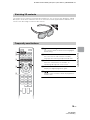 15
15
-
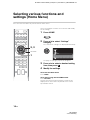 16
16
-
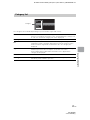 17
17
-
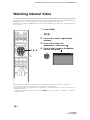 18
18
-
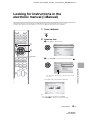 19
19
-
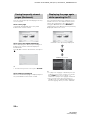 20
20
-
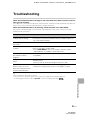 21
21
-
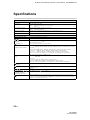 22
22
-
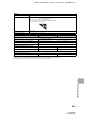 23
23
-
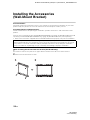 24
24
-
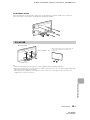 25
25
-
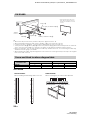 26
26
-
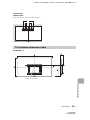 27
27
-
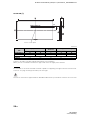 28
28
-
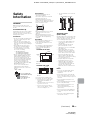 29
29
-
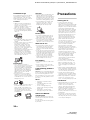 30
30
-
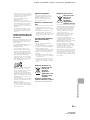 31
31
-
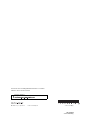 32
32
Sony KD-55X8504A Operating instructions
- Category
- LED TVs
- Type
- Operating instructions
- This manual is also suitable for
Sony KD-55X8504A offers a rich audiovisual experience with its superior picture quality and immersive sound. Enjoy stunning 4K HDR content with vibrant colors and deep contrasts and cinematic sound quality with Dolby Atmos support. The built-in Android TV platform grants access to a vast array of streaming services, apps, and games for endless entertainment options.
Ask a question and I''ll find the answer in the document
Finding information in a document is now easier with AI
Related papers
-
Sony BRAVIA KDL-60W855B Reference guide
-
Sony KDL-60W855B User guide
-
Sony KD-43X7500E Reference guide
-
Sony KD-49X7500F User manual
-
Sony KDL-43W950C Reference guide
-
Sony KD-49X7000D Reference guide
-
Sony KD-65X9005B Specification
-
Sony KD-85X9505B User guide
-
Sony KDL-43W950D Reference guide
-
Sony KD-70X8505B User manual
Other documents
-
Hisense 40 Inch 40A5600FTUK Smart Full HD LED Freeview TV User manual
-
Insignia TV DVD Combo ns-ltdvd26 User manual
-
Hisense 8043801 User manual
-
Hisense N8700UWG User manual
-
Hisense N4000 User manual
-
Samsung T24E391AK User manual
-
Samsung T24E391AK User manual
-
Insignia NS-LTDVD20 User manual
-
NAD C 658 Owner's manual
-
WaterLogic WL400 Series Operating, Installation And Service Manual