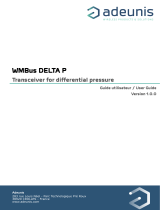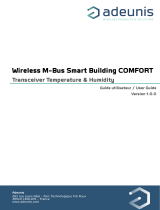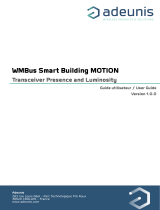Page is loading ...

adeunis ®
283 rue Louis Néel - Parc Technologique Pré Roux
38920 CROLLES - France
www.adeunis.com
IOT TOOLBOX
Create an IoT chain quickly and easily
QUICK START GUIDE
Version 1.0.0
1 Gateway
Ethernet or
4G option
Web
interface
3 Transmitters
of your choice

IOT TOOLBOX - QUICK START GUIDE - V1.0.0
3
Page of 9
EN
FR
FR
1. INFORMATIONS
Ethernet Toolbox version composition:
• 1 Multitech gateway
• 1 Antenna LoRa 868MHz (White)
• 1 Power suppy adaptor
• 1 Ethernet cable (2m)
• 1 USB cable
• 3 Adeunis IoT devices
4G Toolbox version composition:
• 1 Multitech gateway
• 1 Antenna LoRa 868MHz (White)
• 1 Antenna GSM 4G (Black) + 1 spare
• 1 Power suppy adaptor
• 1 Ethernet cable (2m)
• 1 USB cable
• 3 Adeunis IoT devices
Your Iot Toolbox is already fully set to retrieve data from Adeunis IoT devices. However, to send this data to an application server in order to
monitor them from anywhere, the Toolbox needs to be connected on an Internet Network. Depending of your type of IoT Toolbox, you may need
to connect the gateway to your company network.
If you have an Ethernet IoT Toolbox version,
Jump directly to the page 5.
To know what is your IoT Toolbox version, check the sticker on the side of the box, like display below:

IOT TOOLBOX - QUICK START GUIDE - V1.0.0
4
Page of 9
EN
FR
2. 4G GATEWAY INSTALLATION
1) Connect the white antenna LoRa on the « RF » connector of the Multitech gateway.
2) Connect the black antenna GSM on the « CELL » connector of the Multitech gateway.
3) Connect the power supply adaptor on the Multitech gateway.
4) Supply the gateway by connecting the other extremity of the adaptor to an outlet.
Your 4G IoT Toolbox is now ready, you can proceed to
the activation of adeunis® devices and
monitor your data on your WebApp.
NOTE: Do not continue reading the document if you have a 4G IOT TOOLBOX version.

IOT TOOLBOX - QUICK START GUIDE - V1.0.0
5
Page of 9
EN
FR
FR
3. ETHERNET GATEWAY INSTALLATION
3.1. Cables connexion
1) Connect the white antenna LoRa on the « RF » connector of the Multitech gateway.
2) Connect the Ethernet cable on « E-NET » port of the Multitech gateway.
3) Connect the power supply adaptor on the Multitech gateway.
4) Supply the gateway by connecting the other extremity of the adaptor to an outlet.
5) Connect the other extremity of the Ethernet cable to your PC.

IOT TOOLBOX - QUICK START GUIDE - V1.0.0
6
Page of 9
EN
FR
3) Right-click on « Local Area Connection » and click on « Properties ».
3.2. Computer Network Settings
1) On your computer, click on:
« Start Menu > Control Panel > Network and Sharing Center ».
(For Windows 8 and higher, search for and open Control Panel and select Network And Internet).
2) Click « Change adapter settings ».

IOT TOOLBOX - QUICK START GUIDE - V1.0.0
7
Page of 9
EN
FR
FR
5) Select « Use the following IP address » and enter the IP address 192.168.2.3 and the Subnet Mask 255.255.255.0.
Then click OK and close the Local Area Connection properties window.
4) Select « Internet Protocol Version 4 » (TCP/IPv4) and click on « Properties ».
255.255.255.0
192.168.2.3

IOT TOOLBOX - QUICK START GUIDE - V1.0.0
8
Page of 9
EN
FR
3.3. Gateway Network Settings
You are now able to communicate with the Gateway. It is necessary to connect your gateway to your company network in order to have a link
between the LoRa Network and Internet. To do so, you need to ask to your network administrator an IP address, the network mask and the
company gateway that you will address to the Multitech gateway.
1) Open your internet browser and type the address 192.168.2.1.
2) Log in with the login « admin » and the password « admin ».
3) Click on « Setup » and then « Network interfaces ».
4) Click on the pencil at the right of the page to edit the interface eth0.
5) Define your Network Interface as described by your network administrator.
CLICK HERE
Do not change without to
contact Adeunis Support
Needs to be defined by your
network administrator
Optional

IOT TOOLBOX - QUICK START GUIDE - V1.0.0
9
Page of 9
EN
FR
FR
6) Click on « Save and Restart » to save the new network interface settings.
The Multitech Gateway is now rebooting and ready to be connected on the network of the company.
7) Once the gateway is rebooted, disconnect the Ethernet cable of gateway backpanel (E-NET) and connect the network cable of your
company.
Your Ethernet IoT Toolbox is now ready,
you can proceed to the activation of Adeunis devices
and monitor your data on your WebApp.
Note : In case of difficulty during the start-up, don’t ever press the « Reset » swith of the gateway. You would lose all the
settings of this one.
/