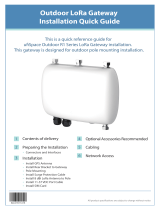Page is loading ...

Connected Products
Gateway Installation Guide
ZGW-LORA-W1
Zurn Gateway

2
The Zurn Gateway connects your Zurn Connected Products
to the Zurn Cloud using the LoRaWAN
®
protocol.
Package Contents
Your device ships with the following:
1 – Zurn Gateway (ZGW-LORA-W1) 1 – Power supply
1 – RJ45 Ethernet cable 1 – Mounting plate
1 – Installation Guide
Important: Contact Zurn if a replacement power supply is needed.
Using a different power supply may damage the device and voids
the warranty.
Connectors and LEDs
Note: Some features are available only on select models.
The above image shows the model with all features.
ITEM DESCRIPTION
CONNECTORS
Power
5 volt power jack
Ethernet
RJ45 Ethernet jack
WPS
Reserved for future use
SIM
Cellular models only – SIM slot
RECESSED BUTTON
Reset
Reset buon reboots device or restores factory
defaults. CAUTION: Reset should never be pressed/
used as it will render the gateway unfunctional.

3
LTE Cellular Connection
If your gateway is configured for LTE cellular capability (Model
ZGW-LORA-W1-LTE), it will have shipped to you with an active SIM
card already installed.
Note: The ZGW-LORA-W1-LTE works only on the AT&T network, and
connects automatically once the gateway is powered and in range of
the AT&T network signal.
Cabling, Powering and Connecting
Your Device
1. Connect one end of the RJ45 Ethernet cable (supplied) to the
gateway’s Ethernet port and plug the cable’s other end into the
nearest wall port of the building’s Ethernet network.
2. Connect the power supply to the power jack.
3. Wait for status LED to go from ON to double flash every second, the
LoRa LED to turn ON solid, and the cell LED (if LTE enabled) to flash
once every 3 seconds. Should take around 1-2 minutes depending on
location. Your gateway is now ready to transmit data from your Zurn
connected product.
ITEM DESCRIPTION
LEDS
Status
Blinks when operating system is fully loaded.
LoRa
LoRa service active LED displays ON when actively
connected and OFF when not connected.
Cell
Cellular models only.
Lights when there is power to the radio.
Blinks when the SIM is registered with the carrier.
WiFi
Reserved for future use. Always OFF.
Ethernet Link
(Green)
Le LED on the Ethernet connector. Blinks when data is
sent or received on the Ethernet link. Steady light when
there is a valid Ethernet connection.
Ethernet Speed
(Orange)
Right LED on the Ethernet connector.
Lit when the Ethernet is linked at 100 Mbps.
If not lit, the Ethernet is linked at 10 Mbps.

4
4. Zurn Gateways have been set to DHCP by default. Please consult
local IT support for possible additional access requirements for
your network.
Mounting the Zurn Gateway
The device ships with a mounting bracket. You will also need:
• Four #6 screws with anchors • Screwdriver • Drill
Determining Location for the
Zurn Gateway
• Select a location central to all devices to be connected to this
gateway. Place the gateway as high as possible, such as near the
top of a wall.
• Avoid obstructions. Thick walls and reflective surfaces, such as metal,
weaken the signal between the gateway and other devices.
• Note the LoRa antenna location.
The signal will be strongest
radiating from that side of the
device. The LoRa antenna is
31.2 mm long.
• The LoRa antenna is an omni-directional antenna, but for best results,
mount the device so the LoRa antenna is in a vertical position near
the top of a wall. We recommend conducting a site survey to test the
signal strength in different locations before you mount the device.
Mounting the Zurn Gateway
1. Determine where you want to mount the device.
2. Mark where you want the screws to go.
3. Drill holes for the screws and insert anchors.
4. Place the mounting bracket and secure it
with screws.
5. Attach the device to the bracket and rotate
to lock into place.
Form No. 111-198, 6/19
LoRa
antenna
location
/