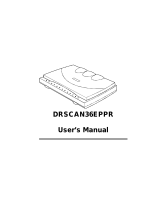Page is loading ...

User's Guide
for Windows

ii
Copyright 1999 by Microtek International, Inc.
All rights reserved.
Trademarks
Microtek, ScanMaker, and ScanWizard 5 are trademarks of Microtek International, Inc. IBM PC is the
trademark of International Business Machines Corporation. Windows and MS-DOS are trademarks of
Microsoft Corporation. Other product or company names are trademarks or registered trademarks of their
respective holders.
Important
Documents that you scan may be protected under copyright law. The unauthorized use of such documents
could be a violation of the rights of the copyright holder. Microtek bears no responsibility for the
unauthorized use of copyrighted materials.
To obtain optimal results from the Microtek scanning software and user's manual, you should be familiar with
such Windows concepts as pointing, clicking, dragging, and selecting from menus and dialog boxed. If these
things are new to you, refer to your Microsoft Windows User's Guide.
September 1999
Microtek Lab, Inc.
3715 Doolittle Drive
Redondo Beach, CA 90278-1226
Main: 310-297-5000
Sales: 800-654-4160
FAX: 310-297-5050
BBS: 310-297-5102
Technical Support: 310-297-5151
AutoTech fax back system: 310-297-5101
http://www.microtek.com
Microtek Europe B.V.
Max Euwelaan 68
NL-3062 MA Rotterdam
The Netherlands
TEL: 31-10-2425688
FAX: 31-10-2425699
Microtek International, Inc.
6, Industry East Road 3
Science Based Industrial Park
Hsinchu, 30077, Taiwan
TEL: 886-3-5772155
FAX: 886-3-5772598

iii
Contents
1. Before You Begin 1-1
What is ScanWizard 5?.............................................................................................. 1-1
Standard & Advanced Control Panels ........................................................................ 1-2
Who Should Use the Standard Control Panel?..................................................... 1-2
Who Should Use the Advanced Control Panel? ................................................... 1-2
Switching between Standard and Advanced Modes ............................................. 1-2
Scanner Control ................................................................................................. 1-3
Power-Saving .............................................................................................. 1-3
Compression Capability............................................................................... 1-4
Scanner Information........................................................................................... 1-5
ScanWizard 5 Help Features...................................................................................... 1-6
On-Line-Help from ScanWizard 5-Standard Control Panel .................................. 1-6
On-Line-Help.............................................................................................. 1-6
Tutorial Guide ............................................................................................. 1-6
About ScanWizard 5.................................................................................... 1-6
On-Line-Help from ScanWizard 5-Advanced Control Panel................................. 1-7
About ......................................................................................................... 1-7
Installation................................................................................................................ 1-7
Installing ScanWizard 5 ...................................................................................... 1-7
Installing Your Image Editor ............................................................................... 1-8
Installing Your E-mail/Web Browser .................................................................... 1-8
2. Introduction to ScanWizard 5 Windows 2-1
ScanWizard 5-Standard Control Panel ....................................................................... 2-1
The ScanWizard 5-Standard Main Window................................................................ 2-2
Instant Help for Beginners ......................................................................................... 2-2
On-Line-Help .................................................................................................... 2-3
Balloon Screen Tips ............................................................................................ 2-3
Tutorial, the Beginner's Guide ............................................................................. 2-3
ScanWizard 5-Advanced Control Panel...................................................................... 2-4
3. ScanWizard 5-Standard Control Panel Tutorial 3-1
About the Tutorial..................................................................................................... 3-1
Using Windows ........................................................................................................ 3-1

iv
Windows Basics ................................................................................................. 3-1
Basic Mouse and Keyboard Techniques ........................................................ 3-2
Choosing and Selecting Items ...................................................................... 3-2
Launching ScanWizard 5-Standard Tutorial ............................................................... 3-3
Launching from an Image Application ................................................................ 3-3
Defining Image Source................................................................................. 3-3
Launching ScanWizard 5-Standard from an Image Editor ............................. 3-4
Launching ScanWizard 5-Standard as Stand-Alone Program ................................ 3-4
Running from Start Menu ............................................................................ 3-5
Running from Scanner Located Start Buttons ............................................... 3-5
Running from ScanWizard 5 Assistant Buttons ............................................. 3-5
ScanWizard 5-Standard Tutorial Step-by-Step ............................................................ 3-6
Step 1 Preview Button ....................................................................................... 3-6
Step 2 Original Button....................................................................................... 3-6
Step 3 Scan Type Button .................................................................................... 3-7
Step 4 Purpose Button....................................................................................... 3-7
Step 5 Scale Output Button ............................................................................... 3-7
Step 6 Adjust Button ......................................................................................... 3-8
Step 7 Final Scanning Buttons ........................................................................... 3-8
“Scan” Button .............................................................................................. 3-9
“Scan to” Button.......................................................................................... 3-9
Reviewing the Scanning Sequence ........................................................................... 3-11
Quitting ScanWizard 5 ............................................................................................ 3-11
Conclusion ............................................................................................................. 3-12
4. Your First Scan with ScanWizard 5-Standard 4-1
Launching/Exiting ScanWizard 5 ............................................................................... 4-1
When Launching from Scanner Start Buttons and Assistant Buttons .................... 4-1
Previewing Your Original Scan Material...................................................................... 4-2
Create and Manipulate a Scan Frame Selection .................................................... 4-2
Plotting a Scan Frame Area from the Preview Image...................................... 4-3
Re-sizing a Scan Frame ................................................................................ 4-3
Moving Scan Frame ..................................................................................... 4-3
Plotting a New Scan Frame .......................................................................... 4-4
Magnifying Your Preview Image .......................................................................... 4-4
Viewing Hidden Areas of Magnified Image ................................................... 4-4
Resizing Main Preview Window ................................................................... 4-5
Define Type of Output Image..................................................................................... 4-6

v
Resolution of Output Image ...................................................................................... 4-7
Intended Size of Output Image .................................................................................. 4-8
Improving Image Before Final Scan............................................................................ 4-8
Output Image Setting Information ............................................................................. 4-9
Reset and Revert to Default Settings ........................................................................... 4-9
Final Scan and Output Image Destinations .............................................................. 4-10
ScanWizard 5-Standard Launched from an Application ..................................... 4-10
ScanWizard 5-Standard Launched as Stand-Alone Program ............................... 4-10
Storing Scanned Output Image to File........................................................ 4-10
Routing the Saved Image to an Application ................................................ 4-12
Batch Saving of Outputs from ADF Equipped Scanners .............................. 4-12
Batch Routing of ADF Outputs to an Application ....................................... 4-12
Copy Output Image to Printer ................................................................... 4-13
Attach Output Image to an E-mail ............................................................. 4-14
Setting Preferences in ScanWizard 5-Standard.......................................................... 4-15
Preference Dialog Box....................................................................................... 4-15
Appearance Dialog Box..................................................................................... 4-16
Saving Your Favorite Color Scheme............................................................ 4-17
5. Your First Scan with ScanWizard 5-Advanced 5-1
Launching/Exiting ScanWizard 5-Advanced............................................................... 5-1
Switching to Advanced Mode .................................................................................... 5-1
The Main Windows of ScanWizard 5-Advanced Control Panel ................................... 5-2
Operating ScanWizard 5-Advanced Control Panel...................................................... 5-3
Scanning a single-bit image (line art or B&W diffusion) ............................................. 5-6
Scanning a grayscale image ........................................................................................ 5-8
Scanning an RGB color image .................................................................................. 5-11
Important scanning notes........................................................................................ 5-14
For previews and scans..................................................................................... 5-14
Using the Scan Frame tool ......................................................................... 5-14
Using the Prescan action button................................................................. 5-15
Fixed Scan Frame ...................................................................................... 5-16
Fixed Output Size ..................................................................................... 5-16
Keep proportion ........................................................................................ 5-16
Selecting the correct resolution .................................................................. 5-16
For image correction ........................................................................................ 5-17
For scan job queue ........................................................................................... 5-19
Scaling the view of an image .................................................................................... 5-20
Option 1: Enlarging the view ..................................................................... 5-20

vi
Option 2: Reducing the view.....................................................................5-21
Correcting images...................................................................................................5-22
Using the Advanced Image Correction dialog box....................................................5-23
Final Scan and Output Image Destinations..............................................................5-24
ScanWizard 5-Advanced Launched from an Application....................................5-24
ScanWizard 5-Advanced Launched as Stand-Alone Program..............................5-24
Storing Scanned Output Image to File........................................................5-24
Routing the Saved Image to an Application..........................................5-26
Batch Saving of Outputs from ADF Equipped Scanners.......................5-26
Batch Routing of ADF Outputs to an Application................................5-26
Copy Output Image to Printer...................................................................5-27
Attach Output Image to an E-mail.............................................................5-28
6. Reference to ScanWizard 5-Advanced 6-1
TWAIN Compliance..................................................................................................6-1
The Main Windows of ScanWizard 5-Advanced Control Panel...................................6-2
Running ScanWizard 5-Advanced Control Panel........................................................6-3
Quitting ScanWizard 5-Advanced Control Panel........................................................6-3
The Preview Window................................................................................................6-4
The Menu Bar...........................................................................................................6-5
The Scanner Menu.............................................................................................6-6
Scanner Model............................................................................................6-6
Get Current Scanner Info.............................................................................6-6
Scanner Probe.............................................................................................6-7
Exiting ScanWizard 5-Advanced Control Panel...................................................6-8
The View Menu..................................................................................................6-9
Overview Image..........................................................................................6-9
Prescan Image...........................................................................................6-10
Resize Window to Fit................................................................................6-11
Show/Hide commands...............................................................................6-12
The Preferences Menu......................................................................................6-13
Scan Material.............................................................................................6-14
The Scan Material Status icon....................................................................6-15
Color Matching Setup................................................................................6-16
White/Black Points Setup..........................................................................6-19
Cursor Auxiliary Lines...............................................................................6-20
Overview Setup.........................................................................................6-22
Prescan Setup............................................................................................6-23

vii
Monitor Gamma Setup .............................................................................. 6-24
Invert........................................................................................................ 6-25
More command ......................................................................................... 6-26
The Help Menu ................................................................................................ 6-29
The Tool Buttons.............................................................................................. 6-31
Scan Frame tool ........................................................................................ 6-32
Magnify Glass tool ..................................................................................... 6-35
Pane tool ................................................................................................... 6-36
Color Picker tool ....................................................................................... 6-37
Action Buttons ................................................................................................. 6-39
Rulers .............................................................................................................. 6-40
Preview Area .................................................................................................... 6-41
The Settings Window .............................................................................................. 6-41
Output Image Parameters ................................................................................. 6-42
Type (Image Type or Scan Mode)................................................................ 6-42
Resolution................................................................................................. 6-44
Unit selection ............................................................................................ 6-45
Image Dimension controls ......................................................................... 6-46
Rotate and Flip tool ............................................................................ 6-47
How to use the Input-Output dimensions.................................................. 6-48
Scaling ............................................................................................... 6-48
Advanced Image Correction Tools..................................................................... 6-49
Available Image Correction Effects.............................................................. 6-49
Introducing the Image Correction tools...................................................... 6-50
Using the Advanced Image Correction dialog box....................................... 6-50
The Action Buttons in the AIC dialog box ......................................................... 6-51
White/Black Points tool .................................................................................... 6-55
The White/Black Points dialog box (Color/Gray image) .............................. 6-55
The Threshold dialog box (Line-art image)................................................. 6-57
Tone Curve tool ............................................................................................... 6-58
How to read the curve ............................................................................... 6-58
Sample images and their curves ................................................................. 6-60
The Curve screen ...................................................................................... 6-61
Using the Curve buttons............................................................................ 6-63
Using the Curve tool ................................................................................. 6-64
Brightness and Contrast tool............................................................................. 6-65
Color Correction tool ....................................................................................... 6-67

viii
Using the Color Correction tool ................................................................. 6-68
Filters tool ....................................................................................................... 6-69
Blur filters ................................................................................................. 6-70
Sharpen filters ........................................................................................... 6-70
Edge Enhancement filter............................................................................ 6-71
Emboss filter ............................................................................................. 6-71
Descreen .......................................................................................................... 6-72
The Information Window........................................................................................ 6-73
Zoom Level Display .......................................................................................... 6-74
Cursor Locator ................................................................................................. 6-74
Output value.................................................................................................... 6-74
Sample size button ........................................................................................... 6-75
Using the Pixel Display ..................................................................................... 6-75
The Scan Job Queue Window.................................................................................. 6-76
Multiple Selections ........................................................................................... 6-77
How to read the Scan Job window .................................................................... 6-78
The New button............................................................................................... 6-79
The Duplicate button ....................................................................................... 6-84
The Delete button ............................................................................................ 6-86
The Check button ............................................................................................ 6-86
The Save/Load button ...................................................................................... 6-87
The Up/Down Position Arrows ......................................................................... 6-89
Appendix
Appendix A: Configuring E-mail Software .................................................................A-1
Appendix B: Using the Scanner Test Utility..................................................................B-1
Appendix C: Kodak Color Management System ........................................................C-1
Appendix D: Basic Concepts ...................................................................................... D-1
Appendix E: Troubleshooting ................................................................................... E-1
Appendix F: Glossary ................................................................................................F-1

Before You Begin 1-1
Before You Begin
What is ScanWizard 5?
ScanWizard 5 is scanning software that provides both amateur and professional
levels of color image reproduction and scan stage image editing for printed
material, 35mm color slides and filmstrips.
You can launch ScanWizard 5 from any TWAIN-compliant program or from
your image editing programs (e.g., Adobe Photoshop, Ulead PhotoImpact, etc.)
where scanned image is transferred to your image editor. You may further edit
the image in the image editing program if needed.
In addition to launching from your image editor, you can also run ScanWizard 5
as a stand-alone program. Under this stand-alone mode of operation, you can:
• Send the scanned image to your printer
• Open your e-mail processor and auto-attach the image file to your new
message
• Open your web browser and view the scanned image or create HTML
documents
• Open an image software program with the scanned image already
inserted and ready for use.
ScanWizard 5 consists of two programs bundled together, namely the
ScanWizard 5-Standard Control Panel (also known as “SW 5-Standard”
throughout this manual) and the ScanWizard 5-Advanced Control Panel
(also known as “SW 5-Advanced” throughout this manual). Either control
panel can be accessed easily and you can switch from one mode to another as
well (no need to exit one mode in order to start the other). The Standard mode
suggested for novice scanner users while the Advanced mode is designed for
experienced users. Both programs support most models of Microtek scanners.
1

1-2 Microtek ScanWizard 5
Standard & Advanced Control Panels
Who Should Use the Standard Control Panel?
If you are new to the world of image scanning, the ScanWizard 5-Standard
Control Panel was designed for you. The SW-Standard Control Panel will give
you the power to scan photos or documents without having to learn the art of
professional digital imaging. It provides a simple but straightforward control
over the look of your preview image before they are scanned. It integrates a
“follow-me” tutorial that guides beginners through an actual step-by-step
scanning session. This easy-to-follow tutorial is an instant educator for anyone
who wants to learn the basics of producing digital image from an original photo
or document. And though it is simple to operate, it uses advanced artificial
intelligence programming to automate the scanning process.
Who Should Use the Advanced Control Panel?
The ScanWizard 5-Advanced Control Panel provides advanced color image
enhancement tools tailored for those already familiar with the scanning process.
You can scan originals individually or scan them in multiple batches. The
scanned image can be reproduced optimally using the Advanced Image
Correction (AIC) tools. The ability to perform correction at scan stage
eliminates the need of exporting output image to an image application program
for further editing.
Switching between Standard and Advanced
Modes
To switch between
Standard and Advanced
Modes, click on the
Switch icon on the Title
bar (see right figure).
Within a few seconds, the
current program exits and
switches to the other
control panel mode.
Click this icon to switch control
panels between Standard &
Advanced modes

Before You Begin 1-3
Scanner Control
Power-Saving
An energy saving feature is built into recent scanners models, in which the
scanning lamp switches to power-saving mode when the scanner remains idle
for a defined period of time. The scanner reverts to full power mode as soon as
the
Preview, Scan, Scan to, Copy, or E-mail button is executed. Aside from
saving power, the feature also helps extend the service life of the lamp and
prevents caking and deformation of your film original resulting from long
exposure to lamp heat.
Each scanner model has its own default idle time to induce the scanning lamp
into power-saving mode and factory set time for warm-up, revert to full power,
and start scanning operation. You may define your own idle time or disable the
feature altogether by clicking on the Scanner icon from the Title bar in Standard
Mode or from the Scanner menu of the Menu bar in Advanced Mode. Then
from the resulting menu, choose
Scanner Control. The following Scanner
Control dialog box will then display to allow you to change the default settings.
NOTENOTE If your scanner does not support the 'Power-Saving'
and 'Compression' features, "Scanner Control" will not display
from the menu.
If only 'Power-Saving' is supported ('Compression' not
supported), "Compression" is grayed out (disabled) from the
dialog box. Likewise, if "Compression" is enabled, but only either
"Lossless" or "Lossy" compression mode is supported, only the
supported mode is enabled. The non-supported mode is grayed
out.
Click Scanner icon for
Standard mode (top), or
Scanner menu for
Advanced mode (bottom),
then choose Scanner
Control. The energy
saving dialog box will then
appear

1-4 Microtek ScanWizard 5
Define idle time interval for
Power-Saving mode to take
effect (60 minutes maximum)
Uncheck this box to
disable Power-
Saving feature
Compression
Pane is
enabled
only if the
scanner
supports
compression
feature (see
next page)
Compression Capability
Compression is supported in certain models of scanners. If your scanner does
not support any of the compression modes (
Lossless or Lossy), the
Compression pane in the Scanner Control dialog box is grayed out (see figure
in previous page).
If
Lossless compression is available, the scanner will scan and compress the
image before sending the image data to ScanWizard 5. The image data is then
automatically decompressed without losing its image quality by ScanWizar 5.
If
Lossy compression is supported, the scanner will scan and compress the
image before sending the image data to ScanWizard 5 where it is automatically
decompressed. The level of compression and decompression is dictated by the
setting provided in the
Lossy slide meter. Take note that the higher the
compression, the lower is the image decompression quality, and vice versa.
Standard Mode
Advanced Mode

Before You Begin 1-5
Scanner Information
ScanWizard 5 is constantly in touch with your scanner, monitoring the scanner
availability, serviceability, as well as its make, and model. To see how your
scanner is doing, simply click the Scanner menu from the SW 5-Advanced
Menu bar, or click the scanner icon from the SW 5-Standard Title bar (see
figure above). From their respective menus, choose the item pertaining to
scanner information. The Scanner Information dialog box will then display as
shown below.
Standard Mode
Advance Mode
Click Scanner menu
bar (Advanced mode,
top) or Scanner icon
(Standard mode,
bottom), then choose
scanner information
from their respective
menus to display the
Scanner Information
window

1-6 Microtek ScanWizard 5
ScanWizard 5 Help Features
On-Line-Help from ScanWizard 5-Standard
Control Panel
Aside from on-line-help, the Help [ ? ] icon on the Title bar also provides
access to Tutorial Guide program and SW 5-Standard version information.
On-Line-Help
To access on-line-help, click on the Help [?] icon. When the Help menu
displays, choose
Help.
Tutorial Guide
SW 5-Standard has simple but effective tutorial that guides you through step-
by- step scanning.
To access tutorial, simply click on the
Help [?] icon near the right end of the
Title bar (see figure on top of this page), then choose
Tutorial Guide from the
resulting menu. See Chapter 3 for more details on the tutorial.
About ScanWizard 5
To learn more about the
version and release date of
your ScanWizard 5, click
on
About from the menu
under the Help icon. The
following splash screen
will appear.
Click Help [?] icon to access
on-line-help, Tutorial, and SW
5-Standard version information

Before You Begin 1-7
On-Line-Help from ScanWizard 5-Advanced
Control Panel
The on-line-help of SW 5-Advanced mode is
accessed through the
Help menu on the Menu
bar.
The Help menu uses standard Windows
conventions for obtaining on-line help. If you are
not familiar with this procedure, refer to your
Microsoft Windows user's guide.
About
This command provides same the information as in the Standard mode and
displays the same splash screen shown in previous page.
Installation
This section emphasizes the important areas that should be taken into
consideration when installing ScanWizard 5 and other TWAIN-compliant
software interfacing with ScanWizard 5. For full installation details, refer to the
Installation Guide that came with your scanner package.
Installing ScanWizard 5
Install the SW 5-Standard driver program as instructed in the Installation Guide
that comes with your scanner.
NOTE NOTE For SW 5-Standard to work properly after installation,
the correct scanner model should be properly connected to your
host beforehand (as described in the Installation Guide). The
Scanner needs to be powered on before you start ScanWizard
5.

1-8 Microtek ScanWizard 5
Installing Your Image Editor
If you intend to deliver your scanned image to an image editing program such as
Adobe Photoshop, you also need to install that particular image editing
program.
The table below lists the image editing programs supported by ScanWizard 5.
Installing Your E-mail/Web Browser
If you are going to send out your scanned image via e-mail or wish to view the
scanned image with a web browser (e.g., Microsoft IE or Netscape Navigator),
you will also need to install your Internet program. Refer to the table below for
web browser and e-mail programs supported by ScanWizard 5. Installation and
setup details for these programs are described in the Appendix section of this
manual.
Embedded in the ScanWizard 5 is a modest “Internet Mail” mail program that
will allow you to send scanned images via the Internet without the hassle of
going through commercial Internet e-mail programs. See details of this function
in Chapter 4.
Supported Image Processors
Photoshop PhotoDeluxe
PhotoImpact Photo Express
Microsoft Imaging ImageStar III
PageKeeper Standard MS Picture It
Web Browsers E-Mail Processors
Netscape Navigator Netscape Messenger 4.6
Internet Explorer QualComm Eudora Pro 3.x
Outlook Express
Microsoft Outlook 97/98

Introduction 2-1
Introduction to
ScanWizard 5 Windows
ScanWizard 5-Standard Control Panel
SW 5-Standard is a single-window program that offers a simple and straight-
forward way of navigating a scanning session. It is a program designed for
neophyte scanner users or for those who wish to accomplish scanning jobs
quickly. Despite its simplicity, SW 5-Standard offers the essential tools for
adjusting and enhancing your original image before final scanning.
When ScanWizard 5 is launched from an image editing application, the scanned
output image is directly delivered to your image processing application. When
it is run on its own or as a stand-alone program from your program manager (or
run from the scanner located “
Go” or “Scan” start button, or from its desktop
Assistant buttons), you are provided with options to either store the output
image to a file, copy it to your printer, or attach it to an e-mail. You can also
instruct SW 5-Standard to auto-invoke your image and web browser
applications and have the recently saved image opened in it.
Aside from the “
Go” or “Scan” start button, SW 5-Standard also supports and
may be launched from scanners equipped with “
Copy” and “E-mail” start
buttons. The “
Go” or “Scan” start button provides access to all available
destinations, “
Copy” and “E-mail” provide short-cut access to printer and e-mail
functions respectively. You may however change the predefined destinations to
assign other destinations before final scanning.
Integrated with SW 5-Standard is a “follow-me” tutorial that will guide first-
timers on a step-by-step scanning. The easy-to-follow tutorial will instantly
educate new scanner users on how to produce a digitized image from a printed
graphic through the scanner.
2

2-2 Microtek ScanWizard 5
The ScanWizard 5-Standard Main Window
Instant Help for Beginners
The SW 5-Standard offers two types of instant help on line. One is through the
on-line-help system and the other is through the balloon-shape screen tips
which display hints on the function of each buttons as you hover your mouse
pointer over the buttons.
To help beginners, an easy to learn "follow-me" tutorial is also included in the
program that will instantly educated first timers on how to produce a digitized
image from a printed graphic through the scanner. Chapter 3 of this manual
discusses the details of the tutorial.
Click to define category
of the original (scan
material)
Click to prescan
and preview
scan material
Click to perform final
scan and select a
destination for the
scanned image
Click for scanner info
and power-save &
compression control
Click for on-line-
help/SW 5 Stan-
dard info/tutorial
Click to select
output image type
(color, gray, or B&W)
Click to define image
resolution to match
your target application
Click to select a size
(in aspect ratio) for
the output image
Click for image
enhancement tools
Click to cancel your
defined choices and
revert to default
settings
Click to access
"Preferences" dialog
box to set up scanning
functions and repaint
SW 5-Standard window
Click and hold Panning
Button to pan around a
magnified preview
image
Zoom down (-)
button to shrink
preview image
Preview image with the
scan selection
enclosed in a scan
frame
Click on Zoom Scale to
resize preview image
(magnify toward the top)
Status bar showing
summary settings for
output image. Click icon
for detailed info. The
status bar also serves
as a progress bar when
scanning is in process
Click to flip to
ScanWizard 5-
Advanced mode
Drag this corner
to resize
preview window
Zoom up (+) button to
magnify preview image

Introduction 2-3
On-Line-Help
On-line-help can be accessed by clicking on the Help [?] icon near the right end
of the Title bar (top bar of the SW 5-Standard window). Then Choose
Help
from the resulting menu.
Balloon Screen Tips
When you bring the mouse pointer over any of the capsule shaped buttons, a
balloon-shape callout (containing hints on function and information of the
button) will display. You may disable this feature from the
Preferences dialog
box (see Chapter 4).
Tutorial, the Beginner's Guide
SW 5-Standard has something unique for neophytes in scanning technology. It
provides a simple but effective Tutorial that actually guides you, step-by-step on
the basic stages of scanning with most Microtek scanners in the market today.
To access tutorial, simply click on the
Help [?] icon near the right end of the
Title bar (see figure on top of this page). Then choose
Tutorial Guide from the
resulting menu. The tutorial will guide you thereon.
Balloon screen tip
providing tips on button
function and other
information
Click [?] icon to access on-line-help
and choose Help from menu

2-4 Microtek ScanWizard 5
ScanWizard 5-Advanced Control Panel
The ScanWizard 5-Advanced Control Panel has four major windows consisting
of the Preview, Settings , Information , and Scan Job Queue windows.
The Preview and Settings windows will always appear automatically whenever
ScanWizard 5 is started up. The Information and Scan Job Queue windows
will appear when you bring up ScanWizard for the first time but will not
reappear if you have hide these windows the last time you ran ScanWizard. You
may show (or hide again) the Information and Scan Job Queue window by
clicking on the
View menu (on Preview window menu bar) and click on Show
(or Hide) Info/Scan Job Window.
See Chapter 5 for more detailed information.
Scan Job
Queue
window
provides
management
of scan jobs
Settings window
where output
image parameters
are defined and
includes the
Advanced Image
Correction (AIC)
tools for
enhancing images
at scan stage
Information
window
provides
sampling of
pixels of the
prescan
images
Preview window
has the commands
and tools for
interfacing with the
scanner
/