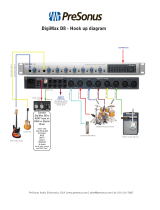Page is loading ...

AudioBox
™
1818VSL
Quick Start Guide
English
Français
Español
Deutsch
Hook-up Your
AudioBox 1818VSL
Install the AudioBox
Driver and VSL
Install and Authorize
Studio One Artist
Set Your Levels
and Record
Want to Learn More?
www.presonus.com
®

14. Servicing is required when the apparatus has been damaged in any way, such as
if a power-supply cord or plug is damaged; or liquid has been spilled, or objects
have fallen, into the apparatus; or if the apparatus has been exposed to rain or
moisture, does not operate normally, or has been dropped. All PreSonus products
in the USA should be serviced at the PreSonus factory in Baton Rouge, Louisiana.
If your product requires a repair, contact suppor[email protected] to arrange for a
return-authorization number. Customers outside the USA should contact their local
distributor. Your distributor’s contact information is available at www.presonus.com.
15. The apparatus shall be connected to a Mains power outlet
with a protective grounding/earthing connection.
16. Where the Mains plug or an appliance coupler is used as the disconnect
device, the disconnect device shall remain readily operable.
EU Directives on the Protection of the
Environment and Other Euro Stuff
RoHS This product is compliant with the EU Directive 2011/65/EU for the Restriction
of the use of Certain Hazardous Substances in Electrical and Electronic Equipment.
No lead (Pb), cadmium (Cd), mercury (Hg), hexavalent chromium (Cr+6), PBB
or PBDE is intentionally added to this device. Any traces of impurities of these
substances contained in the parts are below the RoHS specified threshold levels.
REACh This product is compliant with the European Union Directive
EC1907/206 for the Registration, Evaluation, Authorization, and Restriction
of chemicals (REACh) and contains none or less than 0.1% of the
chemicals listed as hazardous chemicals in the REACh regulation.
WEEE This symbol on the product or its packaging indicates that this
product must not be disposed of with other waste. Instead, it is your
responsibility to dispose of your waste equipment by handing it over to
a designated collection point for the recycling of waste electrical and
electronic equipment. The separate collection and recycling of your waste
equipment at the time of disposal will help conserve natural resources and
ensure that it is recycled in a manner that protects human health and the environment. For
more information about where you can drop off your waste equipment for recycling, please
contact your local city recycling office or the dealer from whom you purchased the product.
CE This product complies with the European Union Council Directives
and Standards relating to electromagnetic compatibility EMC Directive
(2006/95/EC) and the Low Voltage Directive (2004/108/EC).
Important Safety Instructions
The exclamation point within an equilateral triangle is intended to alert the user
to the presence of important operating and maintenance (servicing) instructions
in this manual.
The lightning flash with arrowhead symbol within an equilateral triangle is
intended to alert the user to the presence of uninsulated “dangerous” voltage
within the product’s enclosure that may be of sufficient magnitude to constitute a risk of
electric shock to humans.
CAUTION: TO REDUCE THE RISK OF ELECTRIC SHOCK, DO NOT REMOVE THE COVER.
NO USER-SERVICEABLE PARTS INSIDE. REFER SERVICING TO QUALIFIED
PERSONNEL.
CAUTION: To reduce the risk of electric shock, do not expose this appliance to
rain and moisture. The apparatus shall not be exposed to dripping or splashing
liquids and no object filled with liquids, such as vases, shall be placed on the
apparatus.
CAUTION: These service instructions are for use by qualified service personnel
only. To reduce the risk of electric shock, do not perform any servicing other than
that contained in the operation instructions. Repairs must be performed by
qualified service personnel.
1. Read these instructions.
2. Keep these instructions.
3. Heed all warnings.
4. Follow all instructions.
5. Do not use this apparatus near water.
6. Clean only with dry a cloth.
7. Do not block any ventilation openings. Install in accordance
with the manufacturer’s instructions.
8. Do not install near any heat sources, such as radiators, heat registers,
stoves, or other apparatus (including amplifiers) that produce heat.
9. Do not defeat the safety purpose of the polarized or grounding-type plug. A
polarized plug has two blades, with one wider than the other. A grounding-type
plug has two blades and a third grounding prong. The wide blade and the
third prong are provided for your safety. If the provided plug does not fit into
your outlet, consult an electrician for replacement of the obsolete outlet.
10. Protect the power cord from being walked on or pinched, particularly at plugs,
convenience receptacles, and the point where they exit from the apparatus.
11. Use only attachments/accessories specified by PreSonus.
12. Use only with the cart, stand, tripod, bracket, or table
specified by the manufacturer or sold with this apparatus.
When a cart is used, use caution when moving the cart/
apparatus combination to avoid injury from tip-over.
13. Unplug this apparatus during lightning storms
or when unused for long periods of time.

1
Hook up your AudioBox 1818VSL 6
Consult the “Rear and Front Panel
Connections” drawings on page 6 and the
basic hookup diagram on page 7.
2
Install the AudioBox Driver and VSL 8
Included with your AudioBox driver is Virtual
StudioLive software. VSL lets you create
monitor mixes with dynamics processing and
EQ on each channel. You can even print these
effects to your recording! Go to page 8.
3
Install and Authorize Studio One Artist 9
Your AudioBox 1818VSL comes complete with a
professional and easy-to-use DAW, Studio One
Artist, that will turn your computer into a music
studio and get you up and recording in less
time than you can say “number one song.”
4
Set your Levels and Record! 13
AudioBox 1818VSL offers you the ultimate in
monitoring flexibility. With Virtual StudioLive
software, you have all the mixing power of
a StudioLive 16.0.2. This section takes you
through the basics of setting up a mix.
5
Want to Learn More? 17
Want to read all about AudioBox 1818VSL’s technical
specifications? Can’t wait to dive into Virtual
StudioLive? Dying to be the Studio One guru in your
neighborhood? Visit these resources to learn more!


1
Quick Start Guide
Hook-up Your
AudioBox 1818VSL
Install the AudioBox
Driver and VSL
Install and Authorize
Studio One Artist
Set Your Levels
and Record
English
Français
Español
Deutsch
Want to Learn More?
Introduction
PreSonus Electronics, Inc., has designed the AudioBox 1818VSL utilizing high-grade
components to ensure optimum performance that will last a lifetime. Loaded with
4 high-headroom, XMAX™ microphone preamplifiers; a built-in, 18x18 USB 2.0
recording and playback interface; MIDI I/O; Fat Channel processing with compressors,
limiters, downward expanders, and 3-band EQs; DSP effects; and more, AudioBox
1818VSL breaks new ground for music-production tools. All you need is a computer
with a USB 2.0 connection, a few microphones and cables, powered speakers, and
your instruments, and you are ready to record in the studio or in front of an audience!
We encourage you to contact us at 225-216-7887 (9 a.m. to 5 p.m. CST) with any
questions or comments you may have regarding your PreSonus AudioBox 1818VSL.
PreSonus Audio Electronics is committed to constant product improvement, and
we value your suggestions highly. We believe the best way to achieve our goal
of constant product improvement is by listening to the real experts: our valued
customers. We appreciate the support you have shown us through the purchase
of this product. We are confident that you will enjoy your AudioBox 1818VSL!
A Quick Note About This Quick Start Guide: This Quick Start Guide is written to help you get
acquainted with your AudioBox 1818VSL. Complete information is in the User Manual located on
your AudioBox Driver disc. We suggest that you use the User Manual to familiarize yourself with
the features, applications, and correct connection procedures for your AudioBox before trying to
connect it to your computer. This will help you avoid problems during installation and setup.
Throughout the User Manual you will find Power User tips. These tips provide tricks to
help you become a seasoned pro with your AudioBox. In addition to the Power User
tips, you will find an assortment of audio tutorials at the back of the User Manual. These
tutorials cover everything from microphone placement to equalizer and compression
suggestions and are included to help you get the most from your AudioBox 1818VSL.

PreSonus AudioBox
™
1818VSL
English
Deutsch
Español
Français
Want to Learn More?
1 Hook-up your AudioBox 1818VSL
Set Your Levels and RecordInstall and Authorize
Studio One Artist
Install the AudioBox
Driver and VSL
Hook-up Your
AudioBox VSL
2
1.0 Hook-up Your AudioBox 1818VSL
1.1 Rear- and Front-Panel Connections
Main Outputs. This
is where you connect
your studio monitors or
monitoring system. The
output level of the Main
Outputs is controlled by
the Main volume knob
on the front of the unit.
MIDI In and Out. The
MIDI input and output
allow connection and
communication with
external MIDI controllers
and other MIDI
equipment.
USB 2.0 Connection.
Connect the USB cable
from the AudioBox
1818VSL to your
computer here.
Input Trim Controls.
These knobs adjust the
input-gain level for their
respective inputs.
Main Level. This knob
controls the output level
for the Main Outputs on
the back of the unit.
Microphone /
Instrument Preamps.
Channels 1 and 2 of the
AudioBox 1818VSL have
XMAX™ microphone
preamps and instrument
preamps. The combo
connectors let you use
Phones Level. This knob
controls the output
level for the Phones
(headphone) output on
the front of the unit.
USB/Sync LED. This LED
indicates power and
proper USB sync. It will
illuminate red when the
AudioBox 1818VSL is
properly powered and
blue when it is properly
synced to your computer.
¼” Headphone
Output. This is where
you connect your
headphones. The output
level is controlled by the
phones knob above. The
headphones share a mix
with line outputs 7 and 8.
Main Output Meters.
These meters display
the output level of the
Main Outputs on your
AudioBox 1818VSL.
combo connector lets
you use either ¼” phone
or XLR connectors in the
same jack. Use the ¼” jack
to connect keyboards
and other line-level
devices. Use the XLR jacks
to connect your favorite
microphones.
48V Buttons. These
button activate
phantom power all
microphone preamps
in two banks of 4.
Microphone / Line
Inputs. Channels 3-8 of
the AudioBox 1818VSL
have both an XMAX™
microphone input and a
balanced line input. The
either ¼” phone or XLR
connectors in the same
jack. Use the ¼” jacks to
connect guitars or other
unamplified instuments.
Use the XLR jacks to
connect your favorite
microphones.
S/PDIF In and Out.
These allow the
AudioBox 1818VSL to
receive and transmit
audio to and from other
digital audio devices. The
S/PDIF input also allows
the AudioBox 1818VSL to
receive word clock.
BNC Out. The BNC
output allows the
AudioBox 1818VSL to
act as the master word-
clock generator for
external digital devices.
ADAT In and Out. These
connections allow the
AudioBox 1818VSL to
receive and transmit
eight channels of digital
audio to and from other
digital-audio devices via
fiber-optic cables.
Clip Indicators. All
channels feature a
clip LED next to the
trim control. The red
clip-indicator LED will
illuminate when the
channel’s input signal
reaches 0 dBFS.
1.1 Rear- and Front-Panel Connections
Power Switch. This
switch turns your
AudioBox 1818VSL on
and off.
Power Supply
Connection. Connect
the external power
supply for your AudioBox
1818VSL here.
Line Outputs. These
are general-purpose
line-level outputs. All
four Line outputs can
be accessed by your
computer and can be
used for separate mixes,
additional speakers, etc.

Quick Start Guide
English
Français
Español
Deutsch
Want to Learn More?
Hook-up your AudioBox 1818VSL 1
Set Your Levels and Record Install and Authorize
Studio One Artist
Install the AudioBox
Driver and VSL
Hook-up Your
AudioBox 1818VSL
3
1.2 Basic Hookup Diagram
Consult your Owner’s Manual (on disc and online) for more hookup diagrams.
1-4
5-8
Mic•Instrument Mic• Line
48V
1 2 3 4 5 6 7 8
0
-2
-4
-6
-10
-20
-50
dBFS
AudioBox 1818VSL
IN
IN
IN
L
R
1
2
3
4
5
6
7
8
OUT
OUT
OUT
USB 2.0
MAIN OUT
SYNC OUT
ADAT 44.1 - 96 kHZ SPDIF
MIDI
LINE OUTPUTS - TRS BALANCED
18V
-
+
Mac or PC running Universal Control
with VSL, Capture or Studio One Artist
Reference Monitors
Keyboard
Keyboard
Headphones
Condenser
Mic
Condenser
Mic
Guitar Amp
Drum Kit
Bass
Basic Hookup Diagram 1.2

4
PreSonus AudioBox
™
1818VSL
Hook-up Your
AudioBox 1818VSL
Set your Levels
and Record
English
Deutsch
Español
Français
Want to Learn More?
Level Setting
2 Install the AudioBox Driver and VSL
Install the AudioBox
Driver and VSL
2.0 Installing the AudioBox Driver and VSL
The AudioBox 1818VSL is a revolutionary audio interface that provides
powerful monitoring through Virtual StudioLive (VSL). With VSL, you can
create extremely low-latency monitor mixes using the same dynamics
processing and equalization found in the StudioLive 16.0.2 digital mixer plus
add reverb and delay. You can even print these effects to your recording!
2.1 Basic Instructions for Windows and Mac
For complete information on using VSL, see Section 4.1
in your AudioBox 1818VSL User Manual.
After inserting the Installation CD into your disc drive, run the AudioBox
installer. It will take you through each step of the installation process.
Before you start the installation, quit all applications,
connect your AudioBox 1818VSL to an available USB 2.0
or 3.0 port on your computer, and power it on.
Windows Vista Users: If you see any Windows Security alerts, click “Install
this driver software anyway.”
After you have followed the onscreen instructions, you
will be alerted that the installer has successfully finished
and it will prompt you to reboot your computer.
Click “Finish” (PC) or “Restart” (Mac) to automatically restart your
computer.
n
u
s
A
u
d
i
o
E
l
e
c
t
-
A
Windows 7 / Vista / XP
(Windows 32 & 64-bit)
OSX Universal
2.1 Basic Instructions for Windows and Mac

5
Quick Start Guide
Hook-up Your
AudioBox 1818VSL
Install the AudioBox
Driver and VSL
Set Your Levels
and Record
English
Français
Español
Deutsch
Want to Learn More? Install and Authorize
Studio One Artist
Install and Authorize Studio One Artist 3
3.0 Install and Authorize Studio One Artist
For complete information on using Studio One see your AudioBox 1818VSL User
Manual or Studio One User Manual (located in the Studio One Help menu).
Your AudioBox USB comes with Studio One Artist recording and production
software. Studio One Artist provides you with all of the tools necessary to
capture and mix a great performance. As a valued PreSonus customer, you
are also eligible for a discount upgrade to Studio One Producer or Studio
One Professional. For more details on the Studio One upgrade program
for PreSonus customers, please visit http://studioone.presonus.com/.
If you use another DAW and do not wish to install
Studio One Artist, please skip to Section 4.
3.1 Installing Studio One Artist
1. Insert your Studio One Artist installation DVD
into your computer’s DVD drive.
2. Windows: The Studio One Installer will launch
automatically, follow the onscreen instructions.
Mac: Drag the Studio One application icon over the
“Applications” folder. Make sure to run Studio One
from the Applications folder on your hard drive.
n
u
s
A
u
d
i
o
E
l
e
c
t
-
A
Installing Studio One Artist 3.1

6
PreSonus AudioBox
™
1818VSL
Hook-up Your
AudioBox 1818VSL
Install the AudioBox
Driver and VSL
Set your Levels
and Record
English
Deutsch
Español
Français
Want to Learn More?
Install and Authorize
Studio One Artist
3 Install and Authorize Studio One Artist
Set your Levels
and Record
3.2 Authorizing Studio One Artist
1. Make sure that your computer is connected to the Internet.
(For instructions on authorizing Studio One without an Internet connection,
please consult Section 4.2.1 of the AudioBox 1818VSL manual.
2. Launch the Studio One Artist program by double-clicking on its icon on your
desktop or in your applications folder. The Activate Studio One menu will appear.
3. Click the Create a New Account link.
4. Fill out the form, making sure that your email is correct.
When you are finished, click Register.
3.2 Authorizing Studio One Artist

7
Quick Start Guide
Hook-up Your
AudioBox 1818VSL
Install the AudioBox
Driver and VSL
Set Your Levels
and Record
English
Français
Español
Deutsch
Want to Learn More? Install and Authorize
Studio One Artist
Install and Authorize Studio One Artist 3
5. Write down the username and password you chose. This is the information you will
use to register all your PreSonus products as well as to log into the PreSonus forum.
USERNAME _______________________
PASSWORD _______________________
6. An email from PreSonus Registration will be automatically sent to the
email address you provided in order to verify your email address. Don’t
forget to Activate your account the next time you check your email!
It is not necessary to activate your PreSonus User Account
in order to finish authorizing Studio One Artist.
7. Enter the username and password you just created and the
product key from your Studio One Artist installation disc. Click
on the Activate button to finish the activation process.
3.3 Installing the Studio One Artist Content
Studio One Artist comes with many audio loops and instruments that are organized
into Soundsets, as well as demo songs and third-party plug-in instruments. The first
time you launch Studio One, you will be asked to install the content automatically;
however, any part of the content package can be installed at any time by opening
the Studio One menu and selecting “Studio One Installation...” in Studio One Artist..
1. By default, each package will be selected for installation. Make sure
your Studio One DVD is inserted in your computer and select to what
location on your computer you’d like the content to save.
2. Click Install Packets.
Installing the Studio One Artist Content 3.3

8
PreSonus AudioBox
™
1818VSL
Hook-up Your
AudioBox 1818VSL
Install the AudioBox
Driver and VSL
English
Deutsch
Español
Français
Want to Learn More?
Install and Authorize
Studio One Artist
3 Install and Authorize Studio One Artist
3. To install any of the third-party content, click on the arrow button
next to its name in the content list (Celemony Melodyne Trial,
Native Instruments Komplete Player) to launch its installer.
Note: If you need further information on installing third-party
content, please visit Studioone.presonus.com
4. Notice that next to Native Instruments Komplete Player there is a serial number
listed. You will need this numbers to authorize this plug-in the first time you open it.
5. When you have finished installing content, click the “Done” button.
Set your Levels
and Record
3.3 Installing the Studio One Artist Content

9
Quick Start Guide
Hook-up Your
AudioBox 1818VSL
Install the AudioBox
Driver and VSL
Install and Authorize
Studio One Artist
English
Français
Español
Deutsch
Want to Learn More?
Set your Levels and Record! 4
Set Your Levels
and Record
4.0 Set your Levels and Record!
Before you begin, there are a few general rules of
thumb that we recommend you follow:
• Always turn the front-panel Main and Phones knobs
down before making connections.
• Before plugging or unplugging a microphone, or engaging phantom power,
make sure the trim knob has been turned all the way down for that channel.
• Do not allow your inputs to clip. Watch the clip LEDs; when these LEDs
turn red, they are indicating that the analog-to-digital converters
are being overdriven. Overdriving the converters will cause digital
distortion, which sounds terrible. The XMAX™ preamps in your AudioBox
1818VSL provide plenty of headroom; take advantage of it.
• Your studio equipment should be powered on in the following order:
A. Sound sources (keyboards, direct boxes, microphones,
etc.) connected to the AudioBox inputs
B. AudioBox 1818VSL
C. Computer
D. Power amplifiers or powered monitors
When it’s time to power down, your system should be turned off in the reverse order.
Now that you know what not to do, let’s get some audio going!
4.1 Creating a Monitor Mix Using VSL
Included with your AudioBox 1818VSL is Virtual StudioLive (VSL). This powerful
piece of software allows you to use your AudioBox like an 18-channel version of a
StudioLive 16.0.2 digital mixer, giving you access to the same dynamics processing,
EQ, and effects processing on every channel and output. Musicians rely on audio
cues when performing, and their performance can vary depending on what
they hear in their monitors. Adding just the right amount of compression, EQ,
and reverb results in a better performance and ultimately a better recording.
Getting Your AudioBox 1818VSL Ready
1. Turn all the knobs on your AudioBox 1818VSL all the way counter-clockwise.
2. Connect your AudioBox 1818VSL to your computer and
make sure that the sync LED is illuminated blue.
Clip Clip
-15 65
-20 +20
-15 65
Clip
-15 65
Clip
-20 +20
-15 65
Clip
-20 +20
-15 65
Clip
-20 +20
-15 65
Clip
-20 +20
-15 65
Clip
-20 +20
-15 65
0
-2
-4
-6
-10
-20
-50
dBFS
Creating a Monitor Mix Using VSL 4.1

10
PreSonus AudioBox
™
1818VSL
Hook-up Your
AudioBox 1818VSL
Install the AudioBox
Driver and VSL
Install and Authorize
Studio One Artist
English
Deutsch
Español
Français
Want to Learn More?
4 Set your Levels and Record!
Set Your Levels
and Record
4.1 Creating Monitor Mix Using VSL
3. Grab a microphone and a mic cable and plug them
into the AudioBox’s Channel 1 mic input.
4. Connect the Main Outputs of your AudioBox to your power
amplifier or powered monitors using balanced cables.
5. If you’re using passive speakers, connect them to your
power amplifier using speaker cable.
6. If your microphone requires phantom power, press
the 48V button on the front panel.
7. Turn on your amplifier or powered monitors.
8. Connect a pair of headphones to your AudioBox 1818VSL.
9. Turn the AudioBox Phones volume control to the 12 o‘clock position.
Configuring Studio One Artist
1. Launch Studio One Artist.
NOTE: The rest of this section describes using your AudioBox 1818VSL with
Studio One Artist. However, most of these steps can be generally applied to
any DAW. Consult the documentation that came with your DAW for specific
application instructions. Section 3.4 of your AudioBox 1818VSL Owner’s Manual
includes setup instructions for some of the most popular DAW applications.
2. From the Start page, select “Create a new Song.”
1-4
5-8
Mic•Instrument
48V
1 2 3
4
AudioBox 1818VSL
Clip Clip
-20 +20
-15 65
Clip
-15 65
Clip
-20 +20
-15 65
Clip
-20 +20
-15 65
Clip
-20 +20
-15 65
Clip
-20 +20
-15 65
Clip
-20 +20
-15 65
0
-2
-4
-6
-10
-20
-50
dBFS

11
Quick Start Guide
Hook-up Your
AudioBox 1818VSL
Install the AudioBox
Driver and VSL
Install and Authorize
Studio One Artist
English
Français
Español
Deutsch
Want to Learn More?
Set your Levels and Record! 4
Set Your Levels
and Record
Creating Monitor Mix Using VSL 4.1
3. To begin a new Song, select “AudioBox 1818VSL” from the Templates list.
4. Give your Song a name.
5. Click the OK button when you are finished.
6. Click on the MIX button in the lower right corner of
the Studio One screen to open the Console.
7. Speak into the microphone while watching the meter on channel 1 in
Studio One. Slowly turning the AudioBox Input 1 Trim knob clockwise
until the meter shows a good signal level, but is not clipping.
Creating a Monitor Mix in AudioBox VSL
8. Launch the AudioBox VSL application and click “Enable
VSL.”
9. Select Channel 1.
10. In the Browser, click on the Fat Channel tab. You will see an assortment of
presets.
Clip Clip
-15 65
-20 +20
-15 65
Clip
-15 65
Mic• Line
6 7 8
Clip
-20 +20
-15 65
Clip
-20 +20
-15 65
-20
-15

12
PreSonus AudioBox
™
1818VSL
Hook-up Your
AudioBox 1818VSL
Install the AudioBox
Driver and VSL
Install and Authorize
Studio One Artist
English
Deutsch
Español
Français
Want to Learn More?
4 Set your Levels and Record!
Set Your Levels
and Record
4.1 Creating Monitor Mix Using VSL
11. Drag a vocal preset from the Browser and drop it onto Channel 1.
12. Put on your headphones and speak into the microphone. If you would like to make
some adjustments to the Fat Channel, double-click on any of the Microviews. This
will allow you to adjust your sound to taste.
13. Click on the FX tab in the Browser. You will see an assortment of reverb and delay
presets.
14. Choose a reverb preset and drag it onto FXA.
15. While speaking into the microphone, adjust the FXA Send level until you are happy
with the amount of reverb.
16. If you would like to record with the Fat Channel effects, enable the Post button at the
top of the channel strip.
17. Click back over to Studio One and click the Record button in Studio
One Artist to begin recording your first masterpiece!
18. To playback your recording, click on the “Return to Zero” button in the
transport in Studio One Artist and then click on the “Play” button.

13
Quick Start Guide
Hook-up Your
AudioBox 1818VSL
Install the AudioBox
Driver and VSL
Install and Authorize
Studio One Artist
Set Your Levels
and Record
English
Français
Español
Deutsch
Want to Learn More?
Want to Learn More? 5
Want to Learn More?
5.0 Want to Learn More?
AudioBox 1818VSL and VSL Information
Complete information about your AudioBox 1818VSL can be found in
the User Manual. Your User Manual is located on the VSL installation
disc. The AudioBox 1818VSL User Manual contains complete operating
instructions for your interface and for the Virtual StudioLive software.
Other useful information in the AudioBox 1818VSL User Manual:
• Advanced Hookup Diagrams
• Microphone Placement Technique Tutorial
• Dynamics Processing Tutorial
• Equalizers Tutorial
• Reverb and Delay Tutorial
• Monitoring and FX Bus Mixing Tutorial
• Troubleshooting Guide
Studio One Artist Information
The Studio One Artist Advanced Quick Start Guide can be found in your
AudioBox 1818VSL User Manual. Complete information about Studio One
can be found in the Studio One User Guide. The Studio One User Guide is
installed on your computer with Studio One Artist and can be accessed
by opening the Help menu in Studio One and clicking on Contents.
A tutorial video is also installed with the Studio One Artist Demos and Tutorial
content bundle. This video guides you through basic operation of the application
and is located in the Demos and Tutorials tab on the Start Page in Studio One.
More videos about Studio One can be found at www.presonus.com.
Tech Support and Online Resources
Visit www.presonus.com and select Knowledge Base from the Support tab for
answers to many commonly asked questions.
If all else fails…
In the USA:
Call PreSonus Technical Support at 1-225-216-7887, Monday through Friday
between 9 a.m. and 5 p.m. Central Time.
Outside the USA:
Contact your PreSonus distributor.
Anywhere in the world:
Contact PreSonus Technical Support through our Web portal:
http://support.presonus.com/home

14
Declaration of
Conformity
Responsible Party: PreSonus Audio Electronics
Address: 7257 Florida Blvd, Baton Rouge, LA
70806 USA
Phone: 225-216-7887
declares that AudioBox™ 1818VSL complies with
Part 15 of the FCC rules.
Operation is subject to the following two conditions:
1. This device may not cause harmful interference, and;
2. This device must accept any interference
received, including interference that may cause
undesired operation
Note: No product support is available when you call the number above. Refer to
your Certificate of Warranty in your User Manual for PreSonus’ Technical Support
telephone number.
Baton Rouge • USA • www.presonus.com
®

Added bonus: PreSonus’ previously Top Secret recipe for…
Jambalaya
Ingredients:
• 5 lbs link andouille sausage
• 3 lbs boneless chicken
• 2 lbs ground beef
• 3 lbs onions (yellow or purple)
• 2 stalks of celery
• 1 lb bell peppers (green or red)
• 1 batch green onions
• 3 lbs rice
• Tony Chachere’s Cajun Seasoning
• 1 bottle chicken stock concentrate (or 3 cubes chicken bullion)
• 1 can Rotel tomotoes with chilies, diced (regular hot)
• Tabasco sauce
Cooking Instructions:
1. In a 16 qt. pot or larger, slice link sausage and pan-fry until brown.
2. Add ground beef and brown.
3. Do not remove from pot Add diced onions, celery, and bell peppers,
1 can Rotel Original diced tomatoes w/chilies, 3 oz concentrate chicken stock,
½ teaspoon of Cajun seasoning, 1 teaspoon of Tabasco hot sauce
(or more…maybe lots more).
4. Cook until onions are translucent.
5. Add chicken and cook until it turns white.
6. Add diced green onions, 1 tsp. salt, ½ gallon water and bring to a boil.
7. Add rice and bring to a boil. Cook on high for 8 minutes, covered, stirring every 2 minutes
8. Cook covered on low for 10 minutes, stirring only once.
9. Turn off and let sit for 30 minutes.
10. Serve and enjoy!
Serves 20
© 2012 PreSonus Audio Electronics, Inc. All Rights Reserved. AudioBox, DigiMax, FireStudio, Nimbit, PreSonus, QMix, StudioLive, and XMAX are trademarks or registered trademarks
of PreSonus Audio Electronics, Inc. Capture, Impact, Mixverb Presence, RedLightDist, SampleOne, Studio One, and Tricomp are trademarks or registered trademarks of PreSonus
Software Ltd. Mac, Mac OS, and Macintosh are registered trademarks of Apple, Inc., in the U.S. and other countries. Windows is a registered trademark of Microsoft, Inc., in the U.S.
and other countries. Other product names mentioned herein may be trademarks of their respective companies. All specifications subject to change without notice...
except the recipe, which is a classic.

AudioBox
™
1818VSL
Quick Start Guide
EMC Statement:
NOTE: This equipment has been tested and found to comply with the limits for a
Class B digital device, pursuant to part 15 of the FCC Rules. These limits are designed
to provide reasonable protection against harmful interference in a residential
installation. This equipment generates, uses, and can radiate radio frequency
energy and, if not installed and used in accordance with the instructions, may cause
harmful interference to radio communications. However, there is no guarantee that
interference will not occur in a particular installation. If this equipment does cause
harmful interference to radio or television reception, which can be determined
by turning the equipment off and on, the user is encouraged to try to correct the
interference by one or more of the following measures:
• Reorient or relocate the receiving antenna.
• Increase the separation between the equipment and the receiver.
• Connect the equipment into an outlet on a circuit different from that to which the
receiver is connected.
• Consult the dealer or an experienced radio/TV technician for help.
CAUTION: Changes or modifications to this device not expressly
approved by PreSonus Audio Electronics could void the user’s authority to operate the
equipment under FCC rules.
This apparatus does not exceed the Class A/Class B (whichever is applicable) limits
for radio noise emissions from digital apparatus as set out in the radio interference
regulations of the Canadian Department of Communications.
ATTENTION — Le présent appareil numérique n’émet pas de bruits radioélectriques
dépassant les limites applicables aux appareils numériques de classe A/de classe B
(selon le cas) prescrites dans le règlement sur le brouillage radioélectrique édicté par
le ministère des communications du Canada.
7257 Florida Boulevard • Baton Rouge,
Louisiana 70806 USA • 1-225-216-7887
www.presonus.com
®
Part# 825-AB0006-D
/