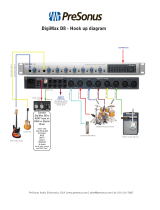Page is loading ...

FIRESTUDIO
LIGHTPIPE
© 2008, PreSonus Audio Electronics, Inc.
All Rights Reserved.
24-bit/96k Recording Interface
w/ 32 channels of ADAT i/o
User’s Manual
Version 1.1

PRESONUS LIMITED WARRANTY
© 2008, PreSonus Audio Electronics, Inc.
All Rights Reserved.
PreSonus Audio Electronics Inc. warrants this product to be free of defects in material and workmanship for a
period of one year from the date of original retail purchase. This warranty is enforceable only by the original
retail purchaser. To be protected by this warranty, the purchaser must complete and return the enclosed
warranty card within 14 days of purchase. During the warranty period PreSonus shall, at its sole and absolute
option, either repair or replace, free of charge, any product that proves to be defective on inspection by
PreSonus or its authorized service representative. To obtain warranty service, the purchaser must first call or
write PreSonus at the address and telephone number printed below to obtain a Return Authorization Number
and instructions of where to return the unit for service. All inquiries must be accompanied by a description of
the problem. All authorized returns must be sent to the PreSonus repair facility postage prepaid, insured and
properly packaged. PreSonus reserves the right to update any unit returned for repair. PreSonus reserves the
right to change or improve the design of the product at any time without prior notice. This warranty does not
cover claims for damage due to abuse, neglect, alteration or attempted repair by unauthorized personnel, and is
limited to failures arising during normal use that are due to defects in material or workmanship in the product.
Any implied warranties, including implied warranties of merchantability and fitness for a particular purpose, are
limited in duration to the length of this limited warranty. Some states do not allow limitations on how long an
implied warranty lasts, so the above limitation may not apply to you. In no event will PreSonus be liable for
incidental, consequential or other damages resulting from the breach of any express or implied warranty,
including, among other things, damage to property, damage based on inconvenience or on loss of use of the
product, and, to the extent permitted by law, damages for personal injury. Some states do not allow the
exclusion of limitation of incidental or consequential damages, so the above limitation or exclusion may not
apply to you. This warranty gives you specific legal rights, and you may also have other rights, which vary from
state to state. This warranty only applies to products sold and used in the United States of America. For
warranty information in all other countries please refer to your local distributor.
PreSonus Audio Electronics, Inc.
7257 Florida Blvd.
Baton Rouge, LA 70806
www.PreSonus.com

TABLE OF CONTENTS
1 OVERVIEW
1.1 Introduction ........................................................................................................................................... 3
1.2 Features ................................................................................................................................................ 4
1.3 What is in the Box ................................................................................................................................. 5
1.4 System Requirements ............................................................................................................................. 6
2 OPERATION
2.1 Quick Start Up ....................................................................................................................................... 7
2.1.1 Installation in Microsoft Windows .................................................................................................. 7
2.1.2 Installation in Mac OS X ................................................................................................................ 9
2.2 Sample Hookup Diagram ..................................................................................................................... 12
2.2.1 Connecting Your Digital Mixer ....................................................................................................... 12
2.2.2 Using the FireStudio LightPipe with Multiple DigiMax D8 ............................................................. 13
2.2.3 Mobile Recording Rig .................................................................................................................... 14
2.3 Digital Connections & Synchronization ................................................................................................. 15
2.3.1 What is ADAT Optical? ................................................................................................................ 15
2.3.2 What is S/MUX? .......................................................................................................................... 15
2.3.3 BNC Sync & Word Clock .............................................................................................................. 15
2.3.4 Master/Slave and Multiple Digital Devices .................................................................................... 16
3 CONTROLS & CONNECTIONS
3.1 PreSonus FireStudio LightPipe Mixer Software ................................................................................... 17
3.1.1 FireStudio LightPipe Mixer Application Icon ............................................................................... 18
3.1.2 FireStudio LightPipe Mixer Hardware Settings ............................................................................ 18
3.1.3 FireStudio LightPipe Mixer ......................................................................................................... 20
3.2 Front Panel Layout .............................................................................................................................. 23
3.3 Back Panel Layout ............................................................................................................................... 24
4 TECHNICAL INFORMATION
4.1 Troubleshooting ................................................................................................................................... 26
4.2 Specifications ...................................................................................................................................... 27


OVERVIEW
3 | PreSonus 2008
1.1 INTRODUCTION
Thank you for purchasing the PreSonus FireStudio LightPipe. PreSonus Audio Electronics has designed the
FireStudio LightPipe utilizing high-grade components to ensure optimum performance that will last a lifetime.
The PreSonus FireStudio LightPipe is a 24-bit/96k ADAT lightpipe to FireWire computer recording system for
both PC and Macintosh computer systems. The FireStudio LightPipe allows you to convert up to 32 channels of
ADAT optical lightpipe input/output to FireWire providing a multi-channel computer interface for digital
mixers, AD/DA converters or ADAT recorders. FireStudio LightPipe features JetPLL jitter elimination
technology for ultra tight synchronization and improved imaging and clarity along with a 34x4 DSP matrix
mixer allowing you to create dual zero-latency monitor mixes. Fast-acting input/output LED meters are located
on the front panel for quick and easy visual monitoring of all signals. Whether you’re recording live shows with
a mobile rig or an entire orchestra in a studio, the FireStudio LightPipe is the perfect solution for your
professional recording needs.
We encourage you to contact us at 225-216-7887 or techsupport@presonus.com with any questions or
comments you may have regarding your PreSonus FireStudio LightPipe. PreSonus Audio Electronics is
committed to constant product improvement, and we highly value your suggestions. We believe the best way to
achieve our goal of constant product improvement is by listening to the real
experts
, our valued customers. We
appreciate the support you have shown us through the purchase of this product.
We suggest you use this manual to familiarize yourself with the features, applications and correct connection
procedure for your FireStudio LightPipe before trying to connect it to your computer. This will hopefully
alleviate any unforeseen issues that you may encounter during installation and set up.
Thank you, once again, for buying our product, and we hope you enjoy your FireStudio LightPipe!

OVERVIEW
4 | PreSonus 2008
1.2 FEATURES
The FireStudio LightPipe is a powerful and affordable computer recording system complete with everything
needed for real-world recording applications. The FireStudio LightPipe comes complete with 4 ADAT/Dual
SMUX, MIDI, and word clock I/O, rock solid drivers, expandability, and a 34X4 mixer matrix application.
Summary of features
• 24-bit/96K FireWire (IEEE 1394) interface
• Word Clock I/O
• MIDI I/O
• JetPLL Jitter Elimination Technology
• Balanced TRS Stereo main outputs with volume control
• Headphone amplifier with volume control
• Dual SMUX for 16 channels at 96k over ADAT
• Fast-acting LED input metering
• 34 x 4 mixer matrix
• Mac OSX, Windows XP and Vista32 compatible
• Works with Cubase, Logic, Nuendo, Sonar and many other DAW host applications

OVERVIEW
5 | PreSonus 2008
1.3 WHAT IS IN THE BOX
Your FireStudio LightPipe package contains the following:
• FireStudio LightPipe Recording Interface
• 6’ 6-pin to 6-pin FireWire cable
• 6’ Standard IEC Power Cable
• PreSonus FireStudio Driver Installation Disc
• PreSonus Warranty Card

OVERVIEW
6 | PreSonus 2008
1.4 SYSTEM REQUIREMENTS
Below are the minimum computer system requirements for your FireStudio LightPipe.
Macintosh
• OS:
Mac OS X 10.4.x or later
• Computer:
Apple Macintosh series with FireWire 400 port
• CPU/Clock:
PowerPC G4/1 GHz or higher (Intel/Dual 1 GHz recommended)
• Memory (RAM):
512 MB (2 GB recommended)
Windows
• OS:
32-bit Microsoft Windows Vista or XP SP2
• Computer:
Windows compatible computer with FireWire 400 port.
• CPU/Clock:
Pentium or AMD with 1 GHz or higher (Dual 1 GHz recommended)
• Memory (RAM): 512 MB (2 GB recommended)
NOTE: The speed of your processor, amount of RAM and size & speed of your hard drives will greatly affect the
overall performance of your recording system. A more powerful system (faster processor with more RAM)
allows for lower latency (signal delay) and better overall performance

OPERATION
7 | PreSonus 2008
2.1 QUICK START UP
2.1.1 Installation in Microsoft Windows
After inserting the Installation CD into your CD-ROM drive, the FireStudio LightPipe installer will take you
through each step of the installation process. Please read each message carefully – ensuring especially that
you do not connect your FireStudio LightPipe early.
1) The FireStudio LightPipe Installer was written to
be as simple and easy-to-follow as possible.
Please read each message carefully to ensure the
FireStudio LightPipe is properly installed.
Before continuing the FireStudio LightPipe
Installation Setup, please close all multimedia
applications and disconnect your FireStudio
LightPipe from your computer.
2) If you see any Windows Security alerts, click
“Install this driver software anyway” (Vista) or
“Continue anyway” (XP).
3) This installer can be used for the entire
FireStudio family of interface products. Select
“FireStudio LightPipe” from the menu on the
left of the installer window.

OPERATION
8 | PreSonus 2008
4) The installer will now display the directory path
into which the FireStudio LightPipe Mixer
application will be installed.
Click “Next”.
5) The installer is now ready to begin. Click
“Install” to copy the correct components to your
computer.
6) The installer will now prompt you to reboot your
computer to complete the installation. Click
“Finish” to automatically restart your PC. Once
your computer has rebooted, connect the
FireStudio LightPipe. If a Found New Hardware
wizard appears, follow the recommended steps.
When the sync light remains solid blue, your
FireStudio LightPipe is synced to your computer
and ready to use!

OPERATION
9 | PreSonus 2008
2.1.2 Installation in Mac OS X
After inserting the Installation CD into your disc drive, browse the disc and run the FireStudio LightPipe
installer, which will take you through each step of the installation process.
1) To install the FireStudio LightPipe driver on
your Mac, double click on the PreSonus
FireStudio Installer icon.
2) You will be directed to the welcome screen.
Click “Continue”.
3) Take a moment to review the license agreement
and click “Continue”.

OPERATION
10 | PreSonus 2008
4) Click “Agree” to continue installation.
5) You will be directed to choose the hard drive
onto which you want to install the drivers and
FireStudio LightPipe Mixer Software. You
must choose your system drive.
Storage drives and partitions cannot be used as
hosts for the driver.
6) The FireStudio Installer contains the
installations for the entire FireStudio family of
interfaces.
Select “PreSonus FireStudio LightPipe” from
the list. A “–“ appears in the box to the left.
Click “Install” or “Upgrade”.

OPERATION
11 | PreSonus 2008
7) The FireStudio LightPipe installer requires your
user password be entered as a security measure.
Enter your password and click “OK”.
8) You will be notified that the FireStudio
LightPipe installation requires that your Mac be
restarted to finish the installation process.
Click “Continue Installation”.
9) Click “Restart” to reboot your Mac.
After rebooting your computer, connect your
FireStudio LightPipe to your computer via the
included FireWire cable. When the sync light
remains solid blue, your FireStudio LightPipe is
synced to your computer and ready to use!

OPERATION
12 | PreSonus 2008
2.2 SAMPLE HOOK UP DIAGRAM
With the FireStudio LightPipe, you can simultaneously record and play back up to 32 channels. Because the
FireStudio LightPipe can send and receive 32 channels simultaneously via its ADAT optical I/O, it is the perfect
solution to connect your 32 channel digital mixer to your computer. It is also ideal to take out of the studio and
record live performances. All you need are a few cables, a durable rack, and a road map.
2.2.1 CONNECTING YOUR DIGITAL MIXER
NOTE: In this scenario, the digital mixer is the master clock. In the FireStudio LightPipe Mixer application,
the Clock Source is set to “BNC” so the FireStudio LightPipe receives its clock externally via BNC.

OPERATION
13 | PreSonus 2008
2.2.2 USING THE FIRESTUDIO LIGHTPIPE WITH MULTIPLE DIGIMAX D8

OPERATION
14 | PreSonus 2008
2.2.3 MOBILE RECORDING RIG

OPERATION
15 | PreSonus 2008
2.3 DIGITAL CONNECTIONS AND SYNCHRONIZATION
The FireStudio LightPipe works with any digital device equipped with ADAT lightpipe I/O. This includes digital
mixers and standalone A/D devices like the DigiMax series of microphone preamps by PreSonus.
2.3.1 What is ADAT optical?
“Alesis Digital Audio Tape” or ADAT was pioneered by Alesis to simultaneously record eight tracks of digital
audio at one time. The ADAT lightpipe protocol was developed to stream eight channels of 20 or 24 bit audio
over an optical cable at 44.1kHz or 48kHz to allow for digital transfers between ADAT digital recorders.
Today “ADAT” is used as the standard abbreviation for the ADAT lightpipe protocol and is still used to
transfer eight channels of digital audio over a single fiber optic cable. The ADAT digital interface has been
adopted by many audio manufacturers as a compact way to transfer digital audio data between devices. Today
many audio devices ranging from consoles to synthesizers are equipped with ADAT I/O.
ADAT optical uses the same type of optical cables as the TosLink two channel protocol. These cables can be
purchased at your favorite local recording store.
2.3.2 What is S/MUX?
“Sample Multiplexing” or S/MUX is used to transmit high bandwidth digital audio using lower bandwidth
technology, i.e. ADAT lightpipe. By using S/MUX, a 96 kHz digital audio stream can be transmitted through
a protocol based on lower sample rates. S/MUX works by using demultiplexing to join two or more digital
audio channels to represent a single higher bandwidth channel. As discussed earlier, the ADAT lightpipe
protocol allows for eight channels of digital audio streaming at 44.1 kHz or 48 kHz. By using S/MUX
technology, two channels are joined together to represent one channel at 88.2 kHz or 96 kHz. In this way,
you can stream four channels of digital audio at 88.2 kHz or 96 kHz over the same lightpipe connection
originally designed to stream eight channels of audio at 44.1 kHz or 48 kHz. The FireStudio LightPipe is
equipped with dual S/MUX technology so that, should you choose, you can record 16 channels of audio at
88.2 kHz or 96 kHz.
2.3.3 BNC Sync and Word Clock
When using multiple devices connected through digital audio formats like S/PDIF, AES/EBU, ADAT or
TDIF, it is necessary to synchronize them to a single word clock generator. Word clock is used to keep a
perfectly timed and constant bit rate between all synced devices to avoid data errors. A word clock generator
creates digital pulses that contain no other data (i.e. audio). These pulses clock the internal oscillators of
each device and are essential to avoid frequency drift.
A word clock signal is bundled with the audio data in the ADAT Lightpipe protocol; however, many engineers
prefer to keep word clock sync and audio separate from each other. This is where BNC word clock
connections come into play and the FireStudio LightPipe has BNC word clock input and output for just this
purpose. You will find BNC cables used to deliver dedicated word clock in many quality studios and
broadcast facilities worldwide. BNC cables are rugged, lock into position, and can carry clock signals much
farther than the standard optical cable. A BNC word clock cable is a 75 Ω, shielded coaxial cable with
standard ‘twist-lock’ BNC-type connections on each end.
Please note: BNC cables are made in several
impedances. The FireStudio LightPipe requires an impedance of 75
Ω
to achieve consistent sync.

OPERATION
16 | PreSonus 2008
2.3.4 Master/Slave and Multiple Digital Devices
Whether you are using the BNC or ADAT outputs of the FireStudio LightPipe to generate word clock or you
are using the BNC word clock output of another device as your word clock generator, it is necessary to denote
one device as the “master” word clock device to which all other digital devices are synced or “slaved”. The
FireStudio LightPipe should perform equally well as a master or a slave in most cases, although syncing it to
a lesser quality clock source may affect performance. Not all word clock generators are created equal. The
general approach is to determine which device has the best clock from which to reference and to designate
that device as the word clock master. This is done with careful listening and A/B testing.
Once you’ve determined which device is to be your Master clock, you will need to sync the remaining digital
devices either through series or parallel distribution or some combination thereof. Of course, if your digital
device chain only consists of one master and one slave, syncing the two is as simple as connecting a 75 Ω
BNC word clock cable from the output of your master device to the input of the device you are slaving. When
working with multiple slaved devices, the job gets a bit more complicated. Series distribution requires that
your digital devices have both a BNC word clock input and a BNC word clock output. Parallel distribution
uses a BNC “T-connector” attached to the BNC word clock input of each slaved device. This allows the word
clock signal to be sent to that device and then sent on to another. A BNC word clock output on the slaved
devices is not used or required for parallel word clock distribution. If the last device in the chain does not
have a word clock terminate switch, it will require a BNC terminator plug to be attached to the other side of
the “T-connector”. This helps to stabilize the word clock sync as well as to keep the word clock signal clean.
Both word clock terminator plugs and BNC T-connectors can be purchased at most recording supply
retailers. For a complete description of parallel word clock distribution as it relates directly to the
FireStudio LightPipe, see section 2.2.2: “Using FireStudio LightPipe with multiple DigiMax D8s”.
A third option for syncing your digital devices is to purchase a high quality dedicated word clock generator.
Many engineers believe that using dedicated word clock generators, rather than utilizing series or parallel
word clock distribution, enhances the performance of their digital audio devices. A dedicated word clock
generator and distribution amplifier exists for one purpose and one purpose only: to be a Master clock. Word
clock generators usually have one BNC word clock input and multiple BNC word clock outputs (sometimes
TDIF, S/PDIF or ADAT outputs as well to make them compatible with as many types of digital devices as
possible). Without a dedicated word clock generator, it is necessary to split the word clock signal generated
by the Master device by daisy chaining the slaved devices as described above. Because of this, many engineers
feel the resulting digital audio signals are of a higher quality when a dedicated word clock generator is used
because all the digital devices are receiving the same digital pulse from the same source at the same time.
Whichever approach one uses, it is always advisable to use good quality BNC cables that are not excessively
longer than necessary for the job at hand and, as with any audio cabling, it is always good to keep word clock
cables separate from AC cable lines or other possible sources of interference.
To synchronize the FireStudio LightPipe via BNC word clock to an external word clock generator, you will
need to run a BNC word clock cable from the BNC word clock output of your external device to the BNC
word clock input of your LightPipe. From the FireStudio LightPipe Mixer application, select external BNC
sync. In general, however, you will most likely be using your FireStudio LightPipe as the master clock
generator for your external digital devices.

CONTROLS & CONNECTIONS
17 | PreSonus 2008
3.1 PRESONUS FIRESTUDIO LIGHTPIPE MIXER SOFTWARE
The FireStudio LightPipe Mixer is a flexible and easy to use solution for creating zero-latency monitor mixes of
your inputs. It allows you to create a zero-latency mix with all 32 inputs as well as a single stereo playback
stream from your DAW for your FireStudio LightPipe’s analog outputs (main outs and headphones)
The FireStudio LightPipe Mixer also acts as the FireStudio LightPipe’s control panel with the ability to change
various hardware and software settings of the FireStudio LightPipe hardware and drivers.
The Mixer section of the FireStudio LightPipe Mixer was designed to look and ‘feel’ like a hardware mixer, so
most of the features may already be familiar to you. The following section describes in detail the FireStudio
LightPipe Mixer layout and the functions of the various buttons found in the FireStudio LightPipe Mixer.

CONTROLS & CONNECTIONS
18 | PreSonus 2008
3.1.1 FireStudio LightPipe Mixer Application Icon
Once you have successfully installed your FireStudio LightPipe, the FireStudio
LightPipe Mixer will be available from the Notification Area of your taskbar
(typically at the bottom right corner of your screen near the clock).
The FireStudio LightPipe Mixer icon is red when your FireStudio LightPipe is disconnected or not installed
and blue when the FireStudio LightPipe is connected and properly installed.
Open the FireStudio LightPipe Mixer by double-clicking the blue FireStudio LightPipe Mixer icon or by
right-clicking the icon and selecting “Open PreSonus FireStudio LightPipe Mixer”.
Right-click the FireStudio LightPipe Mixer icon and select “Quit” to completely exit the
FireStudio LightPipe Mixer application and remove it from your Taskbar.
Mac OS X users will find the FireStudio LightPipe Mixer application in the Applications
folder on their MacHD.
3.1.2 FireStudio LightPipe Mixer Hardware Settings
The Hardware Settings Section is always visible at the top of the window and gives you control over the
Sample Rate, Clock Source and Buffer Size of the FireStudio drivers.
• Sample Rate Selector
Changes FireStudio LightPipe Sample Rate
A higher Sample Rate increases frequency range and
sonic accuracy but increases recorded audio file sizes.
• Buffer Size Selector (PC Only)
Changes the FireStudio LightPipe Buffer Size
(Please Note: This selector is not present in Mac OS X)
A large buffer increases latency but is more stable. In
general, 512 samples will provide maximum stability with
minimal latency.
/