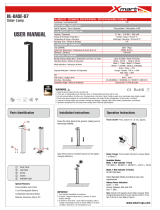GB
9
GB
Functions built into this camera
• This manual describes each of the functions of TransferJet-compatible/
incompatible devices, 1080 60i-compatible devices and 1080 50i-compatible
devices.
To check if your camera supports the TransferJet function, and whether it is
a 1080 60i-compatible device or 1080 50i-compatible device, check for the
following marks on the bottom of the camera.
TransferJet-compatible device: (TransferJet)
1080 60i-compatible device: 60i
1080 50i-compatible device: 50i
• Do not watch 3D images shot with this camera for extended periods of time
on 3D-compatible monitors.
• When you view 3D images shot with this camera on a 3D-compatible
monitors, you may experience discomfort in the form of eye strain, fatigue,
or nausea. To prevent these symptoms, we recommend that you take regular
breaks. However, you need to determine for yourself the length and
frequency of breaks you require, as they vary according to the individual. If
you experience any type of discomfort, stop viewing the 3D images until you
feel better, and consult a physician as necessary. Also refer to the operating
instructions supplied with the device or software you have connected or are
using with this camera. Note that a child’s eyesight is still at the development
stage (particularly children below the age of 6). Consult a pediatrician or
ophthalmologist before letting your child view 3D images, and make sure he/
she observes the above precautions when viewing such images.
On database files
When you insert a memory card without a database file into the camera and
turn on the power, part of the memory card capacity is used to automatically
create a database file. It may take some time until you can perform the next
operation.
Notes on recording/playback
• To ensure stable operations of the memory card, we recommend that you use
this camera to format any memory card being used with this camera for the
first time. Note that formatting will erase all data recorded on the memory
card. This data cannot be restored. Be sure to backup any important data to a
PC or other storage location.
• If you repeatedly record/delete images, fragmentation of data may occur on
the memory card. Movies may not be able to be saved or recorded. In such a
case, save your images to a PC or other storage location, then [Format].
• Before you start recording, make a trial recording to make sure that the
camera is working correctly.
• The camera is neither dust-proof, nor splash-proof, nor water-proof. Read
“Precautions” (page 29) before operating the camera.