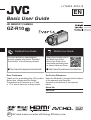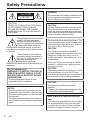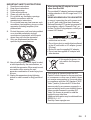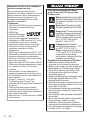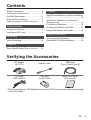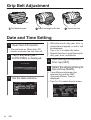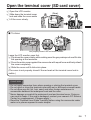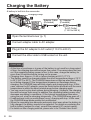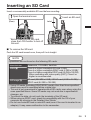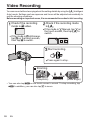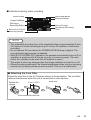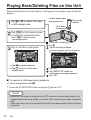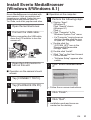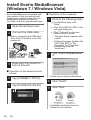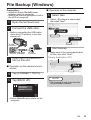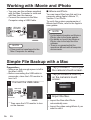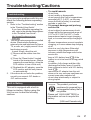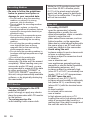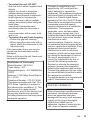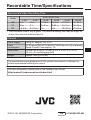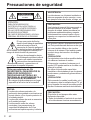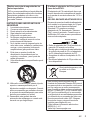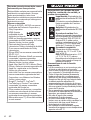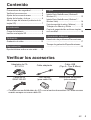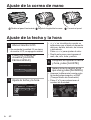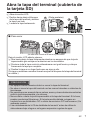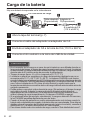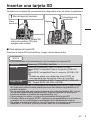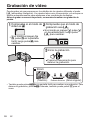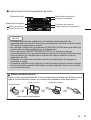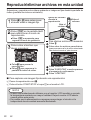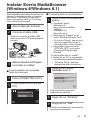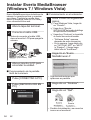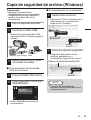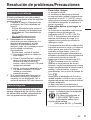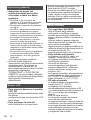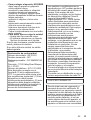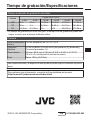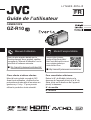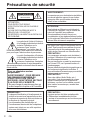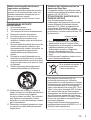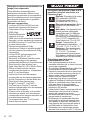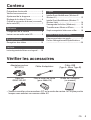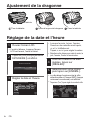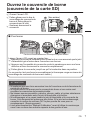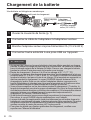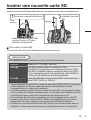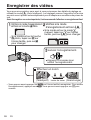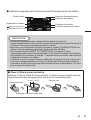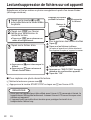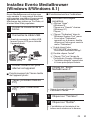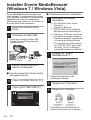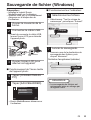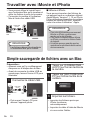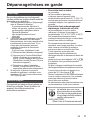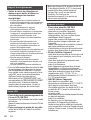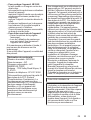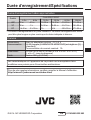Basic User Guide
HD MEMORY CAMERA
GZ-R10 A
LYT2689-001A-M
BC mark means complies with Energy Efficiency Law.
BC
EN
.
Detailed User Guide
For more details on operating this
product, please refer to the “Detailed
User Guide” at the following website.
o
http://manual3.jvckenwood.com/index.html/
.
Mobile User Guide
When you are outside, refer to
the “Mobile User Guide”.
Mobile User Guide can be
viewed with standard browser
for Android tablet and iPhone.
o
http://manual3.jvckenwood.com/mobile/us/
Dear Customers
Thank you for purchasing this JVC product.
Before use, please read the Safety
Precautions and Cautions on p. 2 and
p. 17 to ensure safe use of this product.
For Future Reference:
Enter the Model No. (located on the bottom
of the camera) and Serial No.
(located on the bottom of the camera)
below.
Model No.
Serial No.

Safety Precautions
.
CAUTION
RISK OF ELECTRIC SHOCK
DO NOT OPEN
CAUTION:
TO REDUCE THE RISK OF ELECTRIC SHOCK,
DO NOT REMOVE COVER (OR BACK).
NO USER-SERVICEABLE PARTS INSIDE.
REFER SERVICING TO QUALIFIED SERVICE
PERSONNEL.
The lightning flash with arrowhead
symbol, within an equilateral
triangle, is intended to alert the
user to the presence of uninsulated
"dangerous voltage" within the
product's enclosure that may be of sufficient
magnitude to constitute a risk of electric shock
to persons.
The exclamation point within an
equilateral triangle is intended to
alert the user to the presence of
important operating and
maintenance (servicing)
instructions in the literature accompanying the
appliance.
For AC adapter only:
WARNING: TO REDUCE THE RISK OF
FIRE OR ELECTRIC SHOCK, DO NOT
EXPOSE THE AC ADAPTER TO RAIN
OR MOISTURE.
0
Do not charge camcorder in area
exposed to rain or moisture.
NOTES:
0
The rating plate and safety caution are on
the bottom and/or the back of the main unit.
0
The serial number plate is on the bottom of
the main unit.
0
The rating information and safety caution of
the AC adapter are on its upper and/or lower
sides.
WARNING:
The camcorder with battery installed should
not be exposed to excessive heat such as
direct sunlight, fire or the like.
CAUTION:
A built-in lithium-ion battery is inside the unit.
When discarding the unit, environmental
problems must be considered and the local
rules or laws governing the disposal of these
batteries must be followed strictly.
Do not point the lens directly into the sun. This
can cause eye injuries, as well as lead to the
malfunctioning of internal circuitry. There is
also a risk of fire or electric shock.
CAUTION!
The following notes concern possible
physical damage to this unit and to the user.
Carrying or holding this unit by the LCD
monitor can result in dropping the unit, or in
a malfunction.
Do not use a tripod on unsteady or unlevel
surfaces. It could tip over, causing serious
damage to the unit.
CAUTION!
Connecting cables (Audio/Video, etc.) to this
unit and leaving it on top of the TV is not
recommended, as tripping on the cables will
cause this unit to fall, resulting in damage.
CAUTION:
The mains plug shall remain readily
operable.
0
Remove the mains plug immediately if the
camcorder functions abnormally.
Make a backup of important recorded
data
JVC will not be responsible for any lost data.
It is recommended to copy your important
recorded data to a disc or other recording
media for storage once every 3 months.
2
EN

IMPORTANT SAFETY INSTRUCTIONS
1.
Read these instructions.
2.
Keep these instructions.
3.
Heed all warnings.
4.
Follow all instructions.
5.
Clean only with dry cloth.
6.
Do not block any ventilation openings.
Install in accordance with the
manufacturer’s instructions.
7.
Do not install near any heat sources such
as radiators, heat registers, stoves, or other
apparatus (including amplifiers) that
produce heat.
8.
Protect the power cord from being walked
on or pinched particularly at plugs,
convenience receptacles, and the point
where they exit from the apparatus.
9.
Only use attachments/accessories
specified by the manufacturer.
.
10.
Use only with the cart, stand, tripod, bracket,
or table specified by the manufacturer, or
sold with the apparatus. When a cart is used,
use caution when moving the cart/
apparatus combination to avoid injury from
tip-over.
11.
Unplug this apparatus during lightning
storms or when unused for long periods of
time.
When using the AC adapter in areas
other than the USA
The provided AC adapter features automatic
voltage selection in the AC range from 110 V
to 240 V.
USING HOUSEHOLD AC PLUG ADAPTER
In case of connecting the unit’s power cord
to an AC wall outlet other than American
National Standard C73 series type use an AC
plug adapter, called a “Siemens Plug”, as
shown. For this AC plug adapter, consult your
nearest JVC dealer.
.
Plug Adapter
0
Remove the AC adapter from the AC wall
outlet when not in use.
0
Do not leave dust or metal objects adhered
to the AC wall outlet or AC adapter (power/
DC plug).
0
Be sure to use the supplied AC adapter.
0
Do not use the supplied AC adapter with
other devices.
If this symbol is shown, it is
only valid in the European
Union.
This product is licensed under the AVC
Patent Portfolio License for the personal use
of a consumer or other uses in which it does
not receive remuneration to (i) encode video
in compliance with the AVC standard (“AVC
Video”) and/or (ii) decode AVC Video that
was encoded by a consumer engaged in a
personal activity and/or was obtained from a
video provider licensed to provide AVC
Video. No license is granted or shall be
implied for any other use.
Additional information may be obtained from
MPEG LA, L.L.C.
See http://www.mpegla.com
EN 3

Remember that this unit is intended for
private consumer use only.
Any commercial use without proper
permission is prohibited. (Even if you record
an event such as a show, performance or
exhibition for personal enjoyment, it is
strongly recommended that you obtain
permission beforehand.)
Trademarks
0
AVCHD and AVCHD logo are trademarks of
Panasonic Corporation and Sony
Corporation.
0
HDMI (High-
Definition Multimedia
Interface) and HDMI
logo are either registered trademarks or
trademarks of HDMI Licensing, LLC in the
United States and/or other countries.
0
Manufactured under license from Dolby
Laboratories. Dolby and the double-D
symbol are trademarks of Dolby
Laboratories.
0
SDXC logo is a trademark of SD-3C, LLC.
0
Windows® and Windows Vista® are either
registered trademarks or trademarks of
Microsoft Corporation in the United States
and/or other countries.
0
Apple, Mac, Mac OS, OS X, iMovie, iPhoto,
iPhone and Safari are trademarks of Apple
Inc., registered in the U.S. and other
countries.
0
Intel and Intel Core are trademarks or
registered trademarks of Intel Corporation
or its subsidiaries in the United States and
other countries.
0
Google™, Android™, YouTube™,
YouTube logo and Chrome™ are
trademarks and/or registered trademarks of
Google Inc.
0
Other product and company names
included in this instruction manual are
trademarks and/or registered trademarks of
their respective holders.
0
Marks such as ™ and ® have been omitted
in this manual.
.
This unit is equipped with Water
proof, Dust proof, Drop proof and
Freeze proof.
Water proof: Equivalent to IEC
Standard publication 529 IPX8
(30 minutes at depths up to 5 m
(16.4 ft))
Dust proof: Equivalent to IEC
Standard publication 529 IP5X
Drop proof: This camera clears
company testing compliant with
"MIL-STD-810F Method; 516.5
Shock: dropping onto plywood
3cm (1-3/16") thick from a
height of 1.5 m (4.9 ft)"
Freeze proof: Allowable
operating temperatures: −10°C
to +40°C (14°F to 104°F)
Note: Temperatures between
−10°C and 0°C (14°F and 32°F)
temporarily lower battery
performance, reducing the time
available for recording.
Precautions for waterproof function
0
Malfunction due to misuse by the
customer is not covered by warranty.
0
Before use in water, be sure to read and
understand the “Detailed User Guide”.
0
Close the terminal cover firmly until it
clicks and confirm that the red sign
completely goes off.
0
Make sure that there is no damage to and
no foreign material adhered to the
packing inside the cover.
0
Use the camcorder in marine water and
fresh water not deeper than 5 m or for not
more than 30 minutes.
0
The waterproof cannot be guaranteed if
the camcorder is subject to impact such
as dropping.
0
Do not jump or dive into water holding the
camcorder.
0
Do not use the camcorder in strong water
flows such as in rapids or under
waterfalls. The strong water pressure
may impair the waterproof performance.
0
Do not soak the camcorder in hot springs
or water of 40 °C or higher.
4
EN

Contents
Safety Precautions ................................. 2
Verifying the Accessories ...................... 5
Grip Belt Adjustment .............................. 6
Date and Time Setting ........................... 6
Open the terminal cover (SD card cover)
...... 7
Getting Started
Charging the Battery .............................. 8
Inserting an SD Card ............................. 9
Recording
Video Recording .................................. 10
Playback
Playing Back/Deleting Files on this Unit
..... 12
Copying
Install Everio MediaBrowser (Windows 8/Windows
8.1)
....................................................... 13
Install Everio MediaBrowser (Windows 7 /
Windows Vista)
...................................... 14
File Backup (Windows) ........................ 15
Working with iMovie and iPhoto ........... 16
Simple File Backup with a Mac ............ 16
Further Information
Troubleshooting/Cautions .................... 17
Recordable Time/Specifications .......... 20
Verifying the Accessories
AC Adapter
AC-V11U
Adapter Cable
USB Cable
(Type A - Micro Type B)
.
.
.
AV Cable
QAM1322-001
Core Filter
(for AV Cable)
Basic User Guide
(this manual)
.
.
.
0
Please consult your JVC dealer or the nearest JVC service center when purchasing
a new AV cable.
EN 5

Grip Belt Adjustment
.
Adjust the length of the belt
Pull back the pad Attach the pad
Pad
Date and Time Setting
1
Open the LCD monitor.
0
The unit turns on. When the LCD
monitor is closed, the unit turns off.
2
Tap [YES] when [SET
DATE/TIME!] is displayed.
.
NO
YES
SET DATE/TIME!
3
Set the date and time.
.
AM
201424 10 00
TIMEDATE
DATE & TIME SETTING
DEC
SET
0
When the month, day, year, hour, or
minute item is tapped, 3 and 2 will
be displayed.
Tap 3 or 2 to adjust the value.
0
Repeat this step to input the month,
day, year, hour, and minute.
4
After setting the date and
time, tap [SET].
5
Select the region where you
live and tap [SAVE].
0
Time difference between the
selected city and the GMT
(Greenwich Mean Time) is
displayed.
0
Tap 0 or 1 to select the city name.
.
GMT
SAVE
DATE & TIME/AREA
6 EN

Open the terminal cover (SD card cover)
A
Open the LCD monitor.
B
Slide down the terminal cover
lock and slide the cover aside
C
Lift the cover slowly.
o
To close
.
Not properly closed if the red mark is visible!
Leave the LCD monitor open first.
A
Flip down the cover slowly while making sure the gray waterproof seal fits into
the opening at the terminals.
B
Press the entire cover against the camcorder with equal force and firmly attach
the cover completely.
C
Slide the cover until it clicks into place.
(The cover is not properly closed if the red mark at the terminal cover lock is
visible.)
CAUTION
0
Do not apply excessive force when opening or closing the terminal cover.
0
Do not open or close the terminal cover with wet or dirt/sand-covered hands.
0
Do not allow any dirt, lint, hair, sand, and other foreign substances to
accumulate between the waterproof seal and the case.
0
Never damage or scratch the waterproof seal and terminal cover. Doing so
can result in leaks. If the seal is damaged, contact your nearest JVC Service
Center for a replacement. (Charges apply.)
0
Read the “Detailed User Guide” carefully before using the camcorder under
water or in places exposed to water droplet.
(Rear)
EN 7

Charging the Battery
A battery is built into the camcorder.
.
To AC Outlet
(110 V to 240 V)
AC Adapter
(Provided)
Adapter Cable
(Provided)
Charging Lamp
A
B
C
D
1
Open the terminal cover (p. 7)
2
Connect adapter cable to AC adapter.
3
Plug in the AC adapter to AC outlet (110 V to 240 V).
4
Connect the other side to USB socket on the unit.
CAUTION
0
At the time of purchase or in case of the battery is not used for a long period
of time, the charging time will be longer than usual. The camera does not turn
on if the remaining battery power is low. In this case, charge the battery for
more than 20 minutes before turning on the power.
0
Charging time: Approx. 4 h 40 m (when charging at 25°C (77°F))
0
The battery cannot be charged outside the room temperature range of 10°C
to 35°C (50°F to 95°F). The CHARGE lamp does not light up when the battery
is not being charged. If the temperature increases or decreases during
charging, the CHARGE lamp will blink slowly and charging will stop. In this
case, remove the AC adapter, press the Reset button and wait until the room
temperature is within the above stated range before charging again.
0
You can record or play back videos during charging. (However, the charging
time will be longer than usual. In addition, the remaining battery power may
decrease according to conditions.) If the internal temperature rises when
using the unit, stop the charging temporarily. (The CHARGE lamp goes off.)
0
If malfunctions (such as overvoltage) occur, charging will stop. In this case,
the CHARGE lamp blinks quickly as a notification.
0
When the recording time becomes extremely short even when the battery is
fully charged, the battery needs to be replaced. For details on replacing the
built-in battery (subject to a fee), consult the nearest JVC service center.
0
For details on other charging methods, please refer to the “Detailed User Guide”.
8 EN

Inserting an SD Card
Insert a commercially available SD card before recording.
.
*
Insert an SD card.
Before inserting the SD card,
close the LCD monitor to turn off
this unit.
(Rear)
Label
Open the terminal cover.
o
To remove the SD card
Push the SD card inward once, then pull it out straight.
NOTE
Operations are confirmed on the following SD cards.
Manufacturer Panasonic, TOSHIBA, SanDisk
Video A
Class 4 or higher compatible SD card (2 GB)/
Class 4 or higher compatible SDHC card (4 GB to 32 GB)/
Class 4 or higher compatible SDXC card (64 GB to 128 GB)
0
When recording with video quality [UXP], Class 6 or
higher is recommended.
Still Image B
SD card (256 MB to 2 GB) / SDHC card (4 GB to 32 GB) /
SDXC card (64 GB to 128 GB)
0
Using SD cards (including SDHC/SDXC cards) other than those specified
above may result in recording failure or data loss.
0
This unit is not guaranteed to operate with all SD cards, even when using the
ones specified above. Some SD cards may not work due to specification
changes, etc.
0
To protect the data, do not touch the terminals of the SD card.
0
When using an SDXC card, check its compatibility with the OS of your
computer by referring to the Detailed User Guide.
0
Do not use a miniSD card or microSD card (even if the card is inserted in an
adapter). It may cause malfunction to the camcorder.
EN 9

Video Recording
You can record without worrying about the setting details by using the P (Intelligent
Auto) mode. Settings such as exposure and focus will be adjusted automatically to
suit the shooting conditions.
Before recording an important scene, it is recommended to conduct a trial recording.
.
H
P
A
C
A
T
W
Check if the recording
mode is A video.
If the mode is B still image,
tap B on the touch screen,
then tap A to switch.
Start recording.
Press again to stop.
Zooming
(Wide angle)
(Telephoto)
Zoom Lever
If the mode is H Manual, tap H on
the touch screen, then tap P to
switch.
Check if the recording mode
is P.
0
You can also tap
6
on the touch screen to record. To stop recording, tap
7
. In addition, you can also tap
D
to zoom.
10
EN

o
Indications during video recording
.
MENU
PLAY
0:00:00 [0:54]
REC
Recording in Progress
Recording-Standby
Battery Indicator
Recording Media
Image Stabilizer
Video Quality
Remaining Recording
Time
Scene Counter
Still Image
Recording Button
NOTE
0
The estimated recording time of the supplied battery is approximately 2 hour
30 minutes of actual recording and up to 4 hours 30 minutes of continuous
recording.
0
Do not remove SD card when the POWER/ACCESS lamp is lighted. The
recorded data may become unreadable.
0
With [AUTO POWER OFF] operation, the camera automatically turns off if no
operation is performed for 5 minute, in order to conserve power. (The unit
enters into standby mode when the AC adapter is used.)
0
The angle of view may change when the image stabilizer is turned on or off.
0
When recording underwater, the internal mechanical noise (such as zooming
sound) may be easily picked up and recorded. This is not a malfunction.
o
Attaching the Core Filter
Attach the core filter to the AV Cable as shown in the illustration. The core filter
reduces interference when this unit is connected to other devices.
.
3 cm (1-3/16”)
To be connected to this unit
Release the
stopper.
Wind once
EN
11

Playing Back/Deleting Files on this Unit
Select and play back the recorded videos or still images from an index screen (thumbnail
display).
.
T
W
VOL.
SETREL ALLSEL ALL
DELETE
QUIT
Tap on the files to delete.
Ta p R.
To delete unwanted files
Turn up the
volume
Turn down
the volume
Volume adjustment
during playback
Ta p u to return to the video
index screen.
Tap on the file to play back.
Tap “SET”.
Tap E to return to the
recording mode.
Ta p F on the touch screen
to select the playback mode.
Ta p e to pause playback.
Tap “OK”.
Tap “EXECUTE” when the
confirmation message appears.
Ta p A or B to select the video
or still image mode.
A I mark appears on the selected file.
To remove the I mark, tap again.
o
To capture a still image during playback
A
Pause the playback with e.
B
Press the START/STOP button or tap the A on the LCD.
NOTE
0
While this unit may be used with the LCD monitor reversed and closed, the
temperature rises more easily. Leave the LCD monitor open when using this
unit.
0
The power may turn off to protect the circuit if the temperature of this unit rises
too much.
12 EN

Install Everio MediaBrowser
(Windows 8/Windows 8.1)
Everio MediaBrowser is included with
your camera. It lets you archive and
organize your videos. It also lets you
create discs and upload video to
YouTube, and other popular web sites.
1
Open the terminal cover.
2
Connect the USB cable.
0
Before connecting the USB cable,
close the LCD monitor to turn the
camera off.
.
To USB
Connector
USB Cable
(Provided)
To USB
Connector
3
Open the LCD monitor to
turn on this unit.
o
Operation on the camera's touch
screen:
4
Tap [CONNECT TO PC].
5
Tap [PLAYBACK ON PC].
.
PLAYBACK ON PC
CONNECT TO PC
o
Operation on the computer:
6
Perform the following steps.
A
Display “Apps”.
(Windows 8)
Click “Search” charm.
(Windows 8.1)
Click F.
B
Click “Computer” in the
“Windows System Tool” menu.
0
If a “Computer” icon is shown on
desktop, double-click the icon
to open the “Computer” menu.
C
Double-click the
“JVCCAM_APP” icon in the
“Devices with Removable
Storage” menu.
D
Double-click “install”.
E
Click "Yes" on the User Account
Control screen.
0
“Software Setup” appears after
a while.
7
Click “Everio MediaBrowser
4”.
.
0
Follow the on-screen instructions.
8
Click “Finish”.
9
Click “Quit”.
0
Installation ends and icons are
created on the desktop.
EN
13

Install Everio MediaBrowser
(Windows 7 / Windows Vista)
Everio MediaBrowser is included with
your camera. It lets you archive and
organize your videos. It also lets you
create discs and upload video to
YouTube, and other popular web sites.
1
Open the terminal cover.
2
Connect the USB cable.
0
Before connecting the USB cable,
close the LCD monitor to turn the
camera off.
.
To USB
Connector
USB Cable
(Provided)
To USB
Connector
3
Open the LCD monitor to
turn on this unit.
o
Operation on the camera's touch
screen:
4
Tap [CONNECT TO PC].
5
Tap [PLAYBACK ON PC].
.
PLAYBACK ON PC
CONNECT TO PC
o
Operation on the computer:
6
Perform the following steps.
A
For Windows Vista, click
“Allow”.
B
Click “Run INSTALL.EXE” in the
auto play dialog box.
C
Click “Continue” on the user
account control screen.
0
“Software Setup” appears after
a while.
0
If it doesn’t appear, double-click
“JVCCAM_APP” in “My
Computer” (or “Computer”),
then double-click the
“install.exe”.
7
Click “Everio MediaBrowser
4”.
.
0
Follow the on-screen instructions.
8
Click “Finish”.
9
Click “Quit”.
.
0
Installation ends and icons are
created on the desktop.
14
EN

File Backup (Windows)
Preparation:
0
Install the Everio MediaBrowser
software onto the computer.
0
Make sure that enough space is left in
the HDD of computer.
1
Open the terminal cover.
2
Connect the USB cable.
0
Before connecting the USB cable,
close the LCD monitor to turn the
camera off.
.
To USB
Connector
USB Cable
(Provided)
To USB
Connector
3
Open the LCD monitor to
turn on this unit.
o
Operation on the camera's touch
screen:
4
Tap [CONNECT TO PC].
5
Tap [BACK UP].
.
CONNECT TO PC
BACK UP
0
Everio MediaBrowser starts on the
computer.
o
Operation on the computer:
6
Select files.
0
Select “All volume in camcorder”,
then click “Next”.
.
2
1
Click
Click
7
Start backup.
0
Make sure of the saving destination
of files, then click “Start”.
.
Click
Saving destination (PC)
NOTE
0
File backup is only supported by
the provided software.
EN 15

Working with iMovie and iPhoto
0
You may use the software supplied
with the Mac Computer to view and
edit files from the camera.
0
Connect the camera to the Mac
Computer using a USB Cable.
.
USB cable
(Provided)
To USB
port
To USB
Connector
NOTE
0
Files must be transferred to the
Mac Computer for editing.
o
iMovie and iPhoto
You can import files from this unit to a
computer using Apple’s iMovie '11,
Version 10 or iPhoto.
To verify the system requirements of
iMovie and iPhoto, refer to the Apple's
user guides.
NOTE
0
For the latest information on iMovie or
iPhoto, refer to the Apple website.
0
For details on how to use iMovie or
iPhoto, refer to the help file of the
software.
0
There is no guarantee that the
operations will work with all computer
environments.
Simple File Backup with a Mac
Preparation:
0
Make sure that enough space is left in
the Mac’s HDD.
0
Before connecting the USB cable to
camcorder, close the LCD monitor to
turn it off.
1
Connect the USB cable.
.
USB cable
(Provided)
To USB
port
To USB
Connector
0
Then open the LCD monitor to turn
on the camera.
2
Tap [CONNECT TO PC] on
the camera’s touch screen.
3
Tap [PLAYBACK ON PC]
on the camera’s touch
screen.
.
PLAYBACK ON PC
CONNECT TO PC
4
Import the files.
0
Import the files after iPhoto
automatically runs.
0
Import the video using iMovie if you
want to edit it.
16 EN

Troubleshooting/Cautions
Troubleshooting
If you encounter problems with this unit,
check the following before requesting
service.
1. Refer to the “Troubleshooting” section
in the “Detailed User Guide”.
If you have difficulties operating the
unit, refer to the detailed descriptions
in the “Detailed User Guide”.
http://manual3.jvckenwood.com/
index.html/
2. This unit is a microcomputer-controlled
device. Electrostatic discharge,
external noise and interference (from a
TV, a radio, etc.) might prevent it from
functioning properly.
In such a case, reset the unit.
A
Remove all the cables from this
unit.
B
Press the "Reset button" located
inside of the terminal cover. (Before
pressing the reset button, close the
LCD monitor to turn off this unit.)
C
Reattach the AC adapter, open the
LCD monitor and this unit powers
on automatically.
3. If the above do not solve the problem,
consult your nearest JVC dealer or
JVC service center.
Built-in Battery
This unit is equipped with a built-in
lithium-ion battery. Before using this
Unit, be sure to read the following
cautions:
0
To avoid hazards
…
do not burn.
…
do not modify or disassemble.
…
do not expose this Unit to temperatures
exceeding 60°C (140°F), as this may
cause the built-in battery to overheat,
explode or catch fire.
0
To prevent damage and prolong
service life
…
do not subject to unnecessary shock.
…
charge within the temperature range of
10°C to 35°C (50°F to 95°F). Cooler
temperatures require longer charging
time, or in some cases stop charging at
all.
Warmer temperatures prevent complete
charging, or in some cases stop charging
at all.
…
store in a cool, dry place. Extended
exposure to high temperatures will
increase natural discharge and shorten
service life.
…
keep a 30% battery level (i) if the
battery is not to be used for a long period
of time.
In addition, fully charge and then fully
discharge the battery every 6 months,
then continue to store it at a 30% battery
level (i).
…
remove the AC adapter from the unit
when not in use, as some machines use
current even when switched off.
…
do not drop intentionally or subject to
strong impact.
The product you have
purchased is powered by a
rechargeable battery that is
recyclable.
Please call 1-800-8-BATTERY for
information on how to recycle this
battery.
(USA and Canada only)
ATTENTION:
EN
17

Recording Medium
0
Be sure to follow the guidelines
below to prevent corruption or
damage to your recorded data.
0
Do not bend or drop the recording
medium, or subject it to strong
pressure, jolts or vibrations.
0
Do not splash the recording medium
with water.
0
Do not use, replace, or store the
recording medium in locations that are
exposed to strong static electricity or
electrical noise.
0
Do not turn off the camcorder power
during shooting, playback, or when
otherwise accessing the recording
medium.
0
Do not bring the recording medium
near objects that have a strong
magnetic field or that emit strong
electromagnetic waves.
0
Do not store the recording medium in
locations with high temperature or high
humidity.
0
Do not touch the metal parts.
0
When erasing data using the
camcorder, the data won’t be erased
completely. When handing over your
camcorder and/or SD card, you are
recommended to erase all of the data
by either performing “FORMAT” or
“FACTORY PRESET” operation on
this unit, using commercially available
software, or by physically destroying
the camcorder.
LCD Monitor
0
To prevent damage to the LCD
monitor, DO NOT
…
push it strongly or apply any shocks.
…
place the camcorder with LCD monitor
on the bottom.
0
To prolong service life
…
avoid rubbing it with coarse cloth.
While the LCD monitor screen has
more than 99.99% effective pixels,
0.01% of the pixels may be bright
spots (red, blue, green) or dark spots.
This is not a malfunction. The spots
will not be recorded.
Main Unit
0
For safety, DO NOT
…
open the camcorder’s chassis.
…
disassemble or modify the unit.
…
allow inflammables, water or metallic
objects to enter the unit.
…
place naked flame sources, such as
lighted candles, on the apparatus.
…
leave dust or metal objects adhered to
the power plug or an AC wall outlet.
…
insert any objects in the camcorder.
0
Avoid using the unit
…
in places subject to soot or steam such
as near a cooking stove.
…
in places subject to excessive shock
or vibration.
…
near a television set.
…
near appliances generating strong
magnetic or electric fields (speakers,
broadcasting antennas, etc.).
…
in places subject to extremely high
(over 40°C or 104°F) or extremely low
(under -10°C or 14°F) temperatures.
0
DO NOT leave the unit
…
in places of over 50°C (122°F).
…
in places where humidity is extremely
low (below 35 %) or extremely high
(above 80 %) with the terminal cover
open.
…
in direct sunlight.
…
in a closed car in summer.
…
near a heater.
…
in high places such as on a TV.
Leaving the unit in high places while a
cable is connected may result in a
malfunction if the cable is caught and
the unit falls onto the floor.
18
EN

0
To protect the unit, DO NOT
…
drop the unit or strike it against hard
objects.
…
subject it to shock or excessive
vibration during transportation.
…
keep the lens directed at extremely
bright objects for long periods.
…
expose the lens to direct sunlight.
…
swing it excessively when using the
hand strap.
…
swing the soft camcorder case
excessively when the camcorder is
inside it.
…
cover camcorder with a towel, cloth
and so on.
0
To prevent the unit from dropping
0
Fasten the grip belt securely.
0
When using the camcorder with a
tripod, attach the camcorder to the
tripod securely.
If the camcorder drops, you may be
injured and the camcorder may be
damaged.
When a child uses the unit, there must
be parental guidance.
Declaration of Conformity
Model Number : GZ-R10U
Trade Name : JVC
Responsible party : JVC AMERICAS
CORP.
Address : 1700 Valley Road Wayne,
N. J. 07470
Telephone Number : 973-317-5000
This device complies with Part 15 of
FCC Rules. Operation is subject to
the following two conditions: (1) This
device may not cause harmful
interference, and (2) this device must
accept any interference received,
including interference that may cause
undesired operation.
Changes or modifications not
approved by JVC could void the
user’s authority to operate the
equipment. This equipment has been
tested and found to comply with the
limits for a Class B digital device,
pursuant to Part 15 of the FCC Rules.
These limits are designed to provide
reasonable protection against
harmful interference in a residential
installation. This equipment
generates, uses, and can radiate
radio frequency energy and, if not
installed and used in accordance with
the instructions, may cause harmful
interference to radio
communications. However, there is
no guarantee that interference will not
occur in a particular installation. If this
equipment does cause harmful
interference to radio or television
reception, which can be determined
by turning the equipment off and on,
the user is encouraged to try to
correct the interference by one or
more of the following measures:
Reorient or relocate the receiving
antenna. Increase the separation
between the equipment and receiver.
Connect the equipment into an outlet
on a circuit different from that to which
the receiver is connected.
Consult the dealer or an experienced
radio/TV technician for help.
CAN ICES-3 B/NMB-3 B
Refer all servicing to qualified service
personnel. Servicing is required
when the apparatus has been
damaged in any way, such as power-
supply cord or plug is damaged,
objects have fallen into the
apparatus, ingress of water into the
unit, does not operate normally.
EN
19

Recordable Time/Specifications
Approximate Video Recording Time
Quality
SDHC/SDXC Card
4 GB 8 GB 16 GB 32 GB 64 GB 128 GB
UXP 20 m 40 m 1 h 20 m 2 h 40 m 5 h 40 m 11 h 30 m
XP 30 m 1 h 1h 50 m 3h 50 m 8 h 10 m 16 h 20 m
EP 1 h 40 m 3 h 30 m 7 h 14 h 28 h 50 m 57 h 50 m
0
The recordable time is only a guide. The actual recording time may be longer or
shorter than the time indicated above.
Camera
Power supply Using AC adapter: DC 5.2 V
Power
consumption
2.2 W (when [MONITOR BRIGHTNESS] is set to [3] (standard))
Rated Current Consumption: 1A
Dimensions 60 mm x 59.5 mm x 122 mm (2-3/8" x 2-3/8" x 4-13/16")
(W x H x D: excluding grip belt)
Weight Approx. 286 g (0.63 lbs)
The specifications and appearance of this product are subject to changes for
further improvement without prior notice.
For more information, please refer to the Detailed User Guide.
http://manual3.jvckenwood.com/index.html/
©2014 JVC KENWOOD Corporation
US
0114NAR-SW-VM
20 EN
Page is loading ...
Page is loading ...
Page is loading ...
Page is loading ...
Page is loading ...
Page is loading ...
Page is loading ...
Page is loading ...
Page is loading ...
Page is loading ...
Page is loading ...
Page is loading ...
Page is loading ...
Page is loading ...
Page is loading ...
Page is loading ...
Page is loading ...
Page is loading ...
Page is loading ...
Page is loading ...
Page is loading ...
Page is loading ...
Page is loading ...
Page is loading ...
Page is loading ...
Page is loading ...
Page is loading ...
Page is loading ...
Page is loading ...
Page is loading ...
Page is loading ...
Page is loading ...
Page is loading ...
Page is loading ...
Page is loading ...
Page is loading ...
Page is loading ...
Page is loading ...
Page is loading ...
Page is loading ...
-
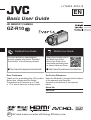 1
1
-
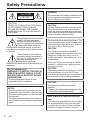 2
2
-
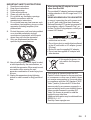 3
3
-
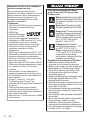 4
4
-
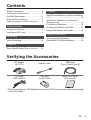 5
5
-
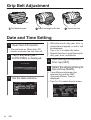 6
6
-
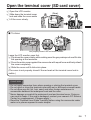 7
7
-
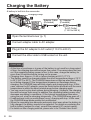 8
8
-
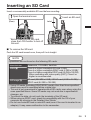 9
9
-
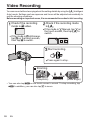 10
10
-
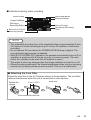 11
11
-
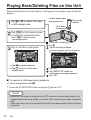 12
12
-
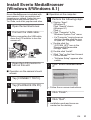 13
13
-
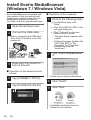 14
14
-
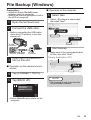 15
15
-
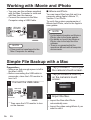 16
16
-
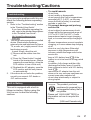 17
17
-
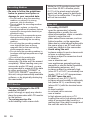 18
18
-
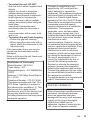 19
19
-
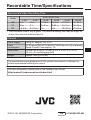 20
20
-
 21
21
-
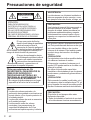 22
22
-
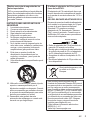 23
23
-
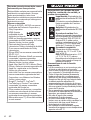 24
24
-
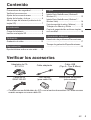 25
25
-
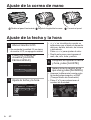 26
26
-
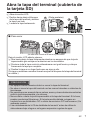 27
27
-
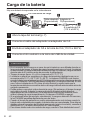 28
28
-
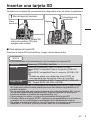 29
29
-
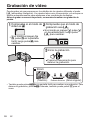 30
30
-
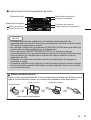 31
31
-
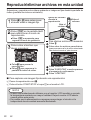 32
32
-
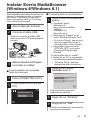 33
33
-
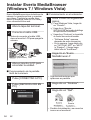 34
34
-
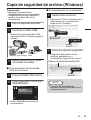 35
35
-
 36
36
-
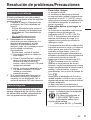 37
37
-
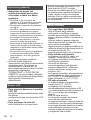 38
38
-
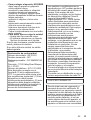 39
39
-
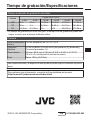 40
40
-
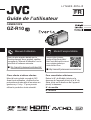 41
41
-
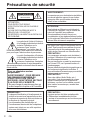 42
42
-
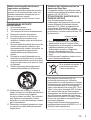 43
43
-
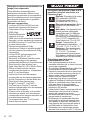 44
44
-
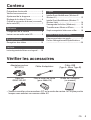 45
45
-
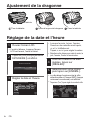 46
46
-
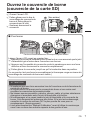 47
47
-
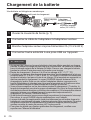 48
48
-
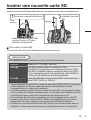 49
49
-
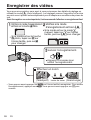 50
50
-
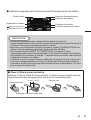 51
51
-
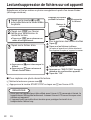 52
52
-
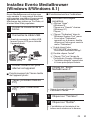 53
53
-
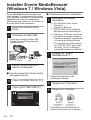 54
54
-
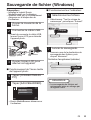 55
55
-
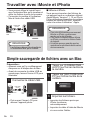 56
56
-
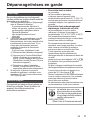 57
57
-
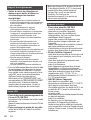 58
58
-
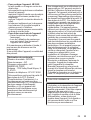 59
59
-
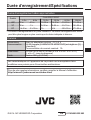 60
60
Ask a question and I''ll find the answer in the document
Finding information in a document is now easier with AI
in other languages
- français: JVC GZ-R10 Manuel utilisateur
- español: JVC GZ-R10 Manual de usuario
Related papers
Other documents
-
HP df1200a Digital Picture Frame Quick start guide
-
Apple Pencil Series User Pencil Operating instructions
-
Compaq Pavilion All-in-One MS230 - Desktop PC User guide
-
Sony MHS-TS22/R Owner's manual
-
Polaroid CSA-00301S Owner's manual
-
Toshiba Camileo BW10 Quick start guide
-
Sony RDP-CA1 Owner's manual
-
Toshiba PA3897U-1CAS Camileo BW10 - S Owner's manual
-
Toshiba PA5022U-1LC3 USB Monitor User manual
-
RCA Small Wonder EZ4000 series Quick start guide