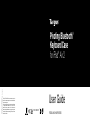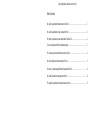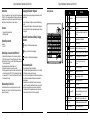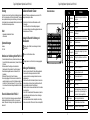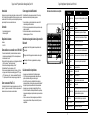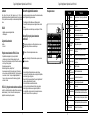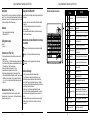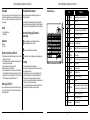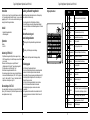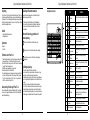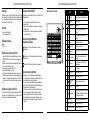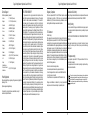Targus THZ500FR VersaType Tastatur Owner's manual
- Category
- Tablet cases
- Type
- Owner's manual

User Guide
THZ500 UK/CH/NO/FR/DE/ES
2 YEAR LIMITED WARRANTY: We pride ourselves on the quality of our
products. For complete warranty details and a list of our worldwide oces,
please visit www.targus.com.
Features and specications are subject to change without notice. Bluetooth
is a registered trademark of Bluetooth SIG, Inc. Apple and iPad
®
are
trademarks of Apple Inc., registered in the U.S. and other countries. All
trademarks and registered trademarks are the property of their respective
owners. ©2015 Manufactured or imported by Targus Europe Ltd., Feltham,
Middlesex, TW14 8HA, UK.
THZ500 / 410-3216-003A
Keyboard model: AKB44 / DID: D024530
Pivoting Bluetooth
®
Keyboard Case
for iPad
®
Air 2
FCC ID: OXM000065

Targus Pivoting Bluetooth
®
Keyboard Case for iPad
®
Air 2
Table of Contents
GB – English,
Targus Bluetooth
®
Keyboard Instructions for iPad
®
Air 2 ......................................................................................... 1
DE – Deutsch,
Targus Bluetooth
®
-Tastatur - Anleitung für iPad
®
Air 2 ........................................................................................... 3
ES – Spanish,
Targus Instrucciones para el teclado Bluetooth
®
para iPad
®
Air 2 .......................................................................... 5
FI –
Suomi
,
Targus Bluetooth
®
iPad Air 2
®
-näppäimistön käyttöohje ............................................................................................. 7
FR – Français,
Targus Instructions Bluetooth
®
Keyboard pour iPad
®
Air 2 .................................................................................... 9
NO –
Norsk
,
Targus Bluetooth
®
Tastaturveiledning for iPad
®
Air 2 .............................................................................................. 11
CH–
Schweiz, Targus Bruksanvisning för Bluetooth
®
-tangentbord till iPad
®
Air 2 ........................................................................ 13
DA –
Danish
,
Targus Bluetooth
®
tastaturvejledning til iPad
®
Air 2 ................................................................................................ 15
PT – Português,
Targus Bluetooth
®
Instruções de teclado para iPad
®
Air 2 ................................................................................ 17

2
Targus Pivoting Bluetooth
®
Keyboard Case for iPad
®
Air 2
1
Targus Pivoting Bluetooth
®
Keyboard Case for iPad
®
Air 2
Introduction
Thank you for purchasing the Targus Pivoting Hard Shell Keyboard case
for iPad
®
Air 2. The keyboard uses Bluetooth
®
technology which provides a
seamless connection up to 33 feet (10m) away and features a pivoting screen
which allows you to adapt the case to a variety of functions.
Contents
• Pivoting Hard Shell Keyboard Case
• USB Charging Cable
System Requirements
Hardware
• iPad
®
Air 2
Establishing a Connection with iPad
®
Air 2
1. Switch on the Bluetooth keyboard. (Turn on the power by sliding the
ON/OFF switch to the right). The blue LED will remain lit for 3 minutes.
2. While the blue LED is lit, go to your iPad
®
’s Bluetooth
®
settings and select
“Targus Pivoting Keyboard”.
3. Enter the password that’s provided and press “enter”.
4. The Bluetooth
®
keyboard is now connected to your iPad
®
.
5. If the pairing process takes longer than 3 minutes and the blue LED turns
off, reset the power switch (“OFF” and “ON”) and follow steps 2 through 4.
Or manually press “Fn” + “Caps Lock”, wait for the blue LED to light and
then follow steps 2 through 4.
Reconnecting the iPad
®
Air 2
If another Bluetooth
®
device has recently been connected to your iPad
®
,
follow steps 1 and 2 to reconnect. The blue LED will remain lit while the
keyboard is reconnecting.
Charging the Bluetooth
®
Keyboard
The Bluetooth
®
Keyboard requires charging when the low battery red LED
beginsashing.
1. Connect the keyboard to a USB power source with the USB charging
cable.
2. The charging red LED will remain lit until the keyboard is fully charged.
3. Under normal conditions, the fully charged keyboard provides 130 hours
of battery life.
Bluetooth
®
Connection and Battery Charging
Indicators
Pairing-blueLEDashesuntilkeyboardispaired
Charging - red LED remains lit while charging
Low Battery - redLEDashesuntilchargingbegins
Troubleshooting Guide
• EnsuretheBluetooth
®
keyboard is fully charged.
• IftheredLEDstartsblinkingwhilethekeyboardisinuse,itisindicating
that the battery is low and needs to be charged.
• OnyouriPad
®
, click on the Bluetooth
®
icon within the system preferences
pane. Refer to the Apple Bluetooth
®
helpletoensureBluetooth
®
is
working properly.
• MakesuretherearenootherBluetooth
®
devices in close proximity.
• IfyouriPad
®
is connected to other Bluetooth
®
devices, you may need to
disconnect some devices before you can connect to the keyboard.
• Ifthekeyboardisstillnotrecognized,makesurethecorrectversionof
software is installed. Verify the iOS version for compatibility.
Hot Key functions
Key
Functions
1
Home Screen
Go back to the Home screen. Hold down to activate
Siri.
2
Search Search iPad
®
Air 2
3
Select all Select all
4
Cut
Removes the current selection and places it on the
Clipboard.
5
Copy Copy selected item(s) to the Clipboard.
6
Pae Pae copied item(s).
7
On Screen Keyboard Show and hide the keyboard on your display.
8
Previous Track Rewind or go to previous song, movie, or slideshow.
9
Play/Pause Play or pause songs, movies, or slideshows.
10
Next Track
Fa Forward or go to next song, movie, or
slideshow.
11
Mute Mute the sound on the iPad.
12
Volume Down Decrease the volume on the iPad.
13
Volume Up Increase the volume on the iPad.
14
Apps Display Display recently opened apps.
15
Lock Lock your display.
16
Language Shift
Select a display language. This feature is available only
when you have selected 2 languages or more in your
devices language settings.
17
Blue LED Indicators Indicates pairing / charging / low battery atus.
18
Power Switch Switch the Bluetooth keyboard between ON/OFF.
19
Micro USB Charger Port Connect to USB charging source.
1 2 3 4 5 6 7 8 9 10 11 12 13 14 15
16
17 18
19
Page is loading ...
Page is loading ...
Page is loading ...
Page is loading ...
Page is loading ...
Page is loading ...
Page is loading ...
Page is loading ...

19 20
Targus Pivoting Bluetooth
®
Keyboard Case for iPad
®
Air 2 Targus Pivoting Bluetooth
®
Keyboard Case for iPad
®
Air 2
Technical Support
For technical questions, please visit:
•Austria:
•Belgium:
•Denmark:
•Finland:
•France:
•Germany:
•Italy:
•Netherlands:
•Norway:
•Portugal:
•Sweden:
•Switzerland:
•UK:
•Spain:
•EasternEurope,
Africa, and others not
listed above:
01 795 676 42 (German)
02-717-2451 (Dutch or French)
+45 35 25 87 51 (English)
+358 922948016 (English)
01-6453-9151 (French)
0211-6579-1151 (German)
02-4827-1151 (Italian)
02 0504 0671 (Dutch)
+4722577729 (English)
+351 21 415 4123 (English)
08-751-4058 (English)
+41 (0) 44 212 0007 (French or German)
020-7744-0330 (English)
91 745 6221 (Spanish)
44 (0) 207 744 0330 (English)
Product Registration
Targus recommends that you register your Targus accessory shortly after
purchasing it. Go to:
http://www.targus.com/registration.asp
You will need to provide your full name, email address, country of
residence and product information.
TWO YEAR WARRANTY
1. Targus warrants to the original purchaser that its products are free
from defects in materials and workmanship for two years. This warranty
is limited to defects, materials and workmanship. 2. The benefits to
the consumer given by the warranty are in addition to other rights and
remedies of the consumer under law in relation to the goods to which the
warranty relates. 3. The warranty is given by Targus Europe Ltd., 5 New
Square, Bedfont Lakes Business Park, Feltham, Middlesex TW14 8HA,
United Kingdom. 4. The purchaser must provide the purchaser’s name,
contact telephone number, the Targus model number on the product, date
and place of purchase with receipt for purchase if required and describe the
fault condition. 5. What Targus must do:- (i) Targus will provide the purchaser
with store return information or a return authorisation so that the purchaser
may return the product for warranty inspection, (ii) If after inspection
Targus finds the product is defective in materials or workmanship, Targus
shall replace (or repair) the defective product at the discretion of Targus
and ship the product from Targus warehouse at its expense within three
business days (Monday to Friday excluding public holidays) of receiving
the returned goods. If the product is no longer available Targus reserves
the right to replace with the nearest corresponding product of no lesser
quality, (iii) Targus will bear the cost of return delivery to the purchaser
regardless of the inspection test result. The purchaser must bear the cost of
the delivery to Targus. There is no charge for inspection. 6. Our goods come
with guarantees that cannot be excluded under the Australian Consumer
Law. You are entitled to a replacement or refund for a major failure and
for compensation for any other reasonable foreseeable loss or damage.
You are also entitled to have the goods repaired or replaced if the goods
fail to be of acceptable quality and the failure does not amount to a major
failure. 7. Please note: (i) Features and specifications of all Targus products
are subject to change without notification, (ii) In some instances: Goods
presented for repair may be replaced by refurbished goods of the same
type rather than being repaired. Refurbished parts may be used to repair the
goods, (iii) If goods accepted for repair retain user-generated data: During
the process of repair some or all of your stored data may be lost. Please
ensure that you have saved this data elsewhere prior to repair.
Regulatory Compliance
This device complies with Part 15 of the FCC Rules. Operation is subject
to the following two conditions: (1) This device may not cause harmful
interference, and (2) This device must accept any interference received,
including interference that may cause undesired operation.
FCC Statement
Tested to Comply
This equipment has been tested and found to comply with the limits of a
Class B digital device, pursuant to Part 15 of the FCC Rules. These limits
are designed to provide reasonable protection against harmful interference
in a residential installation. This equipment generates, uses, and can radiate
radio frequency energy and if not installed and used in accordance with
the instructions, may cause harmful interference to radio communications.
However, there is no guarantee that interference will not occur in a particular
installation. If this equipment does cause harmful interference to radio or
television reception, which can be determined by turning the equipment off
and on, the user is encouraged to try to correct the interference by one or
more of the following measures:
• Reorient or relocate the receiving antenna;
• Increase the separation between the equipment and receiver;
• Connect the equipment into an outlet on a circuit different from that to
which the receiver is connected;
• Consult the dealer or an experienced radio/TV technician for help.
Changes or modifications not authorized by the party responsible for
compliance could void the user’s authority to operate this product.
Declaration of Conformity
Hereby, Targus, declares that this device is in compliance with the essential
requirements and other relevant provisions of Directive 1999/5/EC.
Battery Warning
You are cautioned that changes or modifications not expressly approved
by the party responsible for compliance could void your authority to operate
the equipment.
CAUTION: AVOID PROLONGED USE OF THE KEYBOARD WITHOUT
BREAKS.
Take regular breaks and keep a good posture. Consult your physician
prompty if you notice any lost of motion or pain in your wrist when using
the keyboard.
RF exposure warning
The equipment complies with FCC RF exposure limits set forth for an
uncontrolled environment.
The equipment must not be co-located or operating in conjunction with any
other antenna or transmitter.
This symbol on the product or in the instructions means that your electrical and
electronic equipment should be disposed at the end its life separately from your
household waste. There are separate collection system for recycling in the EU.
For more information, please contact the local authority or your retailer where you
purchased the product.
-
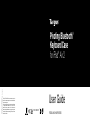 1
1
-
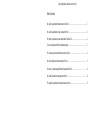 2
2
-
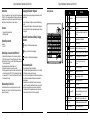 3
3
-
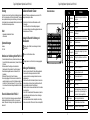 4
4
-
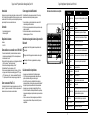 5
5
-
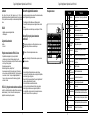 6
6
-
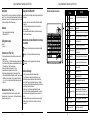 7
7
-
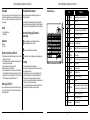 8
8
-
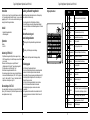 9
9
-
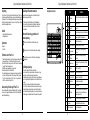 10
10
-
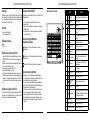 11
11
-
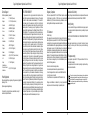 12
12
Targus THZ500FR VersaType Tastatur Owner's manual
- Category
- Tablet cases
- Type
- Owner's manual
Ask a question and I''ll find the answer in the document
Finding information in a document is now easier with AI
in other languages
- français: Targus THZ500FR VersaType Tastatur Le manuel du propriétaire
- español: Targus THZ500FR VersaType Tastatur El manual del propietario
- Deutsch: Targus THZ500FR VersaType Tastatur Bedienungsanleitung
- português: Targus THZ500FR VersaType Tastatur Manual do proprietário
- dansk: Targus THZ500FR VersaType Tastatur Brugervejledning
- svenska: Targus THZ500FR VersaType Tastatur Bruksanvisning
- suomi: Targus THZ500FR VersaType Tastatur Omistajan opas
Related papers
Other documents
-
Sandstrom SIAKBFBK14 User manual
-
Exibel HB087 Operating Instructions Manual
-
Logitech Plus - Keyboard Case iPad Air Owner's manual
-
Logitech 920-009017 User guide
-
Logitech 920-009017 User guide
-
Acrox Technologies PRDKB15 User manual
-
Logitech FabricSkin Keyboard Folio Datasheet
-
Logitech Ultrathin Keyboard Folio for iPad Air Installation guide
-
Exibel HP086BUK User manual
-
Deltaco TB-1091 User manual