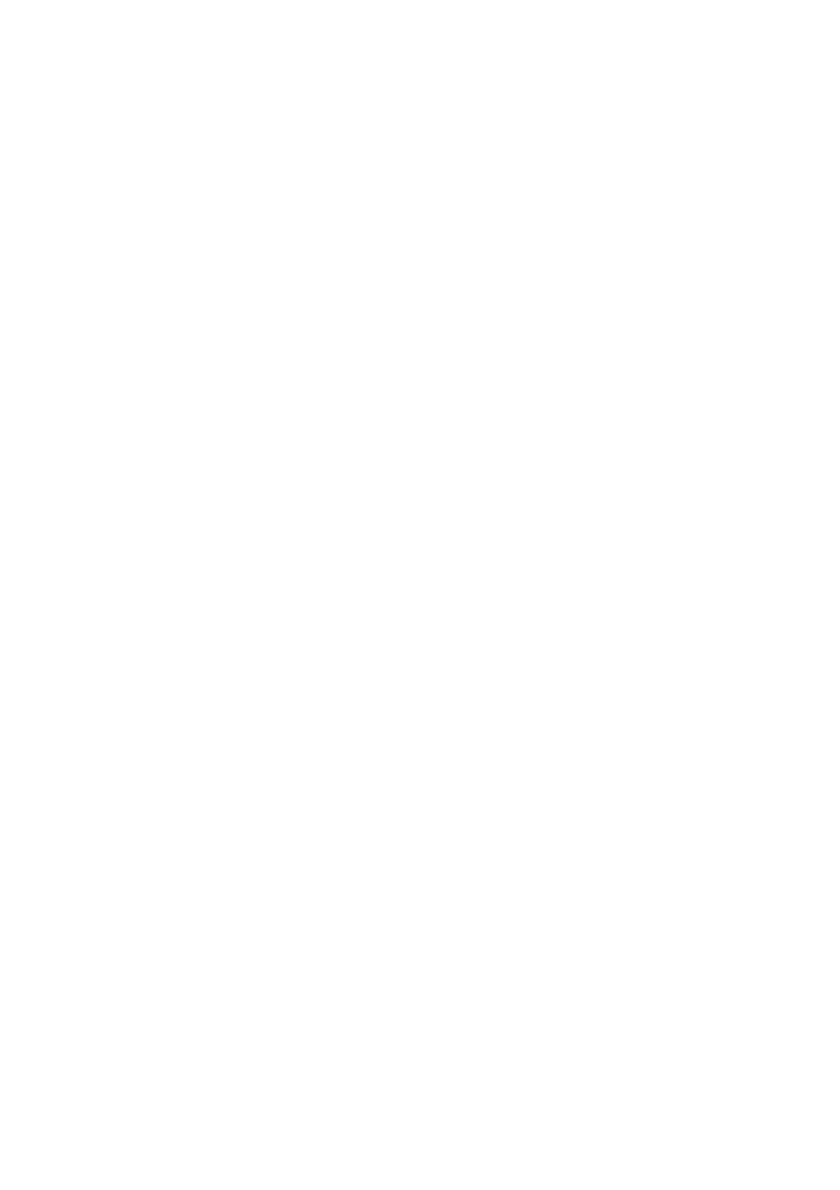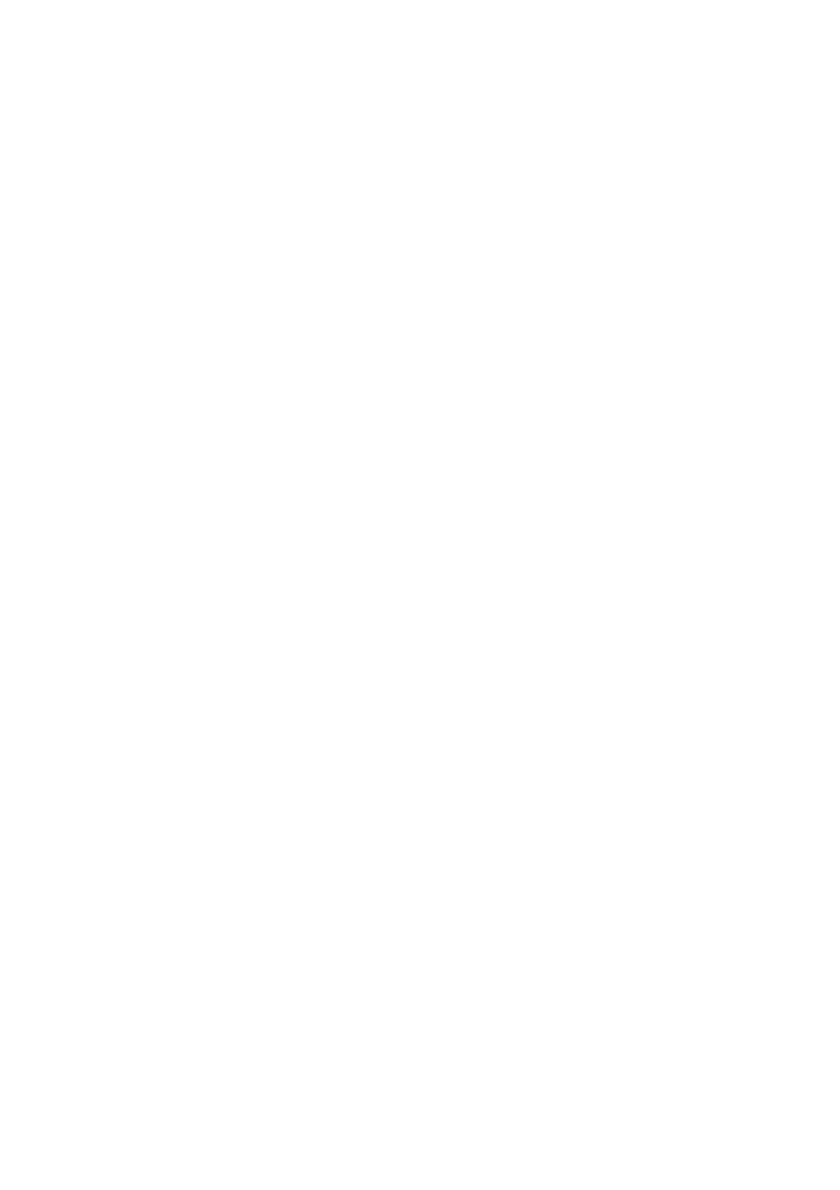
Contents | 3
Contents
1 About Your Monitor . . . . . . . . . . . . . . . . . . . . . . . . .5
Package Contents . . . . . . . . . . . . . . . . . . . . . . . . . . . . . . . . 5
Product Features . . . . . . . . . . . . . . . . . . . . . . . . . . . . . . . . 7
Identifying Parts and Controls . . . . . . . . . . . . . . . . . . . . . 8
Monitor Specifications . . . . . . . . . . . . . . . . . . . . . . . . . . . 11
Plug and Play Capability . . . . . . . . . . . . . . . . . . . . . . . . . . 19
LCD Monitor Quality and Pixel Policy. . . . . . . . . . . . . . .20
Maintenance Guidelines . . . . . . . . . . . . . . . . . . . . . . . . . .20
2 Setting Up the Monitor . . . . . . . . . . . . . . . . . . . . .21
Attaching the Stand. . . . . . . . . . . . . . . . . . . . . . . . . . . . . . 21
Connecting Your Monitor . . . . . . . . . . . . . . . . . . . . . . . . 22
Organizing Your Cables . . . . . . . . . . . . . . . . . . . . . . . . . .24
Attaching the Cable Cover. . . . . . . . . . . . . . . . . . . . . . . . 24
Removing the Monitor Stand . . . . . . . . . . . . . . . . . . . . . 25
Removing the Cable Cover . . . . . . . . . . . . . . . . . . . . . . . 25
Wall Mounting (Optional) . . . . . . . . . . . . . . . . . . . . . . . . .26
3 Operating the Monitor. . . . . . . . . . . . . . . . . . . . . 27
Power On the Monitor . . . . . . . . . . . . . . . . . . . . . . . . . . . 27
Using the Front Panel Controls . . . . . . . . . . . . . . . . . . . . 27
Using the On-Screen Display (OSD) Menu . . . . . . . . . .29
Setting the Maximum Resolution . . . . . . . . . . . . . . . . . .42
Using Tilt . . . . . . . . . . . . . . . . . . . . . . . . . . . . . . . . . . . . . .43
4 Troubleshooting . . . . . . . . . . . . . . . . . . . . . . . . . . 44
Self-Test . . . . . . . . . . . . . . . . . . . . . . . . . . . . . . . . . . . . . . .44
Built-in Diagnostics. . . . . . . . . . . . . . . . . . . . . . . . . . . . . .45
Common Problems . . . . . . . . . . . . . . . . . . . . . . . . . . . . .46
Product Specific Problems. . . . . . . . . . . . . . . . . . . . . . . .48
Mobile High-Definition Link (MHL) Specific
Problems . . . . . . . . . . . . . . . . . . . . . . . . . . . . . . . . . . . . . .49
Speakers Specific Problems . . . . . . . . . . . . . . . . . . . . . . .49