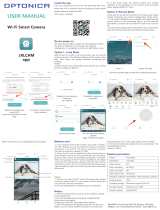Page is loading ...

1 Channel H.264 FULL HD 1080P
Cloud Wearable Mobile Video Recorder
Operation Manual
2017 DEC. V1.0

Cloud Wearable Mobile Video Recorder
Operation Manual
1
Table of Contents
A. Product Accessories ........................................................................................................ 4
B. Features ................................................................................................................................ 5
C. Specifications ..................................................................................................................... 6
D. Appearance/ Dimensions ............................................................................................. 7
E. SD Card / WiFi wireless card installation ................................................................. 9
F. Cable Installation ............................................................................................................ 11
G. Installation diagram ...................................................................................................... 13
H. Recording and Stop recording ................................................................................. 15
I. PC Player ........................................................................................................................... 17
J. Data Backup ..................................................................................................................... 19
K. Memory Card ................................................................................................................... 21
L. Google Map drive track playback(optional) ........................................................ 23
M. Playback files .................................................................................................................... 24
N. Snapshot tool ................................................................................................................... 25
O. Format / Restore SD card ............................................................................................ 26
P. WiFi connection ............................................................................................................. 28
(a)、QR Code download︰ ......................................................................................... 28
(b)、Android: .................................................................................................................... 28
(c)、IOS: .............................................................................................................................. 31
Q. 3G Client remote surveillance(optional) ............................................................... 35

Cloud Wearable Mobile Video Recorder
Operation Manual
2
Safety Precautions
Dear Vacron user,
Appreciate for you purchase Vacron products. Please contact your local
distributor if you meet any question or need for any assistance. We will
offer you complete and in time service via local distributor. However, we
still have rights to upgrade software and hardware without any kind notice
beforehand. Please read this manual carefully prior to use of this product.
Installation Precautions
Before installation, please insure wires and cables connect correctly.
Device has to install in ventilated environment and the installation
have to guide or help by professional device installer.
Please use storage device that recommended by manufacture, and
purchase the storage device from official purchase channel.
Please contact local distributor and technology support service if you
have any question and need any help during product usage
In Use Precautions
Please avoid any solid or liquid get into the inner components.
Please do not disassemble the equipment for warranty issue. Please
contact local dealers or the manufacturer for prompt service.
Please remove the battery if remote control keeps idle for quite a
long while.

Cloud Wearable Mobile Video Recorder
Operation Manual
3
Surrounding
Please have the DVR under recommended temperature set it away
from the sun and heating source.
Please keep this equipment away from humid surrounding.
Please keep this equipment away from smoke and dust environment.
Please avoid strongly collision and do not drop the equipment.
Please set this equipment in ventilation space, and do not block the
device’s ventilator.
Please use device under rated voltage and Amp.
Please keep flammable objects away from the equipment.

Cloud Wearable Mobile Video Recorder
Operation Manual
4
A. Product Accessories
Please check every accessory we list below, make sure everything include in the
product package before use. If you found any thing missing, please contact local
distributor.
Note:The product set does not come with memory card, please purchase the
memory card separately.
Standard Set:
1. VVG-MDE55 Host device, 1 meter camera cable
2. WiFi dongle
3. Waist bag
4. Quick start manual
5. CD
Optional:
1. Power bank
2. 3G/4G Wireless network dongle
3. Bluetooth dongle
4. 8/16/32G/64G Class10 above SD card

Cloud Wearable Mobile Video Recorder
Operation Manual
5
B. Features
1. Personal wearable video recording system, 1 Channel high resolution 1080P,
use H.264 image compress technology, which ensure image dose not
distorted.
2. Use SONY Low luminance high sensitivity camera, with 140 degrees wide-
angle lens.
3. Built-in touch button and LED lights for show the device status, with a
microphone that can records video at the same time
4. H.264 compression format, Full HD video resolution.
5. With high-capacity power bank supply, recording video for a long time
without interruption, ensure device is record every important moment.
6. Devices starts recording automatically when mobile power supply is on, and
automatic save files after power off.
7. Built-in WiFi, capable watch live video, playback and backup files by
download APP in IOS or Android system.
8. For military, police, other law enforcement officers, postmen, security and
other service personnel that require contact with large amount of people.
9. Backup files in cloud, capable watch and playback files in cloud
server.(optional)
10. Made in Taiwan, three years warranty for host.

Cloud Wearable Mobile Video Recorder
Operation Manual
6
C. Specifications
VVG-MDE55 Specifications
Terms
Specifications
Resolution
NTSC 1920x1080@30fps / PAL 1920x1080 @25fps
Display mode
Single image
Simplex mode
Record/Play
Storage device
SD Card, recommended to use Class 10 or above
(8GB above SD card support Max. 128GB), require buying
separately.
G-SENSOR
Yes
System monitoring
Recording automatically when power is on
WIFI
Built-in WiFi dongle
Bluetooth
Optional, Bluetooth dongle
3G / 4G
Optional, 3G&4G wireless USB dongle
Cloud
Optional
Dimensions
Width 80 * Depth 78 * Height 26 mm
Image sensor
SONY 1/2.9” CMOS Digital Image Sensor
View angle
Wide angle 140 degree
Power
Mobile power DC 5V / 1A above
Operation
temperature
-21℃ ~ 60℃
Input
(a) Power input cable: DC5V power input
(b) Image input: Micro Din connector
(c) WiFi dongle
(d) 3G/4G USB wireless dongle (optional)
(e) SD card slot
(f) Bluetooth wireless dongle
Output
Waterproof connector

Cloud Wearable Mobile Video Recorder
Operation Manual
7
D. Appearance/ Dimensions
DVR host unit: mm
WIFI Dongle slot
SD Card slot

Cloud Wearable Mobile Video Recorder
Operation Manual
8
Camera Unit: mm
48mm
WIFI
Microphone receiver
GPS
Touch button
Recording

Cloud Wearable Mobile Video Recorder
Operation Manual
9
E. SD Card / WiFi wireless card installation
(1). Remove water-dust proof cover to install/take off the SD card or WiFi dongle.
(2). For format/restore SD card please refer to other chapter.
Attention
1. Suggest using class 10, 8GB above SD card
2. Before using the memory disk, please format the disk first by using the
software player. If not, device will automatically erase all data in the
memory disk before recording.
3. To ensure recording quality, please do not use adapter card with Micro SD
card. Doing so may lead to bad connection due to shock and vibration.
Water-dust proof cover
SD card
WiFi dongle

Cloud Wearable Mobile Video Recorder
Operation Manual
10
4. All memory disks have limited lifespan. Please regularly watch videos on PC
and check the memory disk to ensure proper functioning.
5. Collision and vibration may cause SD card defective and result intermittent
recording, please check data and backup file periodically.
6. When you using new memory card insert host, the device will format the
memory card, and beginning recording after approx. 2 second.
7. After SD card format by device or PC player, 8G, 16G, 32G, 64G or 128G SD
card all showing 80.5MB storage space under Windows system, other
storage space as hidden files, user have to play video records by
professional player that offer by manufacturer. The restore SD card also
have to use the manufacturer player refer to format/restore memory card
chapter.
8. When accident happen, please remove SD card and set it as write protection
condition, for avoid record being over writing or tampering.

Cloud Wearable Mobile Video Recorder
Operation Manual
11
F. Cable Installation
DVR cables
(1) Power connector
(2) Camera connector
Note: device power require use with Mobile power pack.
1
2

Cloud Wearable Mobile Video Recorder
Operation Manual
12
Camera
(A) GPS(green light): GPS search and position.
(B) WIFI(blue light): WiFi search and connection
(C) REC(Red light) : Video recording and error
(D) Microphone receiver: Built-in microphone receiver
WIFI
REC
Microphone receiver
GPS

Cloud Wearable Mobile Video Recorder
Operation Manual
13
G. Installation diagram
Product Installation diagram (For reference only)
Installation Notes
(a) During installation, please put the host and mobile power pack inside the waist pack.
The camera is equipped with multi-turn clamp, please install it in proper position as
user’s requirement.
(b) Do not use adapter card with Micro SD card. It is may lead to bad connection due
to shock and vibration.
(c) GPS position time affected by install positon, weather condition and so on.

Cloud Wearable Mobile Video Recorder
Operation Manual
14
Attention
(a) It is recommended put the device inside the waterproof waist pack, because the host
dose not waterproof. Please ensure the waist pack cover is close after installation
(b) During the installation, please check the camera waterproof connector and power
connector condition, prevent video error that caused by poor contact.
(c) Make sure the mobile power pack have enough power for avoid stop recording.
(d) Memory card may have compatibility issue due to manufacture process change or
adjustment. This device does not guarantee can compatibility with all current
memory cards. Change memory card mode If user meet the compatibility issue.
(e) Before using the memory disk, please format the disk first by using the software
player in the CD-ROM. If not, device will automatically erase all data in the memory
disk before recording.
(f) Memory card has limit lifespan, please regularly watch videos on PC and check the
memory disk to ensure proper functioning.
(g) Collision and vibration may cause SD card defective and result intermittent
recording, please check data and backup file periodically.
(h) When accident happen, please remove SD card and set it as write protection
condition, for avoid record being over writing or tampering.
(i) For avoid power connect error, turn off device power before install or remove
camera.

Cloud Wearable Mobile Video Recorder
Operation Manual
15
H. Recording and Stop recording
1. Boot / Recording
1-1 OBD
Device boots after power on, and wait approx. 15~20 sec. system starts to
recording when REC red light is flashing.
Light signal
GPS(Green): Flashing means GPS is positioning, consistent green light
means GPS positioned successfully.
REC(Red):
1. Recording: Light flashing once per second
2. Event trigger: the light flash rapidly.
3. Do not insert SD card or use damage SD card: The light always on.
4. Camera lost image input or image input error: The light always on.
5. Light will flash rapidly during system update, after update success,
WIFI
Record
Microphone receiver
GPS

Cloud Wearable Mobile Video Recorder
Operation Manual
16
the device will reboot and record video as normal.
WIFI(Blue):
(a) Blue light off: system does not detect, does not install USB WIFI
Dongle, or the WiFi Dongle was damaged.
(b) Blue light flashing: System detected USB WIFI Dongle and waiting for
connect with WiFi Dongle.
(c) Blue light on: success connect with WiFi
1-2 Touch button
Force recording: Device will trigger the forced recording by press
once and then quickly release the force recording button, the red
light blink rapidly, and light will back to normal flash frequency after
the forced recording ends.
Light signal display (On/Off): press this button for 5 second, all light
signal will turn off, and then press 5 second all the light signal on.
Reset device: press this button for 15 second; LED will turn off after 3
second. The device will be reset and record video as manufacture
default setting.
2. Shut off/Stop recording
Device stop recording after remove mobile power connector, at this
point,system will write the buffer back to SD card. In addition, after all light turn
off, user can remove SD card and get all video files from it.

Cloud Wearable Mobile Video Recorder
Operation Manual
17
I. PC Player
Run the player software by press , player shows screen as following:
◎NOTE: The software requires Direct X version 9.0 or above.
1. Viewer interface
1
Function control interface
2
Google Map / File list
3
Car Speed
4
Volume
5
Play speed
6
Time bar/ File mark
7
Operation control interface
8
CAM

Cloud Wearable Mobile Video Recorder
Operation Manual
18
2. Function control interface
Close
Minimal
Select and playback file
Calendar
Backup
Screen shot
Setting
Tool box, for format SD card, language setting
G-sensor
Compass
3. Play & Setting Icon Instruction
Play previous file
Play previous frame
Play backward
pause
stop
Play
Play next frame
Play next file

Cloud Wearable Mobile Video Recorder
Operation Manual
19
J. Data Backup
Save data from SD card to PC or other device.
Use PC player and click to enter backup interface:
Step1. Choose SD card source:
Step2. Choose backup files
Step3. Choose backup data format
/