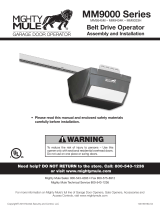Page is loading ...

The setup typically takes 20-30 minutes to complete. Here’s a quick list of
gotchas in case you have to skim through this short read.
Complete the WiFi connection before mounting your Garadget.
Be gentle around USB connector. If forced it may break off and it will take 4-10 days for
replacement to arrive.
Adhesive pad must fully sit within the recessed area of the mount. The surfaces should be
flat, clean and dry.
Small number of openers (notably security+ 2.0 openers) do not support a simple push
button console and may require the use of a spare native remote.
If at any point you get stuck, please refer to the troubleshooting guide for solutions.
Account Setup
After you have created your account, proceed to adding your first Garadget to it. For this
step please make sure that:
Garadget is located right next to your mobile device and within the strong coverage of your
home WiFi network
Garadget is powered up and in listening mode (LED slow blinking dark blue)
your mobile device remains Internet connected
At the end of the successful setup procedure, Garadget’s LED should be slowly pulsing cyan,
your mobile device will reconnect to the Internet and the app should list your new controller. If
you don’t see the new device in app, try logging out and logging back in. Click on “R” button to
reset the Garadget and make sure it successfully re-connects.

Safety Measures
We would prefer that your Garadget setup experience did not include an ER visit. Your
safety is your own responsibility. Before proceeding, please make sure that among
other common sense safety measures you:
are in right physical and mental condition for the task
power down your garage door opener at all times while working around it
have proper ladder with stable footing
have sufficient light in work area
do not look directly into the laser
have somebody else around in case you need help
Please solicit the help of the licensed and insured professional if, for any reason, you
are uncomfortable with performing the Garadget installation yourself.
Since you will be operating your garage remotely, it is critical that your garage door
opener has functioning safety features such as motion reversal when encountering
obstacle, photo eye (edge sensor) etc.
Controller Wiring
Majority of garage door openers can be operated from inside of the house using a wired wall
console. Garadget acts as a computer-controlled push button and its blue terminal should be
wired to the same two contacts on the opener used for the wall console.
You can determine the connection by tracing the wall console wires visually or by
checking the installation instruction for your specific model of the garage opener. If you
need help, please check out the examples in our community board or contact
us directly.

Use the included screwdriver to loosen both screws in the blue terminal on the back of the
Garadget without completely removing them. Push the stripped ends of the included controller
wire under the tabs of the terminals then tighten the both screws. The polarity of this connection
is not important.
The other end of the control wire connects to the terminals of the garage door opener
according to your research. If the length of the included wire is not sufficient, you can
use 18/2 solid thermostat wire from home improvement store or pretty much any other
type of wire you can source around the house.
Mounting Garadget
In typical installation Garadget attaches to the bottom of the garage door opener using
included double-sided adhesive pad.

Before permanently affixing the controller please make sure that the chosen location:
has an unobstructed view of the flat area of the top panel of the garage door
has a spare power outlet near by
is near opener terminals or wall button wiring
has the robust WiFi signal
To mount the Garadget, first remove the double-sided adhesive pad from the protective
sheet and apply it to the base taking care to ensure the correct alignment: The pad must
sit flat within the recessed area of the mount and not cover raised edges.
Ensure that the selected mounting surface is clean and dry before removing the second
protective sheet and permanently attaching the Garadget to the opener.
Once the adhesive grips, it’s NOT going to be easy to undo. Do not pull on the
Garadget to remove it; instead try to pry along the base with the flat tool as you are
leaning it to the other side. The kit includes the additional pad for the second chance.
There’s a mounting hole in the base for attaching garadget where use of adhesive pad
is not practical. Separate the base of the mount from the body of the device before
mounting using this method.
Affixing The Reflective Tag
Power up mounted Garadget and adjust its the vertical positioning so the laser points at
the flat area of the top panel of the garage door while it is closed. Tighten the mounting
screw on the side. Using several strips of the scotch tape around the sides, temporarily
attach the reflective tag to the door so the laser hits the center of the tag. At this point
the software should be reporting the door state as “closed”. After about a day or two,
permanently attach the reflector by removing the protective layer from the back and
sticking it to the door panel.

If the laser beam travels off the reflector due to the vibration of the opener, affix
additional sticker to increase the size of reflective area.
If the light from garage door windows interferes with the laser sensor, consider moving
the reflector to the wall immediately above the top edge of the door. In this setup the
door will block the reflection as soon as it starts to open.
Fine Tuning
Garadget comes pre-set with the reasonable defaults, but you may want to visit settings
screen to rename your door and review other parameters, especially while
troubleshooting.
Technical Support
If you experience any difficulties with the setup, don’t get discouraged. Most likely you’re
a simple adjustment away from the successful setup and we are here to help. First
please check out the troubleshooting guide online at
https://community.garadget.com/t/setup-troubleshooting-guide/859
/