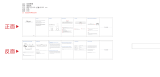Page is loading ...

Before using your new product, please read these instructions to prevent any damage.
USER GUIDE
2.1 Channel
Soundbar System
NS-SBAR21F20

www.insigniaproducts.com
2
Contents
Introduction . . . . . . . . . . . . . . . . . . . . . . . . . . . . . . . . . . . . . . . . . . . . . . . . . . . . . . . . . . . . 2
Getting started . . . . . . . . . . . . . . . . . . . . . . . . . . . . . . . . . . . . . . . . . . . . . . . . . . . . . . . . . . 3
Important safety instructions . . . . . . . . . . . . . . . . . . . . . . . . . . . . . . . . . . . . . . . . . . . . 5
Package contents . . . . . . . . . . . . . . . . . . . . . . . . . . . . . . . . . . . . . . . . . . . . . . . . . . . . . . . 7
Features . . . . . . . . . . . . . . . . . . . . . . . . . . . . . . . . . . . . . . . . . . . . . . . . . . . . . . . . . . . . . . . . 7
Front view . . . . . . . . . . . . . . . . . . . . . . . . . . . . . . . . . . . . . . . . . . . . . . . . . . . . . . . . . . 7
Side view . . . . . . . . . . . . . . . . . . . . . . . . . . . . . . . . . . . . . . . . . . . . . . . . . . . . . . . . . . .8
Back view . . . . . . . . . . . . . . . . . . . . . . . . . . . . . . . . . . . . . . . . . . . . . . . . . . . . . . . . . . . 8
Subwoofer. . . . . . . . . . . . . . . . . . . . . . . . . . . . . . . . . . . . . . . . . . . . . . . . . . . . . . . . . . 9
Remote control . . . . . . . . . . . . . . . . . . . . . . . . . . . . . . . . . . . . . . . . . . . . . . . . . . . .10
Using the remote control . . . . . . . . . . . . . . . . . . . . . . . . . . . . . . . . . . . . . . . . . . . . . . .11
Installing the remote control batteries . . . . . . . . . . . . . . . . . . . . . . . . . . . . . .11
Setting up your soundbar . . . . . . . . . . . . . . . . . . . . . . . . . . . . . . . . . . . . . . . . . . . . . .12
Choosing your sound source . . . . . . . . . . . . . . . . . . . . . . . . . . . . . . . . . . . . . . .12
Connecting your soundbar . . . . . . . . . . . . . . . . . . . . . . . . . . . . . . . . . . . . . . . . .13
Connecting the AC power . . . . . . . . . . . . . . . . . . . . . . . . . . . . . . . . . . . . . . . . . .16
Connecting the subwoofer . . . . . . . . . . . . . . . . . . . . . . . . . . . . . . . . . . . . . . . . .17
Pairing the subwoofer with the soundbar if they are disconnected. . .18
Positioning the soundbar. . . . . . . . . . . . . . . . . . . . . . . . . . . . . . . . . . . . . . . . . . .18
Positioning the subwoofer . . . . . . . . . . . . . . . . . . . . . . . . . . . . . . . . . . . . . . . . .19
Mounting your soundbar on a wall (optional) . . . . . . . . . . . . . . . . . . . . . . .19
Using your soundbar . . . . . . . . . . . . . . . . . . . . . . . . . . . . . . . . . . . . . . . . . . . . . . . . . . .20
Maintaining your soundbar . . . . . . . . . . . . . . . . . . . . . . . . . . . . . . . . . . . . . . . . . . . . .21
Cleaning your soundbar and subwoofer . . . . . . . . . . . . . . . . . . . . . . . . . . . .21
Troubleshooting . . . . . . . . . . . . . . . . . . . . . . . . . . . . . . . . . . . . . . . . . . . . . . . . . . . . . . .21
Specifications . . . . . . . . . . . . . . . . . . . . . . . . . . . . . . . . . . . . . . . . . . . . . . . . . . . . . . . . . .24
Legal notices . . . . . . . . . . . . . . . . . . . . . . . . . . . . . . . . . . . . . . . . . . . . . . . . . . . . . . . . . . .24
ONE-YEAR LIMITED WARRANTY . . . . . . . . . . . . . . . . . . . . . . . . . . . . . . . . . . . . . . . . .26
Introduction
Congratulations on your purchase of an Insignia 2.1 Channel Soundbar
System. The soundbar is designed to be used with today’s flat panel TVs. It
features a variety of connections, including Bluetooth, and it can either be
mounted on the wall or placed on a TV stand.
This user guide explains how to correctly install, operate, and get the best
performance from your soundbar. Read this user guide carefully before
installing your system, and then keep it handy for quick reference.

3
2.1 Channel Soundbar System
www.insigniaproducts.com
Getting started
To help you get started quickly, here are the basic steps to setting up your
soundbar. For more detailed information, follow the page numbers listed
below:
Connecting your sound source
Choose a sound source, such as a TV, DVD/Blu-ray player, or smartphone
to connect to your soundbar. The device you select will provide the sound
for the soundbar to play. For more detail, See Choosing your sound source
on page 12.
Connecting your soundbar
Connect your sound source to your soundbar. You may need to find or
purchase the correct cable, depending on the connection. For more
detail, see Connecting your soundbar
on page 13.
RCA AUX IN jacks
Digital
Optical jack
USB port
AC in jack
Back of the soundbar

4
NS-SBAR21F20
www.insigniaproducts.com
Connecting the AC power
Plug your soundbar into an AC power outlet. For more detail, see
Connecting the AC power on page 16.
Connecting and positioning your subwoofer and positioning
your soundbar
(Optional) To enhance the low frequency sounds from your sound source,
connect the included subwoofer using Bluetooth. For more detail, see
Connecting the subwoofer
on page 17. Then position your subwoofer for
best enjoyment. For more detail, see Positioning the subwoofer
on page
19
.
You can either place the soundbar on a cabinet or mount it on the wall
(optional) under the TV. For more detail, see Mounting your soundbar on
a wall (optional) on page 19.
Back of the soundbar
You can set your
soundbar on a flat
surface or mount
it on a wall.
Place the subwoofer
against a wall or in a
corner of the room.

5
2.1 Channel Soundbar System
www.insigniaproducts.com
Important safety instructions
1 Read these instructions.
2 Keep these instructions.
3 Heed all warnings.
4 Follow all instructions.
5 Do not use this apparatus near water.
6 Clean only with a dry cloth.
7 Do not block any ventilation openings. Install in accordance with the
manufacturer's instructions.
8 Do not install near any heat sources such as radiators, heat registers,
stoves, or other apparatus (including amplifiers) that produce heat.
9 Do not defeat the safety purpose of the polarized or grounding-type
plug. A polarized plug has two blades with one wider than the other.
A grounding type plug has two blades and a third grounding prong.
The wide blade or the third prong are provided for your safety. If the
provided plug does not fit into your outlet, consult an electrician for
replacement of the obsolete outlet.
10 Protect the power cord from being walked on or pinched particularly
at plugs, outlets, and the point where they exit from the apparatus.
11 Only use attachments/accessories specified by the manufacturer.
12 Use only with the cart, stand, tripod, bracket, or table
specified by the manufacturer, or sold with the
apparatus. When a cart is used, use caution when
moving the cart/apparatus combination to avoid injury
from tip-over.
13 Unplug this apparatus during lightning storms or when unused for
long periods of time.
14 Refer all servicing to qualified service personnel. Servicing is required
when the apparatus has been damaged in any way, such as when the
power-supply cord or plug is damaged, liquid has been spilled or
objects have fallen into the apparatus, the apparatus has been
exposed to rain or moisture, does not operate normally, or has been
dropped.
15 To reduce the risk of fire or electric shock, do not expose this device to
rain, moisture, dripping, or splashing, and no objects filled with
liquids, such as vases, shall be placed on it.
16 An apparatus with a three-prong, grounding-type plug is a Class I
apparatus, which needs to be grounded to prevent possible electric
shock. Make sure that you connect any Class I device to a
grounding-type, three-prong outlet.
17 DO NOT overload wall outlets or extension cords beyond their rated
capacity as this can cause electric shock or fire.
18 The wall plug is the disconnecting device. The plug must remain
readily operable.

6
NS-SBAR21F20
www.insigniaproducts.com
19 No naked flame sources, such as lighted candles, should be placed on
the apparatus.
20 The ventilation should not be impeded by covering the ventilation
openings with items, such as newspapers, tablecloths, curtains, etc.
21 Batteries should not be exposed to excessive heat such as sunshine,
fire, or the like.
22 Keep new and used batteries away from children.
23 If the battery compartment does not close securely, stop using the
product and keep it away from children.
24 If you think batteries might have been swallowed or placed inside any
part of the body, seek immediate medical attention.
Placement
• The soundbar cabinet is made out of plastic and is therefore sensitive
to extreme temperatures and humidity. Do not put it in locations
subject to direct sunlight or in humid places, such as near an air
conditioner, humidifier, bathroom, or kitchen.
• Do not put water or other liquids close to the soundbar. If liquid is
spilled on top of the soundbar, it may be damaged.
• The soundbar should be placed on a sturdy, flat surface that is free
from vibration, or mounted on a wall. Do not put the soundbar on an
uneven or unstable surface, where it may fall and cause damage.
WARNING: Danger of explosion if the remote control batteries are incorrectly
replaced. Replace only with the same or equivalent type.
The lightning flash with arrowhead symbol within an
equilateral triangle is intended to alert the user to the
presence of uninsulated “dangerous voltage” within the
product’s enclosure that may be of sufficient magnitude
to constitute a risk of electrical shock to persons.
The exclamation point, within an equilateral triangle, is
intended to alert the user to the presence of important
operating and maintenance (servicing) instructions in
the literature accompanying the product.

7
2.1 Channel Soundbar System
www.insigniaproducts.com
Package contents
Features
Front view
# ITEM DESCRIPTION
1 Status
indicator
Different color LEDs indicate the following:
• Red - Standby mode
• Green - On in digital optical mode
• Yellow - On in AUX IN mode
• Blue - On in Bluetooth mode (blinks while pairing)
• Purple - On in USB mode
2 Remote
control
sensor
Detects signals from the remote control.
Soundbar
Remote Control
AC Power Cord (for subwoofer)
RCA Audio Cable
Subwoofer
Batteries (2-AAA)
Mounting Screws and
Wall Anchors
Mounting Template
3.5mm to RCA Cable adapter
Before using your new product, please read these instructions to prevent any damage.
USER GUIDE
2.1 Channel
Soundbar System
NS-SBAR21F20
User Guide

8
NS-SBAR21F20
www.insigniaproducts.com
Side view
Back view
# ITEM DESCRIPTION
1 (Power)
button
Press to turn on the soundbar. The status indicator turns green,
yellow, blue, or purple to indicate that the soundbar is on and
what input is selected.
Press again to return the soundbar to standby mode. The status
indicator turns red.
2 + (volume up)
button
Press to increase the volume of the soundbar.
3 - (volume down)
button
Press to decrease the volume of the soundbar.
4 (sound
source selector)
Press to cycle through the available sound sources:
• Green - Digital optical
• Yellow - AUX IN
•Blue - Bluetooth
•Purple - USB
Press and hold for three seconds to pair the soundbar with the
subwoofer if they are disconnected.
# ITEM DESCRIPTION
1 AUX IN jacks Connect an RCA audio cable to these jacks, red to red
and white to white.
2 DIGITAL OPTICAL
jack
If your TV (or other audio source device) has an Optical
OUT jack, connect a digital optical cable (not included)
to your source device and this jack. Make sure that the
sound output from the source is set to PCM format.

9
2.1 Channel Soundbar System
www.insigniaproducts.com
Subwoofer
3 USB port You can play WAV files from a USB source and charge the
USB device with the 0.5 A connection output.
4 AC IN jack Connect the AC power cord to this jack to power the
soundbar.
# ITEM DESCRIPTION
1 PAIR button and
indicator LED
Press and hold for three seconds to disconnect or
re-connect with the soundbar. The indicator LED blinks
turquoise in pairing mode and is solid turquoise when
paired.
2 AC IN jack Connect the AC power cord to this jack to power the
subwoofer.
# ITEM DESCRIPTION

10
NS-SBAR21F20
www.insigniaproducts.com
Remote control
#BUTTON DESCRIPTION
1 (Power) Press to turn on the soundbar. Press again to put the soundbar
into standby mode.
2 VOL + Press to increase the volume of the soundbar.
3 (previous) In Bluetooth mode, press to skip to the previous track.
4
(play/pause)/
PAIR
• In Bluetooth mode, press to start or pause playback.
• Press and hold this button for three seconds to disconnect
Bluetooth.
5 VOL – Press to decrease the volume of the soundbar.
6 SOURCE Press repeatedly to cycle through the available sound sources.
7 STANDARD Press to enter the STANDARD sound mode to optimize general
music. The status indicator on the soundbar blinks white three
times.
8 THEATER Press to enter the THEATER sound mode to optimize music
played in a theater setting. The status indicator on the
soundbar blinks white three times.
9 (Mute) Press to mute the sound from the soundbar. Press again to
restore the sound.
10 (next) In Bluetooth mode, press to go to the next track.

11
2.1 Channel Soundbar System
www.insigniaproducts.com
Using the remote control
Point the remote control directly at the IR sensor on the front of the
soundbar. You must be within approximately 26 ft. (8 m) of the soundbar
and within 30° on either side.
Installing the remote control batteries
1 Remove the battery compartment cover from the back of the remote
control.
2 Insert two AAA batteries into the battery compartment, making sure
that the polarity on the batteries matches the + and - symbols inside
the battery compartment.
11 BASS Press to activate the bass frequency enhancement. The status
indicator on the soundbar blinks turquoise for 10 seconds.
When activated, use the VOL +/- buttons to adjust the bass
volume level.
12 NEWS Press to enter the NEWS sound mode to optimize the spoken
voice. The status indicator on the soundbar blinks white three
times.
#BUTTON DESCRIPTION
IR Sensor

12
NS-SBAR21F20
www.insigniaproducts.com
3 Replace the battery compartment cover.
Setting up your soundbar
Choosing your sound source
• Look at your sound source device, such as a TV, DVD/Blu-ray player, or
cable box, to identify your audio OUT ports. Choose one connection
option below that fits your sound source. You can connect several
devices and switch the sound source as required.
You can also choose a USB thumbdrive or Bluetooth device as your sound
source. See USB sound source
on page 14, or Bluetooth sound source on
page 15
.
CAUTIONS:
• Do not spill water or any liquid on the remote control.
• Do not place the remote control on a wet surface.
• Do not place the remote control in direct sunlight or near sources of
excessive heat.
• If the remote control is not going to be used for a long time, remove the
batteries to avoid any damage that may be caused by leakage and
corrosion.
CAUTIONS:
• Turn off or unplug all devices while you are making connections.
• If you mounted your soundbar on a wall, you must use right-angle cable
connectors for the RCA cable (AUX IN) connection.
AUDIO
QUALITY
JACK
TYPE
CABLE
Best
Digital Optical cable (not included).
See Digital Optical connection (best)
on page 13.
Good
RCA audio cable (included). See RCA
connection (good) on page 13.
Good
3.5mm to RCA audio cable adapter
(included). See RCA connection (good) on page
13.

13
2.1 Channel Soundbar System
www.insigniaproducts.com
Connecting your soundbar
Digital Optical connection (best)
1 Connect one end of the digital optical cable (not included) to your
soundbar.
2 Connect the other end into the Digital Optical Output port on your
source device.
3 Change the device’s audio output to 'PCM' format (typically found in
audio settings). Refer to the documentation that came with your
sound source device for more information.
4 Go to Connecting the AC power on page16.
5 After your soundbar is plugged in and turned on, press the SOURCE
button repeatedly on your soundbar or remote control until the
source indicator turns green.
RCA connection (good)
1 Plug the red and white RCA connectors on an RCA audio cable
(included) to the AUX IN jacks on your soundbar, red to red and white
to white.
2 Connect the other end of the RCA audio cable into the Audio Output
ports on your sound source device.
Important: Make sure that the device you connect and select as your sound
source is outputting sound to the soundbar. See your device's user manual for
more information.
Note: If your sound source device does not have RCA audio output jacks (for
example a smartphone, tablet, or iPad), use the optional 3.5mm to RCA cable
adapter.
Digital optical cable
(not included)
Back of the soundbar
Audio source (TV, Blu-ray
player, or cable box)

14
NS-SBAR21F20
www.insigniaproducts.com
3 Go to Connecting the AC power on page16.
4 After your soundbar is plugged in and turned on, press the SOURCE
button repeatedly on your soundbar or remote control until the
source indicator turns yellow.
USB sound source
1 Plug a USB thumbdrive (with WAV files) into the USB port on the back
of your soundbar. FAT16/FAT32/ ExFAT/Fat64 files are acceptable.
2 Go to Connecting the AC power on page16.
3 After your soundbar is plugged in and turned on, press the SOURCE
button repeatedly on your soundbar or remote control until the
source indicator turns purple.
4 Control USB playback by pressing the (play/pause), (previous),
and (next) buttons on the remote control.
Important: Make sure that the device you connect and select as your sound
source is outputting sound to the soundbar. See your device's user manual for
more information.
Note: If you mount your soundbar on a wall, you will not be able to use a USB
thumbdrive as a sound source.
Note: If playback does not begin immediately, press the (play/pause)/
PAIR button on the remote control.
RCA cable (included)
Audio source (TV, Blu-ray
player, or cable box)
Back of the soundbar
OR
RCA cable (included)
3.5mm to RCA cable
adapter (included)
Audio source with 3.5mm
jack (smartphone, tablet,
iPad)

15
2.1 Channel Soundbar System
www.insigniaproducts.com
Bluetooth sound source
Before you can use your soundbar with a Bluetooth device, you need to
pair your device to the soundbar. Go to Connecting the AC power
on
page 16
. After your soundbar is plugged in and turned on, do the
following:
Pairing your devices
1 Select Bluetooth as the input source by pressing the SOURCE button
on the soundbar or on the remote control. The status indicator blinks
blue.
2 Navigate to your device's Bluetooth settings, turn on Bluetooth, then
search for available devices. For additional information on pairing
your device, see your device’s documentation.
3 On your Bluetooth device, select “NS-SBAR21F20” from the device
list. Repeat steps 1-2 if “NS-SBAR21F20” is not displayed.
4 If a PIN code is requested, enter “0000.”
5 When the Bluetooth connection has been established, the status
indicator turns solid blue.
Disconnecting your devices
• Turn off the Bluetooth function on your device.
Notes:
• Your soundbar must be on to make a Bluetooth connection.
• Place the Bluetooth device within 30 ft. (10 m) of your soundbar.
Notes:
• Some devices, such as an iPhone, connect immediately after pairing so the
status indicator on your soundbar remains on. Other devices, such as
notebook computers, may ask you if you wish to connect. In this instance,
the status indicator continues to blink until a connection is established.
• Your soundbar saves pairing information for up to eight devices. However,
it can only be connected and play content from one device at a time.
• When you turn on your soundbar, it automatically connects to the last
connected device if that device is in range. To connect to a different paired
device, turn off Bluetooth or unpair from the currently paired device and
manually connect to the other paired device.
Important: Make sure that the device you connect and select as your sound
source is outputting sound to the soundbar. See your device's user manual for
more information.

16
NS-SBAR21F20
www.insigniaproducts.com
Reconnecting to a paired device
When your soundbar is not paired to a device, the LED indicator blinks.
Connecting to a different device
1 On your Bluetooth device you are currently connected to, turn off the
Bluetooth function or unpair the soundbar in your Bluetooth device
list. The soundbar can now be connected to another Bluetooth
device.
2 Follow the section Positioning the soundbar on page 18 to connect a
new device.
Receiving a phone call while playing music
• When you receive a call while playing music through your phone, the
music stops automatically.
• When you hang up, depending on the setting of your phone, the
current track may resume playback.
Connecting the AC power
After you have connected your soundbar to an audio source, you need to
connect it to an AC power outlet.
1 Connect the AC power cord to the AC IN jack on the back of the
soundbar.
Your soundbar loses the Bluetooth
connection if you…
To reconnect...
Turn it off. Turn on your soundbar. Your soundbar
searches for the last connected Bluetooth
device and reconnects.
Move the Bluetooth device out of range. Move your Bluetooth device within 30 ft.
(10 m) of your soundbar.
Turn off your Bluetooth device. Turn on your Bluetooth device, then make
sure that Bluetooth is on.
Turn off Bluetooth on your Bluetooth
device.
Turn on Bluetooth on your Bluetooth
device.
Connect your Bluetooth device to
another Bluetooth device.
Disconnect your Bluetooth device from the
other Bluetooth device, then set your
device to pairing mode. Select
“NS-SBAR21F20” on your Bluetooth device.
Note: If a device does not automatically reconnect, you may need to reselect
“NS-SBAR21F20” on your Bluetooth device.
CAUTION: Make sure that the electrical outlet matches the input requirements
of 100-240 V, 50/60 Hz before connecting.

17
2.1 Channel Soundbar System
www.insigniaproducts.com
2 Plug the other end of the AC power cord into a power outlet or surge
protector.
Connecting the subwoofer
1 When you turn on your soundbar for the first time, the status
indicator blinks turquoise.
2 Plug in your subwoofer. The pairing indicator blinks turquoise. The
soundbar and subwoofer automatically connect, then the pairing
indicator turns solid turquoise on the subwoofer and the appropriate
indicator (yellow=AUX IN, green=Digital Optical, blue=Bluetooth, and
purple=USB) on the soundbar.
3 To disconnect/reconnect the subwoofer from the soundbar, press
and hold the PAIR button on the subwoofer for three seconds. The
status indicator blinks turquoise on the subwoofer when they are
disconnected, or solid turquoise when they are connected.
Note: When disconnected, your Bluetooth device list might show the
subwoofer name “NS-SBAR21F20SW”, but it only allows the soundbar
NS-SBAR21F20 to pair. It cannot be connected by your Bluetooth device.
Back of the soundbar

18
NS-SBAR21F20
www.insigniaproducts.com
Pairing the subwoofer with the soundbar if they are
disconnected
• Press and hold for three seconds to reconnect the subwoofer with the
previous soundbar if they are disconnected.
• Press and hold three seconds to disconnect the soundbar from the
subwoofer if they are connected. This allows the subwoofer to be
paired with the previous or a new soundbar (NS-SBAR21F20).
Positioning the soundbar
• You can set the soundbar on a flat surface or mount it on a wall.
Notes:
• After the initial connection, the soundbar and subwoofer automatically
reconnect when they are turned on.
• If your subwoofer does not connect automatically, the pairing LED blinks
turquoise slowly. You need to manually pair them by doing the following:
1 Make sure the soundbar is already powered on and positioned next to
subwoofer.
2 Press and hold the PAIR button on the subwoofer for three seconds. It
should reconnect to the soundbar within two minutes. The subwoofer
LED will be solid turquoise when connected.
- Or
3 Press and hold the SOURCE button on the soundbar for three
seconds. The soundbar’s LED blinks turquoise and it will connect to
the subwoofer. The subwoofer’s indicator LED will be solid turquoise
when connected.
WARNING: Improper installation can result in serious injury or damage to your
soundbar. If necessary, seek the assistance of a professional.
Note: If you are installing screws into drywall or concrete, use wall anchors
(provided) designed for that type of surface.
Note: If you connected a subwoofer, you can place it anywhere in the room
because the low frequency sound is non-directional.
OR

19
2.1 Channel Soundbar System
www.insigniaproducts.com
Positioning the subwoofer
For the best sound results from your subwoofer, it should be placed
against a wall or in a corner of the room. The location within the room is
less important, because bass tones are omni directional.
Mounting your soundbar on a wall (optional)
You will need (not included with your soundbar):
1 Select a location close to your TV and directly in front of the
viewing/listening position. For best sound quality, choose a location
where sound waves are not blocked by furniture or other obstacles.
2 If you are mounting your soundbar to drywall, use the stud finder to
find the studs and mark the locations.
3 Drill two 15/64” holes into the wall 25.6 inches (650 mm) apart and
level.
4 If you are mounting on drywall without studs or on concrete, install
wall anchors (included) into the holes you drilled, using the
instructions that came with your anchors.
5 Secure two screws (included) to the wall or wall anchors (if required).
The screws must protrude from the wall by about 5/32" (4 mm). Use a
9/16” (3.6 mm) self-tapping wood screw (or similar), 1-1/8" (28.5 mm)
in length. The screw head must be approximately 9/32" (7 mm).
Notes:
• Make all connections to your soundbar before mounting the soundbar on a
wall.
• If you mount your soundbar on a wall, you will not be able to use a USB
thumbdrive as a sound source.
Level
Stud finder
(optional for wood
stud installation)
Drill and
drill bit
Hammer
Screwdriver
Tape measure
Tape
Screws (2) - 9/16” (3.6 mm) self-tapping, at
least 1 1/8” (28.5 mm) long
Wall anchors (2)

20
NS-SBAR21F20
www.insigniaproducts.com
6 Align the speaker hanging brackets with the screws, then hang the
soundbar on the screws.
Using your soundbar
This system lets you access four different sound sources, including
Optical, AUX IN (RCA), Bluetooth, and USB.
Listening to your soundbar
1 Press the (Power) button to turn on your soundbar. The power
indicator turns off.
2 Turn on the audio source device connected to your soundbar and
begin playback.
3 Press the button on the soundbar repeatedly to select the audio
source or press the selected source button on the remote control
until you hear sound from your soundbar.
WARNING: Improper installation can result in serious injury or damage to your
soundbar. If necessary, seek the assistance of a professional.
Notes:
• If you use the OPTICAL connection, you must change your device’s audio
output setting to “PCM” format. Refer to the manual you received with the
output device for additional information.
• Make sure that your sound source is set to output sound to the soundbar
(whichever connection method you choose). Refer to your device’s manual
for additional information.
Approx.
5/32"
(4 mm)
Wall
25.6" (650 mm)
/