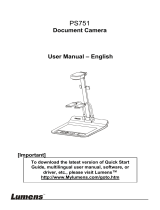Page is loading ...

VC-G30
Camera
Installation Guide - English
[Important]
To download the latest version of Quick Start
Guide, multilingual user manual, software, or
driver, etc., please visit Lumens
http://www.Mylumens.com

English -
1
Table of Contents
Copyright Information ....................................................................................... 3
Chapter 1 Safety Instructions .......................................................................... 4
Precautions .................................................................................................. 5
FCC Warning ................................................................................................ 5
EN55022 (CE Radiation) Warning ............................................................... 5
KCC Warning ............................................................................................... 5
Chapter 2 Package Contents ............................................................................ 6
Chapter 3 Product Overview ............................................................................ 7
3.1Overview ............................................................................................. 7
3.2Description of LED indicator ............................................................... 7
Chapter 4 Instruction for installation .............................................................. 8
4.1Preparation before installation ............................................................ 8
4.2Instruction for installation .................................................................... 8
4.3Connecting the device ...................................................................... 16
Chapter 5 Remote Control and Setting Menu ............................................... 19
5.1Functions of remote control .............................................................. 19
5.2Setting menu .................................................................................... 20
Chapter 6 Descriptions of Major Functions .................................................. 26
6.1I would like to switch to VC-G30 ....................................................... 26
6.2I would like to save the current lens position data ............................ 26
6.3I would like to clear the saved position data ..................................... 26
6.4I would like to turn on the back light compensation function ............ 26
6.5I would like to adjust the shooting angle of the lens ......................... 26
6.6I would like to zoom in/out images ................................................... 26

English -
2
6.7I would like to adjust the focal length ............................................... 27
6.8I would like to adjust the focus speed .............................................. 27
6.9I would like to set the image mode ................................................... 28
6.10I would like to freeze images ............................................................ 28
6.11I would like to rotate the image ......................................................... 28
6.12I would like to change the camera direction ..................................... 28
6.13I would like to display the current status .......................................... 28
Chapter 7 DIP Switch Setting ......................................................................... 29
7.1DIP SWITCH .................................................................................... 29
7.2RS-422 Connection .......................................................................... 31
Chapter 8 Troubleshooting............................................................................. 33

English -
3
Copyright Information
Copyrights © Lumens Digital Optics Inc. All rights reserved.
Lumens is a trademark that is currently being registered by Lumens Digital Optics
Inc.
Copying, reproducing or transmitting this file is not allowed if a license is not
provided by Lumens Digital Optics Inc. unless copying this file is for the purpose
of backup after purchasing this product.
In order to keep improving the product, Lumens Digital Optics Inc. hereby
reserves the right to make changes to product specifications without prior notice.
The information in this file is subject to change without prior notice.
To fully explain or describe how this product should be used, this manual may
refer to names of other products or companies without any intention of
infringement.
Disclaimer of warranties: Lumens Digital Optics Inc. is neither responsible for any
possible technological, editorial errors or omissions, nor responsible for any
incidental or related damages arising from providing this file, using, or operating
this product.

English -
4
Chapter 1 Safety Instructions
Always follow these safety instructions when setting up and using the Camera:
1. Use attachments only as recommended.
2. Use the type of power source indicated on the Camera. If you are not sure of
the type of power available, consult your distributor or local electricity
company for advice.
3. Always take the following precautions when handling the plug. Failure to do
so may result in sparks or fire.
Ensure the plug is free of dust before inserting it into a socket.
Ensure that the plug is inserted into the socket securely.
4. Do not overload wall sockets, extensions leads or multi-way plug boards as
this may cause fire or electric shock.
5. Do not place the Camera where the cord can be stepped on as this may
result in fraying or damage to the lead or the plug.
6. Do not block the slots and openings in the case of Camera. They provide
ventilation and prevent the Camera from overheating.Do not place the
Camera on the soft surface of sofas, carpets or others.
7. Never push objects of any kind through cabinet slots. Never allow liquid of
any kind to spill into the Camera.
8. Except as specifically instructed in this User Manual, do not attempt to
operate this product by yourself. Opening or removing covers may expose
you to dangerous voltages and other hazards. Refer all servicing to licensed
service personnel.
9. Unplug the Camera during thunderstorms or if it is not going to be used for
an extended period. Do not place the Camera or remote control on top of
vibrating equipment or heated objects such as a car, etc.
10. Unplug the Camera from the wall outlet and refer servicing to licensed
service personnel when the following situations happen:
If the power cable or plug becomes damaged or frayed.
If the camera is wet with liquid, rain or water.
<Note> Using an incorrect battery type in the remote control may result in
breakdown. Follow local instructions on how to dispose of used batteries.

English -
5
Precautions
Warning: To reduce the risk of fire or electric shock, do not expose this
appliance to rain or moisture.
If Camera will not be used for an extended time, unplug it from the power socket.
Caution: To reduce the risk of electric shock, do not remove cover (or back). No
user-serviceable parts inside. Refer servicing to licensed service personnel.
This symbol indicates that
this equipment may contain
dangerous voltage which
could cause electric shock.
This symbol indicates that
there are important operating
and maintenance
instructions in this User
Manual with this unit.
FCC Warning
This Camera has been tested and found to comply with the limits for a Class A
digital device, pursuant to Article 15-J of FCC Rules. These limits are designed to
provide reasonable protection against harmful interference in a commercial
installation.
EN55022 (CE Radiation) Warning
This product is intended for use in a commercial, industrial, or educational
environment. It is not intended for residential use.
This is a Class A product. In a residential environment it may cause radio
interference, in which case the user may be required to take adequate measures.
The typical use is in a conference room, reception room or hall.
KCC Warning
A 급 기기
(업무용 방송통신기자재)
이 기기는 업무용(A 급) 전자파적합기기로서 판매자 또는
사용자는 이 점을 주의하시기 바라며, 가정 외의 지역에서
사용하는 것을 목적으로 합니다.
Note
Risk of Electric Shock
DO NOT OPEN

English -
6
Chapter 2 Package Contents
VC-G30 Instruction for
installation Remote Control
Power Cord Power Adapter RS-422 Connector
Appearance may vary
depending on
country/region
Metal Plate A Metal Plate B M3 Screws

English -
7
Chapter 3 Product Overview
3.1 Overview
1. Camera lens 2. Power LED indicator
3. Standby LED indicator 4. DVI output
5. Component output 6. Power input
7. IR SELECT 8. OUTPUT Switch
9. Camera Address Selectors 10. RS-232 output
11. RS-232 input 12. RS-422 connection
13. VIDEO output 14. 3G-SDI output
3.2 Description of LED indicator
3.2.1 Power:
3.2.1.1 No light: Power off
3.2.1.2 Green light: In use
3.2.1.3 Flickering green: Signal from the remote control is received;
the indicator flickers every 0.5 second
3.2.2 Standby:
3.2.2.1 Orange: In standby mode
3.2.2.2 No light: Power on
Front View Back View

English -
8
Chapter 4 Instruction for installation
4.1 Preparation before installation
Installation and connection of VC-G30 Camera requires special skills. To install by
yourself, please follow necessary steps, ensure steady and tight installation of the
device, and pay attention to your safety to avoid any accident.
4.1.1 Ensure the safety of the installation environment. Please do
not install the device on unstable ceiling or in a place where
the device is in danger of falling to avoid any accident.
4.1.2 Please check whether accessories in the box are complete
or not. Please contact the supplier for any shortage, and
make sure to keep the accessories in the box intact.
4.1.3 Please choose a proper place for installation of VC-G30 in
advance. Please determine an installation place according
to the following requirements:
4.1.3.1 Confirm the position for the object to be captured.
4.1.3.2 Confirm whether the VC-G30 is set at a proper distance from other
light sources.
4.2 Instruction for installation
4.2.1 I would like to install VC-G30 on the desk
4.2.1.1 Precautions for installation
Please install the machine on a flat desk
Do not grab the camera head by hand when handling the device
Do not rotate the camera head by hand. Improper rotation may
result in breakdown of the camera

English -
9
4.2.1.2 Installation steps
1. Please adjust DIP switch at first prior to installation.
<Remark> Please refer to Chapter 7 DIP Switch Setting for the
relevant descriptions on DIP switch.
2. Place the camera on a flat desk directly to ensure the normal
vertical and horizontal operation of the machine.
4.2.2 I would like to install VC-G30 on the ceiling
4.2.2.1 Prepare for the parts and equipment required during the
installation
1. Accessories of VC-G30 in the box (metal plates A, B and M3
screw x 7)
2. Screw for locking on ceiling mounted hanger x 4
3. Drilling machine, screw driver, ladder
4.2.2.2 Dimension
Length x Width x Height : 174x186x182.7mm
Weight : 2.0Kg

English -
10
4.2.2.3 Size Diagram
1. Metal plate B - ceiling side
Metal plate B locking screw
Metal
p
late B - ceilin
g
side
M3 threaded hole
M3 threaded
hole
M3 threaded
hole
Metal plate B locking bolt

English -
11
2. Metal plate A - machine side
Metal
p
late A - machine side
Metal plate A locking
screw

English -
12
3. Bottom of machine

English -
13
4.2.2.4 Precautions for installation
1. Before installation, please confirm the orientation of the
machine relative to the object to be captured
2. It is recommended that the machine should be set at a distance
of more than 1 meter away from the object to be captured.
Please adjust for a best distance according to the magnification
of the lens
3. The machine (including metal plates) is weighed at about 2.5 kg.
If it is to be installed on the ceiling, please use the hanger that
has obtained UL security approval to prevent the machine from
falling down.
4. Please check whether the camera is installed securely on a
regular basis
4.2.2.5 Installation steps
1. Please adjust resolution on DIP switch at first
<Remark> Please refer to Chapter 7 DIP Switch Setting for the
relevant descriptions on DIP switch.
2. Fix the metal plate A on the machine base with 4 M3 screws.
1 meter↑

English -
14
3. Lock the metal plate B on ceiling mounted hanger.
※Caution:
(1) Please use the hanger that has obtained UL security approval
(2) Please reserve the hole for the connecting wires of the camera
4. Combine the metal plate A and the metal plate B
(1) Push the metal plate A up to the ceiling and then to the right
to latch the metal plate B
(2) Fix with 3 M3 screws

English -
15
4.2.2.6 How to remove
1. Remove the connecting wires from the camera
2. Uninstall the camera together with the ceiling, loosen the three
screws that fix the metal plates A and B and push to the left to
remove the machine
3. Then remove the screws on the hanger and the machine

English -
16
4.3 Connecting the device
4.3.1 Image output
4.3.1.1 Connecting to a HDTV/computer monitor (DVI)
4.3.1.2 Connecting to a TV (C-Video)
DVI cable
Monitor Or HDTV
C-Video Cable
TV

English -
17
4.3.1.3 Connecting to a HDTV (3G-SDI)
4.3.1.4 Connection to the device for image output
TV Or HDTV
Component adapto
r
HDTV
SDI Cable

English -
18
4.3.2 Controlling VCs with the computer
4.3.2.1 Connecting to one computer for connection between VCs
(RS-232 in/out)
<Remark> With RS-232 in/out, at most 7 VCs can be connected.
4.3.2.2 Connecting to one computer for connection between VCs
(RS-422)
<Remark> Please refer to 7.2 RS-422 connection for the
RS-422 connection instructions.
<Remark> With RS-422, at most 7 VCs can be connected.

English -
19
Chapter 5 Remote Control and Setting Menu
5.1 Functions of remote control
<Remark> The below functions are listed alphabetically.
Item Description
,,, Move the lens
Back Light Turn on/off back light compensation
Camera
select Select 1~3 VC-G30
Focus-
Manual /
Far/Near
Turn on manual focus to adjust the
focal length
Focus-Auto Auto focus
Freeze Freeze the screen
Home-Enter Go back to the main page/Execute
Info Status information
L/R
Direction Set L/R Direction / Off / Normal
Menu Display OSD menu
Mirror Rotate the image (Off/ Mirror/ Flip/
Mirror+Flip)
Pan/Tilt
Reset Clear the Pan/Tilt setting
Picture Switch image effect (Off / Neg /
B&W)
Power Power switch
Preset Appoint an ID (0 ~ 9) to save the
current position data
Reset Appoint an ID (0 ~ 9) to delete the
current position data
Zoom-Fast Adjust image size
Zoom-Slow Fine-tune image size
/