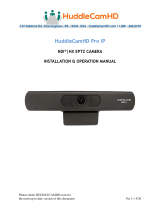Page is loading ...

English - 1
Table of Contents
Chapter 1 Package Contents ........................................................................ 2
Chapter 2 Function Introduction .................................................................. 3
2.1
I/O functions Introduction ..................................................................................... 3
2.2
Description of LED indicator ................................................................................ 4
Chapter 3 Instruction for
installation
............................................................ 5
3.1
Preparation before installation ............................................................................. 5
3.2
Instruction for installation .................................................................................... 5
3.3
Connecting devices ............................................................................................ 11
Chapter 4 Remote Control and Setting Menu ............................................. 14
4.1
Functions of remote control ............................................................................... 14
4.2
Setting Menu ........................................................................................................ 15
Chapter 5 Network Function Settings Description ..................................... 19
5.1
Connecting Camera to Network ......................................................................... 19
5.2
Web Page Function Description ........................................................................ 22
Chapter 6 DIP Switch Setting ...................................................................... 36
6.1
OUTPUT Switch ................................................................................................... 36
6.2
IR SELECT ........................................................................................................... 36
6.3
Camera Address Selector ................................................................................... 36
6.4
System Switch ..................................................................................................... 36
Chapter 7 Troubleshooting .......................................................................... 37
Chapter 8 Safety Instructions ...................................................................... 38
Supplier's Declaration of Conformity 47 CFR § 2.1077 Compliance Information 39
Copyright
Information
..................................................................................... 40

English - 2
Chapter 1 Package Contents
VC-A51P/ VC-A51PN
M3 Screws
Remote Control
Silver x 8 / Black x 2
Power Cord
Power
Adapter
RS-422 Connector
Appearance may vary
depending on
country/region
Metal Plate A
Metal Plate B

English - 3
Item
Function Descriptions
1. Camera lens
HD camera lens
2. Power LED
Display the status, please refer to 2.2
Description of LED indicator
3. Standby LED
Display the status, please refer to 2.2
Description of LED indicator
Item
Function Descriptions
4. Audio In
Support Line In/Mic In
5. Micro USB Port
For Firmware Update
6. Power input
AC power supply connecting port
7. Ethernet port
Support IEEE 802.3at PoE + power supply
8. HDMI output
HDMI output (support Audio output)
9. 3G-SDI
3G-SDI output
10.OUTPUT Switch
Adjust the resolution setting. The default is
1920 x 1080/60p
11.IR SELECT
Remote control ID setting
It can be controlled only when it corresponds to
the Camera Select on the remote control
12.RS-232 output
RS-232 output port, at most 7 cameras can be
connected in a serial connection
13.RS-232 input
RS-232 input port, at most 7 cameras can be
connected in a serial connection
14.RS-422
connecting
RS-422 connecting port, at most 7 cameras
can be connected in a serial connection
Item
Function Descriptions
15.Camera Address
Selectors
Camera ID Setting
16.SYSTEM Switch
System DIP Setting
17.Tripod lock hole
The camera is mounted on a (specification)
1/4” - 20 UNC tripod
Chapter 2 Function Introduction
2.1
I/O functions Introduction

English - 4
2.2
Description of LED indicator
Status
Power
Standby
Startup in progress
Green light
Orange light
In use
Green light
No indicator
In standby mode
No indicator
Orange light
Tally mode
Red light
Red light
<Remark> The Tally mode can be enabled via RS-232 command control. Please
download the file for RS-232 Command Set from the Lumens website

English - 5
Chapter 3 Instruction for installation
3.1
Preparation before installation
Installation and connection of HD camera requires special skills. To install by yourself, please
follow necessary steps, ensure steady and tight installation of the device, and pay attention to
your safety to avoid any accident.
Ensure the safety of the installation environment. Please do not install the device on
unstable ceiling or in a place where the device is in danger of falling to avoid any accident
Please check whether accessories in the box are complete or not. Please contact the
supplier for any shortage, and make sure to keep the accessories in the box intact.
Please choose a proper place for installation of camera in advance. Please determine an
installation place according to the following requirements
1. Confirm the position for the object to be captured.
2. Confirm whether the camera is set at a proper distance from other light sources.
3.2
Instruction for installation
3.2.1
I would like to install camera on the desk
3.2.1.1
Precautions for installation
Please install the machine on a flat desk
Do not grab the camera head by hand when handling the device
Do not rotate the camera head by hand. Improper rotation may result in breakdown
of the camera
3.2.1.2
Installation steps
1. Please adjust DIP switch at first prior to installation
Please refer to Chapter 6 DIP Switch Setting for the relevant descriptions on DIP switch.
2. Place the camera on a flat desk directly to ensure the normal vertical and horizontal operation of
the machine

English - 6
3.2.2
I would like to install the camera on the ceiling
3.2.2.1
Prepare for the parts and equipment required during the installation
Accessories in the box (metal plates A, B, M3 screw silver x 8, black x 2)
Screw for locking on ceiling mounted hanger x 4
Drilling machine, screw driver, ladder
3.2.2.2
Camera Size
L x W x H: 174 x 187 x 186 mm
Weight: 2.0 Kg
3.2.2.3
Dimensions of the bottom of the machine
The camera can be mounted on a 1/4”, -20 UNC PTZ tripod deck by using the lock
holes on the bottom for the tripod

English - 7
3.2.2.4
Metal Plate size diagram
Metal plate A - machine side
Metal plate A locking screw
Metal plate A - machine side

English - 8
Metal plate B - ceiling side
Metal plate B locking screw Metal plate B locking bolt
M3 threaded hole
M3 threaded hole
M3
threaded
hole
Metal plate B - ceiling side

English - 9
Projector
Computer
1.5 meter↑
3.2.2.5
Precautions for installation
Before installation, please confirm the orientation of the machine relative to the
object to be captured
It is recommended that the machine should be set at a distance of more than 1.5
meter away from the object to be captured. Please adjust for a best distance
according to the magnification of the lens
The machine (including metal plates) is weighed at about 2.5 kg. If it is to be installed
on the ceiling, please use the hanger that has obtained UL security approval to
prevent the machine from falling down.
Please check whether the camera is installed securely on a regular basis
3.2.2.6
Installation steps
1. Please adjust resolution on DIP switch at first
Please refer to Chapter 6 DIP Switch Setting for the relevant descriptions on
DIP switch
2. Fix the metal plate A on the machine base with 4 M3 silver screws
3. Lock the metal plate B on ceiling mounted hanger
<Note> (1) Please use the hanger that has obtained UL security approval
(2) Please reserve the hole for the connecting wires of the camera

English - 10
4. Combine the metal plate A and the metal plate B
(1)
Push the metal plate A up to the ceiling and then to the right to latch the metal
plate B
(2)
And then secure with 2 M3 silver screws and 1 M3 black screw
black screw
3.2.2.7
How to remove
1. Remove the connecting wires from the camera
2. Uninstall the camera together with the ceiling, loosen the three screws that fix the
metal plates A and B and push to the left to remove the machine
3. Then remove the screws on the hanger and the machine

English - 11
3.3
Connecting devices
3.3.1
RS-232 connection (at most 7 Lumens cameras can be connected)
Only one of RS-422/RS-232 can be selected for control, please refer to 6.4
System Switch, DIP1 setting
RS-232 pins definition instructions

English - 12
3.3.2
RS-422 connection (at most 7 Lumens cameras can be connected)
Only one of RS-422/RS-232 can be selected for control, please refer to 6.4
System Switch, DIP1 setting
RS-422 pins definition instructions

English - 13
RS-422 connection instructions
1. Hold the two sides of RS-422 connector and pull out in the direction shown by the arrow
in the figure below
2. Peel off a section of copper wire (AWG Nos. 28 to 18) and insert it into the connector
hole; then use flat screw driver to fix it
3. Insert the wired RS-422 connector back to the camera. Now the connection is
completed

English - 14
Chapter 4 Remote Control and Setting Menu
4.1
Functions of remote control
The below functions are listed alphabetically
Item
Remark
,,,
Move the lens
Back Light
Turn on/off back light compensation
Camera
select
Choose camera ID 1 ~ 3
Focus-
Manual /
Far/Near
Turn on manual focus to adjust the focal
length
Focus-Auto
Auto Focus
Freeze
Freeze the screen
Home-
Enter
Go back to the main page / Execute
Info
Status information
L/R
Direction Set
L/R Direction / Normal
Menu
Display OSD menu
Mirror
Rotate the image (OFF / Mirror / Flip /
Rotate)
Pan/Tilt
Reset
Clear the Pan / Tilt setting
Picture
Switch image effect (OFF / Neg / B&W)
Power
Power Switch
Preset
Appoint an ID (0 ~ 9) to save the current
position data
Reset
Appoint an ID (0 ~ 9) to delete the
current position data
Zoom-Fast
Adjust image size
Zoom-Slow
Fine-tune image size

English - 15
4.2
Setting Menu
Press [MENU] on the remote control to enter the setting menu; the bold underlined values
in the following table are defaults.
1st Level
Major Items
2nd Level
Minor Items
3rd Level
Adjustment Values
Function Descriptions
Exposure
Mode
Automatic/Shutter
Priority/Aperture
Priority/Manual
Exposure mode setting
Exposure Comp.
On / Off
AE Level
Exposure Comp.
Level
-6~C~5
The value can be adjusted after
Exposure Comp. is activated
Shutter Pri
60/30 mode
50/25 mode
Adjustable when the Exposure mode
is set to Shutter Pri
1/10000~1/1
Iris Pri
F1.6~F6.3
Adjustable when the Exposure mode
is set to Iris Pri
Manual Gain
0~45dB
Adjustable when the Exposure mode
is set to Manual
Manual Speed
60/30 mode
50/25 mode
Manually set the shutter
1/10000~1/1
Manual Iris
F1.6~F6.3
Manually set the iris
Gain Limit
9~C~45dB
Max. limit value of electron gain
Iris Limit
F1.6~C~F6.3
Max. limit value of iris
WDR
Off/ 1/ 2/ 3/ 4/ 5
White
Balance
Mode
1. Auto
2. Indoor
3. Outdoor
4. One Push WB
5. ATW
6. Manual
7. Sodium Lamp
8. 3000K
9. 4300K
10. 5000K
11. 6500K
12. 8000K
13. WideAuto
Select the color temperature mode
1. 4000k ~ 7000k
2. 3200k
3. 5800k
4. 1700k ~ 10000k
5. 1700k ~ 10000k
6. Custom
7. 2800k
One Push Trigger
ENTER
One push trigger
Manual Red
0~ C~128
Adjustable when the white balance
mode is set to Manual

English - 16
1st Level
Major Items
2nd Level
Minor Items
3rd Level
Adjustment Values
Function Descriptions
Manual Blue
0~ C~128
Adjustable when the white balance
mode is set to Manual
Picture
Picture effect
OFF / Neg / B&W
Sharpness
0~C~15
2D NR
AUTO/ OFF / 1/ 2/ 3/ 4/ 5
3D NR
Off / Low / Standard / Highest /
Auto
Image Mode
Mode 1 ~ 6/Self-defined
The user may customize his/her
desired image mode
Image Mode Load
ENTER
Adjustable when the Image mode is
set to Custom. After selected, the
corresponding Image mode
parameters will be read and applied to
Custom
Brightness
0~ C~25
Adjustable when the Image mode is
set to Custom
Contrast
0~ C~25
Adjustable when the Image mode is
set to Custom
Saturation
0~ C~25
Adjustable when the Image mode is
set to Custom
Black Level
Type 1 ~ 5 / Off
Adjustable when the Image mode is
set to Custom
Gamma
0~ C~3
Adjustable when the Image mode is
set to Custom
Skin Tone
0~ C~5
Pan Tilt
Zoom
Pan/Tilt Limit
On / Off
On / Off Turn on/off the angle limit
setting
Pan Right Limit
0~170
Limit the right angle
Pan Left Limit
-170~0
Limit the left angle
Tilt UP Limit
0~90
Limit the upward angle
Tilt Down Limit
-30~0
Limit the downward angle
Pan Flip
On / Off
Activate the reverse Pan command
Tilt Flip
On / Off
Activate the reverse Tilt command
Preset Speed
5 ~ 300 deg/sec
Set the rotation speed of the cradle
head when Preset is executed
PTZ Speed Comp
On / Off
Set the Pan/Tilt moving speed to vary
from the zoom position
Zoom Limit
x1~x20
Set the zoom ratio limit
D-Effect
Mirror
OFF / Mirror / Flip / Mirror +
Flip
Set the mode at which the image is
turned

English - 17
1st Level
Major Items
2nd Level
Minor Items
3rd Level
Adjustment Values
Function Descriptions
Auto Focus
AF Sensitivity
Low / Mid / High
For AF triggering speed, the higher the
speed is, the faster AF is triggered
AF Frame
Center Area / All Area
AF frame setting, when central area
was set as AF frame, focusing will be
on the center of the screen. When Full
Frame was set as AF frame, focusing
will be calculated based on the full
screen
PTZ Assist
On / Off
Turn on the auto focus function in
Manual
Ethernet
DHCP
On / Off
Enable/Disable DHCP setting using
left and right arrow keys and press
[ENTER] to apply setting.
IP Address
192.168.100.150
Press [ENTER] to be in modify mode;
select the item to be modified using
the up and down keys, and modify the
value using the left and right keys or
the numeric keys.
Subnet mask
255.255.255.0
Gateway
192.168.100.254
Audio
Audio In
Line In/ Mic In
Set Audio In
Audio Enable
On / Off
Turn on/off audio output
Audio Volume
0~C~10
Volume Setting
Audio Delay
On / Off
When audio and video are out of sync,
enable this feature to set the audio
delay time
Audio Delay
Time(ms)
-1~-500ms
Set audio delay time
Encode Sample
Rate
1. 48 KHz(AAC)
2. 44.1 KHz(AAC)
3. 16 KHz(AAC)
4. 16 KHz(G.711)
5. 8 KHz(G.711)
Set the encode type and sample rate
<Remark> SDI only supports 48
KHz audio output
<Remark> VC-A51PN only supports
48 KHz (AAC)/44.1 KHz (AAC)
settings
System
Prompt
On / Off
Turn on/off the prompt information on
the display
IR Receive
On / Off
Tally Lamp
On / Off
Select Off and it will not be triggered
by commands to turn on or off
Language
English / Chinese

English - 18
1st Level
Major Items
2nd Level
Minor Items
3rd Level
Adjustment Values
Function Descriptions
Initial Position
Last MEM / 1st Preset
Select the camera lens to return to the
last operated position or the first
preset position after POWER ON
First default position = Preset 0
Control Device
Encoder / Controller
Control Device setting,
Controller: for joystick
Encoder: for tracking system
Motionless Preset
On / Off
When the function is enabled, the
screen will Freeze when Preset is
executed. Freeze will be released after
Preset is completed.
Protocol
VISCA/ Pelco D
Pelco D Address
1 ~255
The Protocol set to Pelco D allows the
camera ID address to be assigned
Output Mode
1080p 60/59.94/50/30/29.97/25
1080i 60/59.94/50
720p 60/59.94/50
Choose the output resolution
Factory Reset
On / Off
Resume the factory default setting
FW Upgrade
On / Off
Status
Display the current setting status

English - 19
Network cable
Network cable
Switch or router
Camera
Computer
Network cable
Chapter 5 Network Function Settings Description
5.1
Connecting Camera to Network
5.1.1
Connecting to Internet
Two common connection methods are shown below
1. Connecting via switch or router
2. To connect directly through network cable, the IP address of the computer should be
changed so that it is on the same network segment as the camera
E.g.: The factory-preset default IP address of the camera is 192.168.100.150. The
computer IP address must be set with the same network segment, such as
192.168.100.101, so that the computer can be connected correctly with the camera
Camera Computer
Change network settings
/