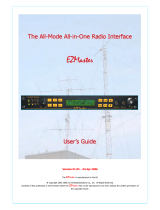Page is loading ...

MANUAL ADDENDUM AND INSTRUCTION SHEET FOR BL538K SCREEN
AND FIRMWARE KIT AND MP538K FIRMWARE KIT FOR THE JUPITER.
The CW personality for the Jupiter transceiver allows both decoding of received CW
signals on the HF ham bands on the transceiver screen and the ability to send CW
characters from a standard PS/2 computer keyboard plugged into the rear panel.
Existing Jupiter transceivers will need to have a PLD update and the new version of the
firmware installed. Visit the Ten-Tec firmware update site at
http://radio.tentec.com/downloads/transceivers/538 for instructions on how to do so.
After PLD update and new firmware has been installed, connect a computer keyboard
with a PS/2 connector to the jack marked ACC 2 on the rear panel. Please note that USB
keyboards utilizing a USB-to-PS/2 adapter may or may not work with the Jupiter and we
recommend a direct PS/2 connection.
After the keyboard is connected, turn the transceiver power on. The default mode of the
Jupiter is standard transceiver operation. To load the CW personality, press and hold the
MODE button. At the bottom left of the screen the legend GO , 538 , CW will appear
above the AF and RF buttons. Release the MODE button. To select the CW
personality, select “CW” from the screen choices by pressing the RF button directly
under it. A beep will be heard through the speaker and the Jupiter firmware will re-boot
in CW personality mode.
The CW personality allows both CW and SSB operation. FM and AM modes are
disabled, and the CW reader and keyboard transmit feature are activated.
To return to standard transceiver operation, press and hold the MODE button. At the
bottom left of the screen the legend GO 538 CW will appear above the AF and RF
buttons. Release the MODE button. To select standard operation, select “538” from the
screen choices by pressing the AF button directly under it. A beep will be heard through
the speaker and the Jupiter firmware will re-boot in standard transceiver mode.
Press ALT and then VOX to activate the CW reader and keyboard transmit buffer
readout. There are 3 lines of 30 characters each of text that can be visible. The top 2
lines are CW receive decode, the bottom line is a transmit buffer so you can “type ahead”
and read what you are sending. The buffer is 30 characters. If you get more than 30
character including spaces ahead in the transmit buffer it will start to overwrite and only
what is shown on the screen will be sent (and your message will be garbled). To clear
the transmit buffer and stop keyboard CW in the middle of a transmitted message, press
the ESC key on the keyboard.
Note: Keyboard CW transmit is always “live”. Even if you are not seeing the transmit
buffer on the screen you can transmit CW characters with the keyboard. To transmit
CW with the keyboard, start typing and the rig will transmit. You must have the CW
keyer turned on or the rig will not respond to input from the keyboard. Keyer speed

works for both the keyboard or a paddle plugged into the transceiver. Both a keyboard
and your CW paddle can be connected simultaneously and either can be used for CW
transmitting. Speed of transmitted CW with the keyboard is determined by the speed the
transceiver keyer is set to.
To decode received signals on the screen, tune in a CW signal. Under the S-meter
indication on the bargraph meter, a separate bargraph for decoder strength will appear.
Tune in the received signal for maximum deflection to the right of received signals on the
bargraph meter. Decoded CW will start to appear on the screen.
A couple of operation notes on decoded CW. The ability of the CW decoder to
accurately decode received signals drops off for signals below the S-6 level on the S-
meter. The CW decoder also is only as good as the CW being sent by the other station,
meaning a “sloppy fist” sending CW to you won’t be decoded accurately.
TROUBLESHOOTING
No CW transmit from keyboard: 1) Some USB-to-PS/2 adapter equipped keyboards will
not work with Jupiter. 2) If using correct keyboard, did you plug the keyboard in before
turning rig power on? 3) The CW keyer in the rig must be turned on or rig will not
respond to typing on the keyboard.
No CW decode on weak signals: The CW decoder performance drops off on signals of
less than S-6. On stronger signals, tune signal for maximum deflection on bargraph
meter.
No CW decode or transmit buffer after pressing SWEEP: You must press ALT then
VOX again to re-engage the text characters appearing on the screen.
Part #74419 Ten-Tec, Inc.
September 2008 1185 Dolly Parton Pky.
Printed in USA Sevierville, TN 37862 USA
(865) 453-7172
www.tentec.com
/