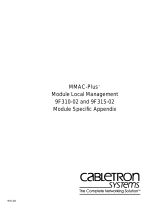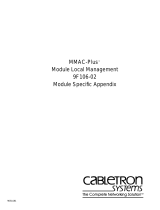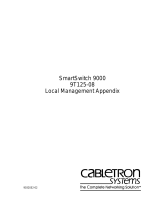Page is loading ...

9031323-02
SmartSwitch 9000
9E132-15 / 9E133-36 / 9E138-12 / 9E138-36
Local Management Appendix


1
Appendix
9E132-15 / 9E133-36 / 9E138-12 /
9E138-36 Module Specific
Information
Introduction
This appendix contains local management information that is specific to the
9E132-15, 9E133-36, 9E138-12, and 9E138-36 MicroLAN modules.
Module Interfaces
The Default Interface field on the General Configuration Screen allows you to
enter a number (1 through 6). Each number represents a default interface for the
selected module. Table 1 lists the numbers you can enter, each number’s
corresponding interface, and a brief description of that interface. The default for
this field is NONE, meaning no default interface selected.
Table 1. MicroLAN Module Interfaces
Interface
Number
Interface
Name
Interface
Description
1 SMB1 1Mbps System Management Bus
2 SMB10 10Mbps System Management Bus
3 FNB Flexible Network Bus
4 ENET1 Ethernet 1
5 ENET2 Ethernet 2
6 ENET3 Ethernet 3

9E132-15 / 9E133-36 / 9E138-12 / 9E138-36 Module Specific Information
2
FNB Resource Configuration Codes
The MicroLAN Modules described in this appendix provide connectivity
between four interfaces: the three front panel Ethernet interfaces and the FDDI
rings on the backplane (FNB-1 or FNB-2).
The front panel of the MicroLAN Modules described in this appendix contain
three Ethernet connections that interface to the Repeater Interface Controllers
(RICs). These function as individual repeating networks; each front panel port
group (ENET1, ENET2, ENET3) is a separate collision domain. Front panel
Ethernet packets are received via the RICs. Bridging/Routing may occur between
these RICs and/or to any other SmartSwitch 9000 module via the Flexible
Network Bus.
The FNB Resource Configuration Screen allows you to connect the module’s front
panel Ethernet interfaces to one of the chassis’ two FDDI networks (FNB-1 or
FNB-2) via a bridge/switch.
The FNB Resource Configuration Screen lists all the possible connections that the
specified module can support on the FNB, displays the current connection, and
allows you to change the connection. Table 2 lists and describes the FDDI
Connections from which you can select.
Table 2. MicroLAN Module FNB Resource Configuration Codes
Configuration
ID
FDDI
Connections
Description
1 NORING <-> ENET
Neither the FNB-1 nor the FNB-2
on the chassis’ backplane is
connected to the module’s
bridge/switch.
2 FNB1 <-> ENET
The FNB-1 on the chassis’
backplane and the module’s
Ethernet interface(s) are
connected to the same
bridge/switch.
3 FNB2 <-> ENET
The FNB-2 on the chassis’
backplane and the module’s
Ethernet interface(s) are
connected to the same
bridge/switch.

3
9E132-15 / 9E133-36 / 9E138-12 / 9E138-36 Module Specific Information
Module Specific Statistics Screen
Figure 1 displays a variety of information about the selected module including,
bytes received, frames received, total errors, collisions, OOW collisions, CRC
errors, alignment errors, undersize packets, oversize packets, broadcasts,
multicasts, port administration status and port segment status.
Figure 1. MicroLAN Module Specific Statistics Screen
SmartSwitch 9000 LOCAL MANAGEMENT
Statistics
Module Name: 9E133-36 Firmware Revision: 01.00.24
Slot Number: 10 BOOTPROM Revision: 00.00.04
NETWORK: FNB PORT: 1
BYTES RECEIVED: 18067
FRAMES RECEIVED: 0
TOTAL ERRORS : 0
COLLISIONS: 0
OOW COLLISIONS: 0
CRC ERRORS: 0
ALIGNMENT ERRORS: 0
UNDERSIZE PACKETS: 0
OVERSIZE PACKETS: 0
BROADCASTS: 0
MULTICASTS: 0
PORT ADMIN STATUS: 0 FORWARDING
PORT SEG STATUS: 0
NETWORK FNB PORT 1 ENABLE PORT DISABLE PORT RETURN

9E132-15 / 9E133-36 / 9E138-12 / 9E138-36 Module Specific Information
4
MicroLAN Module Specific Statistics Screen Fields
NETWORK
Displays the code name of the selected network. The four possible values are
FNB, ENET 1, ENET 2, and ENET 3.
PORT
Displays the number of the selected port. (A specific port may be selected, for
example, ENET 1, ENET 2, or ENET 3.)
BYTES RECEIVED
Displays the number of bytes received.
FRAMES RECEIVED
Displays the number of frames received.
TOTAL ERRORS
Displays the total number of errors received.
COLLISIONS
Displays the number of collisions received.
OOW COLLISIONS
Displays the number of Out Of Window collisions. OOW collisions are usually
caused by the network being too long where the round trip propagation delay is
greater than 51.2
µ
sec. (the collision domain is too large), a station somewhere on
the network is violating Carrier Sense and transmitting at will, or a cable
somewhere on the network failed during the transmission of the packet.
CRC ERRORS
Displays the number of packets with bad Cyclic Redundancy Checks (CRC) that
have been received from the network. The CRC is a 4-byte field in the data packet
that ensures that the transmitted data that is received is the same as the data that
was originally sent.
ALIGNMENT ERRORS
Displays the number of errors due to misaligned packets.
UNDERSIZE PACKETS
Displays the number of packets received whose size was less than the minimum
Ethernet frame size of 64 bytes, not including preamble.
OVERSIZE PACKETS
Displays the number of packets received whose size exceeded 1518 data bytes,
not including preamble.

5
9E132-15 / 9E133-36 / 9E138-12 / 9E138-36 Module Specific Information
BROADCASTS
Displays the number of broadcasts received.
MULTICASTS
Displays the number of multicasts received.
PORT ADMIN STATUS
Displays the administrative status of a selected port.
PORT SEG STATUS
Displays the segmentation status of the port selected. The two possible status
messages are Segmented or Unsegmented. The SmartSwitch 9000 automatically
partitions problem segments, and reconnects non-problem segments to the
network.
Choosing a Network
The
NETWORK
command allows you to choose a particular network for which
you want to view module statistics. The choices are FNB, ENET1, ENET2, and
ENET3.
To select a particular network:
1. Use the arrow keys to highlight
NETWORK
.
2. Press the
Shift
and plus (
+
) keys until your desired network appears.
3. Press the
Return
key.
Exiting the Module Specific Statistics Screen
The
RETURN
command allows you to exit the Module Specific Statistics Screen.
To exit the Module Specific Statistics Screen:
1. Use the arrow keys to highlight
RETURN
.
2. Press the
Return
key.

9E132-15 / 9E133-36 / 9E138-12 / 9E138-36 Module Specific Information
6
Selecting a Module Port
The
PORT
command allows you to choose a particular module port for which
you want to view port-level statistics.
To select a particular port:
1. Use the arrow keys to highlight
PORT
.
2. Press the
Shift
and plus (
+
) keys, or press the minus (
-
) key, until the desired
port number appears.
3. Press the
Return
key.
Enabling or Disabling a Port
The
ENABLE
PORT
command allows you to enable the port that is identified in
the PORT field; the
DISABLE
PORT
command allows you to disable the port
that is identified in the PORT field. A port must be selected before it can be
enabled or disabled.
To enable or disable a selected port:
1. Use the arrow keys to highlight
ENABLE PORT
or
DISABLE
PORT
.
2. Press the
Return
key.
This command appears only when the selected network is Ethernet (ENET1,
ENET2, or ENET3). You can NEVER enable or disable an FNB port.
NOTE
These commands appear only when the selected network is Ethernet (ENET1,
ENET2, or ENET3). You can NEVER enable or disable an FNB port.
NOTE
/