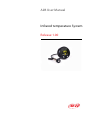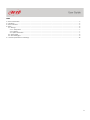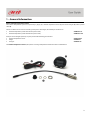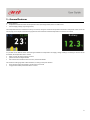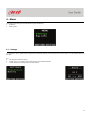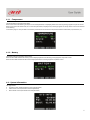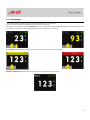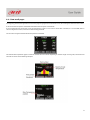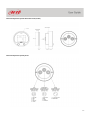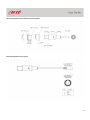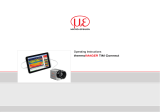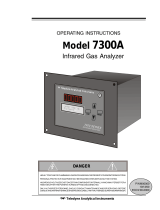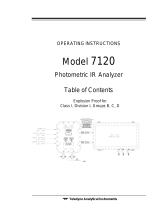AiM User Manual
Infrared temperature System
Release 1.00

2
INDEX
1 – General Information ............................................................................................................................................................................. 3
2 – Installation ............................................................................................................................................................................................ 4
3 – General Features ................................................................................................................................................................................... 5
4 – Menu ..................................................................................................................................................................................................... 6
4.1 – Settings ......................................................................................................................................................................................... 6
4.1.1 – Temperature ......................................................................................................................................................................... 7
4.1.2 – Battery ................................................................................................................................................................................... 7
4.2 – System Information .................................................................................................................................................................. 7
4.3 – Online pages ................................................................................................................................................................................. 8
4.4 – Data recall pages ........................................................................................................................................................................... 9
5 – Technical specifications and drawings ................................................................................................................................................ 10

3
1 – General Information
What is Infrared temperature system?
The Infrared Temperature System is composed by a gauge (1), a infrared temperature sensor (2), the sensor fixing kit (3) and the power
cable (4).
The kit is available in two versions according to the power cable length; the related part numbers are:
• Infrared temperature system with 300 mm power cable) X08BST01111
• Infrared temperature system with 400 mm power cable) X08BST011114
Each part can be bought separately as spare part with the following part numbers
• Infrared Temperature sensor X05ITS01A01
• Gauge X05EIG010
• Fixing kit X05KITS010
The Infrared temperature sensor (ISTS) shows an average temperature information of the controlled area.

4
2 – Installation
The Gauge has three input connectors on the back:
• one is a reserved connector
• the second for the infrared temperature sensor and
• the third to the external, 12V, not stabilized power, using
the dedicated cable, included in the kit.
The image below shows an infrared temperature sensor installed from top on the left and from bottom on the right.
The image below shows the sensor field of measure.

5
3 – General Features
The Gauge displays:
• temperature information from the temperature sensor (left image below) with a 12° field of view.
• external supply voltage (right image below)
The temperature data are recorded once every 10 seconds, saving the maximum temperature measured in that period of time. From the
online pages, each sample of the historical graph shows the maximum recorded temperature over the last 20 seconds.
It is possible to set different alarm and warning thresholds for temperature and supply voltage readings. According to the level of the
thresholds, the temperature value is shown:
• white, or green for supply voltage: no alarm
• yellow: over the warning threshold
• red: over the alarm threshold. In this last case, the LED blinks RED.
The 2 buttons of the gauge offer 2 functionalities, according to the press duration.
• Short pressure: button pressed for a small fraction of a second
• Long pressure: button pressed for about 1 second

6
4 – Menu
From online page short-press the left button to enter the Menu to:
• set Alarms
• show Sys Info
4.1 – Settings
It is possible to set two thresholds for Temperature and Battery Voltage, a warning level and an alarm level, as in the example below on
the right.
Use:
• “OK” button to select the option
• “</EXIT” and “>/>>” buttons with a short pressure to set the desired value
• “</EXIT” button with a long pressure to save and exit.

7
4.1.1 – Temperature
The temperature is normally shown white.
When it rises above the Warning Level (50°C in the example below) is displayed yellow and a warning message appears top of the screen.
When it rises above the Alarm level (75°C in the example below) is displayed red, a message appears at the top of the screen and a red LED
starts blinking.
In this menu page it is also possible to choose the preferred unit of measure for temperature between Fahrenheit (°F) and Celsius (°C).
4.1.2 – Battery
The battery voltage is generally shown Green.
When its value falls beneath the warning level is displayed yellow and a warning message appears top of the screen.
When its value falls beneath the alarm level is displayed red and a message appears top of the screen.
4.2 – System Information
This page shows:
• SN: device serial number (6300101 in the example below)
• FW: firmware version (02.00.00 in the example below)
• BOOT: booter version (02.00.00 in the example below)

8
4.3 – Online pages
From the first page it is possible to navigate among the features using “>/Data” button.
Once the start up procedure is completed, the main online page is displayed.
If a sensor is connected to the infrared temperature controller a timer appears top left of the page displaying hours and minutes from the
start up of the system (0:32 in the two images below, that show measure unit in °C and in °F).
When battery value falls under warning or alarm threshold value the top row background changes:
Maximum Temperature: the maximum temperature value is automatically reset at power on.

9
4.4 – Data recall pages
Pressing (long pressure) the right button from Online page the gauge enters Data Recall section, for revisiting the data of the last 25 tests.
A test starts when the power is turned ON and finishes when the power is turned OFF.
A test is supposed to be longer than 2 min and shorter than 5 hours. In case a test is shorter than 2 minutes, it is not recorded, while in
case it is longer than 5 hours, a new test is automatically generated.
For each test its length and the maximum temperature is indicated.
The selected test temperature graph is shown in variable-size time interval depending on the test length. For long tests, 60-minute time
intervals are used as in the following examples.

10
5 – Technical specifications and drawings
Sensor technical specifications:
• 1 measurement point
• Field of view: 12°
• Temperature range: 60/550°F
• Real time temperature tracking
• Average temperature tracking: tracks average temperatures over the last 15’, 30’ or 90’ of run-time
Gauge technical specifications:
• RGB LED for alert: the LED starts blinking red when the detected temperature exceeds the user defined values
• Anti glare TFT display: resolution 160x120, 1.8’; sunlight readable
• Anodised aluminium body
• vibration proof
• Waterproof: IP65

11
Infrared Temperature System dimensions in mm [inches]
Infrared Temperature System pinout

12
Infrared temperature sensor dimensions in mm [inches]
Infrared temperature sensor pinout
-
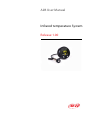 1
1
-
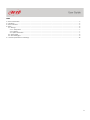 2
2
-
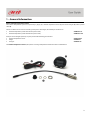 3
3
-
 4
4
-
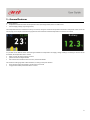 5
5
-
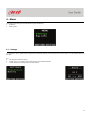 6
6
-
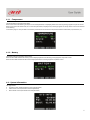 7
7
-
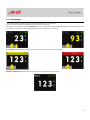 8
8
-
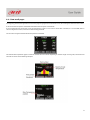 9
9
-
 10
10
-
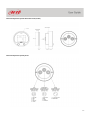 11
11
-
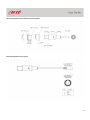 12
12
Aim IBTS (INFRARED BELT TEMPERATURE SYSTEM) User manual
- Type
- User manual
- This manual is also suitable for
Ask a question and I''ll find the answer in the document
Finding information in a document is now easier with AI
Related papers
Other documents
-
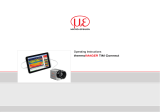 MICRO-EPSILON thermoIMAGER TIM Connect Operating instructions
MICRO-EPSILON thermoIMAGER TIM Connect Operating instructions
-
Omega Ti-120 Series Owner's manual
-
Mindray DPM 5 User manual
-
Mindray DPM 4 User manual
-
Emerson 3000/ITR User manual
-
ALIBI ALI-NT2002R User manual
-
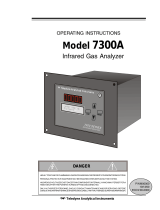 Teledyne 7300A User manual
Teledyne 7300A User manual
-
Mindray DPM 4 User manual
-
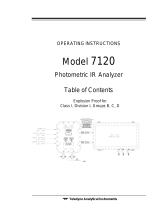 Teledyne 7120 User manual
Teledyne 7120 User manual
-
GE PT878 User manual