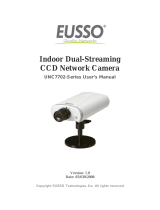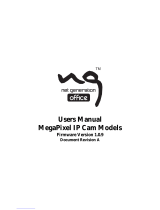iv
3.2.1 The Live View Window..............................................................................33
3.2.2 The Control Panel of the Live View Window .............................................35
3.2.3 Snapshot of a Live Video..........................................................................37
3.2.4 Video Recording.......................................................................................37
3.2.5 Picture-in-Picture and Picture-and-Picture View........................................37
3.2.6 Alarm Notification......................................................................................40
3.2.7 Video and Audio Configuration .................................................................41
3.2.8 Remote Configuration...............................................................................41
3.2.9 Camera Name Display..............................................................................42
3.2.10 Image Enhancement...............................................................................42
3.2.11 PTZ Control............................................................................................43
3.2.12 Visual PTZ..............................................................................................44
3.2.13 I/O Control..............................................................................................45
3.2.14 Visual Automation...................................................................................46
3.2.15 Network Status .......................................................................................46
Chapter 4 Administrator Mode ...........................................47
4.1 Video and Motion..................................................................................................51
4.1.1 Multicast ...................................................................................................51
4.1.2 Video Settings ..........................................................................................52
4.1.3 Motion Detection.......................................................................................60
4.1.4 Privacy Mask...............................................................................................62
4.1.5 Text Overlay.............................................................................................63
4.1.6 Tampering Alarm......................................................................................64
4.1.7 Visual Automation.....................................................................................66
4.1.8 Video Channel Source Settings................................................................67
4.2. Digital I/O & PTZ..................................................................................................68
4.2.1 PTZ Settings.............................................................................................69
4.2.2 Input/Output Settings................................................................................70
4.2.3 GPS/Wiegand...........................................................................................73
4.2.4 Buzzer ......................................................................................................76
4.3 Events & Alerts.....................................................................................................77
4.3.1 E-mail.......................................................................................................78
4.3.2 FTP...........................................................................................................80
4.3.3 Center V2 .................................................................................................82
4.3.4 Vital Sign Monitor......................................................................................84
4.3.5 GV-GIS.....................................................................................................86
4.3.6 Backup Center..........................................................................................88