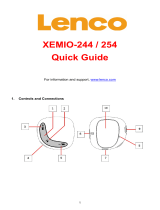Page is loading ...

EBook-EB720
USER MANUAL
Please read carefully before use

2.
TABLE OF CONTENTS
Important Safety Instructions and Precautions .................................... 4
What’s in the Box .................................................................................. 5
Product Connections and Use .............................................................. 5
GETTING TO KNOW YOUR PRODUCT .............................................. 6
Power On/Power Off ....................................................................... 6
Connecting to a Computer ............................................................... 6
Initial Charge and Subsequent Charges .......................................... 6
Recharging the Battery .................................................................... 6
Default folders ................................................................................... 6
Using the Micro-SD Card (Not Included) ......................................... 7
MAIN MENU ...................................................................................... 7
Browser History ................................................................................ 8
e-Book ............................................................................................. 9
Viewing eBooks ................................................................................ 10
Music Player..................................................................................... 12
Media Library options ........................................................... 12
Music Playback Screen ........................................................ 12
Music Playback Options ....................................................... 12
Video ............................................................................................... 13
Video Playback Options ........................................................ 13
Radio ..................................................................................... 14
FM Record ............................................................................. 14
Record .............................................................................................. 15
Photo.................................................................................................. 16
Explorer ............................................................................................. 17
Settings ................................................................................................ 18
Setting the time and date ................................................................... 18
File Management ................................................................................. 19
Connecting e-Book with The PC .................................................... 19

3.
Manage files .................................................................................... 19
File Support ....................................................................................... 19
How to download DRM eBooks .......................................................... 20
Purchase eBooks from Borders .......................................................... 20
Hints and tips for using Adobe ........................................................… 20
Charging EBook-EB720 ....................................................................... 21
Trouble-shooting .............................................................................. 21
Technical Specifications .................................................................. 22
Supported file types ........................................................................ 22
Available accessories ...................................................................... 23
Contact information ........................................................................ 23

4.
IMPORTANT SAFETY INSTRUCTIONS AND PRECAUTIONS
• Read all instructions carefully before use.
• Retain manual for future reference.
• Use this product only in the manner described.
• Only use a water-dampened soft-cloth to clean the surface of this product.
• Use electronic devices in well ventilated areas & not exposed to excess
vibration.
• The following will damage this product: any liquid such as water or
moisture, Extreme heat and cold, humidity, dusty or sandy environments.
• Only place this device on stable surfaces and ensure that any attached
cables are secure and will not cause the device to fall.
• If charging is required, it is recommended to thoroughly charge electronic
devices for the first time overnight. Subsequent charges can be as needed.
During charging, or extended use, the product may become warm.
• There are no user serviceable parts in this product.
• Un-authorized attempts to dismantle or repair this product will void
product warranty and may result in dangerous electric shock.
• Do not use this product if you are in control of dangerous machinery such
as a motor vehicle.
• Remove any power or data cords by pulling them from the plug and not
the cord.
• Using this device near other electronic devices may cause interference.

5.
WHAT’S IN THE BOX:
1 x Laser EBook-720 eBook READER
1 x Earphones
1 x USB cable
1 x User Manual (this document)
PRODUCT CONNECTIONS AND USE

6.
Button Name Description
1 Enter Confirm a selection
2 Power(On/Off), Escape
Turns on & off (hold to 3 seconds). Return
to previous screen
3 Down Directional down
4 Up Directional up
5 DC Charger Charging by AC charger
6 Main Switch
Hard On/Off Switch, turn off to save
battery life
7 Micro SD Card Slot Expand storage by inserting Micro SD card
8 USB Port Connect to PC or charging by USB port
9 Earphone Jack
Connect to earphone or other audio
devices
Swipe Finger on Screen Turn pages, up/down, left/right
GETTING TO KNOW YOUR EBOOK READER
Power On/Power Off
Slide the Main ON/OFF Switch to the On position
When the device is off, press and hold the Power/ESC (button number 2) for 3
seconds to turn it on
When the device is powered on, press and hold the Power/ESC button for 3
seconds to turn it off
Slide the Main ON/OFF Switch to the Off position to save battery life
Connecting to a Computer
Turn the EB720 on, and then connect it to the PC with the USB cable. The PC will
detect the eBook reader as a standard USB mass storage device when connected.
The Micro SD card slot might only be displayed if a card is inserted. EBook
functions are not accessible by EB720 itself when connected to a PC. Try a
different USB port or a different USB cable if EB720 is not detected by PC.

7.
Initial Charge and Subsequent Charges
We recommend that your first three charges are up to 12 hours each. This will help
optimize battery life as well as provide a longer usage time. Subsequent charges
only need up to 5 hours.
Recharging the Battery
EB720 is powered by a special Li-ion polymer rechargeable battery and can
operate continuously for over 5-8 hours when reading an e-Book (depends on
brightness setting). When the battery becomes weak, charge it by connect to PC
USB port or AC charger. It normally takes about 4-5 hours for a full recharge.
Default folders
The only default folder on the EBook-EB720 is Digital-Editions. This folder is
required to store all purchased and borrowed eBooks.
Other folder for storing PHOTO, MUSIC, VIDEO or other files can be created as
needed through the computer when the reader is connected to the computer, in
the same manner as they are created on any other drive on the computer.
Using the Micro-SD Card (Not Included)
EB720 supports micro-SD memory cards up to 16GB capacity for storing
thousands of books, music and pictures. To begin operation, slide the micro-SD
card into the slot. The contacts of the card should face up when inserting. Push
the card gently until it clicks into place. To eject the card, just push it in slightly
and it will spring back out.
Notes : Default folders are created on the e-book and also on the micro-SD card.
In this event it is possible to see two folders with the same name during navigation.
6

8.
MAIN MENU
The Main Menu consists of the following sections:
1) Browser History
2) Books
3) My Favorites
4) Music
5) Video
6) Photo
7) Radio
8) Record
9) Browser (Explorer)
10) Other function
11) Settings

9.
Browser History
Browser History will display your recently viewed ebook files.
Press on the screen to select opening the book you want to read
Or press “X” on the right hand side of document to delete the file in browser
history
Historical records are only deleted in this menu.
Press Esc button to return to the Main Menu (previous menu)
Books
Press on the screen to select
e-Book section

10.
Choose one option for displaying the eBook order are shown.
1. By Dir
Displays all the eBooks stored in built-in memory (& Micro SD card if inserted) by
directories (folders )
2. By Title
Displays all the eBooks stored in built-in memory (& Micro SD card if inserted) by
book’s titles
3. By Author
Displays all the eBooks stored on your reader in by Author.
Note: This selection requires the Authors details to be added in the files properties.
Not all file types support this option.
Swipe finger on the screen up and down to see more books on the list
Press the desired file on the screen to open the book to read
Press “X” on the right hand side of the book to delete the file, press “
+” to add
the book to My Favorites

11.
Viewing eBooks
Note: High resolution and graphic rich files may take a moment to resize after
option is selected.
Different files types may produce variations in available Options
After open the ebook file
Turn to next or previous pages, just swipe the finger on screen from right to left ( or
from left to right )
Tag in the middle of screen, there are some options on the top and button of page :

12.
Press icon, to change text size, then turn the Re-alignment On and Off to
set to fit the page to screen
Note : some books especially books in pdf format, cannot change setting, as the
format was graphic base or already set by author
Press ,at the top of the display it shows "Create Note/ Save Note/ Delete
note" functions, press “Create Note” to make notes on this page. Notes will be
displayed in red color,
10

13.
See the picture as below:

14.
Press to enter bookmark: Save Mark, Load Mark, Del Mark
Press to adjust the display's brightness.
Press icon to play music, you can enjoy the previous played music when
reading.
Press icon to show this books information like content, writer and date etc.
Press icon, to get back to books list.
Note: Marks are saved for each book. Up to 5 marks can be saved for each book.
When the limit is reached, the oldest mark will be deleted in favor of the new Mark.
11

15.
Music Player
Tag the Music icon in the main menu.
Swipe the screen up and down to scroll the music list
Tag the song (in MP3 and WMA format) to confirm the selection.
Note:
If Intro icon has been tagged, it will played first 5-10 seconds of the song, then
jump to next song
Copy protected files will be displayed but will report “Play Error” when playback is
attempted. DRM protected music files cannot be played on Ebook-720
When playing, tag to change music playing options

16.
Video
Tag the Video icon in the main menu.
Choose the folder the video file stored in
Swipe the screen up and down to scroll the file list
Tag the file to confirm playing
Note:
For best and smooth results, please conver the movie to lower resolution

17.
Radio
Tag the Radio icon in the Main Menu
Make sure the earphone is plugged in ( it works as antenna )
Note: to playback the radio recording files, go to Main Menu > Browser > RECORD
folder, tag the file with FMRCXXX.WAV file to play

18.
Record
Tag the Record icon in the Main Menu
Tag the icon to start recoding, stop when finish, save the file
Note: to playback the radio recording files, go to Main Menu > Browser > RECORD
folder, tag the file with VRECXXX.WAV file to play

19.
Photo
Tag the Photo icon in the Main Menu
Choose the folder of photo location, swipe on the screen up and down to see the
photo list
Tag the photo to confirm

20.
Browser
Tag the Browser icon in the Main Menu
Choose the folder of folder of the file you want to access
Swipe on the screen up and down to see the file list
Tag on the file to confirm the selection
Tag
“- “ to delete the folder or file
Press Esc button to go back previous screen
Note: Files deleted from the eBook reader cannot be recovered, please delete files
with care
/