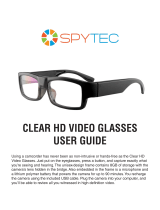Page is loading ...

1
RemoteCam™
DVR-410
MRMC301110T
SR361-RMC
www.swann.com
Operating Instructions
™
™
Advanced security made easy

222 3
FCC Verification:
NOTE: This equipment has been tested and found to comply with the limits for
Class B digital device, pursuant to part 15 of the FCC Rules. These limits are de-
signed to provide reasonable protection against harmful interference in a residen-
tial installation. This equipment generates, uses and can radiate radio frequency
energy and, if not installed and used in accordance with the instructions, may
cause harmful interference to radio or television reception, which can be deter-
mined by turning the equipment off and on, the user is encouraged to try to cor-
rect the interference by one or more of the following measures:
· Reorient or relocate the receiving antenna
· Increase the separation between the equipment and the receiver
· Connect the equipment into an outlet on a circuit different from that to which
the receiver is connected
· Consult the dealer or an experienced radio/TV technician for help
IMPORTANT NOTE: Prohibition against eavesdropping
Except for the operations of law enforcement officers conducted under lawful
authority, no person shall use, either directly or indirectly, a device operated pursu-
ant to the provisions of this Part for the purpose of overhearing or recording the
private conversations of others unless such use is authorized by all of the parties
engaging in the conversation.
WARNING: Modifications not approved by the party responsible for compliance
could void user’s authority to operate the equipment.
RemoteCam Video Recorder
USB 2.0 Cable
Table of ContentsEnglish
Package Contents
Before You Begin 2
Table of Contents 3
Package Contents 3
Overview 4
Operating Guidelines 5
Before Using the RemoteCam 5
Layout 6
Turning on the RemoteCam 8
Operating the RemoteCam 9
Setting the Date and Time 10
Shooting Guide 11
Connecting to your PC 12
Using the RemoteCam as a WebCam 13
Troubleshooting 14
Technical Specifications 15
Technical Support / Warranty Information Rear Cover
2 3

444 5
Overview
Before Using the RemoteCam
Congratulations on your purchase of the RemoteCam, a miniature self-contained
digital video recorder which, as the name suggests, looks like a remote control.
With an included rechargeable lithium-ion battery which will give up an hour
of recording time and recording video directly to microSD card (not included),
the RemoteCam is a convenient and adaptable camera/recorder, with as many
applications as you can imagine for it.
The RemoteCam is an ideal solution for covert surveillance (see the Note Regarding
Law below before engaging in this) as well as a very convenient solution for people
who feel like they never have a camera on-hand when they need one. Feeling like
a spy is a bonus.
IMPORTANT - A Note Regarding Law
As noted on the inside cover in the ‘Prohibition Against Eavesdropping’ section,
the use of covert recording equipment is illegal in many countries and localities.
In some areas, the law only relates to public spaces, whilst in others it extends to
private spaces also. The laws regarding video recording and audio recording can
differ as well - sometimes dramatically.
The RemoteCam is used on the condition that you, the user, research the law as
it applies to you in your locality. Make sure you know the law and thoroughly
follow it whilst using the RemoteCam or any other recording device. If the legality
of recording is at all ambiguous, we strongly suggest obtaining the express
permission of your subjects to do so.
The RemoteCam has a built-in lithium ion battery (the same sort of battery as most
mobile phones use, only smaller). We charge them up before we send them out –
however, due to time in transit, you’ll need to top it up before using it.
To charge the RemoteCam:
1. Locate the mini-USB port on the side of the RemoteCam.
2. Using the supplied USB-A to Mini-USB-A cable, attach the RemoteCam to a
spare USB port on your computer, or to a stand-alone USB charger.
3. Whilst charging the orange LED will flash.
4. The RemoteCam takes 3 ~ 4 hours to achieve a full charge. It is important to
leave it for the full duration, particularly during the first charge. You can just
leave it plugged into the USB power - it’ll stop charging once it’s full.
These are just a couple of points to keep in mind whilst using the RemoteCam:
• Do not point the RemoteCam towards exceedingly bright light sources such as the
sun, high-powered headlights or stadium lights. The bright light may damage the
image sensor, either leaving a permanent ‘shadow’ on your videos where the light
source has damaged the sensor, or rendering the sensor completely inoperable.
• Avoid adverse weather conditions. Excessive heat (direct or ambient) and
moisture (such as rain or humidity) will cause the RemoteCam to behave
erratically or not work at all.
• Do not dispose of in fire. When exposed to significant heat lithium-ion
batteries can explode. That, and burning plastic isn’t particularly kind to the
environment.
• The small lens on the RemoteCam can be difficult to clean. Rather than having
to clean it, avoiding dusty or dirty environments is preferable. It also helps if
you clean the lint out of your pockets, as this tends to get lodged in the lens
cavity.
• If the lens does become dirty, clean with cleaning alcohol and/or a specialized
lens cleaning cloth (these are available from all good camera stores).
• Follow proper disposal guidelines in your locality if you intend to dispose of
the RemoteCam. Many localities have strict guidelines as to the disposal of
electronic items, particularly those with built-in rechargeable batteries.
Operating Guidelines

666 776
Layout
LED: A small orange light which will indicate the current state and function of the
RemoteCam. In bright light (such as sunlight) this might be difficult to see.
Mini USB Port: A Mini-USB-A port. Use the supplied USB cable to attach the
RemoteCam to a computer or USB charger.
Reset Button: Used to quickly return the RemoteCam to it’s initial booted state.
This is typically used only if the RemoteCam freezes and needs to be reset.
MicroSD Card Slot: The slot for inserting the microSD card which the RemoteCam
records to. To insert a card, simply push it into the slot. To remove it, push it in
again, and it will ‘pop’ right out. Pictured with microSD card inserted.
Keychain: Used to attach keys. Adds to the concealability of the camera, as
remote controls for cars or garage doors are commonplace on keychains.
Power: Press to turn the RemoteCam on and off. Do not turn off the RemoteCam
whilst recording, or immediately after recording.
Record: Starts and stops the RemoteCam recording. Press quickly to take a
photograph. Press and hold to start recording video, and press again to stop.
Microphone: The device which records sound. If this hole is blocked, then the
range and quality of the audio recording will be significantly reduced.
Lens: The business-end of the camera, used to focus light on to the image sensor.
For best results, ensure the lens is clean and free from debris.
Additional Buttons: The RemoteCam only needs two buttons to operate -
however, the majority of remote controls have more than two buttons! To keep
up the illusion, we included these two additional buttons. They’re just there for
looks, and won’t do anything at all.
Lens
Microphone
Record
Power
Keychain
MicroSD Card Slot
Reset
Mini USB Port
LED
Additional Buttons

888 9
To Capture a Photograph:
When you use the RemoteCam to take a photograph, you’ll be capturing a single
image at the highest quality that the RemoteCam can deliver (1280 x 1024 pixels, the
resolution of a mid-level LCD computer monitor). Taking a photo takes approximately
two to three seconds as the RemoteCam processes the data.
Each photo is approximately 350KB in size (about 0.35MB). This means that, if you
have a 1GB microSD card in the RemoteCam, it would take slightly more than 2000
photographs to fill (less if there is also video or other data on the card).
• Turn the RemoteCam on.
• Wait several seconds for the RemoteCam to properly initialize.
• Press the record button once.
• The RemoteCam will take a single photograph.
• While the image is being recorded, the light will go out for a moment, then
come back on.
• When the light comes back on, the process has been completed, and your
photograph has been saved.
To Capture Video:
Once the RemoteCam start shooting video, it will continue to do so until you
press stop, the microSD card fills up or the battery runs out - whichever comes
first. Whilst recording video, the LED will no longer be lit - this is intended to
complement the stealth of the design.
Each minute of video captured requires up to 100MB of space. This means that a
1GB microSD card can store slightly more than 10 minutes of video.
• Turn the RemoteCam on.
• Wait several seconds for the RemoteCam to properly initialize.
• When the yellow light comes on, the RemoteCam is ready to record.
• To start recording video, press and hold the Record/Stop button until the LED
flashes quickly, then goes out.
• Whilst video is being recorded, the yellow light will go out.
• To stop the recording, press the Record/Stop button. The yellow light will
come back on when the saving process is complete.
Operating the RemoteCam
To turn the RemoteCam ON:
• Press and hold the Power Button for approximately one second.
• The LED will turn on, indicating that the RemoteCam is now turned on.
To turn the RemoteCam OFF:
• Press the Power button for approximately two seconds.
• Do NOT turn the RemoteCam off whilst recording video, or immediately
after recording video.
• The RemoteCam needs several seconds after stopping a recording to write the
video the microSD card – turning the RemoteCam off during the writing to
card process will corrupt the data, and render the video file unusable.
Automatic Shutdown:
To conserve battery power, the RemoteCam will automatically shut itself down
after 35 seconds of inactivity. If you want to continue using the RemoteCam after
this time, simply turn it on again as detailed above.
Important Notes:
• When you stop a recording, it takes several seconds for the RemoteCam to
write video data to the microSD card. If the Record/Stop button is pressed
again or the power is turned off whilst the RemoteCam is writing data to the
microSD card then the video data may be corrupted, resulting in either an
corrupt file or corrupted file structure on the microSD card. If this happens, the
video quality will be greatly reduced, if the file works at all.
• See the Shooting Guide (page 11) for more information.
Resetting the RemoteCam:
Occasionally, particularly during long periods of constant use, the RemoteCam
may freeze and stop working correctly. If this happens, the RemoteCam needs to
be reset.
To reset the RemoteCam:
• Locate the Reset button, located immediately below the microSD card slot.
• Using a thin (not sharp!) object such as an unfolded paper clip or hair pin,
press and hold the Reset button for approximately one second.
• Wait whilst the RemoteCam resets. The procedure is the same as when it is
first turned on.
• Once you’ve reset the RemoteCam, you’ll need to set the Time & Date again.
Turning on the RemoteCam

101010 11
Framing:
The RemoteCam has a fixed lens (a vari-focal lens would, simply, not fit) – so the
size of subjects in your shots depends only on how close to the subject you hold
the camera.
• Typically, about 3 feet (1m) is about right if filming a shot of someone’s face
– this way, their face will occupy approximate half the vertical space in frame.
• To get a whole person in frame (assuming they’re approximately six feet tall)
then you’ll need to be about 10ft (3m) away from them.
Focus:
• The RemoteCam has a fixed focus lens, which means you’ll never need to
adjust focus.
• The wide angled fixed lens will achieve focus within approximately 30cm (1½
ft) from the lens, varying slightly depending on the amount of available light.
It will hold focus to infinity.
• Basically, keep everything more than two feet from the lens, and you’ll have
no worries!
Exposure:
The RemoteCam will adjust exposure automatically, varying its gain setting
automatically, reacting to the amount of available light. There are a couple of
things to bear in mind, however:
• Shooting a dark subject in front of a bright background can cause the auto-
exposure feature of the RemoteCam to become confused, and drop the exposure
down so that the background is correctly exposed whilst the subject becomes a
silhouette. Avoid brightly lit backgrounds, unless you want this effect.
• To decrease exposure, the RemoteCam shortens its electronic shutter speed,
thus exposing each frame for a shorter time. This means that you’ll get better
high-speed photographic performance in bright light – useful for shooting fast
events, like sports.
• On the other hand, in low-light, each frame needs to be exposed longer to get
enough light into the (very small) lens. This can be effect can be minor (such as
shooting in a shopping mall or a stadium under lights) or particularly serious
(in situations such as shooting under a street lamp).
• The image quality, depth of field and exposure range will all improve
dramatically as more light is available.
Tips & Tricks: Photography is an art - there is no right or wrong way to shoot.
Practice really does make perfect - or, at least, better. The best way to get better
results is just to keep using the RemoteCam. Besides, it’s not like you’ll be wasting
film; just delete the old data off the microSD card now and then, and you’ll be set!
You can setup the RemoteCam to print the date and time that a recording was
taken directly onto the video, like a watermark. To enable this function, you’ll just
need to set the time and date - the RemoteCam will keep track of it from there.
To set the Date and Time:
• Open Notepad. It’s usually located in the Accessories folder in the Start Menu
(assuming you’re using Microsoft Windows
®
). If you don’t have Notepad, any
plain text editor will work fine (but not a word processor, and these do not
create plain .txt files).
• Write out the date and time, in the following format:
[date]
YYYY/MM/DD
HH:MM:SS
So, if it was thirty-three minutes past nine in the morning on the fourth of
December 2009, then the file would read:
[date]
2009/12/04
09:33:20
• Save this file, naming it “tag.txt”.
• Copy this file to the microSD card.
• With the microSD card already inserted into RemoteCam, turn the
RemoteCam ON.
• The RemoteCam will read the text in the file, and update it’s internal clock to
match the date and time as set by you.
Notes:
• The date and time will be updated to the RemoteCam’s internal clock when
it is turned on. Before this, the time will not be updated to ‘keep up’ with
realtime. Thus, if you set the time accurately in the settime.txt file and copy
it to the microSD card, but then leave it an hour before turning on the
RemoteCam, the time stored in the RemoteCam will be one hour behind.
• You may need to reset the time (i.e. go through this procedure again) if the
internal battery in the RemoteCam is completely drained of charge, or you
reset the RemoteCam by pushing the Reset button.
Shooting GuideSetting the Date and Time

121212 13
Connecting to your PC
You can read the data on the microSD card in the RemoteCam by connecting
the RemoteCam to your computer. To do this:
• Locate the mini-USB plug on the side of the RemoteCam.
• Find a spare USB port on your computer.…
• For maximum speed, find a free USB 2.0 port on your computer, and avoid
using USB extension cables or hubs.
• Connect the spare USB port on your computer to the mini-USB port on the
RemoteCam using the supplied USB 2.0 cable.
• The RemoteCam will be detected as a USB storage device, and can be accessed
in the same way as you would any other USB flash drive.
• On this drive you will find a folder named “DCIM” - an acronym of Digital
Camera IMages.
• In this folder there are a series of folders, arranged chronologically, named
100MEDIA, 101MEDIA, 102MEDIA and so on. The number of folders depends
on how many photos and videos you have taken with the RemoteCam.
• These folders contains all the recordings (both photos and videos) captured by
the RemoteCam in chronological order.
If it is more convenient you can use an SD card reader (either built into your PC or
attached via USB) to access your pictures and video. To do so:
• If necessary, attach the SD card reader to your PC.
• Remove the microSD card from the RemoteCam by pushing it in and releasing
so that it pops out.
• Insert the microSD card into your SD card reader. You might need to use an
SD-to-microSD card adaptor, if your card reader does not have a microSD card
slot.
Using the RemoteCam as a WebCam
You can use the RemoteCam as a webcam. To do so, you’ll need to grab the
drivers from our website, and install them to your PC. Then, you just have to
change the mode of the RemoteCam once it’s connected to your PC.
• Go to http://www.swannsecurity.com/downloads/drivers/
• Open the folder called “RemoteCam”.
• Download and run the file named “SPCA1528_V2220_MultiLan_090217”.
• Follow the onscreen prompts. This program will install the drivers for the
webcam. If you get any “User Account Control” messages, allow the
installation to proceed (or the webcam functions won’t work).
• Once the installation is completed, attach the RemoteCam to your computer
as detailed above.
• When the computer detects the RemoteCam as an external storage device,
press and hold the power button for one second.
• Your PC will automatically finalize installing the webcam.
• The RemoteCam will appear in lists of available video devices as “SPCA1528
Video Camera Device”.
System Requirements for Webcam Functions:
Interface Type USB 2.0
Processor Pentium IV or above
RAM 1GB or greater
Video Card Intel 945 or greater
Hard Drive Space Minimum 1GB free
Operating System(s) Microsoft Windows XP
®
Microsoft Windows Vista
®
Microsoft Windows 7
®
The drivers for the webcam functions are not compatible with Mac-based systems.
Windows is a trademark of Microsoft Corporation in the United States and other countries.
Mac is a registered trademark in the United States and other countries.

141414 15
Troubleshooting Technical Specifications
15
Problem: I’ve recorded videos, but the microSD card seems to be blank.
Solution: Chances are that this problem is caused by turning the RemoteCam off
before the video files have been properly saved to the microSD card. Always use
the Rec/Pause button to stop recordings and waiting until the LED has come back
on before turning the RemoteCam off.
Problem: The RemoteCam won’t turn on.
Solution: The most likely culprit is the battery. Check out the instructions on page
5 regarding charging the battery. Try completely charging the battery. When doing
so, avoid using a USB hub - some USB hubs will not provide a full 5V to attached
devices and thus will not charge the battery properly. You can also charge the
RemoteCam from a stand-alone USB charger.
Problem: My videos and pictures seem blurry.
Solution: If the lens becomes dirty or obstructed, this can cause the RemoteCam’s
videos to be distorted, soft and/or blurred. The lens on the RemoteCam is tiny - so
even small particles of dust and grit can have a profound effect.
Problem: My videos seem too shaky.
Solutions: As a general rule, this usually indicates that the mount you’ve used
for the camera (or arm, if you’re shooting hand-held) needs to be more stable.
Generally, this will occur if you are moving or travelling in a vehicle which is
moving. Generally, you’ll achieve the best results holding the RemoteCam with
both hands in front of you, resting your elbows on your torso. That way, your body
and both arms form a kind of rudimentary tripod, greatly steadying your videos.
Video
Video Format AVI
Video Resolution 720 x 480
Video Size Variable (avg. > 10, 000kbps)
Photo Format JPEG
Photo Resolution 1280 x 1024 (Interpolated)
Photo Size Approx. 350KB
Audio
Microphone Yes (built in)
Audio Range 3m (typical)
Recording
Recording Mode Manual
Frame Rate 30fps
Storage Type MicroSD Card (not included)
Storage Capacity Up to 8GB
Storage Time >10min/GB
General
Battery Type Rechargeable
Lithium-Ion
Record Time per Charge 60 mins
Charging Method USB
Dimensions 2.0” x 1.2” x 0.5”
50mm x 30mm x 13mm

161616
© Swann Communications 2010
Advanced security made easy™
Swann Communications warrants this product against defects in workmanship
and material for a period of one (1) year from it’s original purchase date. You
must present your receipt as proof of date of purchase for warranty validation.
Any unit which proves defective during the stated period will be repaired
without charge for parts or labour or replaced at the sole discretion of Swann.
The end user is responsible for all freight charges incurred to send the product to
Swann’s repair centres. The end user is responsible for all shipping costs incurred
when shipping from and to any country other than the country of origin.
The warranty does not cover any incidental, accidental or consequential
damages arising from the use of or the inability to use this product. Any costs
associated with the fitting or removal of this product by a tradesman or other
person or any other costs associated with its use are the responsibility of the
end user. This warranty applies to the original purchaser of the product only
and is not transferable to any third party. Unauthorized end user or third party
modifications to any component or evidence of misuse or abuse of the device
will render all warranties void.
By law some countries do not allow limitations on certain exclusions in this
warranty. Where applicable by local laws, regulations and legal rights will take
precedence.
Warranty Information
Helpdesk / Technical Support Details
Swann Technical Support
All Countries E-mail: tech@swannsecurity.com
Telephone Helpdesk
See http://www.worldtimeserver.com for information on time zones and
the current time in Melbourne, Australia compared to your local time.
USA toll free
1-800-627-2799
(Su, 2pm-10pm US PT)
(M-Th, 6am-10pm US PT)
(F 6am-2pm US PT)
USA Exchange & Repairs
1-800-627-2799 (Option 1)
(M-F, 9am-5pm US PT)
AUSTRALIA toll free
1300 138 324
(M 9am-5pm AUS ET)
(Tu-F 1am-5pm AUS ET)
(Sa 1am-9am AUS ET)
NEW ZEALAND toll free
0800 479 266
INTERNATIONAL
+61 3 8412 4610
Swann Communications
USA Inc.
12636 Clark Street
Santa Fe Springs CA
90670
USA
Swann Communications
PTY. LTD. Unit 13, Citilink
Industrial Estate, Corner
Ingles & Turner Streets,
Port Melbourne, Victoria
Swann Communications
LTD.
Stag Gates House
63/64 The Avenue
SO171XS
United Kingdom
/