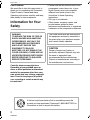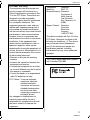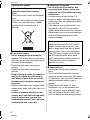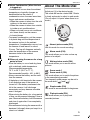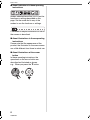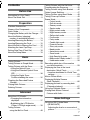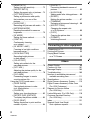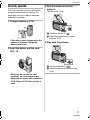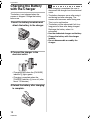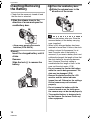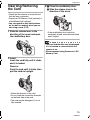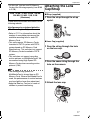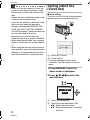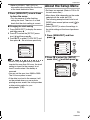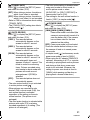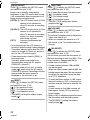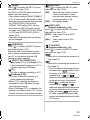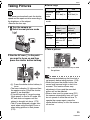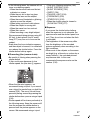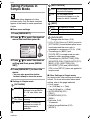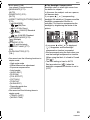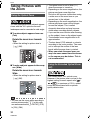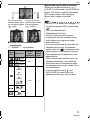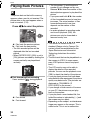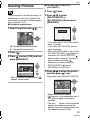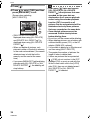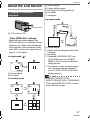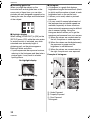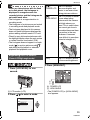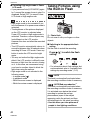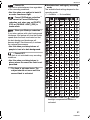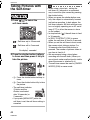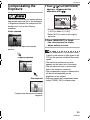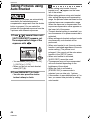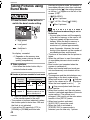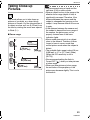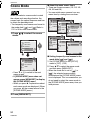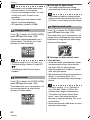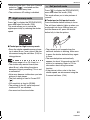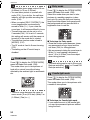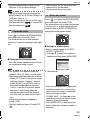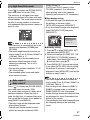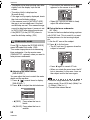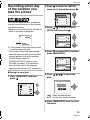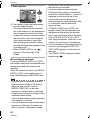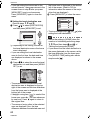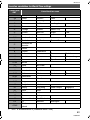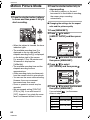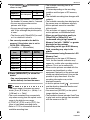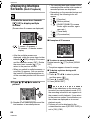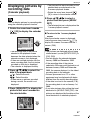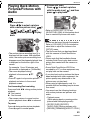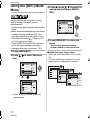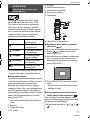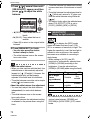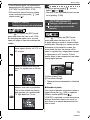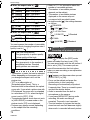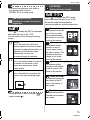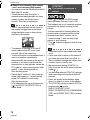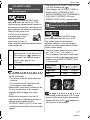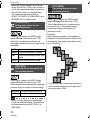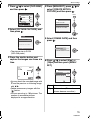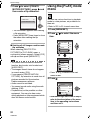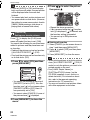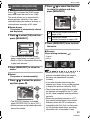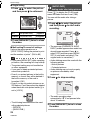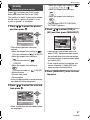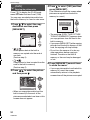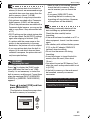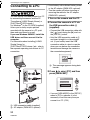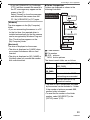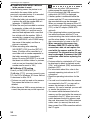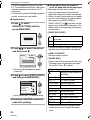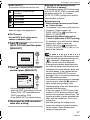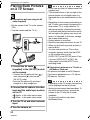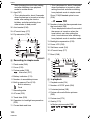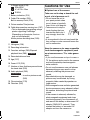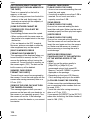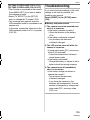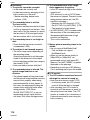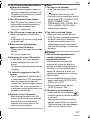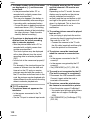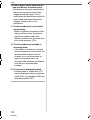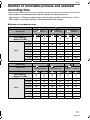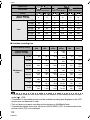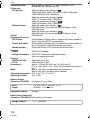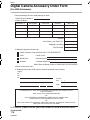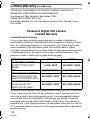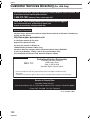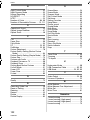Panasonic DMC-TZ1S Operating Instructions Manual
- Category
- Camcorders
- Type
- Operating Instructions Manual
This manual is also suitable for

PP
Operating Instructions
Digital Camera
Model No. DMC-TZ1
VQT0V40
Before connecting, operating or
adjusting this product, please read
the instructions completely.
For USA assistance, please call: 1-800-272-7033 or send e-mail to : [email protected]
For Canadian assistance, please call: 1-800-561-5505 or visit us at www.panasonic.ca
PP
VQT0V40ENG.book 1 ページ 2006年2月27日 月曜日 午後1時19分

Before Use
2
VQT0V40
Before Use
Dear Customer,
We would like to take this opportunity to
thank you for purchasing this Panasonic
Digital Camera. Please read these
Operating Instructions carefully and keep
them handy for future reference.
Information for Your
Safety
Carefully observe copyright laws.
Recording of pre-recorded tapes or
discs or other published or broadcast
material for purposes other than your
own private use may infringe copyright
laws. Even for the purpose of private
use, recording of certain material may
be restricted.
• Please note that the actual controls and
components, menu items, etc. of your
Digital Camera may look somewhat
different from those shown in the
illustrations in these Operating
Instructions.
• SD Logo is a trademark.
• Other names, company names, and
product names printed in these
instructions are trademarks or registered
trademarks of the companies concerned.
WARNING
TO REDUCE THE RISK OF FIRE OR
SHOCK HAZARD AND ANNOYING
INTERFERENCE, USE ONLY THE
RECOMMENDED ACCESSORIES
AND DO NOT EXPOSE THIS
EQUIPMENT TO RAIN OR
MOISTURE. DO NOT REMOVE THE
COVER (OR BACK); THERE ARE NO
USER SERVICEABLE PARTS INSIDE.
REFER SERVICING TO QUALIFIED
SERVICE PERSONNEL.
The socket outlet shall be installed near
the equipment and easily accessible or
the mains plug or an appliance coupler
shall remain readily operable.
CAUTION
Danger of explosion if battery is
incorrectly replaced. Replace only with
the same or equivalent type
recommended by the manufacturer.
Dispose of used batteries according to
the manufacturer’s instructions.
A lithium ion/polymer battery that is recyclable powers the
product you have purchased. Please call 1-800-8-BATTERY for
information on how to recycle this battery.
RBRC
Li-ion
TM
VQT0V40ENG.book 2 ページ 2006年2月27日 月曜日 午後1時19分

Before Use
3
VQT0V40
FCC Note: (U.S. only)
This equipment has been tested and
found to comply with the limits for a
Class B digital device, pursuant to Part
15 of the FCC Rules. These limits are
designed to provide reasonable
protection against harmful interference
in a residential installation. This
equipment generates, uses, and can
radiate radio frequency energy and, if
not installed and used in accordance
with the instructions, may cause harmful
interference to radio communications.
However, there is no guarantee that
interference will not occur in a particular
installation. If this equipment does
cause harmful interference to radio or
television reception, which can be
determined by turning the equipment off
and on, the user is encouraged to try to
correct the interference by one or more
of the following measures:
• Reorient or relocate the receiving
antenna.
• Increase the separation between the
equipment and receiver.
• Connect the equipment into an outlet
on a circuit different from that to which
the receiver is connected.
• Consult the dealer or an experienced
radio/TV technician for help.
FCC Caution: To assure continued
compliance, follow the
attached installation
instructions and use only
shielded interface cables
with ferrite core when
connecting to computer or
peripheral devices.
Any changes or modifications not
expressly approved by the party
responsible for compliance could void
the user’s authority to operate this
equipment.
Trade Name: Panasonic
Model No.: DMC-TZ1
Responsible party: Panasonic
Corporation of
North America
One Panasonic
Way, Secaucus, NJ
07094
Support Contact: Panasonic
Consumer
Electronics
Company
1-800-272-7033
This device complies with Part 15 of the
FCC Rules. Operation is subject to the
following two conditions: (1) This device
may not cause harmful interference,
and (2) this device must accept any
interference received, including
interference that may cause undesired
operation.
This Class B digital apparatus complies
with Canadian ICES-003
VQT0V40ENG.book 3 ページ 2006年2月27日 月曜日 午後1時19分

Before Use
4
VQT0V40
-If you see this symbol-
∫ Care of the camera
• Do not strongly shake or bump the
camera. The camera may stop operating
normally, pictures may not be recorded or
the lens may be damaged.
• Retract the lens before carrying the
camera.
• Retract the lens before playing back
pictures.
• Sand or dust may cause the camera to
malfunction. Make sure that sand or
dust does not get into the lens or the
terminals when using the camera on a
beach etc.
• Make sure that water does not get into the
camera when using it on a rainy day or on
a beach.
• If water or seawater splashes on the
camera, wet a soft cloth with tap water,
wring it well and use it to wipe the
camera body carefully. Then, wipe the
camera again with a dry cloth.
∫ About the LCD monitor
• Do not press the LCD monitor with
excessive force. Uneven colors may
appear on the LCD monitor and it may
malfunction.
• Condensation may form on the LCD
monitor in places with large temperature
differences. Wipe the condensation with a
soft, dry cloth.
• If the camera is cold when you turn it on,
the picture on the LCD monitor will be
slightly darker than usual at first. However,
the picture will return to normal brightness
when the internal temperature of the
camera increases.
∫ About the Lens
• Do not press the lens with excessive
force.
• Do not leave the camera with the lens
facing the sun as it may cause the camera
to malfunction. Also, be careful when you
leave the camera outside or near a
window.
• When there is dirt (water, oil, and
fingerprints, etc.) on the surface of the
lens, the picture may be affected. Lightly
wipe the surface of the lens with a soft,
dry cloth before and after taking pictures.
Information on Disposal in other
Countries outside the European
Union
This symbol is only valid in the European
Union.
If you wish to discard this product, please
contact your local authorities or dealer
and ask for the correct method of
disposal.
Extremely high precision technology is
employed to produce the LCD monitor
screen. However there may be some
dark or bright spots (red, blue or green)
on the screen. This is not a malfunction.
The LCD monitor screen has more than
99.99% effective pixels with a mere
0.01% of the pixels inactive or always lit.
The spots will not be recorded on
pictures on a card.
VQT0V40ENG.book 4 ページ 2006年2月27日 月曜日 午後1時19分

Before Use
5
VQT0V40
∫ About Condensation (When the lens
is fogged up)
• Condensation occurs when the ambient
temperature or humidity changes as
described below. Be careful of
condensation since it causes lens stains,
fungus and camera malfunction.
– When the camera is taken from the cold
outdoors to the warm indoors.
– When the camera is taken from outside
to inside an air-conditioned car.
– When cool wind from an air conditioner
etc. blows directly on the camera.
– In humid places
• To prevent condensation, put the camera
in a plastic bag until the temperature of
the camera is close to the ambient
temperature. If condensation occurs, turn
the camera off and leave it for about
2 hours. The fog will disappear naturally
when the temperature of the camera
becomes close to the ambient
temperature.
∫ When not using the camera for a long
period of time
• Store the battery in a cool and dry place
with a relatively stable temperature.
[Recommended temperature:
15 oC to 25 oC (59 oF to 77 oF),
Recommended humidity: 40% to 60%]
• Always remove the battery and the card
from the camera.
• If the battery is left inserted in the camera,
it will discharge even if the camera is
turned off. If the battery continues to be
left in the camera, it will discharge
excessively and may become unusable
even if charged.
• When storing the battery for a long period
of time, we recommend charging it once a
year. Remove the battery from the camera
and store it again after it has completely
discharged.
• We recommend storing the camera with a
desiccant (silica gel) when you keep it in a
closet or a cabinet.
About The Mode Dial
Adjust part A to the desired mode.
The mode dial can be rotated 360o. Rotate
it slowly and surely to adjust to each mode.
(Do not adjust it to parts where there is no
mode.)
: Normal picture mode (P25)
Use this mode for normal recording.
: Macro mode (P49)
This mode allows you to take a close-up
picture of a subject.
: Motion picture mode (P64)
This mode allows you to record motion
pictures.
: Scene mode 1
: Scene mode 2 (P50)
This mode allows you to match the picture
to the scene being recorded.
Two frequently used scenes can be set to
the mode dials [ ] and [ ].
: Simple mode (P28)
This mode is recommended for beginners.
: Playback mode (P34)
This mode allows you to play back
recorded pictures.
SCN
2
SCN
1
A
VQT0V40ENG.book 5 ページ 2006年2月27日 月曜日 午後1時19分

Before Use
6
VQT0V40
∫ About indications in these operating
instructions
Modes indicated here allow you to use the
functions or settings described on this
page. Set the mode dial to any of the
modes to use the functions or settings.
Convenient or helpful information for use of
the camera is described.
∫ About illustrations in these operating
instructions
Please note that the appearance of the
product, the illustration or the menu screen
are a little different from those in actual use.
∫ About illustrations of the cursor
button
In these operating instructions, the
operations on the cursor button are
described as illustrated as shown.
e.g.: When you press the 4 button
SCN
1
SCN
2
REV
MENU
SET
VQT0V40ENG.book 6 ページ 2006年2月27日 月曜日 午後1時19分

7
VQT0V40
Contents
Before Use
Information for Your Safety.......................2
About The Mode Dial ................................5
Preparation
Standard Accessories...............................9
Names of the Components .......................9
Quick Guide............................................11
Charging the Battery with the Charger ...12
About the Battery (charging/
number of recordable pictures) ...........13
Inserting/Removing the Battery ..............14
Inserting/Removing the Card..................15
About the Built-in Memory/the Card........16
Attaching the Lens Cap/Strap.................17
Setting Date/Time (Clock Set) ................18
About the Setup Menu............................19
Basic
Taking Pictures .......................................25
Taking Pictures in Simple Mode .............28
Taking Pictures with the Zoom ...............30
• Using the Optical Zoom ....................30
• Using the Extended Optical Zoom
(EZ) ..................................................30
• Using the Digital Zoom
Further extending the zoom .............32
Checking the Recorded Picture
(Review)..............................................33
Playing Back Pictures .............................34
Deleting Pictures.....................................35
Advanced
About the LCD Monitor ...........................37
• Changing the information
displayed ..........................................37
• Brightening the LCD Monitor
(Power LCD/High angle mode) ........39
Taking Pictures
using the Built-in Flash........................40
Taking Pictures with the Self-timer .........44
Compensating the Exposure ..................45
Taking Pictures using Auto Bracket........46
Optical Image Stabilizer..........................47
Taking Pictures using Burst Mode ..........48
Taking Close-up Pictures........................49
Scene Mode............................................50
– Portrait mode.................................51
– Soft skin mode...............................51
– Scenery mode ...............................52
– Sports mode ..................................52
– Night portrait mode ........................ 52
– Night scenery mode.......................53
– Self portrait mode .......................... 53
– Food mode ....................................54
– Party mode ....................................54
– Candle light mode.......................... 54
– Fireworks mode.............................55
– Starry sky mode............................. 55
– Beach mode ..................................56
– Aerial photo mode .........................56
– Snow mode....................................56
– High Sensitivity mode.................... 57
– Baby mode 1/Baby mode 2 ...........57
– Underwater mode .......................... 58
Recording which day of the vacation
you take the picture.............................59
Displaying the time at the travel
destination (World Time).....................61
• Location candidates for World Time
settings .............................................63
Motion Picture Mode...............................64
Displaying Multiple Screens
(Multi Playback)...................................66
Displaying pictures by recording date
(Calendar playback) ............................67
Using the Playback Zoom.......................68
Playing Back Motion Pictures/
Pictures with Audio..............................69
Menu Settings
Using the [REC] Mode Menu ..................70
• [W.BALANCE]
Adjusting the hue for a more natural
picture...............................................71
VQT0V40ENG.book 7 ページ 2006年2月27日 月曜日 午後1時19分

8
VQT0V40
• [SENSITIVITY]
Setting the light sensitivity................ 72
• [ASPECT RATIO]
Setting the aspect ratio of pictures ... 73
• [PICT.SIZE]/[QUALITY]
Setting a picture size and quality
that matches your use of the
pictures............................................. 73
• [AUDIO REC.]
Recording still pictures with audio.... 74
• [METERING MODE]
Deciding the method to measure
brightness......................................... 75
• [AF MODE]
Setting the focus method.................. 75
• [CONT.AF]
Continuously focusing
on a subject...................................... 76
• [AF ASSIST LAMP]
Focusing in low light conditions
becomes easier................................ 77
• [SLOW SHUTTER]
Recording bright pictures
in dark places ................................... 77
• [COL.EFFECT]
Setting color effects for the
recorded pictures.............................. 78
• [PICT.ADJ.]
Adjusting the picture quality for the
recorded pictures.............................. 78
• [FLIP ANIM.]
Connecting images to create
a motion picture file ..........................78
Using the [PLAY] mode menu ................ 80
• [SLIDE SHOW]
Playing back pictures in order
for a fixed duration............................ 81
• [FAVORITE]
Setting your favorite pictures............ 82
• [ROTATE DISP.]/[ROTATE]
To display the picture rotated ........... 83
• [DPOF PRINT]
Setting the picture to print and the
number of prints ............................... 84
• [PROTECT]
Preventing accidental erasure of
pictures............................................. 85
• [AUDIO DUB.]
Adding audio after taking pictures.... 86
• [RESIZE]
Making the picture smaller ............... 87
• [TRIMMING]
Enlarging a picture and trimming it... 88
• [ASPECT CONV.]
Changing the aspect ratio
of a 16:9 picture................................ 89
• [COPY]
Copying the picture data .................. 90
• [FORMAT]
Initializing the card............................91
Connecting to other equipment
Connecting to a PC.................................92
Printing the Pictures................................95
Playing Back Pictures
on a TV Screen ................................... 98
Others
Screen Display........................................99
Cautions for Use...................................101
Message Display ..................................103
Troubleshooting ....................................105
Number of recordable pictures and
available recording time ....................111
Specifications........................................113
Digital Camera Accessory System .......115
Digital Camera Accessory Order Form
(For USA Customers)........................116
Request for Service Notice
(For USA Only).................................. 117
Limited Warranty (For USA Only)......... 118
Customer Services Directory
(For USA Only).................................. 120
Index..................................................... 121
Spanish Quick Use Guide/
Guía rápida en español.....................123
VQT0V40ENG.book 8 ページ 2006年2月27日 月曜日 午後1時19分

Preparation
9
VQT0V40
Preparation
Standard Accessories
Check that all the accessories are included
before using the camera.
1Battery Pack
(Indicated as “Battery” in the text)
2 Battery Charger
(Indicated as “Charger” in the text)
3 USB Connection Cable
4AV Cable
5 CD-ROM
6Strap
7 Lens Cap/Lens Cap String
8 Battery Carrying Case
• SD Memory Cards are optional.
You can record or play back pictures
on the built-in memory when you are
not using a card. (P16)
• For information about optional
accessories, refer to the “Digital Camera
Accessory System”. (P115)
• If any accessories are lost, customers in
the USA should contact Panasonic’s parts
department at 1 800 833-9626 and
customers in Canada should contact
1 800 561-5505 for further information
about obtaining replacement parts.
Names of the
Components
1 Flash (P40)
2 Lens (P4)
3 Self-timer indicator (P44)
AF assist lamp (P77)
VYQ3680
12
34
5
7
6
CGA-S007A
DE-A25B
K1HA08CD0007 K1HA08CD0008
VFC4090
VYF3082
8
VFC4177
123
VQT0V40ENG.book 9 ページ 2006年2月27日 月曜日 午後1時19分

Preparation
10
VQT0V40
4 LCD monitor (P37, 99)
5 Status indicator (P22)
6 Cursor buttons
2/Self-timer button (P44)
4/[REV] button (P33)
1/Flash setting button (P40)
3/Exposure compensation (P45)/Auto
bracket (P46)/White balance fine
adjustment (P71)/Backlight
compensation in simple mode (P29)
button
7 [DISPLAY/LCD MODE] button (P37,
39)
8 Single or burst mode (P48)/
Delete (P35) button
9 [MENU/SET] button (P19)
10 Speaker (P69)
11 Zoom lever (P30)
12 Optical image stabilizer button (P47)
13 Microphone (P64, 74, 86)
14 Mode dial (P5)
15 Shutter button (P25, 64)
16 Camera ON/OFF switch (P11, 18)
17 Lens barrel
18 Terminal door
19 [DIGITAL/AV OUT] Socket (P92, 95, 98)
20 [DC IN] Socket (P92, 95)
• Always use a genuine Panasonic AC
adaptor (DMW-AC5; optional).
• This camera cannot charge the battery
even though the AC adaptor
(DMW-AC5; optional) is connected to
it.
21 Lens cap/Strap eyelet (P17)
22 Release lever (P14, 15)
23 Card/Battery door (P14, 15)
24 Tripod receptacle
• When you use a tripod, make sure the
tripod is stable when the camera is
attached to it.
54
89
6
7
10
13
11
14 15 16
12
DIGITAL
AV OUT
DC IN
17
18
19
20
21
22 23
24
VQT0V40ENG.book 10 ページ 2006年2月27日 月曜日 午後1時19分

Preparation
11
VQT0V40
Quick Guide
This is an overview of how to record and
playback pictures with the camera. For
each step, be sure to refer to the pages
indicated in brackets.
1 Charge the battery. (P12)
• The battery is not charged when the
camera is shipped. Charge the
battery before use.
2 Insert the battery and the card.
(P14, 15)
• When you do not use the card
(optional), you can record or play
back pictures on the built-in memory
(P16). Refer to P16 when you use a
card.
3 Turn the camera on to take
pictures.
• Set the clock. (P18)
1 Set the mode dial to [ ].
2 Press the shutter button to take
pictures. (P25)
4 Play back the pictures.
1 Set the mode dial to [ ].
2 Select the picture you want to view.
(P34)
OFF
ON
S
C
N
2
SCN
1
SCN
2
SCN
1
VQT0V40ENG.book 11 ページ 2006年2月27日 月曜日 午後1時19分

Preparation
12
VQT0V40
Charging the Battery
with the Charger
The battery is not charged when the
camera is shipped. Charge the battery
before use.
1 Insert the battery terminals and
attach the battery to the charger.
2 Connect the charger to the
electrical outlet.
• Charging starts when the [CHARGE]
indicator A lights green.
• Charging is complete when the
[CHARGE] indicator A turns off (after
about 170 minutes).
3 Detach the battery after charging
is complete.
• After charging is completed, be sure to
disconnect the charger from the electrical
outlet.
• The battery becomes warm after using it
and during and after charging. The
camera also becomes warm during use.
This is not a malfunction.
• The battery will be exhausted if left for a
long period of time after being charged.
Recharge the battery when it is
exhausted.
• Use the dedicated charger and battery.
• Charge the battery with the charger
indoors.
• Do not disassemble or modify the
charger.
VQT0V40ENG.book 12 ページ 2006年2月27日 月曜日 午後1時19分

Preparation
13
VQT0V40
About the Battery
(charging/number of recordable
pictures)
∫ Battery indication
The remaining battery power appears on
the screen. [It does not appear when you
use the camera with the AC adaptor
(DMW-AC5; optional) connected.]
• The battery indication turns red and blinks.
(The status indicator blinks when the LCD
monitor turns off.) Recharge the battery or
replace it with fully charged battery.
∫ The battery life
The number of recordable pictures (By
CIPA standard in normal picture mode)
Recording conditions by CIPA standard
• Temperature: 23 °C (73.4 °F)/
Humidity: 50% when LCD monitor is
on.
¢1
• Using a Panasonic SD Memory Card
(16 MB)
¢2
• Using the supplied battery.
• Starting recording 30 seconds after the
camera is turned on. (When the optical
image stabilizer function is set to
[MODE1].)
• Recording once every 30 seconds with
full flash every second recording.
• Rotating the zoom lever from Tele to Wide
or vice versa in every recording.
• Turning the camera off every 10
recordings and waiting for the battery
temperature to decrease.
• CIPA is an abbreviation of
[Camera & Imaging Products
Association].
¢1 The number of recordable pictures
decreases when the power LCD
function or high angle function (P39)
are used.
¢2 The card is not supplied.
Playback time
The number of recordable pictures and
playback time will vary depending on the
operating conditions and storing condition
of the battery.
∫ Charging
Charging time and number of recordable
pictures with the optional battery pack
(CGA-S007A) are the same as above.
• The [CHARGE] indicator lights when
charging starts.
∫ When the [CHARGE] indicator flashes
• When the battery temperature is
excessively high or low, the [CHARGE]
lamp flashes and the charging time will be
longer than normal.
• The terminals of the charger or the battery
are dirty. In this case, wipe them with a dry
cloth.
• When the operating time of the camera
becomes extremely short even after properly
charging the battery, the life of the battery
may have expired. Buy a new battery.
∫ Charging conditions
• Charge the battery in a temperature
between 10 oC to 35 oC (50 oF to 95 oF).
(The battery temperature should also be
the same.)
• The performance of the battery may
temporarily deteriorate and the operating
time may become shorter in low
temperature conditions (e.g. skiing/
snowboarding).
Number of
recordable pictures
Approx. 250 pictures
(Approx. 125 min)
The number of recordable pictures
varies depending on the recording
interval time.
If the recording interval time becomes
longer, the number of recordable
pictures decreases.
[e.g. When recording once every
2 minutes, the number of recordable
pictures decreases to about 62.]
Playback time Approx. 260 min
Charging time Approx. 170 min
VQT0V40ENG.book 13 ページ 2006年2月27日 月曜日 午後1時19分

Preparation
14
VQT0V40
Inserting/Removing
the Battery
• Check that the camera is turned off and
that the lens is retracted.
1 Slide the release lever in the
direction of arrow and open the
card/battery door.
• Always use genuine Panasonic
batteries (CGA-S007A).
2 Insert:
Insert the charged battery until it
clicks.
Remove:
Slide the lock A to remove the
battery.
3 1 Close the card/battery door.
2 Slide the release lever in the
direction of the arrow.
• Remove the battery after use. Store the
removed battery in the battery carrying
case (supplied).
• When a fully charged battery has been
inserted for more than 24 hours, the clock
setting is stored (in the camera) for at
least 3 months even if the battery is
removed. (If you insert a battery that is not
sufficiently charged, the length of time that
the clock setting is stored may become
less.) However, the clock setting is
canceled after this length of time. In this
case, set the clock again. (P18)
• Do not remove the card or the battery
while the card is being accessed. The
data may be damaged. (P16)
• Remove the batteries after the LCD
monitor and the status indicator
(green) turn off. Otherwise, the settings
on the camera may not be stored
properly.
• Do not remove the battery with the
camera turned on as the settings on
the camera may not be stored properly.
• The supplied battery is designed only
for the camera. Do not use it with any
other equipment.
OPEN LOCK
OPEN LOCK
VQT0V40ENG.book 14 ページ 2006年2月27日 月曜日 午後1時19分

Preparation
15
VQT0V40
Inserting/Removing
the Card
• Check that the camera is turned off and
that the lens is retracted.
• Prepare an SD Memory Card (optional) or
a MultiMediaCard (optional).
• You can record or play back pictures
on the built-in memory when you are
not using a card. (P16)
1 Slide the release lever in the
direction of the arrow and open
the card/battery door.
2 Insert:
Insert the card fully until it clicks
and it is locked.
Remove:
Push the card until it clicks, then
pull the card out upright.
• Check the direction of the card.
• Do not touch the connection terminals
on the back side of the card.
• The card may be damaged if it is not
fully inserted.
3 1 Close the card/battery door.
2 Slide the release lever in the
direction of the arrow.
• If the card/battery door cannot be
completely closed, remove the card and
insert it again.
• The card and the data may be damaged
if it is inserted or removed while the
camera is on.
• We recommend using Panasonic’s SD
Memory Card.
OPEN LOCK
OPEN LOCK
VQT0V40ENG.book 15 ページ 2006年2月27日 月曜日 午後1時19分

Preparation
16
VQT0V40
About the Built-in
Memory/the Card
∫ Built-in Memory [ ]
You can record or play back pictures on
the built-in memory when you are not
using a card.
• The built-in memory capacity is about
13.4 MB.
• Picture size is fixed to QVGA
(320k240 pixels) when recording
motion pictures to the built-in memory.
(P64)
∫ Card [ ]
You can record or play back pictures on
a card.
(The built-in memory cannot be used
when a card is inserted.)
∫ Access to the built-in memory or the
card
• The access indication lights red when
pictures are being recorded on the built-in
memory (or the card).
• Do not do the following when the access
indication lights, pictures are being read or
deleted or the built-in memory (or the
card) is being formatted (P91).
– Turn the camera off.
– Remove the batteries or the card (if
used).
– Shake or impact the camera.
– Disconnect the AC adaptor (DMW-AC5;
optional). (when using the AC adaptor)
The card or the data may be damaged and
the camera may not operate normally.
Icons displayed on the screen:
A: When using the built-in memory
B: When accessing the built-in memory
C: When using the card
D: When accessing the card
• Picture data recorded on the built-in
memory or a card can be copied from
the built-in memory to the card or vice
versa. (P90)
• The built-in memory (about 13.4 MB)
can be used as a temporary storage
device when the card being used
becomes full.
• The data on the built-in memory or the
card may be damaged or lost due to
electromagnetic waves, static electricity or
breakdown of the camera or the card. We
recommend storing important data on a
PC etc.
• The access time for the built-in memory
may be longer than the access time for a
card. (Max. about 7 sec.)
• If the card was formatted on a PC or other
equipment, format it again on the camera.
(P91)
∫ SD Memory Card (optional) and
MultiMediaCard (optional)
• The SD Memory Card and
MultiMediaCard are small, lightweight,
removable external cards.
• The reading/writing speed of an SD
Memory Card is fast. The SD Memory
Card is equipped with a Write-Protect
switch E that can inhibit writing and
formatting a card. (When the switch is slid
to the [LOCK] side, it is not possible to
write or delete data on the card and
format it. When the switch is unlocked,
these functions become available.)
SD Memory Card
3
2
VQT0V40ENG.book 16 ページ 2006年2月27日 月曜日 午後1時19分

Preparation
17
VQT0V40
• On this unit, you can use SD Memory
Cards of the following capacity (from 8 MB
to 2 GB).
Please confirm the latest information on the
following website.
http://panasonic.co.jp/pavc/global/cs
(This Site is English only.)
• Refer to P111 for information about the
number of recordable pictures and the
available recording time for each SD
Memory Card.
• This unit supports SD Memory Cards
formatted in FAT12 system and FAT16
system based on SD Memory Card
Specifications. This unit does not support
SD Memory Cards formatted in FAT32
system.
• This unit does not support recording
motion pictures on MultiMediaCards. We
recommend using High Speed SD
Memory Cards when recording motion
pictures. (P64)
• The reading/writing speed of a
MultiMediaCard is slower than an SD
Memory Card. When a MultiMediaCard is
used, the performance of certain features
may be slightly slower than advertised.
• Keep the Memory Card out of reach of
children to prevent swallowing.
Attaching the Lens
Cap/Strap
∫ Strap (supplied)
1 Pass the strap through the strap
eyelet.
∫ Lens Cap (supplied)
1 Pass the string through the hole
on the lens cap.
2 Pass the same string through the
hole on the camera.
3 Attach the lens cap.
8 MB, 16 MB, 32 MB, 64 MB, 128 MB,
256 MB, 512 MB, 1 GB, 2 GB
(Maximum)
1
2
VQT0V40ENG.book 17 ページ 2006年2月27日 月曜日 午後1時19分

Preparation
18
VQT0V40
• When you turn the camera off, carry the
camera or play back the pictures, attach
the lens cap to protect the surface of the
lens.
• Detach the lens cap before turning on the
camera in the recording mode.
• If you turn the camera on and then rotate
the zoom lever when the lens cap is
attached, the message [REMOVE THE
LENS CAP AND TURN THE CAMERA
ON AGAIN] appears. Detach the lens cap
and turn the camera off and on.
• Be careful not to lose the lens cap.
• Check that the strap is properly attached.
• When detaching the strap, use a pointed
object to loosen the knot and then detach
it.
• When using the lens cap and the strap at
the same time, attach the strap before the
lens cap. If you attach the lens cap first, it
may become difficult to attach the strap.
Setting Date/Time
(Clock Set)
∫ Initial setting
The clock is not set so the following screen
appears when you turn the camera on.
A: [MENU/SET] button
B: Cursor buttons
• The screen disappears after about
5 seconds. Turn the camera off and on
again.
1 Press [MENU/SET] while the
above screen is displayed.
2 Press 3 4 2 1 to select the
date and time.
A: Time at the home area
B: Time at the travel destination (P61)
• 2/1: Select the desired item
.
• 3/4: Set the display order for the date
and time.
OFF
ON
PLEASE SET THE CLOCK
CLOCK SET
MENU
M/D/Y
JAN
11 2006
..
00 00
:
CLOCK SET
SELECT SET EXIT
MENU
:
:
VQT0V40ENG.book 18 ページ 2006年2月27日 月曜日 午後1時19分

Preparation
19
VQT0V40
• Refer to [WORLD TIME] (P61) for
information about setting the local time
at the travel destination area.
3 Press [MENU/SET] several times
to close the menu.
• Turn the camera off after finishing
setting the clock. Then turn it on and
check that the clock setting is correct.
∫ Changing the clock setting
1 Press [MENU/SET] to display the menu
and then press 2.
2 Press 4 to select the [SETUP] menu
icon [ ] and then press 1.
3 Press 3/4 to select [CLOCK SET] and
then press 1. Set as shown previously.
• When a fully charged battery has been
inserted for more than 24 hours, the clock
setting is stored (in the camera) for at
least 3 months even if the battery is
removed.
• You can set the year from 2000 to 2099.
The 24-hour system is used.
• If the date is not set in the camera it will
not be printed when you use a photo
printing service, even if the store provides
a date printing option for your
photographs. (P85)
About the Setup Menu
• Set items as required. (Refer to P20 to 24
for each menu item.)
• Menu items differ depending on the mode
selected with the mode dial (P5).
The following example shows how to set
[BEEP] when normal picture mode [ ] is
selected.
• Select [RESET] to return the settings to
the initial settings at the time of purchase.
(P23)
1 Press [MENU/SET] and then
press 2.
2 Press 4 to select the [SETUP]
menu icon [ ] and then press 1.
SETUP
EXIT
MENU
SELECT
OFF
AUTO REVIEW
0
n
MONITOR
WORLD TIME
TRAVEL DATE
CLOCK SET
1
/
4
1SEC.
EXIT
MENU
SELECT
REC
1
/
3
AUTO
AUTO
SENSITIVITY
PICT.SIZE
QUALITY
ASPECT RATIO
MENU
SET
W.BALANCE
SETUP
EXIT
MENU
SELECT
OFF
AUTO REVIEW
0
n
MONITOR
WORLD TIME
TRAVEL DATE
CLOCK SET
1
/
4
1SEC.
VQT0V40ENG.book 19 ページ 2006年2月27日 月曜日 午後1時19分

Preparation
20
VQT0V40
3 Press 3 4 to select the menu
item.
• Press 4 at A to switch to the next
menu screen.
4 Press 1, press 3 4 to select the
setting and then press [MENU/
SET].
5 Press [MENU/SET] to close the
menu.
• You can also press the shutter
button halfway to close the menu.
∫ About the menu screen items
• There are 4 menu screens (1/4, 2/4, 3/4
and 4/4).
• You can switch menu screens from any
menu item by rotating the zoom lever.
[CLOCK SET]
Press [ ] to display the [SETUP] menu
and select this item. (P19)
Change date and time. (P18)
[WORLD TIME]
Press [ ] to display the [SETUP] menu
and select this item. (P19)
[ ]: The time at your home area is
set.
[ ]: The local time at the travel
destination area is set.
• Refer to P61 for information about setting
[WORLD TIME].
• The [WORLD TIME] setting also affects
simple mode [ ].
[MONITOR]
Press [ ] to display the [SETUP] menu
and select this item. (P19)
Adjust the brightness of the LCD monitor in
7 steps.
• The [MONITOR] setting also affects
simple mode [ ].
SETUP
EXIT
MENU
SELECT
OFF
0
n
MONITOR
WORLD TIME
TRAVEL DATE
CLOCK SET
1
/
4
1SEC.
SETUP
EXIT
MENU
SELECT
2
/
4
SHUTTER
VOLUME
LEVEL
3
BEEP
ECONOMY
POWER SAVE
OFF
AUTO REVIEW
2MIN.
MENU
SET
SETUP
SET
MENU
SELECT
2
/
4
SHUTTER
VOLUME
LEVEL
3
ECONOMY
POWER SAVE
OFF
BEEP
2MIN.
SETUP
EXIT
MENU
SELECT
OFF
0
n
MONITOR
WORLD TIME
TRAVEL DATE
1
/
4
1SEC.
AUTO REVIEW
CLOCK SET
SETUP
EXIT
MENU
SELECT
2
/
4
SHUTTER
VOLUME
LEVEL
3
BEEP
ECONOMY
POWER SAVE
OFF
2MIN.
SETUP
3
/
4
EXIT
MENU
SELECT
NTSC
VIDEO OUT
USB MODE
RESET
HIGHLIGHT
OFF
NO.RESET
SETUP
4
/
4
EXIT
MENU
SELECT
SCENE MENU
AUTO
LANGUAGE
ENG
TV ASPECT
MENU
SET
MENU
SET
MENU
SET
VQT0V40ENG.book 20 ページ 2006年2月27日 月曜日 午後1時19分
Page is loading ...
Page is loading ...
Page is loading ...
Page is loading ...
Page is loading ...
Page is loading ...
Page is loading ...
Page is loading ...
Page is loading ...
Page is loading ...
Page is loading ...
Page is loading ...
Page is loading ...
Page is loading ...
Page is loading ...
Page is loading ...
Page is loading ...
Page is loading ...
Page is loading ...
Page is loading ...
Page is loading ...
Page is loading ...
Page is loading ...
Page is loading ...
Page is loading ...
Page is loading ...
Page is loading ...
Page is loading ...
Page is loading ...
Page is loading ...
Page is loading ...
Page is loading ...
Page is loading ...
Page is loading ...
Page is loading ...
Page is loading ...
Page is loading ...
Page is loading ...
Page is loading ...
Page is loading ...
Page is loading ...
Page is loading ...
Page is loading ...
Page is loading ...
Page is loading ...
Page is loading ...
Page is loading ...
Page is loading ...
Page is loading ...
Page is loading ...
Page is loading ...
Page is loading ...
Page is loading ...
Page is loading ...
Page is loading ...
Page is loading ...
Page is loading ...
Page is loading ...
Page is loading ...
Page is loading ...
Page is loading ...
Page is loading ...
Page is loading ...
Page is loading ...
Page is loading ...
Page is loading ...
Page is loading ...
Page is loading ...
Page is loading ...
Page is loading ...
Page is loading ...
Page is loading ...
Page is loading ...
Page is loading ...
Page is loading ...
Page is loading ...
Page is loading ...
Page is loading ...
Page is loading ...
Page is loading ...
Page is loading ...
Page is loading ...
Page is loading ...
Page is loading ...
Page is loading ...
Page is loading ...
Page is loading ...
Page is loading ...
Page is loading ...
Page is loading ...
Page is loading ...
Page is loading ...
Page is loading ...
Page is loading ...
Page is loading ...
Page is loading ...
Page is loading ...
Page is loading ...
Page is loading ...
Page is loading ...
Page is loading ...
Page is loading ...
Page is loading ...
Page is loading ...
-
 1
1
-
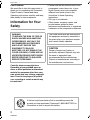 2
2
-
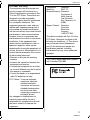 3
3
-
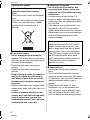 4
4
-
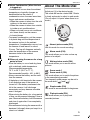 5
5
-
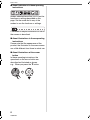 6
6
-
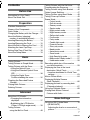 7
7
-
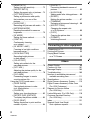 8
8
-
 9
9
-
 10
10
-
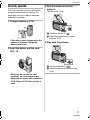 11
11
-
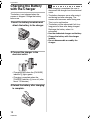 12
12
-
 13
13
-
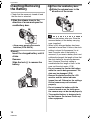 14
14
-
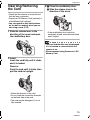 15
15
-
 16
16
-
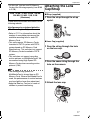 17
17
-
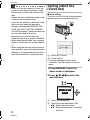 18
18
-
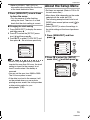 19
19
-
 20
20
-
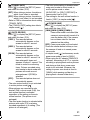 21
21
-
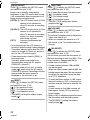 22
22
-
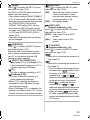 23
23
-
 24
24
-
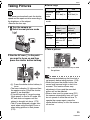 25
25
-
 26
26
-
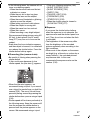 27
27
-
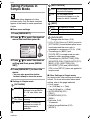 28
28
-
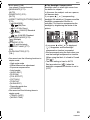 29
29
-
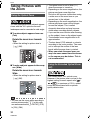 30
30
-
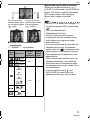 31
31
-
 32
32
-
 33
33
-
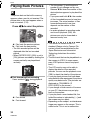 34
34
-
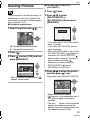 35
35
-
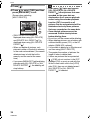 36
36
-
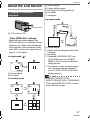 37
37
-
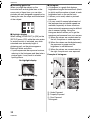 38
38
-
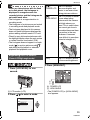 39
39
-
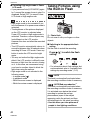 40
40
-
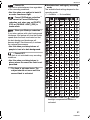 41
41
-
 42
42
-
 43
43
-
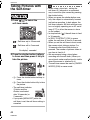 44
44
-
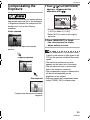 45
45
-
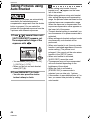 46
46
-
 47
47
-
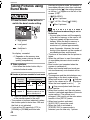 48
48
-
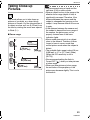 49
49
-
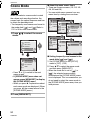 50
50
-
 51
51
-
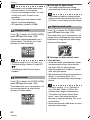 52
52
-
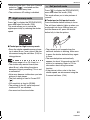 53
53
-
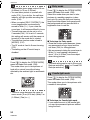 54
54
-
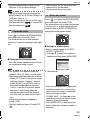 55
55
-
 56
56
-
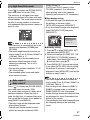 57
57
-
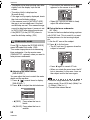 58
58
-
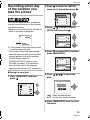 59
59
-
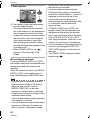 60
60
-
 61
61
-
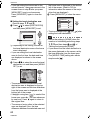 62
62
-
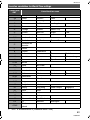 63
63
-
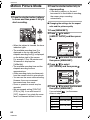 64
64
-
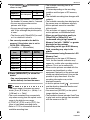 65
65
-
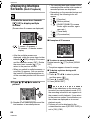 66
66
-
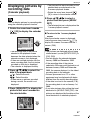 67
67
-
 68
68
-
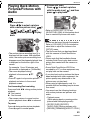 69
69
-
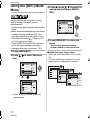 70
70
-
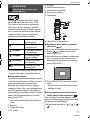 71
71
-
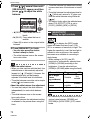 72
72
-
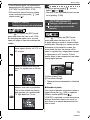 73
73
-
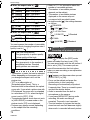 74
74
-
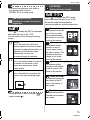 75
75
-
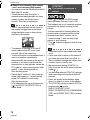 76
76
-
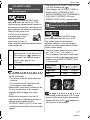 77
77
-
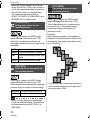 78
78
-
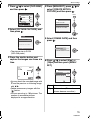 79
79
-
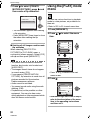 80
80
-
 81
81
-
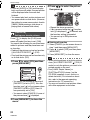 82
82
-
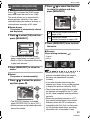 83
83
-
 84
84
-
 85
85
-
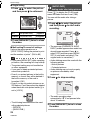 86
86
-
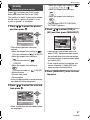 87
87
-
 88
88
-
 89
89
-
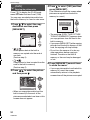 90
90
-
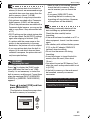 91
91
-
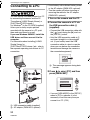 92
92
-
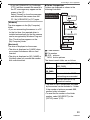 93
93
-
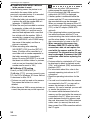 94
94
-
 95
95
-
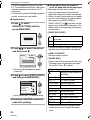 96
96
-
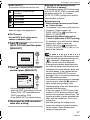 97
97
-
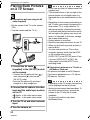 98
98
-
 99
99
-
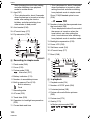 100
100
-
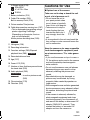 101
101
-
 102
102
-
 103
103
-
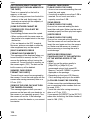 104
104
-
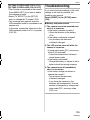 105
105
-
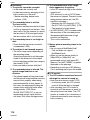 106
106
-
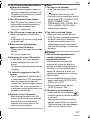 107
107
-
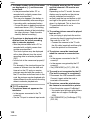 108
108
-
 109
109
-
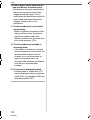 110
110
-
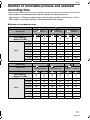 111
111
-
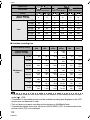 112
112
-
 113
113
-
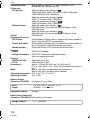 114
114
-
 115
115
-
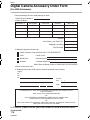 116
116
-
 117
117
-
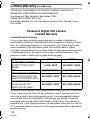 118
118
-
 119
119
-
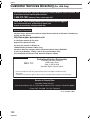 120
120
-
 121
121
-
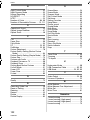 122
122
-
 123
123
-
 124
124
Panasonic DMC-TZ1S Operating Instructions Manual
- Category
- Camcorders
- Type
- Operating Instructions Manual
- This manual is also suitable for
Ask a question and I''ll find the answer in the document
Finding information in a document is now easier with AI
Related papers
-
Panasonic DMC-TZ1 User manual
-
Panasonic DMCFP3 Operating instructions
-
Panasonic DMCFP3 Operating instructions
-
Panasonic Lumix DMC-FP3 Owner's manual
-
Panasonic DMC-LX1GN User manual
-
Panasonic DMCLX1SG Operating instructions
-
Panasonic DMC-LX1PP User manual
-
Panasonic DMCLX1EB Operating instructions
-
Panasonic DMC-LS2 User manual
-
Panasonic DMC-FX01K Operating Instructions Manual