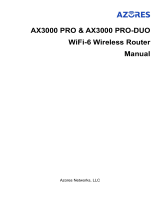www.tendacn.com
Made in China
NOVA_XXXX_XX
SSID:
NOVA_XXXX_XX
NOVA_XXXX_XX
Settings Wi-Fi
Wi-Fi
MESH button
Reset button
LAN port
Power jack
LAN/IPTV multiplexing
port, LAN port by default
Tips
If you do not use a modem for internet access, please skip steps 1 and 3.
Tips
Do not hold down the MESH button for 8 seconds
if unnecessary.
Method 1: Setup through Tenda WiFi App
1. Download the Tenda WiFi App onto your mobile device by searching for
Tenda WiFi in Google Play or App Store or by scanning the QR code.
Then install the Tenda WiFi App.
2. Connect the mobile phone to the WiFi network of the primary node. The
SSID and password can be found on the bottom label of the device.
Tenda WiFi
1. Power off your modem.
2. Use the included Ethernet cable to connect the WAN/LAN1 port to your
modem or the Ethernet jack.
3. Power on your modem.
4. Power on the primary node, and wait until the LED indicator blinks green.
*Choose one device from the kit to connect to the internet as the primary node in the network.
Internet
3. Run the Tenda WiFi App and follow the onscreen instructions to connect
the device to the internet. After the device is connected to the internet,
its LED indicator lights solid green, and the device has become the
primary node in the network.
2. Start a browser on the client and enter tendawifi.com in the address bar
to access the web UI, and follow the onscreen instructions to connect
the device to the internet.
Package contents
1. Place the other devices in the kit within 3 meters from the primary node
to power them on. Wait for about 3 minutes. When the LED indicators of
these devices light solid green, the networking is successful and these
devices become secondary nodes in the network.
2. Please refer to the following relocation tips to locate the secondary
nodes to a proper position:
• Ensure that the distance between any two nodes is less than 10 meters.
• Keep your nodes away from electronics with strong interference, such as
microwave ovens, induction cookers, and refrigerators.
• Place the nodes in a high position with few obstacles.
Method 2: Setup through web UI
1. Connect the client to the primary node.
Method 1: Connect the wireless client such as a mobile phone to the WiFi
network of the primary node. The SSID and password can be
found on the bottom label of the device.
Method 2: Use an Ethernet cable to connect the computer to the LAN2 or
LAN3/IPTV port of the primary node.
Appearance
MX6 (3-pack) & EX6 (3-pack)
MX12 (3-pack) & EX12 (3-pack)
• Mesh6X/Mesh12X x 3
• Power adapters x 3
• Ethernet cable x 1
• Quick installation guide x 1
MX6 (2-pack) & EX6 (2-pack)
MX12 (2-pack) & EX12 (2-pack)
• Mesh6X/Mesh12X x 2
• Power adapters x 2
• Ethernet cable x 1
• Quick installation guide x 1
Solid green Networking succeeds. Excellent connection quality.
WAN/LAN multiplexing
port, WAN port by default
Button
MESH
RESET
MESH button.
− As a networking button: Press this button on this
device for about 1 to 3 seconds. The LED indicator
blinks green fast, which indicates the device is
searching for another device to form a network.
Within 2 minutes, press the MESH button of another
device for 1 to 3 seconds to negotiate with this
device.
− As a de-networking button: Press this button for
about 8 seconds and release it when the LED
indicator blinks red fast. The node is restored to
factory settings, and also removed from the
network and no longer automatically joins in again.
Reset button.
When the device completes startup, hold down this
button using a needle-like item (such as a pin) for
about 8 seconds, and then release it when the LED
indicator blinks red fast. The device is reset
successfully.
Description
Tips
If the LED indicator of secondary node keeps blinking green slowly for
more than 3 minutes, relocate the secondary node and move it closer to
the primary node.
Tips
If you cannot log in to the web UI, refer to Q3 in FAQ.
Gigabit
port
or
Modem (such as
optical modem)
Ethernet jack
Ethernet cable
Power outlet
Ethernet cable
Or
Power outlet
www.tendacn.com
Made in China
NOVA_XXXX_XX
SSID:
NOVA_XXXX_XX
NOVA_XXXX_XX
Settings
LED indicator
LED indicator
3. Power on the secondary nodes again till these LED indicators blink
green slowly. The MX6 (3-pack) is taken as an example here.
4. Observe the LED indicator of the secondary nodes until the LED indicator
lights one of the following colors:
Solid yellow Networking succeeds. Fair connection quality.
Solid red Networking succeeds. Poor connection quality.
5. If the secondary node's LED indicator lights solid red, relocate it
according to step 2 in III Extend network to get an optimal connection
quality.
Done.
• To access the internet with:
- Wired devices: Connect to the LAN ports of your nodes.
- Wireless devices: Connect to your WiFi network using the SSID and
password you set. (All nodes share the same SSID and password)
• If you configure the nodes using the Tenda WiFi App and you want to
manage the network remotely, tap on the App home page and use your
account to log in.
CHOOSE A NETWORK…
I Connect the primary node II Connect the primary node to the
internet
III Extend network
Q1: Can I add another new set of nodes to expand my network
coverage?
A1: Yes. Try the following solutions:
Tips
Please ensure that the new node you want to add has never been used.
If not, reset it first.
Method 1: Press the MESH button for about 1 to 3 seconds. The LED
indicator blinks green fast, which indicates the device is
searching for another device to form a network. Within 2
minutes, press the MESH button of another device for 1 to
3 seconds to negotiate with this device.
Method 2: Run the Tenda WiFi App and manage the network, tap
on the My WiFi page, and follow the on-screen instructions.
Method 3: Log in to web UI of the node, tap on the Network Status
page, and follow the onscreen instructions.
Q2: How to restore my device to factory settings?
A2: When your device is working properly, hold down the RESET button
of your device using a needle-like item (such as a pin) for about 8
seconds, and release it when the LED indicator blinks red fast. When
the LED indicator lights solid green, your device is reset successfully.
Q3: I cannot log in to the web UI by visiting tendawifi.com, what
should I do?
A3: Try the following solutions:
• If you are using a wireless device, such as a smart phone:
− Ensure that it is connected to the WiFi network of the node.
− Ensure that the cellular network (mobile data) of the client is
disabled.
• If you are using a wired device, such as a computer:
− Ensure that tendawifi.com is entered correctly in the address
bar, rather than the search bar of the web browser.
This is a Class B product. In a domestic environment, this product may cause radio
interference, in which case the user may be required to take adequate measures.
Operations in the 5.15-5.25GHz band are restricted to indoor use only.
This equipment should be installed and operated with a minimum distance 20cm between
the device and your body.
The mains plug is used as disconnect device, the disconnect device shall remain readily
operable.
NOTE: (1) The manufacturer is not responsible for any radio or TV interference caused by
unauthorized modifications to this equipment. (2) To avoid unnecessary radiation
interference, it is recommended to use a shielded RJ45 cable.
Declaration of Conformity
Hereby, SHENZHEN TENDA TECHNOLOGY CO., LTD. declares that the radio equipment
types Mesh6X, MX6, EX6, Mesh12X, MX12 and EX12 are in compliance with Directive
2014/53/EU.
The full text of the EU declaration of conformity is available at the following internet address:
http://www.tendacn.com/en/service/download-cata-101.html
Operating Frequency:
2.4 GHz: EU/2412–2472 MHz (CH1-CH13)
5 GHz: EU/5150–5350 MHz (CH36-CH64)
EIRP Power (Max.):
2.4 GHz: 19.86 dBm
5 GHz: 22.96 dBm
Software Version: V16.03.16.X (Mesh6X, MX6, EX6), V16.03.20.X (Mesh12X, MX12, EX12)
Radiation Exposure Statement
This device complies with FCC radiation exposure limits set forth for an uncontrolled
environment and it also complies with Part 15 of the FCC RF Rules.
This equipment should be installed and operated with minimum distance 20cm between
the device and your body.
Caution:
Any changes or modifications not expressly approved by the party responsible for
compliance could void the user's authority to operate this equipment.
This transmitter must not be co-located or operating in conjunction with any other
antenna or transmitter.
Operating frequency: 2412–2462 MHz, 5150–5350 MHz, 5725–5850 MHz
NOTE: (1) The manufacturer is not responsible for any radio or TV interference caused by
unauthorized modifications to this equipment. (2) To avoid unnecessary radiation
interference, it is recommended to use a shielded RJ45 cable.
Caution:
RECYCLING
Adapter Model: BN067-A18012E, BN074-A18012B, BN067-A18012U
Input: 100-240V AC 50/60Hz 0.6A
Output: 12V DC, 1.5A
Manufacturer: SHENZHEN HEWEISHUN NETWORK TECHNOLOGY CO., LTD.
: DC Voltage
This product bears the selective sorting symbol for Waste electrical and electronic
equipment (WEEE). This means that this product must be handled pursuant to European
directive 2012/19/EU in order to be recycled or dismantled to minimize its impact on the
environment.
User has the choice to give his product to a competent recycling organization or to the
retailer when he buys a new electrical or electronic equipment.
Temperature: 0°C-40°C
Humidity: (10 - 90) %RH, non-condensing
For EU/EFTA, this product can be used in the following countries:
Shenzhen Tenda Technology Co., Ltd.
Floor 6-8, Tower E3, No.1001, Zhongshanyuan Road, Nanshan District,
Shenzhen, China. 518052
USA hotline: 1-800-570-5892
Toll Free: 7 x 24 hours
Canada hotline: 1-888-998-8966
Toll Free: Mon - Fri 9 am - 6 pm PST
Hong Kong hotline: 00852-81931998
Global hotline: +86 755-2765 7180 (China Time Zone)
Website: www.tendacn.com
E-mail: support.nova@tenda.com.cn
© 2021 Shenzhen Tenda Technology Co., Ltd. All rights reserved.
Tenda is a registered trademark legally held by Shenzhen Tenda Technology
Co., Ltd. Other brand and product names mentioned herein are trademarks
or registered trademarks of their respective holders. Specifications are
subject to change without notice.
AX1800/AX3000 Whole Home Mesh Wi-Fi 6 System
MX6/EX6/MX12/EX12
2-pack, 3-pack
Quick Installation Guide
FAQ
LED indicator status
CE Mark Warning
This equipment has been tested and found to comply with the limits for a Class B digital
device, pursuant to Part 15 of the FCC Rules. These limits are designed to provide
reasonable protection against harmful interference in a residential installation. This
equipment generates, uses and can radiate radio frequency energy and, if not installed
and used in accordance with the instructions, may cause harmful interference to radio
communications. However, there is no guarantee that interference will not occur in a
particular installation. If this equipment does cause harmful interference to radio or
television reception, which can be determined by turning the equipment off and on, the
user is encouraged to try to correct the interference by one or more of the following
measures:
− Reorient or relocate the receiving antenna.
− Increase the separation between the equipment and receiver.
− Connect the equipment into an outlet on a circuit different from that to which the
receiver is connected.
− Consult the dealer or an experienced radio/TV technician for help.
The device is for indoor usage only.
Operation is subject to the following two conditions: (1) this device may not cause
harmful interference, and (2) this device must accept any interference received, including
interference that may cause undesired operation.
FCC Statement
Declaration of Conformity
Technical Support
Copyright
Solid green Connected to the internet.
Solid yellow Networking succeeds. Fair connection quality.
Solid red Networking succeeds. Poor connection quality.
Blinking green slowly Connecting to other nodes or waiting to
connect to other nodes.
Blinking green fast Networking by MESH button.
Blinking red slowly Failed to connect to the internet.
Description
After the device is powered on for about 40 seconds, the system completes
startup. The status of the LED indicator is shown in the following table.
LED indicator status
+
+
− Ensure that the computer is connected to the LAN port of the
node properly using an Ethernet cable.
− Ensure that the computer is set to obtain an IP address automatically
and obtain DNS server address automatically.
If the problem persists, please reset the node and try again.
Reset method: When the device completes startup, hold down the RESET
button using a needle-like item (such as a pin) for about 8
seconds, and then release it when the LED indicator blinks
red fast. The device is reset successfully.
Q4: The device failed to be detected by the Tenda WiFi app upon my
first time using the device, what should I do?
A4: Try the following solutions:
1. Ensure that your mobile phone is connected to the default WiFi
network of the device.
2. Ensure that the network permissions of Tenda WiFi app is
enabled. You can tap Settings > Tenda WiFi to enable it.
If the problem persists, please reset the node and try again.