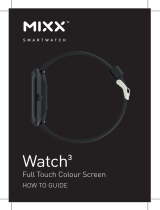Page is loading ...

Watch Core
Full Touch Colour Screen
HOW TO GUIDE
SMARTWATCH
R

THANKS!
Thank you for choosing to buy our MIXX Watch Core.
All products brought to you by MIXX Limited come
with a 2 year warranty for peace of mind.
Feedback is welcome, email us on [email protected]
for any comments or queries.
IMPORTANT!
Make sure Bluetooth is switched on, on your phone, but
please DO NOT pair the Watch Core using the Bluetooth
settings on your phone. You need to pair the watch with
your phone using the FREE Wofit App.
Please scan the QR Code or enter URL
bit.ly/WoFit_download to install the
FREE WoFit App
on your phone.
WoFit supports iOS 9.0 or later, and Android 4.4 or later.
We hope you enjoy using your Watch Core.
SMARTWATCH
R

LET’S START 1
LET’S STAY CHARGED 3
LET’S POWER 3
LET’S INSTALL THE APP 4
LET’S PAIR THE APP TO YOUR WATCH 5
LET’S LINK TO 6
LET’S LINK TO 6
LET’S CHANGE THE WATCH STRAP 7
LET’S ADJUST THE SCREEN 7
LET’S PLAY 8
LET’S VIEW TECHNICAL SPECS 16
LET’S RECYCLE 16
CONTACT MIXX 16
LET’S BE SAFE 17
NEED EXTRA HELP? 18
EXEMPTION NOTES 19
WARRANTY NOTES 19
CONTENTS
THANKS!
Thank you for choosing to buy our MIXX Watch Core.
All products brought to you by MIXX Limited come
with a 2 year warranty for peace of mind.
Feedback is welcome, email us on [email protected]
for any comments or queries.
IMPORTANT!
Make sure Bluetooth is switched on, on your phone, but
please DO NOT pair the Watch Core using the Bluetooth
settings on your phone. You need to pair the watch with
your phone using the FREE Wofit App.
Please scan the QR Code or enter URL
bit.ly/WoFit_download to install the
FREE WoFit App
on your phone.
WoFit supports iOS 9.0 or later, and Android 4.4 or later.
We hope you enjoy using your Watch Core.

LET’S START
What’s in the box?
A MIXX Watch Core
1 2
Multi-touch Screen
Home Screen (one press) / Power Button (press & hold)
Watch Strap
SmartWatch Sensors
x 2 Strap pins
Charging connectors
Magnetic USB Charger
1
2
3
4
5
6
7
1
2
3

1 2
Multi-touch Screen
Home Screen (one press) / Power Button (press & hold)
Watch Strap
SmartWatch Sensors
x 2 Strap pins
Charging connectors
Magnetic USB Charger
7
6
5
5
4

TANT: Make sure Bluetooth is switched on, on your phone, but please
T pair the Watch Core using the Bluetooth settings on your phone. You
o pair the Watch Core with your phone using the FREE Wofit App:
Scan the QR Code (right) with your smartphone
download the free WoFit App. (*)
Tap the WoFit icon to install the App
tap to open.
Follow the on-screen instructions to register
and to set-up an account.
Login to the App and follow the on-screen instructions.
, find the QR code on your watch:
After turning your watch on for the first time (Let’s Power: Page 3)
and selecting your chosen language, you are then given the option
‘Scan code pairing’. On selecting this option on your watch, you are
shown a QR code which can be scanned using your smartphone to
download the WoFit App. Then follow steps 2-4 above.
e: The WoFit APP supports iOS 9.0 or later, Android 4.4 or
er and Bluetooth 5.0.
ou require Android 4.4 or Apple iOS 9.0 and later to pair with this App.
y one smartphone can be paired to the Watch Core. To pair other
e phones, please unbind the current phone before pairing.
3 4
’S INSTALL THE APP
The Watch Core will need to be charged before using it for the first time.
Connect the charge pins on the Magnetic USB Charger [7] to the charging
connectors [6] on the back of the watch. You will see the charging icon on the
watch screen display for 5 seconds.
It will take up to 2 hours to fully charge this watch and then a
battery icon will show.
7
IMPORTANT!
Please ensure the
Watch Core is dry before
charging.
Regularly clean charge
connectors [6] with
a dry cloth to ensure
there are no problems
charging.
6
LET’S STAY CHARGED
7
6
26
LET’S POWER
Press and hold the Power Button [2] for 5 seconds to turn the watch on.
When the Watch Core turns on for the first time, it will give you a choice of
languages to choose from. Use your finger on the touch screen to swipe up/
down and select your chosen language by tapping the tick icon.
You can then scan a QR code to download the WoFit App (see page 4), or skip
this option by selecting ‘Jump over’ to go into ‘Stand-alone’ mode. ‘Stand-
alone mode’ allows the watch to be used without the App and therefore will
need functions like time and date to be set up manually.
We recommend using the watch paired with the App so that you can record
your data and get a clear break-down of all your activities. Once your watch is
turned on and your chosen language is selected, we recommend you follow
the next step to install the FREE WoFit App (Let’s Install The App: Page 4).
2

IMPORTANT: Make sure Bluetooth is switched on, on your phone, but please
DO NOT pair the Watch Core using the Bluetooth settings on your phone. You
need to pair the Watch Core with your phone using the FREE Wofit App:
1. Scan the QR Code (right) with your smartphone
to download the free WoFit App. (*)
2. Tap the WoFit icon to install the App
and then tap to open.
3. Follow the on-screen instructions to register
and to set-up an account.
4. Login to the App and follow the on-screen instructions.
* Or, find the QR code on your watch:
1. After turning your watch on for the first time (Let’s Power: Page 3)
and selecting your chosen language, you are then given the option
‘Scan code pairing’. On selecting this option on your watch, you are
shown a QR code which can be scanned using your smartphone to
download the WoFit App. Then follow steps 2-4 above.
Note: The WoFit APP supports iOS 9.0 or later, Android 4.4 or
later and Bluetooth 5.0.
You require Android 4.4 or Apple iOS 9.0 and later to pair with this App.
Only one smartphone can be paired to the Watch Core. To pair other
mobile phones, please unbind the current phone before pairing.
3 4
LET’S INSTALL THE APP
The Watch Core will need to be charged before using it for the first time.
Connect the charge pins on the Magnetic USB Charger [7] to the charging
connectors [6] on the back of the watch. You will see the charging icon on the
watch screen display for 5 seconds.
It will take up to 2 hours to fully charge this watch and then a
battery icon will show.
IMPORTANT!
Please ensure the
Watch Core is dry before
charging.
Regularly clean charge
connectors [6] with
a dry cloth to ensure
there are no problems
charging.
LET’S POWER

5 6
LET’S PAIR THE APP TO YOUR WATCH
IMPORTANT!
Please install and open the App on your phone, then follow the
instructions below as numbered:
1. In the App, tap the device icon to open the device screen.
2. Tap ‘Add new device’ to find the Watch Core in device list.
3. Accept the App instructions for location permission.
4. Select ‘MIXX WatchCore’ on your phone.
On your watch screen, you should now see a
graphic to confirm the device pairing.
Tap the tick to confirm.
5. Once paired you will see an infinity symbol on
your Watch Core screen. You should now be
successfully paired with your Watch Core.
NOTE: Please DO NOT try to pair your MIXX Watch Core using
the Bluetooth settings on your phone directly.Unpair with your
phone’s Bluetooth settings and start from the ‘IMPORTANT!’
message above to pair with the FREE WoFit App.
To UNBIND, tap the device icon, select your device and choose
Cancel pairing from the bottom of the list of options.
ET’S LINK TO...
Open the WoFit app
Tap the ‘Mine’ icon to reveal your settings.
Select ‘Connect via 3rd Party Platform platform’.
Select connect to ’Apple Health’.
Open your Apple Health app and tap your profile picture.
In your Apple Health profile select: Apps in your privacy settings.
Select ‘WoFit’ from the list.
Finally, activate the categories that you want WoFit to track.
ET’S LINK TO...
Open the WoFit app
Tap the ‘Mine’ icon to reveal your settings.
Select ‘Connect via 3rd Party Platform platform’.
Select connect to ’Google Fit’.
Choose a Google account to connect your WoFit app.
Allow WoFit to access your Google account
WoFit is now connected to your Google Fit app.

5 6
LET’S PAIR THE APP TO YOUR WATCH
IMPORTANT!
Please install and open the App on your phone, then follow the
instructions below as numbered:
1. In the App, tap the device icon to open the device screen.
2. Tap ‘Add new device’ to find the Watch Core in device list.
3. Accept the App instructions for location permission.
4. Select ‘MIXX WatchCore’ on your phone.
On your watch screen, you should now see a
graphic to confirm the device pairing.
Tap the tick to confirm.
5. Once paired you will see an infinity symbol on
your Watch Core screen. You should now be
successfully paired with your Watch Core.
To UNBIND, tap the device icon, select your device and choose
Cancel pairing from the bottom of the list of options.
LET’S LINK TO...
1. Open the WoFit app
2. Tap the ‘Mine’ icon to reveal your settings.
3. Select ‘Connect via 3rd Party Platform platform’.
4. Select connect to ’Apple Health’.
5. Open your Apple Health app and tap your profile picture.
6. In your Apple Health profile select: Apps in your privacy settings.
7. Select ‘WoFit’ from the list.
8. Finally, activate the categories that you want WoFit to track.
LET’S LINK TO...
1. Open the WoFit app
2. Tap the ‘Mine’ icon to reveal your settings.
3. Select ‘Connect via 3rd Party Platform platform’.
4. Select connect to ’Google Fit’.
5. Choose a Google account to connect your WoFit app.
6. Allow WoFit to access your Google account
7. WoFit is now connected to your Google Fit app.

LET’S ADJUST THE SCREEN
ADJUST SCREEN BRIGHTNESS
From the home screen of your Watch Core,
swipe up to the Quick Settings Menu and
tap/swipe the brightness bar to adjust the
brightness of your screen up/down.
7 8
LET’S CHANGE THE
WATCH STRAP
You can replace the watch strap
with most regular 20mm straps
and attach it to the watch body.
Just slide the pins to remove the
straps and replace with the new
ones.
ACTIVATE SCREEN USING WRIST ROTATION
From the home screen of your Watch Core, swipe up to the
Quick Settings Menu. Tap to turn the wrist activated screen
on/off. The icon will turn green when switched on. Once on, you
can move your wrist or arm to activate (wake up) the screen.
1. Run | 2. Walk | 3. Cycling | 4. Breathe | 5. HIIT | 6. Plank | 7. Rope skipping
8. Yoga | 9. Climb | 10. Hiking | 11. Spinning Bike | 12. Rowing | 13. Stepper
14. Elliptical | 15. Basketball | 16. Tennis | 17. Badminton
18. Football | 19. Baseball | 20. Rugby
Pins
Pins

LET’S ADJUST THE SCREEN
ADJUST SCREEN BRIGHTNESS
From the home screen of your Watch Core,
swipe up to the Quick Settings Menu and
tap/swipe the brightness bar to adjust the
brightness of your screen up/down.
7 8
ACTIVATE SCREEN USING WRIST ROTATION
From the home screen of your Watch Core, swipe up to the
Quick Settings Menu. Tap to turn the wrist activated screen
on/off. The icon will turn green when switched on. Once on, you
can move your wrist or arm to activate (wake up) the screen.
LET’S PLAY
Adjust the watch strap so that it is a snug fit on your wrist
(not too tight or loose) and there is no green light coming
through from the LED light under the body of the watch.
Home Screen / Power Button: Press and hold to turn
the Watch Core on/off. Press once for the Watch Core
home screen.
2
2
1. WORKOUTS
From the Watch Core home screen, press the Home screen button and
locate the Workouts feature. The Watch Core can track the following
20 sporting activities:
2
1. 2. 3. 4. 5. 6. 7. 8. 9. 10.
11. 12. 13. 14. 15. 16. 17. 18. 19. 20.
1. Run | 2. Walk | 3. Cycling | 4. Breathe | 5. HIIT | 6. Plank | 7. Rope skipping
8. Yoga | 9. Climb | 10. Hiking | 11. Spinning Bike | 12. Rowing | 13. Stepper
14. Elliptical | 15. Basketball | 16. Tennis | 17. Badminton
18. Football | 19. Baseball | 20. Rugby
2. SPORTS RECORD
Any workouts you have recorded can be viewed under the Sports Record. From
the Watch Core home screen, press the Home screen button and locate to
the Sports Record feature. Here you will see a list of workout data from activities
you have completed using any of the 20 workouts listed above.
2

9 10
From the Watch Core home screen swipe right to
the Activity Data. The watch will show your: steps,
distance walked and calories burned for that day
based on your daily activities. Swipe down on this
screen for 1 extra page of data.
A more detailed breakdown of your progress and
achievements can be seen via the App
on your phone.
3. ACTIVITY DATA
(Step Counter)
4. SLEEP MONITORING
REMEMBER! To wear your Watch Core to bed to
capture your sleep patterns.
From the Watch Core home screen swipe right to
locate the Sleep feature. From here you will see
your previous nights total sleep. Swipe down on this
screen for 2 extra pages of data.
You can see more details of your sleep pattern
including a break down of light and deep sleep using
the App on your phone.
5. SpO2:
BLOOD OXYGEN MONITORING
From the Watch Core home screen swipe right to
locate the SpO2 feature. A 30 second countdown will
start and then your blood oxygen result will display.
Swipe down on this screen for 1 extra page of data.
You can see more data of your blood oxygen via
the App on your phone.
6. HEART RATE
rom the Watch Core home screen swipe right to
ate the Heart Rate feature. The Watch Core will
w your BPM heart reading. Swipe down on this
een for 1 extra page of data.
ou can see more data of your heart rate on the App
our phone.
STRESS
rom the Watch Core home screen swipe right to
ate the Stress feature. A 60 second countdown will
t your stress level is calculated. Once the
ountdown is complete, your stress level will appear.
wn on this screen for 1 extra page of data.

9 10
You can see more details of your sleep pattern
including a break down of light and deep sleep using
the App on your phone.
6. HEART RATE
From the Watch Core home screen swipe right to
locate the Heart Rate feature. The Watch Core will
show your BPM heart reading. Swipe down on this
screen for 1 extra page of data.
You can see more data of your heart rate on the App
on your phone.
7. STRESS
From the Watch Core home screen swipe right to
locate the Stress feature. A 60 second countdown will
begin whilst your stress level is calculated. Once the
countdown is complete, your stress level will appear.
Swipe down on this screen for 1 extra page of data.
1-29:
30-59:
60-79:
80-99:
The figures by the red and green arrows
represent the highest and lowest values during
the measurement.
HOW TO READ YOUR RESULTS:
Relaxed
Normal
Medium
High
This feature needs to be activated via the App.
(See P15 for more info).
From the Watch Core home screen swipe right
to locate the temperature feature. Your current
temperature will be displayed on your Watch Core
screen.
You can see more data of your temperature
on the App on your phone.
8. TEMPERATURE

11 12
COUNTDOWN
From the Watch Core home screen, press the Home
screen button and locate the Countdown feature.
There are 2 pages of 4 preset countdown times to
choose from. Swipe down on this screen to locate
the additional preset times.
Tap a time to begin the countdown. You can pause or
stop the countdown at any point.
2
9. OTHER FITNESS FUNCTIONS
STOPWATCH
From the Watch Core home screen, press the Home
screen button and locate the Stopwatch feature.
Tap the play button to start the stopwatch timer. You
can then pause and reset the stopwatch by pressing
the icon, respectively.
2
2
2
10. FEATURES FROM YOUR PHONE
TE CAMERA
select your device. Then scroll
otate Wrist to Take Photo’ under the
ools section.
amera on your phone will open and the screen
our Watch Core will change to the Photograph
een. Depending on your phone, you may have to
ch to selfie-mode.
ALARM CLOCK
From the Watch Core home screen, press the Home screen button and
locate to the Alarm clock feature. From here you can add and edit alarms
straight from your watch.
You can also add and edit alarms from the phone App. Tap the device icon.
Select the Watch Core from the device list and scroll down the list of options to
the Alarms.
Your Watch Core will buzz when the alarm is activated.
2
MUSIC CONTROL
or this feature to sync with your Watch Core make
e all permissions are allowed on your phone.
our preferred music App on your Smartphone.
our music will need to be playing for the
atch Core to sync correctly within the App.
SAGES
ou will need to make sure permissions
e allowed on your phone.
ect your device, then ‘Notifications’.
rom here you can choose which Apps have
sion to send notifications to your Watch Core.
rom the Watch Core home screen, swipe down to
ate your messages.
atch Core will buzz to alert you of a new message/notification. Up to 10
sages can be stored on the watch at one time.

11 12
10. FEATURES FROM YOUR PHONE
REMOTE CAMERA
On the phone App, select your device. Then scroll
to the option: ‘Rotate Wrist to Take Photo’ under the
Tools section.
The camera on your phone will open and the screen
on your Watch Core will change to the Photograph
screen. Depending on your phone, you may have to
switch to selfie-mode.
Set up your phone to point at the desired subject and use your Watch Core to
take the photo by either: tapping the screen of your Watch Core or rotating your
wrist. Your Watch Core photos will be automatically saved to a new album on
your phone.
MUSIC CONTROL
For this feature to sync with your Watch Core make
sure all permissions are allowed on your phone.
Open your preferred music App on your Smartphone.
Your music will need to be playing for the
Watch Core to sync correctly within the App.
From the Watch Core home screen swipe left once to the Music Control feature.
You can now use your Watch Core to play/pause, skip tracks and adjust the
volume of your music playing on your phone or connected Bluetooth device.
MESSAGES
You will need to make sure permissions
are allowed on your phone.
In the App select your device, then ‘Notifications’.
From here you can choose which Apps have
permission to send notifications to your Watch Core.
From the Watch Core home screen, swipe down to
locate your messages.
The Watch Core will buzz to alert you of a new message/notification. Up to 10
messages can be stored on the watch at one time.

13 14
CHANGE THE WATCH FACE
From the Watch Core home screen, tap and hold the Multi-touch Screen .
1
11. WATCH SETTINGS
Swipe to the right or left to choose your home screen display and then ‘tap’ on
the screen to confirm. There are 5 pre-set faces loaded onto the watch.
You can upload 1 additional watch face option from the App onto your Watch
Core: in the App, select your device and then tap ‘Watch Face Style’ (under
‘Display’) to show infographic or photographic watch face options. You can have
a total of 7 different watch faces loaded onto the watch at one time.
SAVE POWER
From the Watch Core home screen, press the Home Screen Button and
locate the Save Power feature. From here you can choose to only show the time
function on your Watch Core. This will save battery life but other functions will
become unavailable. Long press the Home Screen Button to exit power
saving mode. 2
TORCH
rom the Watch Core home screen, press the Home Screen Button and locate
orch feature. Tap icon to activate torch. Press the Home Screen Button
o exit.
2
SETTINGS
rom the Watch Core home screen, press the Home Screen Button and locate
eature. Tap icon to open a list of settings such as adjusting the
ormat, resetting the watch, help and more.
WATCH CORE NAVIGATION
MENU
rom the Watch Core home screen, press the Home Screen Button for the
Swipe down to view the more options. This menu can be viewed in
t view or grid view . Examples below are shown in grid view.

13 14
CHANGE THE WATCH FACE
From the Watch Core home screen, tap and hold the Multi-touch Screen .
11. WATCH SETTINGS
SAVE POWER
From the Watch Core home screen, press the Home Screen Button and
locate the Save Power feature. From here you can choose to only show the time
function on your Watch Core. This will save battery life but other functions will
become unavailable. Long press the Home Screen Button to exit power
saving mode.
TORCH
From the Watch Core home screen, press the Home Screen Button and locate
the Torch feature. Tap icon to activate torch. Press the Home Screen Button
again to exit.
2
SETTINGS
From the Watch Core home screen, press the Home Screen Button and locate
the Settings feature. Tap icon to open a list of settings such as adjusting the
time format, resetting the watch, help and more.
12. WATCH CORE NAVIGATION
MAIN MENU ICONS P1:
1. Steps (see p9)
2. Sleep (see p9)
3. Sports Record (see p8)
4. Workouts (see p8)
MAIN MENU ICONS P2:
1. Watch face (p13)
2. Alarm Clock (p11)
3. Music (p12)
4. Countdown (see p11)
5. Stopwatch (see p11)
MAIN MENU
From the Watch Core home screen, press the Home Screen Button for the
main menu. Swipe down to view the more options. This menu can be viewed in
list view or grid view . Examples below are shown in grid view.
5. Blood oxygen (see p9)
6. Heart Rate (see p10)
7. Stress (see p10)
8. Temperature (see p10)
6. Menu view (see p14)
7. Torch (see p14)
8. Save Power (p13)
9. Settings (p14)
2

1615
QUICK SETTINGS MENU
From the Watch Core home screen, swipe up for the quick settings menu.
Swipe right to view the second page.
Some of these functions
are repeated in the
Watch Core’s Main
Menu above.
MORE FEATURES
Use the App to switch on the features outlined below to receive these reminders
from your watch.
1. Temperature - This feature will need to be activated via the WoFit App. Once
paired, use the App and tap the Device icon. Choose the Watch Core from the
device list, scroll down to the ‘Other’ section and select ‘Switch setting’. From
here make sure the sliders are switched on for Temperature and this will now
be added to your Watch Core.
2. Set goals – set yourself personal goals for: steps, fat reduction and sleep.
3. Sedentary alert – sets a reminder for you to move. This is handy if you sit in
a chair all day.
4. Incoming call – turn this feature on under ‘Notifications’ and follow the on
screen instructions so that you can obtain notifications on your watch.
QUICK SETTINGS ICONS P1:
1. Brightness (see p7)
2. Torch (see p14)
3. Screen lock
4. Do not disturb
5. Wrist activated display (see p7)
QUICK SETTINGS ICONS P2:
1. Look for cellphone
2. Save power (see p13)
3. Settings
4. About
’S VIEW TECHNICAL SPECS
atch strap length: 240 mm
atch strap width: 22 mm
eight: 38g (including strap)
ery: 250mAh Poly-Li
aterproof rating: IP68
ONTACT MIXX
eedback is welcome simply email us on support@mixx-io.com
mixxwatch.com for more information.
YCLE
oduct can be recycled.
oducts bearing this symbol must NOT be thrown away with
d waste.
ake the product to a collection point designated for recycling of
lectronic devices. Find out more about return and collection
s through your local authority.

1615
QUICK SETTINGS MENU
From the Watch Core home screen, swipe up for the quick settings menu.
Swipe right to view the second page.
MORE FEATURES
Use the App to switch on the features outlined below to receive these reminders
from your watch.
1. Temperature - This feature will need to be activated via the WoFit App. Once
paired, use the App and tap the Device icon. Choose the Watch Core from the
device list, scroll down to the ‘Other’ section and select ‘Switch setting’. From
here make sure the sliders are switched on for Temperature and this will now
be added to your Watch Core.
2. Set goals – set yourself personal goals for: steps, fat reduction and sleep.
3. Sedentary alert – sets a reminder for you to move. This is handy if you sit in
a chair all day.
4. Incoming call – turn this feature on under ‘Notifications’ and follow the on
screen instructions so that you can obtain notifications on your watch.
QUICK SETTINGS ICONS P2:
1. Look for cellphone
2. Save power (see p13)
3. Settings
4. About
LET’S VIEW TECHNICAL SPECS
Watch strap length: 240 mm
Watch strap width: 22 mm
Weight: 38g (including strap)
Battery: 250mAh Poly-Li
Waterproof rating: IP68
CONTACT MIXX
Feedback is welcome simply email us on [email protected]om
or visit mixxwatch.com for more information.
LET’S RECYCLE
This product can be recycled.
Products bearing this symbol must NOT be thrown away with
normal household waste.
Take the product to a collection point designated for recycling of
electronic devices. Find out more about return and collection
points through your local authority.

1817
LET’S BE SAFE
It’s important that you read this section completely, especially the
‘Warning, Caution and Safe Usage’ instructions.
For your protection
Ensure the product is correctly connected using the manufacturer’s
original accessories included with the product.
Please keep the product out of reach from children and animals.
IMPORTANT!
Do NOT use a non-certified PD or QC3 wall charger as this may damage
the product. Only use the cable supplied to charge your device.
May contains small parts which may be a choking hazard. NOT suitable
for children under age 6.
Allergy information:
Please note that it is your responsibility to be aware of any allergies you
may have to metals and / or other materials that may be present in this
product including, but not limited to: gold, silver, nickel, steel, painted
surfaces, silicon, rubber or plastic. As there is no way for us to know of
any allergies you may have, we will not accept liability for any allergic
reaction that may occur because of wearing and / or using our products.
NOTE:
If your product has become damaged in any way, does not operate
normally or has been dropped, please refer to a qualified person to
have the product checked before continuing to use it.
WARNING: The operating temperature range for this product is 5º - 40º
Celsius. Please avoid exposing the product and cable connectors to
prolonged rain, moisture, any splashing or liquid spills. This may cause
excessive heat or melting and may lead to fire damage or personal
injury.
CAUTION: This product contains a Lithium battery. Incorrect disposal
of this battery may result in an explosion.
EXTRA HELP? Q&A
My heart-rate signal seems to be missing?
If your Watch Core is not showing a heart rating then the data
l appear as a dotted line.
ease confirm if you are wearing the watch correctly and that the
trap is not too loose or too tight. The watch strap should ideally
om your wrist. Not too high and not too
w on your wrist or arm. After adjusting the watch please do the
lowing:
From the Multi-touch Home Screen swipe right to the
heart rate screen on the Watch Core to obtain a manual reading.
Check the heart rate monitor feature is turned on in the
ou should see a reading of your heart rate.
I’m having trouble pairing my Watch Core with my smartphone?
Try the following solutions:
Check the Watch Core is not paired with another mobile device.
Please unbind it from the App to unpair the watch (See page 5).
Go to LET’S INSTALL THE APP section (See page 4) and
follow the steps.
IOS device users should go to their Bluetooth settings,
unpair’ or ‘forget’ this device and pair it again.
/