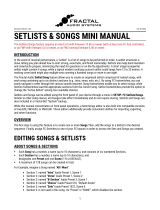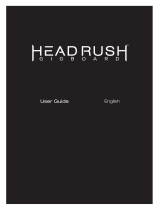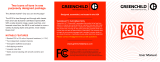Page is loading ...

ADDENDUM TO
EXPANDED OWNER’S MANUAL
FIRMWARE V2.0
SEPTEMBER 2018
RUMBLE STUDIO 40
RUMBLE STAGE 800
BASS AMPLIFIER

AMPLIFIER AND EFFECTS MODELS
AMPLIFIERS
Recently added Rumble Studio 40/Stage 800 amplier models:
• ’66 FLIP-TOP: Based on the beloved mid-’60s Ampeg B-15NF.
• SUPER BASSMAN OD: Fender’s present-day agship bass amp, with blendable tube overdrive.
• ACOUSTASONIC: For use with upright bass and piezo-equipped electric/acoustic instruments. Based on the preamp
of Fender’s award-winning Acoustasonic amps; exible string-dynamics feature with selectable notch frequency.
• ACOUSTIC SIM: Six distinctive acoustic instrument simulations for transforming electric bass with great-sounding
acoustic tone. Paired with Acoustasonic preamp for additional tone shaping.
EFFECTS
Recently added Rumble Studio 40/Stage 800 eects models:
• METAL GATE: Inspired by the ISP Technologies Decimator II G String pedal. Especially ideal for high-gain metal,
with a very fast attenuation curve.
• MOD SMALL HALL REVERB: Builds on Fender’s Small Hall Reverb by adding lush modulation to internal reverb
structure. Added high- and low-frequency cut controls further expand creative possibilities.
• MOD LARGE HALL REVERB: Similar to Mod Small Hall Reverb above, with modulation added to internal structure
of Fender Large Hall Reverb.
• MYTHIC DRIVE: Inspired by the ’90s-era Klon Centaur; a germanium-diode overdrive with smoothly subtle color
and character from a complex gain structure that blends clean and distorted signals without signicantly altering
guitar tone.
• SUSTAIN: Inspired by the MXR M-163 Sustain, a rare 1980s compressor pedal with a particularly strong compres-
sion eect and a short attack time.
• 2290 DELAY: Inspired by the TC Electronic TC 2290 delay, a 1980s studio-standard digital delay still sought after
today for its crisp repeats and versatile panning/modulation options.
• MEMORY DELAY: Inspired by the Electro-Harmonix Deluxe Memory Man, a late-’70s “bucket-brigade” delay pedal
that imparts distinctive character to repeats and modulation.
Bassman is a trademark of FMIC. All other non-FMIC product names and trademarks appearing in this manual are the property of their respective own
ers and are used solely to identify the products whose tones and sounds were studied during sound model development for this product. The use of
these products and trademarks does not imply any aliation, connection, sponsorship, or approval between FMIC and with or by any third party.
1

BLUETOOTH ICONS
When a streaming device is connected to Rumble Studio 40/Stage 800, a Bluetooth icon will appear at the
top left of the DISPLAY WINDOW, indicating streaming readiness:
When the Fender TONE app is connected to Rumble Studio 40/Stage 800, a “TONE” icon will appear at the
top left of the DISPLAY WINDOW:
2
ADVANCED TUNER VIEW
A second, more advanced tuner mode has been added as the new default tuner function on Rumble Studio
40/Stage 800. To access it, press the MENU utility button and use the ENCODER to scroll to and select “TUNER”:
The previous tuner mode is still available by pressing the bottom LAYER BUTTON corresponding to “view” in
the DISPLAY WINDOW:
Rumble Studio 40/Stage 800 automatically saves the user’s preferred tuner mode.
MENU
EQ & AMP SETTINGS
FOOTSWITCH
SETLIST
CLOUD PRESETS
TUNER
WiFi & BLUETOOTH
MENU
TUNER
-50 +50
view
TUNER
view
RUMBLE
V3
BASIC RUMBLE V3
04
H
SMALL
ROOM
RUMBLE
V3
BASIC RUMBLE V3
04
H
SMALL
ROOM

3
TAP TEMPO SUBDIVISIONS
A new tap tempo feature has been added to Rumble Studio 40/Stage 800 delay and modulation eects,
allowing these eects to be synched to the player’s preferred BPM rate.
To see the current BPM rate, press the TAP utility button once; the current BPM rate will appear in the DIS-
PLAY WINDOW:
There are two modes for BPM—”global” and “preset”. “Global” mode applies a single BPM to all presets. In
“preset” mode, each preset has its own BPM, which can be set individually per preset (the default rate is 120
BPM). To switch from one BPM mode to the other, press the bottom LAYER BUTTON corresponding to “mode:
preset” or “mode: global” in the DISPLAY WINDOW; turn the ENCODER to adjust the BPM rate:
SETTING NOTE DIVISIONS
To synch an eect to the BPM rate, the user can set a specic “note division” for modulation and delay eects.
When the note division is set, the time value is automatically calculated to t with the current BPM setting. If
the time parameter is changed, the note division is automatically set to “o”.
Note divisions values are o, whole note, half note, dotted half note, half note triplet, quarter note, dotted quar-
ter note, quarter note triplet, eighth note, dotted eighth note, eighth note triplet, sixteenth note, dotted six-
teenth note, sixteenth note triplet, thirty second note, dotted thirty second note and thirty second note triplet.
To set note divisions, go to the CONTROLS LAYER of the selected modulation or delay eect by pressing the
corresponding bottom LAYER BUTTON. Use the ENCODER to scroll to and select “NOTE DIVISION” (abbreviat-
ed “DIV”); then turn and press the ENCODER to select a note division value:
If all note divisions are o and the BPM is set, BPM will correspond to rate of last delay or modulation eect
in the signal path.
TAP TEMPO
120 bpm
TAP
mode: preset
back
TAP TEMPO
133 bpm
TAP
mode: global
back
BASIC FLANGER
RUMBLE
V3
SINE
FLANGER
POST FX 1
43
LEVEL RATE DEPTH
FDBK PHASE
0.67
Hz
NOTE DIVISION
OFF
TAP
BASIC FLANGER
RUMBLE
V3
SINE
FLANGER
POST FX 1
43
LEVEL RATE DEPTH
FDBK PHASE
0.67
Hz
NOTE DIVISION
1/8
TAP

FOOTSWITCH EFFECTS ASSIGNMENT
With the MGT-4 Footswitch in “EFFECTS” mode, eects category congurations (Stompbox, Modulation, De-
lay, Reverb, Dynamics + EQ and Filters + Pitch) can be assigned to footswitch FUNCTION buttons 1, 2 and 3.
For example, the user can select a conguration in which all stompbox eects are assigned to footswitch
FUNCTION button 1, all delay eects are assigned to footswitch FUNCTION button 2, and all reverb eects
are assigned to footswitch FUNCTION button 3. Several such congurations are oered.
To select and use a footswitch eects category assignment, press the MENU utility button and use the EN-
CODER to scroll to and select the “FOOTSWITCH” menu option:
Use the ENCODER to scroll to and select “MGT-4 (4-BUTTON)”:
Use the ENCODER to scroll to and select “FX ASSIGN”:
Use the ENCODER to scroll to and select one of several footswitch eects category congurations; the high-
lighted conguration becomes the active one:
4
MENU
EQ & AMP SETTINGS
SETLIST
CLOUD PRESETS
TUNER
WiFi & BLUETOOTH
FOOTSWITCH
MENU
back
MGT-4 (4-BUTTON)
EXP-1 (EXPRESSION)
MENU
First 3 (Default)
1.STMP 2.MOD 3.DLY
1.STMP 2.MOD 3.REV
1.STMP 2.DLY 3.REV
MENU
QUICK ACCESS
FX ASSIGN
LOOPER ON
QA ON
back

5
FOOTSWITCH OPTIONS
Rumble Studio 40 and Stage 800 now include options for disabling the Looper and Quick Access modes of
the MGT-4 Footswitch—providing simplied use for live performance.
To select and use these footswitch options, press the MENU utility button and use the ENCODER to scroll to
and select the “FOOTSWITCH” menu option:
Use the ENCODER to scroll to and select “MGT-4 (4-BUTTON)”:
Use the ENCODER to scroll to and select “LOOPER ON” or “QA ON” (“on” in a green box is the default setting
for both):
Press ENCODER to turn selected feature o, on which its box will turn red. Sequential presses of the MGT-4
footswitch MODE switch will now skip any functions disabled in this manner:
When footswitch option selection is completed, press the MENU utility button to return to the active preset.
MENU
EQ & AMP SETTINGS
SETLIST
CLOUD PRESETS
TUNER
WiFi & BLUETOOTH
FOOTSWITCH
MENU
back
MGT-4 (4-BUTTON)
EXP-1 (EXPRESSION)
MENU
QUICK ACCESS
FX ASSIGN
LOOPER ON
QA ON
back
MENU
QUICK ACCESS
FX ASSIGN
LOOPER OFF
QA OFF
back

PRESETS: QUICK-SAVE FAVORITES
A favorite preset can be saved quickly and conveniently to a “FAVORITES” Setlist. To save a preset in “FAVORITES,”
simply press and hold the ENCODER for a few seconds until the preset number block turns from blue to gold:
The preset is automatically added to a Setlist titled “FAVORITES,” which can be accessed by pressing the
MENU utility button and using the ENCODER to scroll to and select “SETLIST.” The “FAVORITES” Setlist is al-
ways the rst one displayed:
Press the ENCODER on “FAVORITES” to scroll among and select the presets stored there:
To remove a preset from the “FAVORITES” Setlist, press and hold the ENCODER wheel again for a few seconds
until the preset number block turns from gold to back to blue.
6
SETLIST MENU SHORTCUT
The Setlist menu can now be quickly and easily accessed using a shortcut straight from the Rumble Studio 40/
Stage 800 top control panel. Simply press and hold the top LAYER BUTTON, and the Setlist view will be displayed:
NOTE: The maximum number of Setlists is 25 (including FAVORITES); each Setlist can contain a maximum of
50 presets.
RUMBLE
V3
BASIC RUMBLE V3
H
SMALL
ROOM
04
MENU
EQ & AMP SETTINGS
FOOTSWITCH
CLOUD PRESETS
TUNER
WiFi & BLUETOOTH
SETLIST
MENU
FAVORITES
+
MENU
51 FUNK ENVELOPE
42 BASIC OCTOBOT
back
78 ANCIENT MARI>
63 BASSMAN PUNCH
4 BASIC RUMBLE V3
1
2
3
4
5
MENU
FAVORITES
+

7
VOLUME CONTROL SHORTCUT
Because Rumble Studio 40/Stage 800 has no physical volume control knob on its top control panel, a short-
cut now enables volume adjustment from the top control panel without having to do so by entering the
CONTROLS LAYER and using the ENCODER to adjust digital volume control found there.
To do this, press and hold the bottom LAYER BUTTON (yellow arrow) and turn the GAIN control knob. This in
eect turns the GT40’s top-panel GAIN control knob into a volume control knob, with its setting shown by
the VOL control seen in the CONTROLS LAYER (green arrow):
NEW EFFECTS CATEGORIES
Two new eects categories—”Dynamics + EQ” and “Filters + Pitch”—have been added to the previous four
(Stompbox, Modulation, Delay and Reverb). They appear in the eects category menu when adding or re-
placing an eect:
MENU REORGANIZATION
The Rumble Studio 40/Stage 800 utility menu has been reorganized so that all its contents t into six catego-
ries in one screen:
KEYBOARD IMPROVEMENTS
• Top LAYER BUTTON is now a “BACK” button on all DISPLAY WINDOW screens.
• When entering a preset name, WiFi password, cloud preset log-in code, etc., middle LAYER BUTTON now
switches among lowercase letters, uppercase letters, numbers and symbols. Button functionality chang-
es depending on characters available for a particular function.
• Top-panel “SAVE” button will always illuminate when content changes are made. “SAVE” button must be
pressed to save any changes.
MENU
EQ & AMP SETTINGS
FOOTSWITCH
CLOUD PRESETS
TUNER
WiFi & BLUETOOTH
SETLIST
AUX
MASTERBASS MIDDLEINPUT TREBLEGAIN
RUMBLE
V3
BASIC RUMBLE V3
04
H
SMALL
ROOM
MENU
REVERB
DYNAMICS + EQ
MODULATION
FILTERS + PITCH
DELAY
STOMPBOX

8
BACKUP/RESTORE FOR PRESETS AND SETLISTS
Based on substantial user feedback, Rumble Studio 40 and Stage 800 now have cloud-based backup and restore
features for presets and Setlists, both using the Fender Tone
™
app. A Fender Connect account is necessary to use
these features (Fender Connect accounts can be created on the Fender website at www.fender.com/tone/ by
clicking “Sign In” at top right of the screen, or from the Tone app by tapping “My Account” in the settings screen).
BACKUP FOR PRESETS AND SETLISTS
To backup all presets and Setlists to the cloud, rst connect to Fender Tone and open the app. In the app, go
to the “SETTINGS” menu at the bottom of the screen, then select “BACKUP/RESTORE”:
The rst time a backup is created, the user is prompted to select “CREATE A BACKUP”, then to enter a backup name:
After a backup name is entered, a warning screen prompts the user select “OK BACKUP NOW” or “CANCEL”:

9
After selecting “OK BACKUP NOW”, the “BACKUP IN PROGRESS” and “BACKUP SUCCESSFUL” screens appear,
indicating that all presets and Setlists are now backed up. The user then selects “DONE”:
Alternately, a “BACKUP FAILED” screen may appear, after which the user selects “TRY AGAIN” or “CONTACT
SUPPORT” (the latter directs the user to the Tone app support portal on the Fender website). If the backup fails
again after selecting “TRY AGAIN”, a second “BACKUP FAILED” screen then prompts the user to select “CON-
TACT SUPPORT”, which directs the user to the Tone app support portal on the Fender website, or to select
“GOT IT”, which returns the user to the “BACKUP/RESTORE” screen:
Backups are logged by time and date in the cloud; this backup log can be viewed in the Fender Tone app. By
selecting the “edit” symbol at upper right (green arrow), a backup can be deleted; note that doing so deletes
the backup from the cloud, not merely from the backup log. Also note that when creating subsequent backups
after the rst one, the “CREATE A BACKUP” button is replaced by a plus symbol at upper right (yellow arrow):
Amazing backup
Amazing backup

10
RESTORING/DELETING PRESETS AND SETLISTS
To restore or delete presets and Setlists from the cloud, rst connect to Fender Tone and open the app. In the
app, go to the “SETTINGS” menu and press “BACKUP/RESTORE”:
A list of the backups already created will appear; select the one to be restored from the list. A screen detail-
ing the backup will then appear; select “RESTORE” or “DELETE”:
For maximum certainty when selecting “RESTORE,” two successive warning prompts appear for which the
user selects “RESTORE” or “CANCEL” two more times:
Amazing backup
Amazing backup
Amazing backup
Amazing backup
Amazing backup
Amazing Backup

11
After selecting “RESTORE” from both warning prompts, the “RESTORE IN PROGRESS” and “RESTORE SUCCESS-
FUL” screens appear; the user selects “DONE” and then restarts the amplier:
Alternately, a “RESTORE FAILED” screen may appear, prompting the user to select “TRY AGAIN” or “CONTACT
SUPPORT” (the latter directs the user to the Tone app support portal on the Fender website). If the restore
fails again after selecting “TRY AGAIN”, a second “RESTORE FAILED” screen then prompts the user to select
“CONTACT SUPPORT” or “GOT IT”, which returns the user to the “BACKUP/RESTORE” screen:
When “DELETE” is selected, the steps are similar to those described above—a “DELETE” warning screen ap-
pears, followed by a “DELETE IN PROGRESS” screen. The result will be either a “DELETE SUCCESSFUL” screen
in which the user then selects “DONE,” or a “DELETE FAILED” screen. When a delete fails, the user can make
two further attempts; if these fail, the user is presented with the “CONTACT SUPPORT” and “GOT IT” options
described above.
Amazing Backup

SJ/T 11364
OGB/T 26572
XGB/T 26572
(Pb)
O
O
X
X
X
O
O
O
O
O
O
O
O
O
X
O
O
O
O
O
O
O
O
O
O
O
O
O
O
O
O
O
O
O
O
O
(Hg) (Cd) (Cr(VI)) (PBB) (PBDE)
A PRODUCT OF
FENDER MUSICAL INSTRUMENTS CORP.
311 CESSNA CIRCLE
CORONA, CALIF. 92880 U.S.A.
AMPLIFICADOR DE AUDIO
IMPORTADO POR: Fender Ventas de México, S. de R.L. de C.V.
Calle Huerta #279, Int. A. Col. El Naranjo. C.P. 22785. Ensenada, Baja California, México.
RFC: FVM-140508-CI0
Servicio al Cliente: 01(800) 7887395, 01(800) 7887396, 01(800) 7889433
Fender® and Rumble™ are trademarks of FMIC.
Other trademarks are property of their respective owners.
Copyright © 2018 FMIC. All rights reserved.
PN 7715319000 REV. A
/