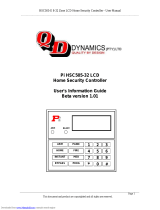Table of Contents
3
1 Quick Reference 6
2 Understanding your Keypad Display 7
2.1 Icon and LED Keypad Symbols .............................................................................7
2.2 Keypad Models.......................................................................................................8
3 About your Security System 9
3.1 The PowerSeries Neo Security System ..................................................................9
3.1.1 General System Operation......................................................................................9
3.1.2 Carbon Monoxide Detection ..................................................................................9
3.1.3 Fire Detection .........................................................................................................9
3.1.4 Testing your System ...............................................................................................10
3.1.5 Monitoring ..............................................................................................................10
3.1.6 Maintenance............................................................................................................10
4 Securing the Premises 11
4.1 Arming the System with the Keypad......................................................................11
4.1.1 Away Arming the System with the Keypad ...........................................................11
4.1.2 Stay Arming the System with the Keypad..............................................................12
4.1.2.1 Silent Exit Delay.....................................................................................................12
4.1.3 Night Arming the System with the Keypad............................................................12
4.1.4 No-Entry Arming....................................................................................................13
4.1.5 Leaving when the System is Already Armed - Quick Exit ....................................14
4.1.6 Exit Delay Time Restart .........................................................................................14
4.2 Arming the system with a 2-way wireless key .......................................................14
4.3 Arming the system with a Proximity tag ................................................................14
4.4 Bypassing Zones.....................................................................................................14
4.4.1 Bypass Groups........................................................................................................17
4.5 Arming Errors and Exit Faults................................................................................17
4.5.1 Arming Errors.........................................................................................................18
4.5.2 Audible Exit Faults.................................................................................................18
4.6 Disarming the System.............................................................................................18
4.6.1 Disarming Error......................................................................................................19
5 Emergency Keys and Alarms 20
5.1 Emergency Keys.....................................................................................................20
5.2 Alarms ....................................................................................................................20
5.2.1 Fire Alarm...............................................................................................................20
5.2.2 Carbon Monoxide Alarm - 4 beeps, long pause, 4 beeps .......................................20
5.2.3 Intrusion (Burglary) Alarm - Continuous Siren .....................................................21
5.2.4 Alarm Cancel Window ...........................................................................................21
5.3 Resetting Smoke Detectors.....................................................................................21
5.4 Viewing Alarms in memory ...................................................................................21
5.4.1 Alarm Messages .....................................................................................................21