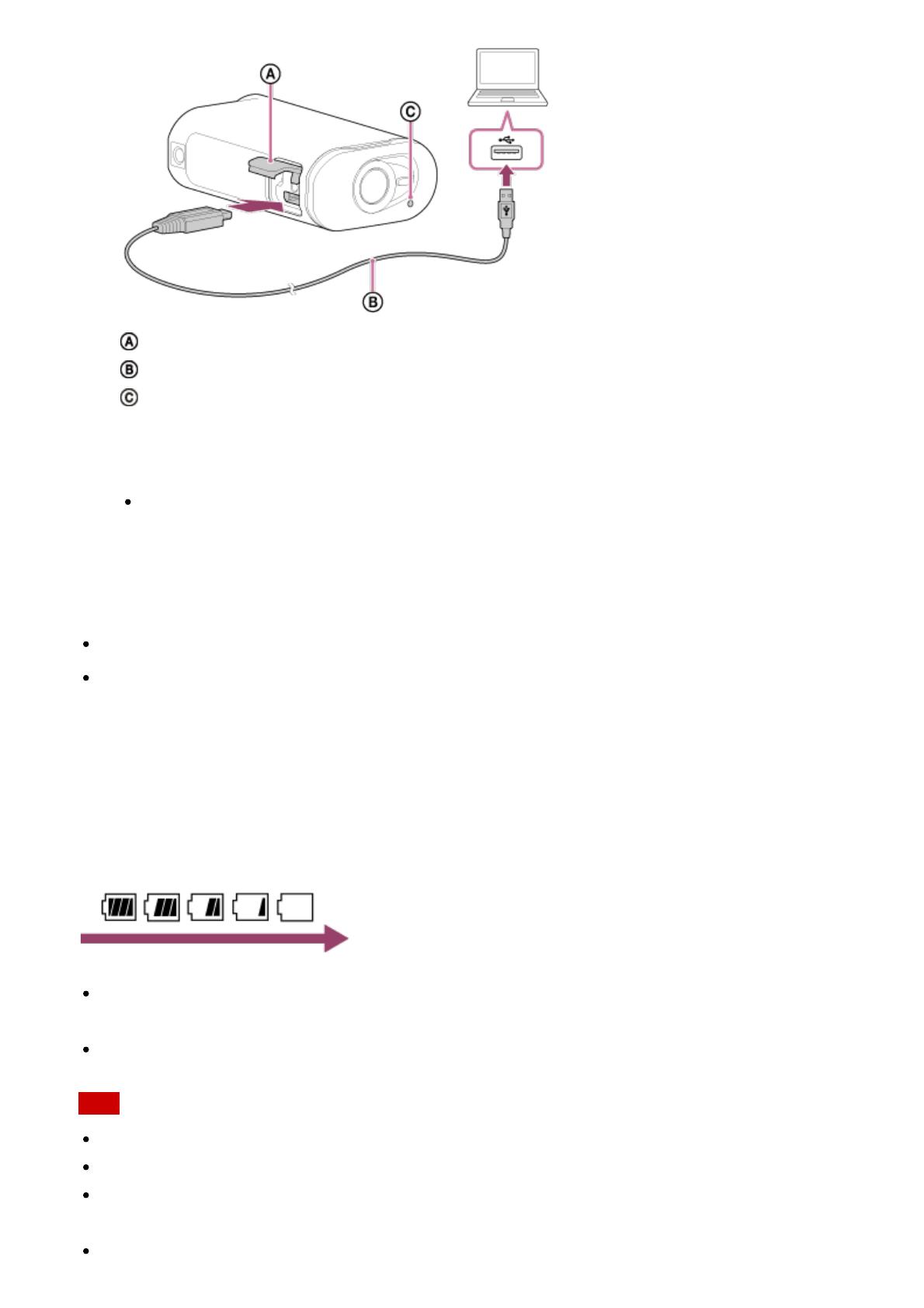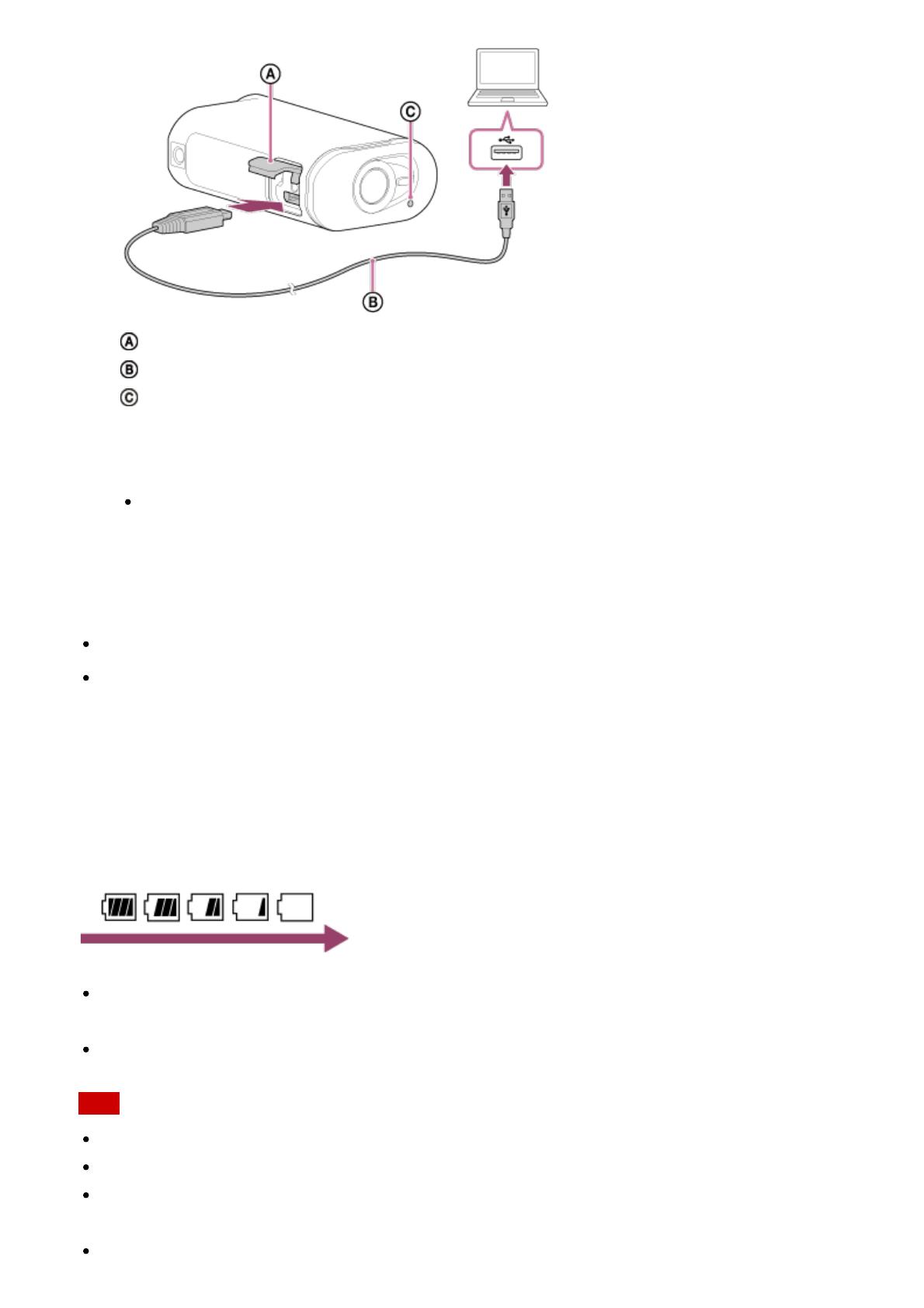
: Connector cover
: Micro USB cable
: REC/access/CHG (Charge) lamp
3. When charging is finished, delete the USB connection between the camera and the
computer.
Charging is complete when the REC/access/CHG (Charge) lamp turns off (full
charge).
The charging time
*1
of the battery pack NP-BX1 (supplied) is as follows
Via a computer: Approx. 245 minutes
Via AC-UD10
*2
(sold separately): Approx. 175 minutes
*1
Time required to charge a fully depleted battery pack at a temperature of 25°C (77°F). Charging may
take longer under certain circumstances or conditions.
*2
Rapid charging is possible by using the USB charger AC-UD10 (sold separately). To connect to the
charger, use the micro USB cable (supplied).
Checking the remaining battery charge
A remaining charge indicator appears on the upper right of the display panel.
The displayed remaining charge indicator may not be correct under certain
circumstances.
It takes about one minute until the correct remaining charge indicator appears.
Note
You can use only type X battery with this camera.
Turn off the camera while charging the battery.
Do not apply force to the camera, when you connect the camera to a computer. This may
cause damage to the camera or the computer.
When you connect the camera to a notebook computer that is not connected to an AC