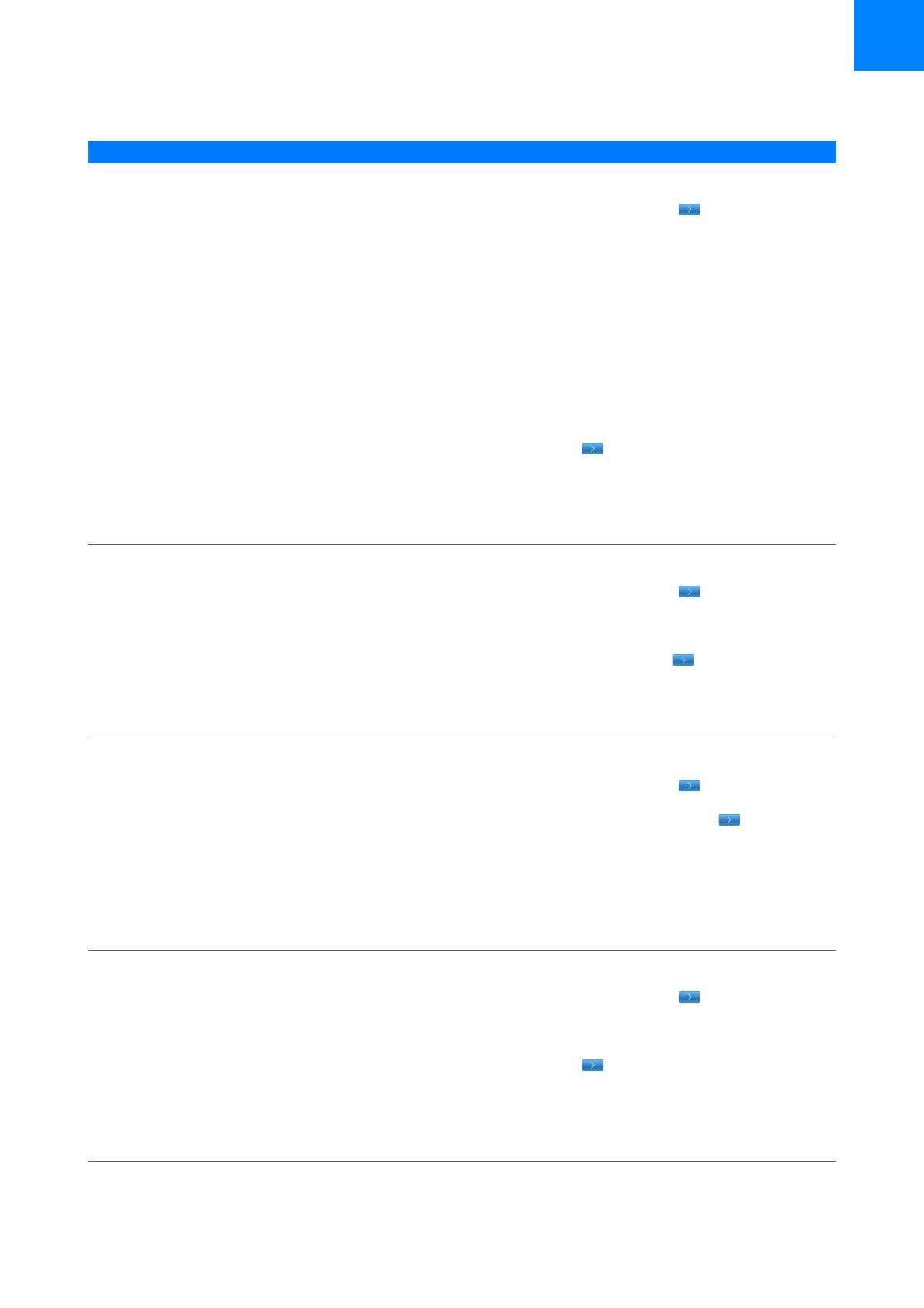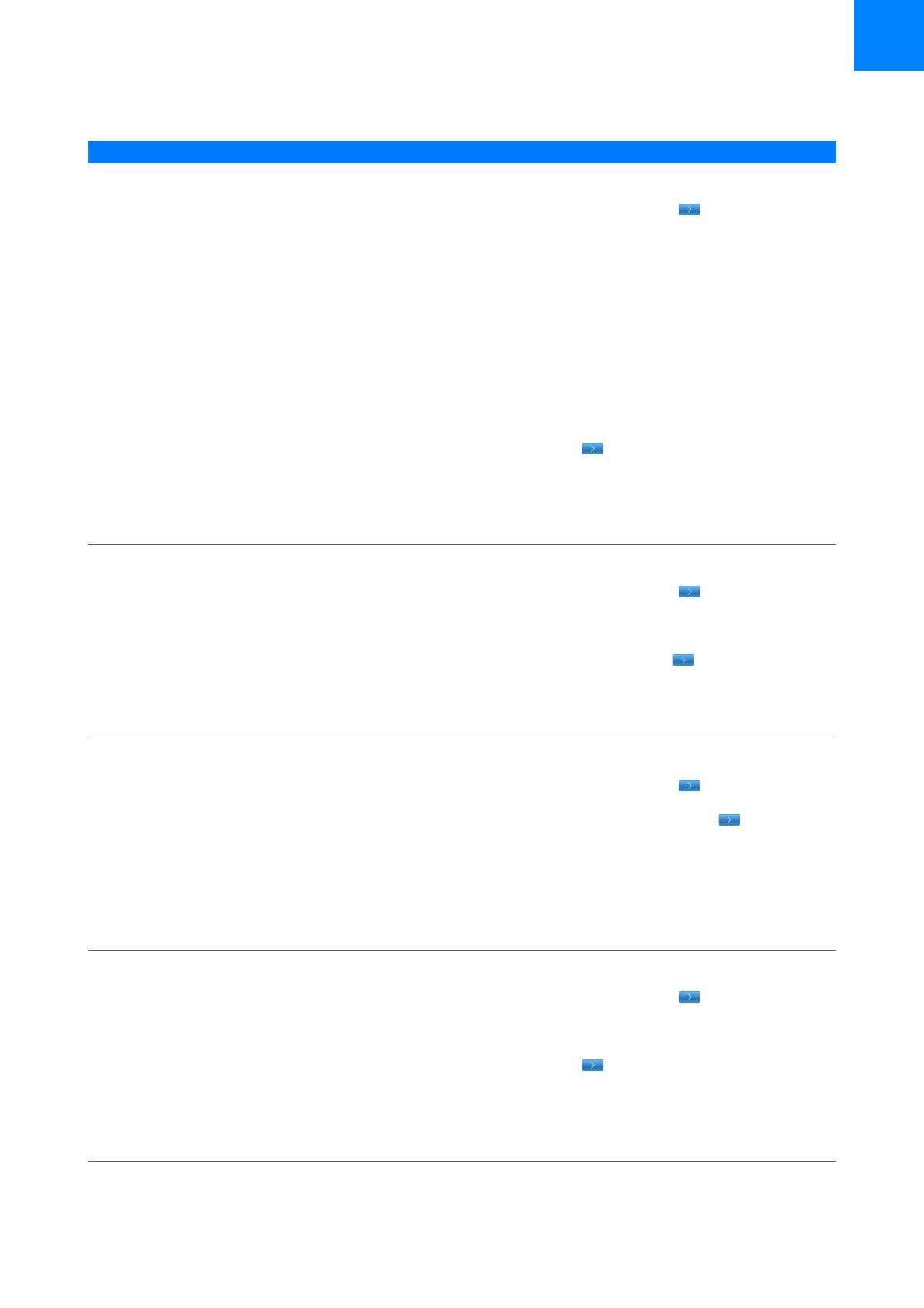
Roche Diagnostics
cobas t 711 coagulation analyzer · 2.1.1 · Quick Reference Guide · 4.0
Quick reference: Calibration 15
8
Perform cassette calibration 1. Choose Routine > Calibration.
2. On the Calibration status panel, select the
test and choose the button.
3. On the Cassette view tab of the List of
calibrations panel, choose the LCTL
exceeded cassette and choose the Full
calibration button, or if available, choose the
Update calibration button.
4. On the Lot calibration time limit exceeded
callout, choose the Cassette calibration
button.
5. A new line with the cassette calibration
appears in the list.
6. To review the calibration, wait until the
calibration result changes to Valid status.
Then select the cassette and choose
the button.
7. On the Calibration details {0} {1} panel,
control the calibration on the Calibration
curve tab and the Calibration result details
tab. If the calibration result appears to be
usable, choose the Release button.
9
Reset a calibration to Released
status
1. Choose Routine > Calibration.
2. On the Calibration status panel, select the
test and choose the button.
3. On the List of calibrations panel, select the
calibration which has expired. If the most
recent QC indicates that the calibration is still
usable, choose the button.
4. On the Calibration details {0} {1} panel,
beneath the Calibration curve tab, choose
the Reset to released button.
5. Confirm the Reset to released callout.
10
Perform a repeat point for a
calibration
1. Choose Routine > Calibration.
2. On the Calibration status panel, select the
test and choose the button.
3. On the List of calibrations panel, select the
calibration and choose the button.
4. On the Calibration details {0} {1} panel,
select the calibration point in question from
the list.
5. On the Calibration curve tab and the
Calibration result details tab, review the
results of the calibration point.
6. Choose the Repeat point button.
11
Ignore a timeout 1. Choose Routine > Calibration.
2. On the Calibration status panel, select the
test and choose the button.
3. On the List of calibrations panel, choose the
Cassette view tab. Select the cassette with
the exceeded timeout and choose
the button.
4. On the Calibration details {0} {1} panel,
review the calibration. If you decide that the
calibration can still be used, beneath the
Calibration curve tab, choose the Ignore
timeout button.
Steps User action
y Quick reference: Calibrations