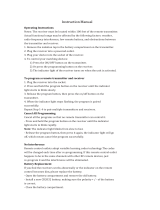Shure Incorporated
15/33
1.
2.
3.
•
•
•
•
•
◦
◦
•
•
•
After linking the transmitters, gain settings can be set and stored independently for each transmitter.
Important! Do not turn on and operate both linked transmitters at any time.
Turn off both transmitters before beginning.
Press the group button to select a group. The receiver automatically scans the selected group to find the best available
channel.
Turn on transmitter 1 and link it to the receiver. Adjust the gain, and then turn off the transmitter.
Turn on transmitter 2 and link it to the receiver. Adjust the gain, and then turn off the transmitter.
2.4 GHz Spectrum Overview
GLX-D operates within the 2.4GHz ISM band which is utilized by Wi-Fi, Bluetooth, and other wireless devices. The benefit of
2.4GHz is that it’s a global band that can be used anywhere in the world, license free.
Overcoming the Challenges of 2.4GHz
The challenge of 2.4GHz is that Wi-Fi traffic can be unpredictable. GLX-D meets these challenges in the following ways:
Prioritizes and transmits on the best 3 frequencies per channel (choosing from a pool of 6 frequencies across the 2.4GHz
band)
Repeats the most important information such that one frequency can be taken out entirely without audio interruption
Continuously scans during usage to rank all frequencies (both current and backup frequencies)
Seamlessly moves away from interference to backup frequencies without audio interruption
Coexisting with Wi-Fi
If you plan to use WiFi during a performance, turn on WiFi devices prior to turning on GLXD and scanning for the best chan
nel. GLXD detects and avoids other WiFi traffic by scanning the entire 2.4GHz environment and selecting the 3 best frequen
cies to transmit on. The result of this is reliable performance for your GLXD wireless system as well as avoiding WiFi trans
missions which may be important as well.
“Bursting” WiFi is harder to detect as it is periodic; however, because GLXD repeats the most important information, even
bursts at very highlevels don’t have an effect on your audio performance.
Challenging Wireless Environments
Some environments are more difficult than others for 2.4 GHz wireless system performance. Additionally, body absorption has
a greater impact in the 2.4 GHz spectrum, compared to the UHF spectrum. The simplest solution in many cases is to reduce
the transmitter to receiver distance such as placing the receivers on the stage with a clear line of sight.
Challenging environments include:
Areas with few reflective surfaces such as:
Outdoors
Buildings with very high ceilings
3 or more GLX-D receivers in use
Strong Wi-Fi presence
Competitive 2.4 GHz systems in use
Note: Unlike analog TV band wireless which typically uses the same type of transmissions across manufacturers, all 2.4GHz wireless currently on the market
use different variations of wireless transmission. These differences make it more difficult to mix and match 2.4 GHz from multiple manufacturers successfully,
as can be done with TV band wireless solutions.