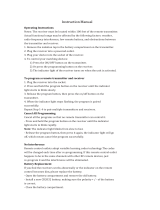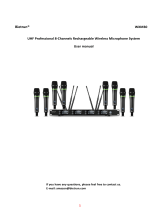Shure Incorporated
18/32
•
◦
◦
•
•
•
•
•
•
◦
◦
•
•
◦
•
•
•
•
•
•
•
•
◦
◦
◦
Challenging environments include:
Areas with few reflective surfaces such as:
Outdoors
Buildings with very high ceilings
3 or more GLX-D receivers in use
Strong Wi-Fi presence
Competitive 2.4 GHz systems in use
Note: Unlike analog TV band wireless which typically uses the same type of transmissions across manufacturers, all 2.4GHz wireless currently on the market
use different variations of wireless transmission. These differences make it more difficult to mix and match 2.4 GHz from multiple manufacturers successfully,
as can be done with TV band wireless solutions.
Tips and Methods to Improve Wireless System Perfor-
mance
If you encounter interference or dropouts, try the following suggestions:
Scan for the best available channel (press the channel button).
Reduce transmitter to receiver distance for example, place receivers on stage with a line of sight to the front of the re
ceiver.
Change the group for all GLX-D systems:
Single-Chanel System: use Group 4, which is optimized for single-channel use
Multi-Channel System: use Group 2, which is the most robust wireless group
Move receiver further away from WiFi access points, computers, or other active 2.4 GHz sources. Recommended dis
tance is a minimum of 3 meters (10 feet).
Disable non-critical Wi-Fi on computers, cell phones, and other portable devices
If you plan to use WiFi during a performance, turn on WiFi prior to turning on GLXD and scanning for the best chan
nel.
Keep the transmitter and receiver more than 2 meters (6 feet) apart
Avoid heavy Wi-Fi traffic activities such as downloading large files or viewing a movie.
Locate competitive 2.4 GHz receivers away from each other
Avoid placing transmitter and receiver where metal or other dense materials may be present
Move the receiver to the top of the equipment rack
Keep transmitters more than 2 meters (6 feet) apart - this is less critical at shorter receiver to transmitter distances
Note: If transmitters are within 6 inches of non-GLXD transmitters or microphone cartridges, audible noise is possible.
During sound check, mark trouble spots and ask presenters or performers to avoid those areas
If there is a known strong source of Wi-Fi and you specifically want to use frequencies within that Wi-Fi channel, use the
following Group/Channel of GLX-D (best option listed first):
Wi-Fi 1: Group 3/Channel 8, Group 3/Channel 4
Wi-Fi 6: Group 3/Channel 7, Group 3/Channel 5
Wi-Fi 11: Group 3/Channel 2, Group 3/Channel 1
2.4 GHz Frequency Tables
The following tables list receiver channels, frequencies, and latency for each group: